
How to Check Your Recent Apps on Android?

Open the AirDroid Business admin console and select an Android device that you want to check from the devices list. Then activate the "remote control" function.
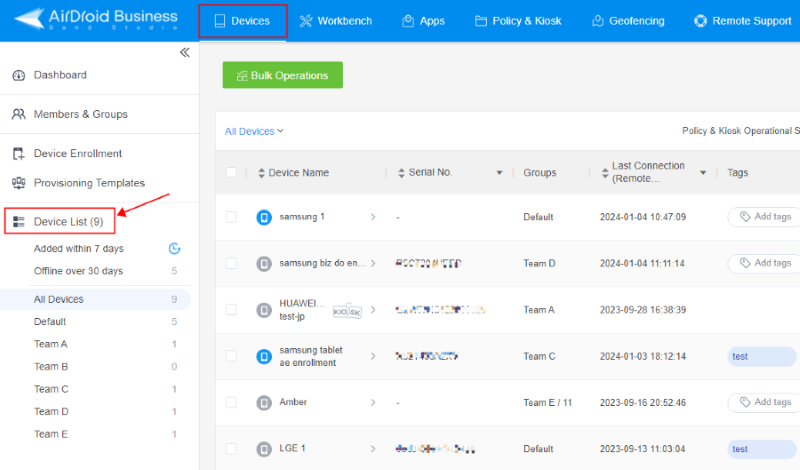
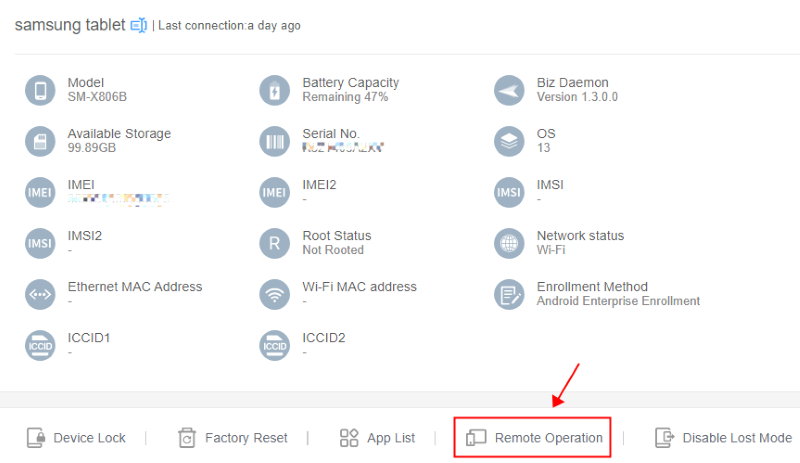
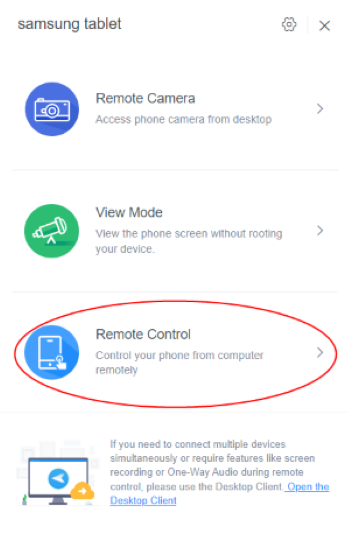
Start by tapping the device's "Overview" or "Recent Apps" button. It's usually in the form of a square or a series of stacked cards along the bottom or side of the screen. You can also click the "switch task" button of AirDroid Business to view recently used apps.
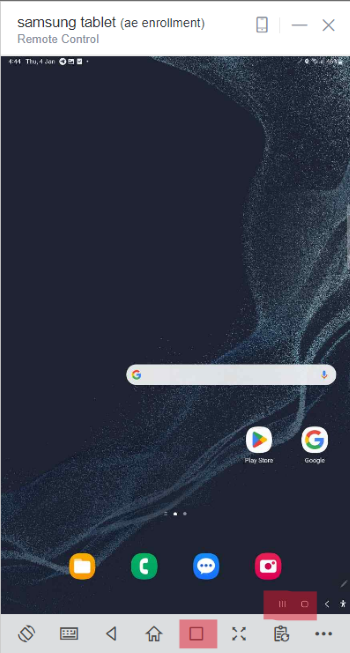
Once in the Recent Apps view, you'll see a list of thumbnails or cards representing the apps that this device has been using recently. Scroll through this list to browse the apps. The apps that are most recently used will usually be at the forefront or top of the list. It might have a label or indication highlighting it as the most recent app accessed.
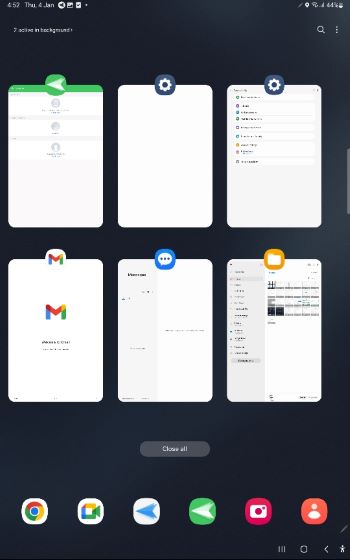
If you want to close any of these apps to free up memory or improve device performance, swipe the app card sideways or upwards (depending on your device) to remove it from the recent apps list.
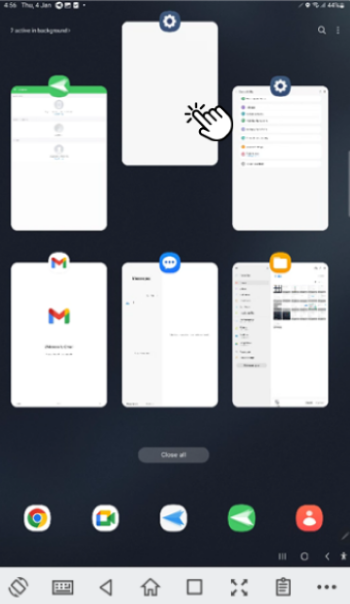





Leave a Reply.