Home > Quick Guides > Unlock Connectivity: How to Enable Remote Access on Windows 10 Pro
Like
Dislike

Unlock Connectivity: How to Enable Remote Access on Windows 10 Pro
Filed to: Quick Guides

Today, we're going to guide you through the process of enabling remote access on your Windows 10 Pro system.
Step 1
Open System Settings
Begin by right-clicking on the "Start" button, open Settings and selecting "System" from the context menu.
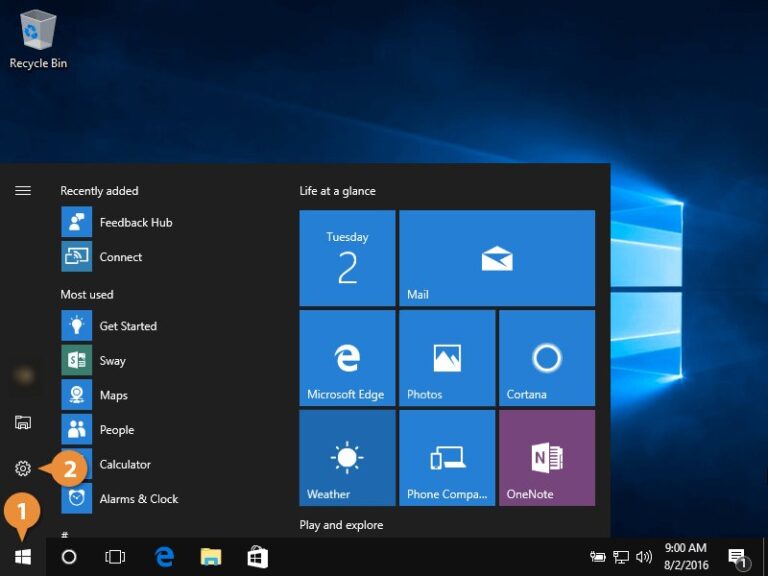
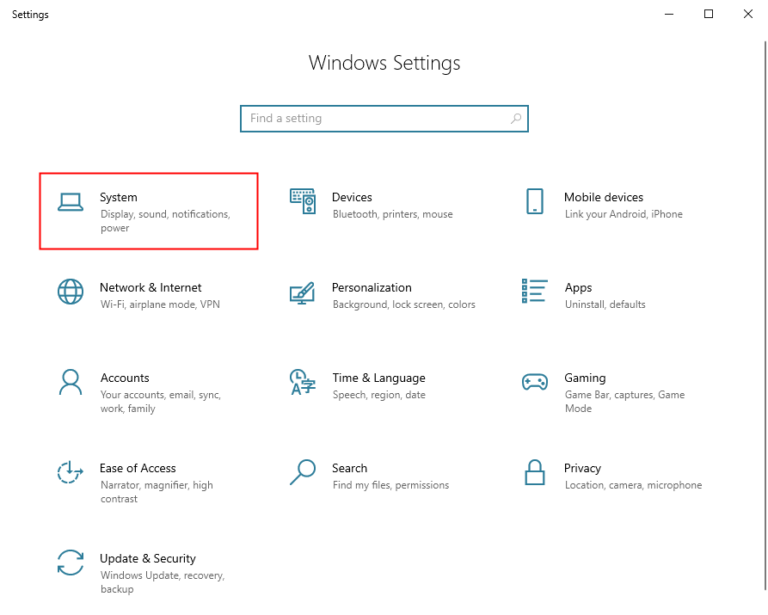
Step 2
Access Remote Settings
On the left-hand side of the System window, click on "Remote Desktop".
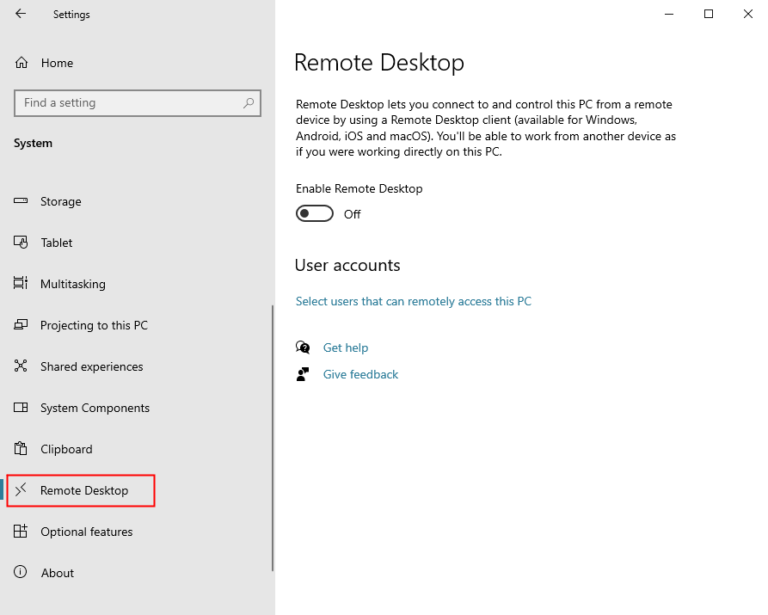
Step 3
Enable Remote Desktop
In the Remote Desktop section, toggle the switch to "On" under "Enable Remote Desktop"..
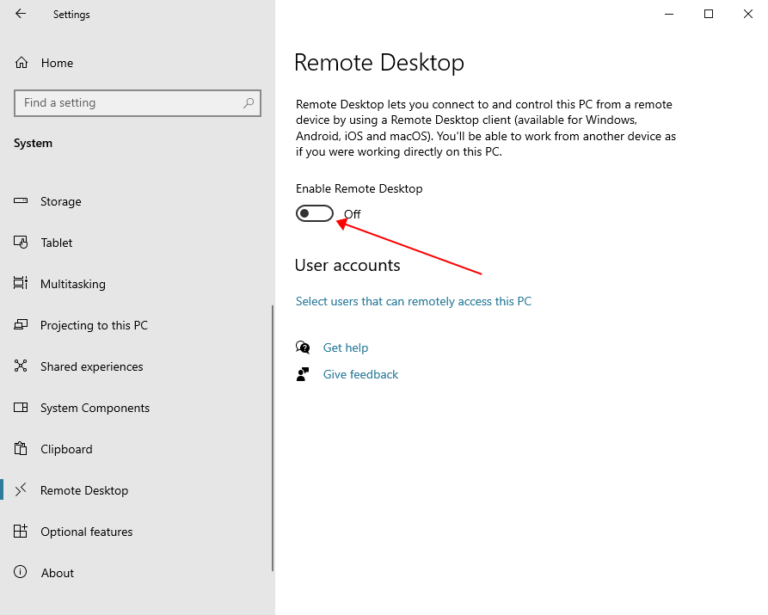
Step 4
Confirm Your Action
A confirmation dialog will appear. Click "Confirm" to enable remote access..
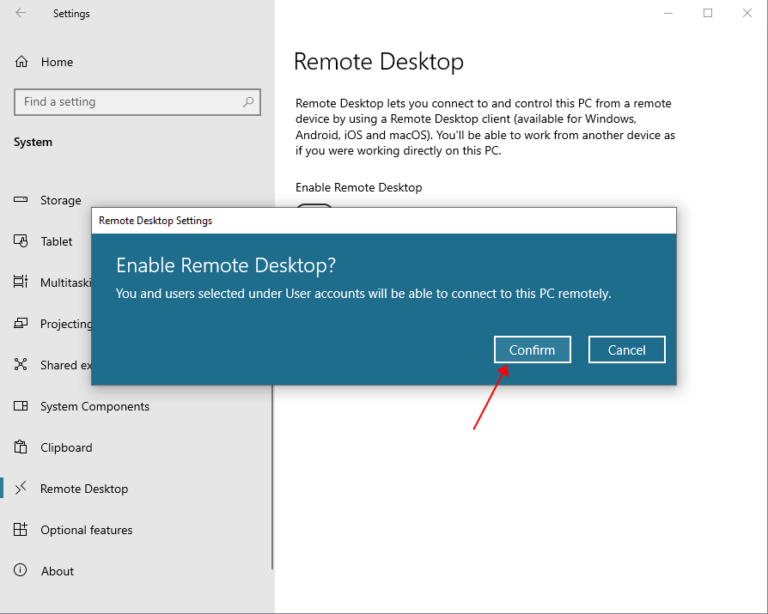
Step 5
Note Down Your PC Name
Under the Remote Desktop settings, note down your PC name. You'll need this to connect remotely..
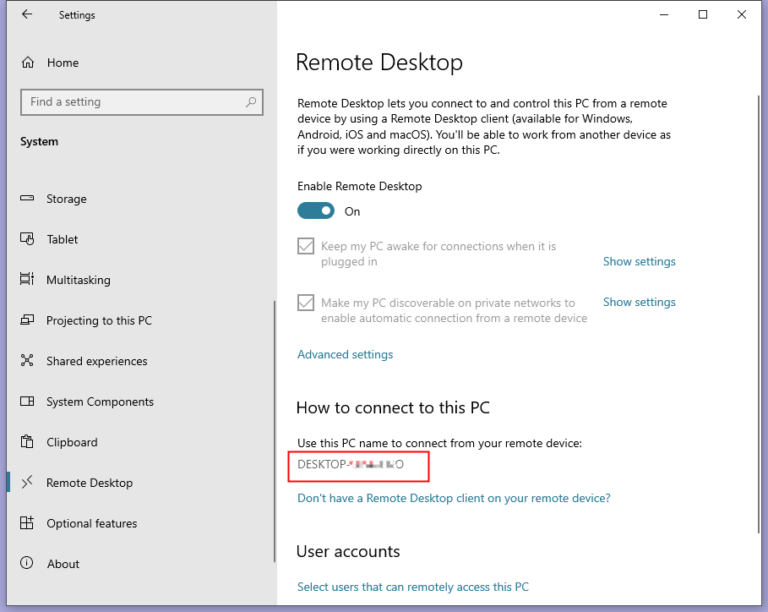
Step 6
Adjust Firewall Settings
Ensure that your firewall settings allow Remote Desktop connections. This can be done through the "Firewall & network protection" settings..
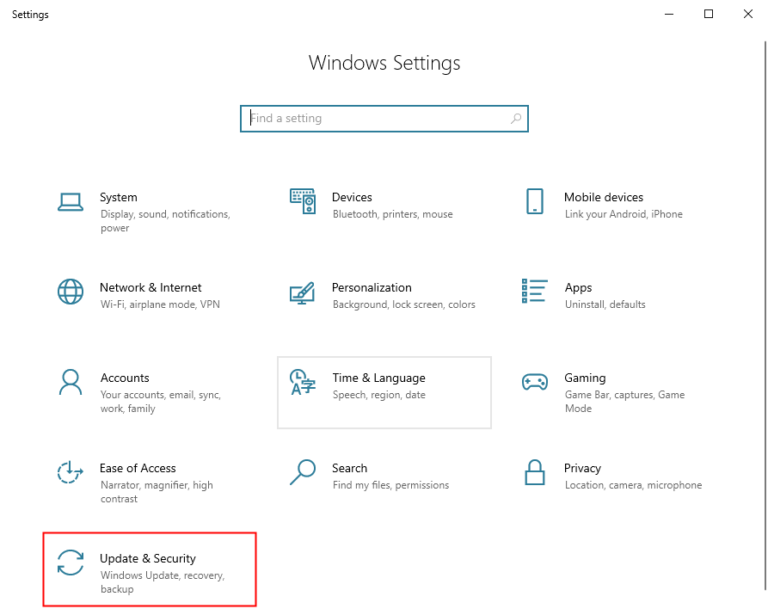
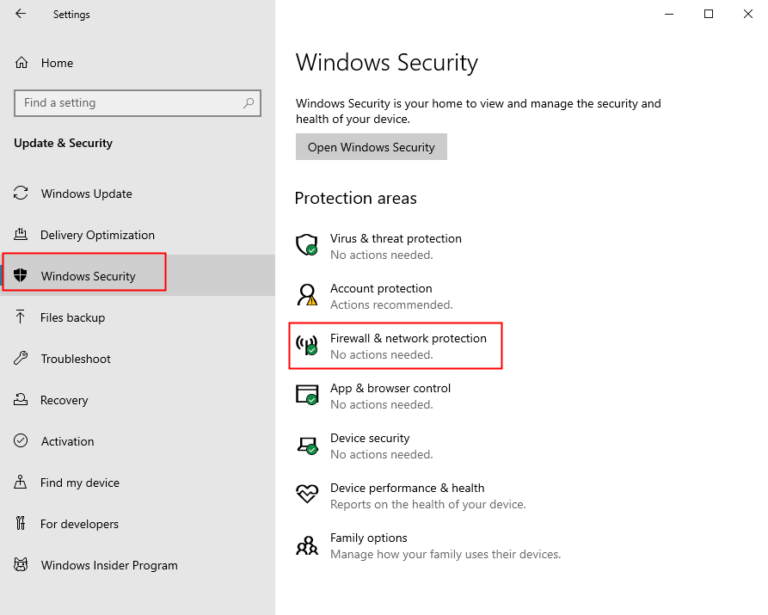
Step 7
Test Remote Access
Use another device to test the remote connection by entering the noted PC name in the Remote Desktop Connection app..
Free Try Mobile Device Management Solution
Discussion
The discussion and share your voice here.
Product-related questions?Contact Our Support Team to Get a Quick Solution>





Leave a Reply.