Home > Quick Guides > How to Enable USB Debugging on Android?
Like
Dislike

How to Enable USB Debugging on Android?
Filed to: Quick Guides

Here's a step-by-step guide to enable USB debugging on Android:
Step 1
Open Settings
Navigate to the Settings on your Android device. Scroll down and tap on About phone and locate the build number version.
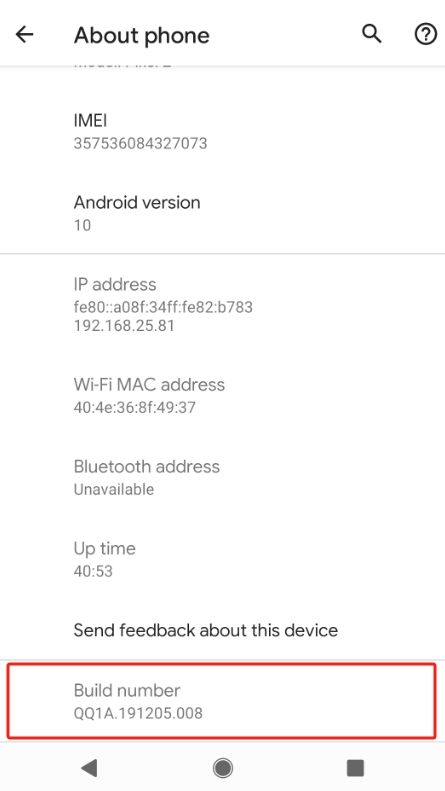
Step 2
Tap the Build Number
Tap on Build number seven times. After a few taps, you'll see a countdown with a message that reads "You are now a developer".
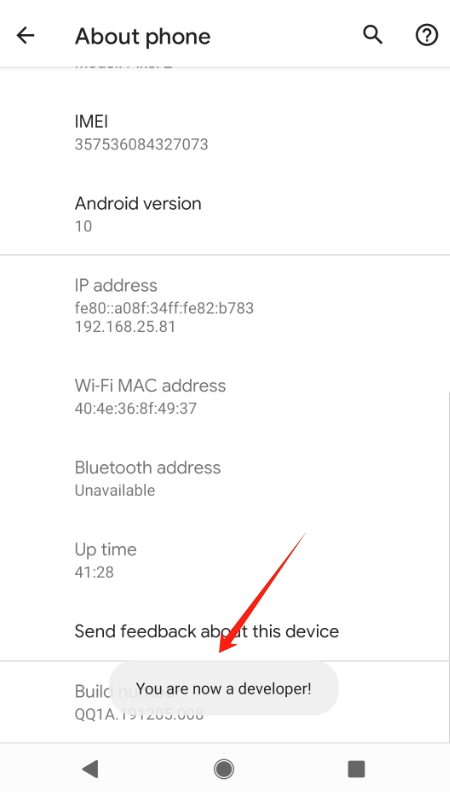
Step 3
Enable Developer Options
Return to the System Settings -> Advanced -> Developer options and make sure the Developer options are on.
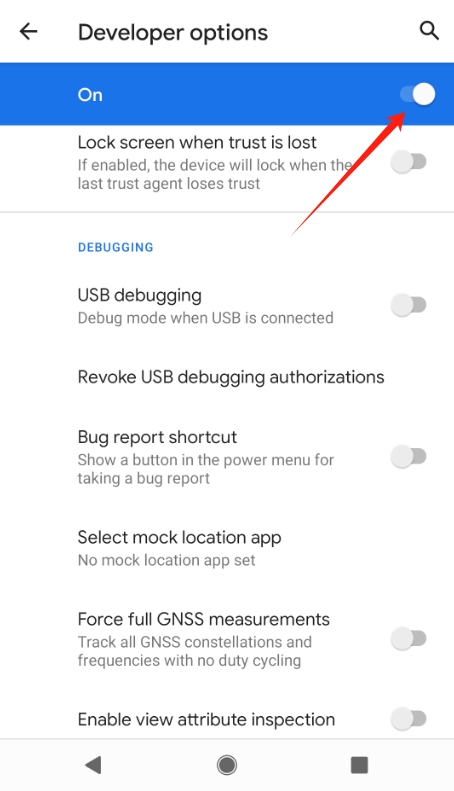
Step 4
Activate the USB Debugging
Scroll through the list of options until you find USB debugging. Toggle the switch next to USB debugging to enable it.
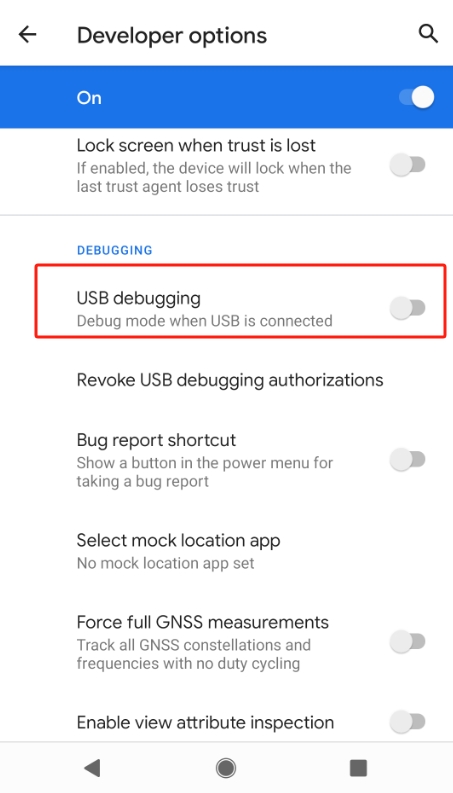
Step 5
Allow USB Debugging
Tap OK to permit USB debugging. Now you have successfully enabled USB debugging on Android device.
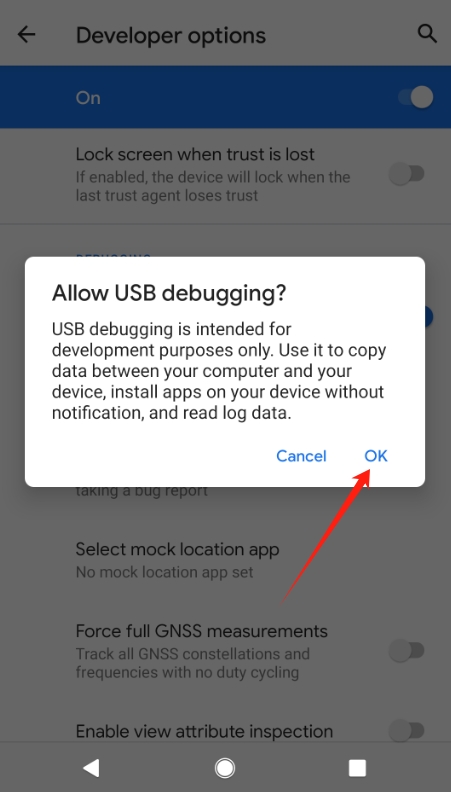
Try AirDroid Business MDM Solutions
Discussion
The discussion and share your voice here.







Leave a Reply.