Home > Quick Guides > [Quick Guide] How to Open Remote Desktop from Run
Like
Dislike

[Quick Guide] How to Open Remote Desktop from Run
Filed to: Quick Guides

There are a variety of ways to start a remote desktop session. Windows' built-in Run tool is one way to start applications and programs. Follow the steps below to learn how to open Remote Desktop from Run.
Step 1
Press "Win + X" on your keyboard or right-click on "Start" and click "Run" in the window that opens.
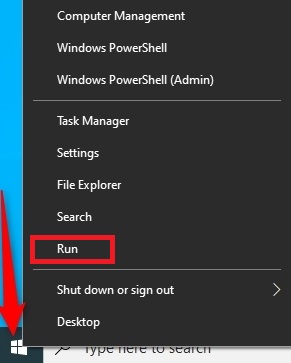
Step 2
Type "mstsc" in the Run box and click "OK."
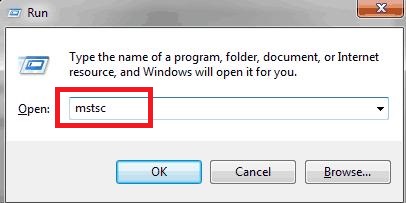
Step 3
The Remote Desktop Connection window will open. Enter the name of the target computer and connect.
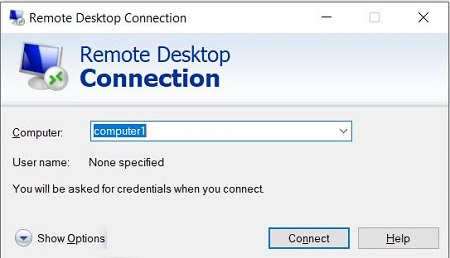
Get a Start with AirDroid Remote Support Now
Discussion
The discussion and share your voice here.
Product-related questions?Contact Our Support Team to Get a Quick Solution>






Leave a Reply.