
Regain Control: How to Remove MDM from Windows 10
Filed to: Quick Guides

Hi there. Today, we're going to guide you through the process of removing Mobile Device Management (MDM) from your Windows 10 system.
Step 1
Open Settings
Begin by clicking on the "Start" button and selecting "Settings" from the menu.
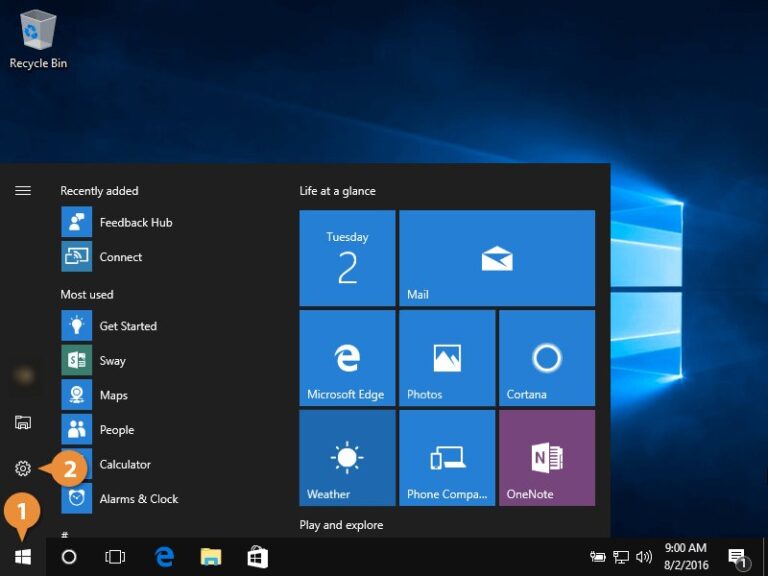
Step 2
Access Accounts
In the Settings window, click on "Accounts" to open the account settings.
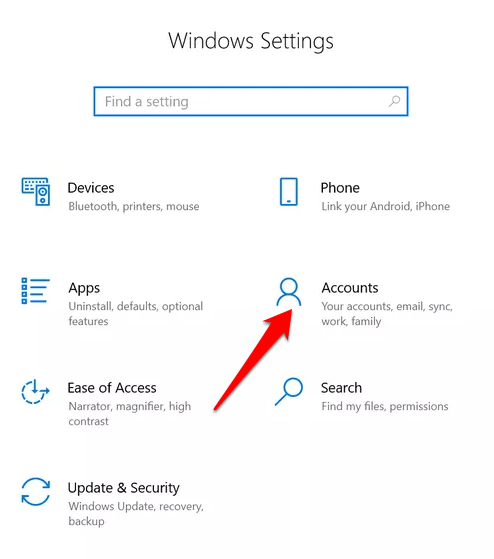
Step 3
Navigate to Access Work or School
On the left-hand side of the Accounts page, click on "Access work or school"..
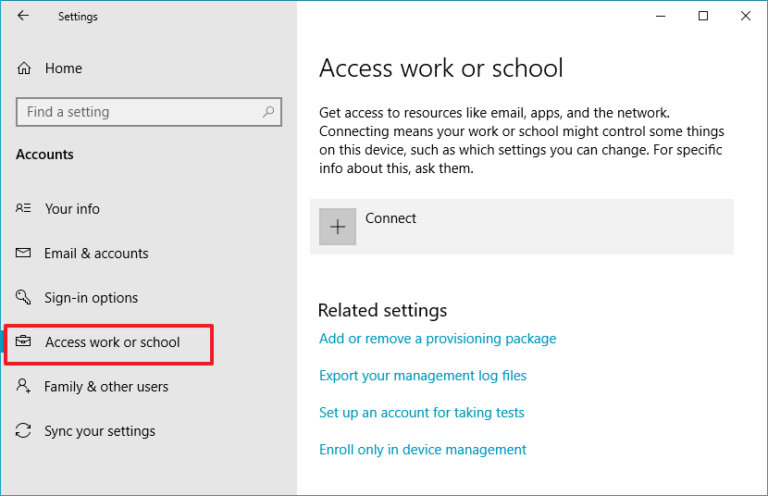
Step 4
Select the MDM Account
You will see a list of accounts connected to your device. Find the MDM account you want to remove and click on it..
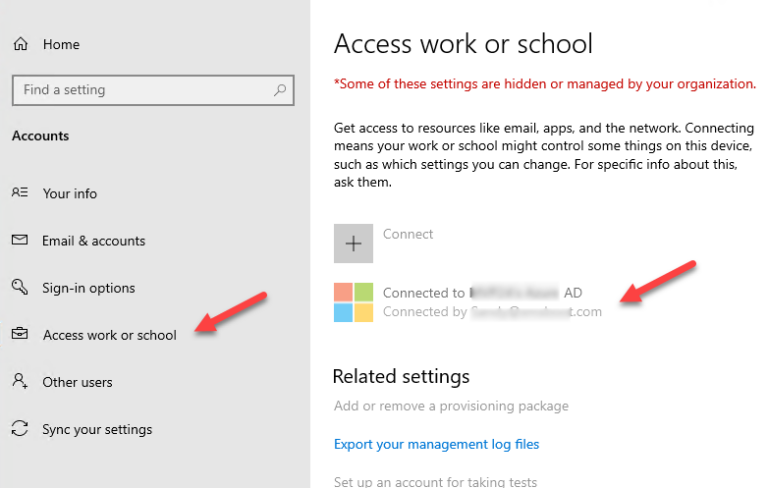
Step 5
Click on Disconnect
After selecting the MDM account, click the "Disconnect" button..
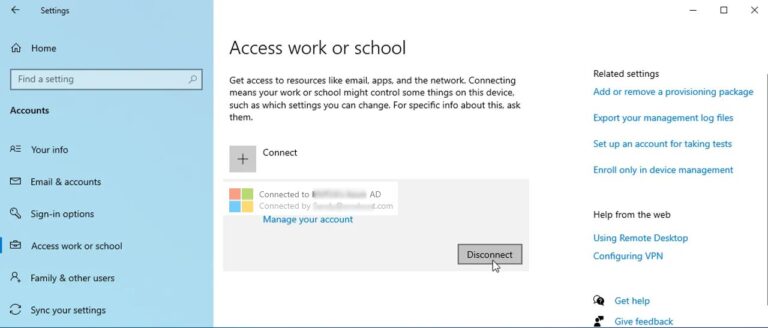
Step 6
Confirm Your Action
A pop-up window will appear asking you to confirm your action. Click "Yes" to proceed..
Step 7
Restart Your System
Finally, restart your system for the changes to take effect..
Free Try Mobile Device Management Solution
Home > Quick Guides > Regain Control: How to Remove MDM from Windows 10





Leave a Reply.