
How to Request Control in Microsoft Teams
Filed to: Quick Guides

If you want to control the content shared by others during a Microsoft Teams meeting, you can request control to make selections and edits to the shared screen. Follow the steps below to learn how to request control in Teams.
Step 1
Open Microsoft Teams and join a meeting.

Step 2
After the presenter has shared the contents of their screen, click the "Request control" button in the toolbar at the top of the screen.
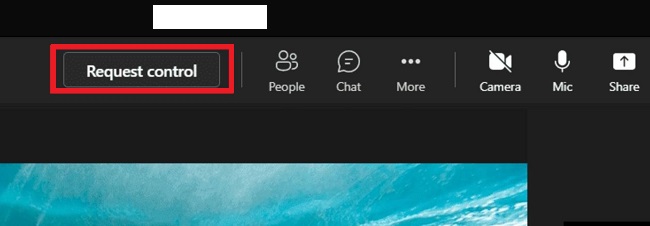
Step 3
Click "Request" in the pop-up window and wait for the presenter's permission.
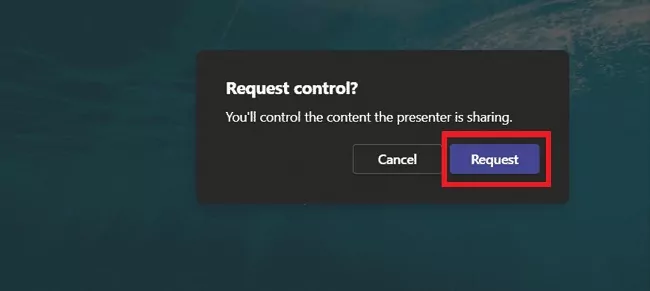
Step 4
After getting permission from the presenter, you can control the shared screen to do what you want. When you are done, you can click "Stop control" to withdraw control from the presenter.
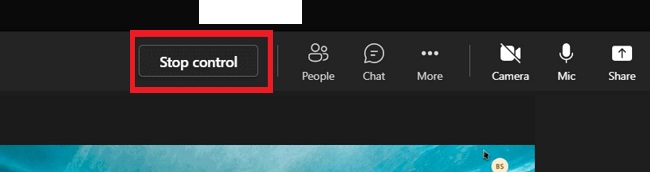
Get a Start with AirDroid Remote Support Now
You Might Also Like
Home > Quick Guides > How to Request Control in Microsoft Teams





Leave a Reply.