Home > Quick Guides > Two Ways on How to Restart a Remote Computer
Like
Dislike

Two Ways on How to Restart a Remote Computer
Filed to: Quick Guides

Method 1: Using CMD
Step 1
Type "cmd" in the search box. Click "Command Prompt" and select "Run as administrator. "
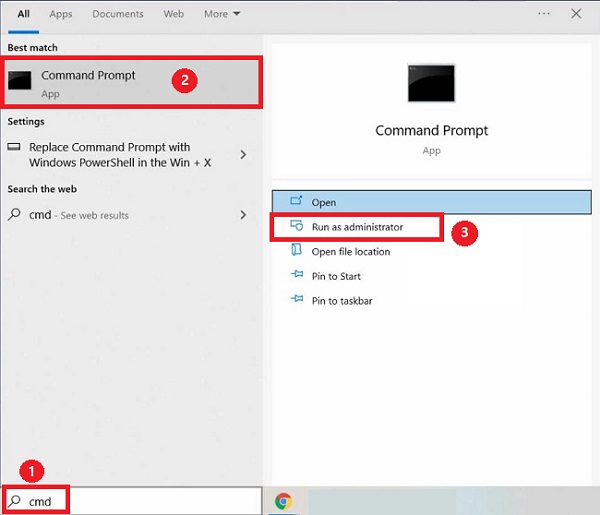
Step 2
In the Command Prompt window that opens, you can use the following command to restart the remote computer:
shutdown /r /m \\ComputerName (restart)
shutdown /m \\ComputerName /c "The administrator has initiated a remote restart on your computer" (restart with a custom message)
You can also type "shutdown" for a complete list of shutdown commands.
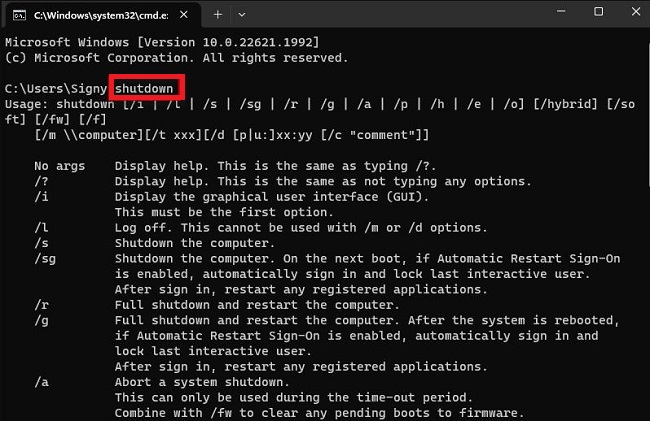
Step 3
A pop-up window will appear on the remote computer informing that it is being restarted.


Method 2: Using PowerShell
Step 1
Press and hold "Win+X" in your keyboard and click on Windows PowerShell (Admin) in the window that opens.
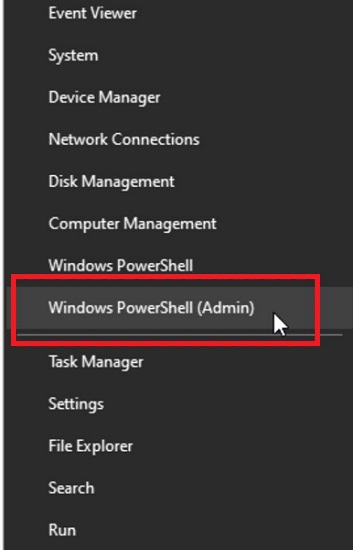
Step 2
In the PowerShell window that opens, you can use the following command to restart the remote computer:
Restart-Computer -ComputerName REMOTE_COMPUTER_NAME -Force
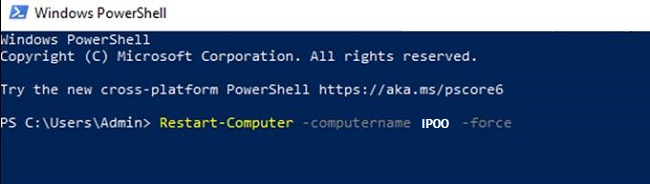
Get a Start with AirDroid Remote Support Now
Discussion
The discussion and share your voice here.
Product-related questions?Contact Our Support Team to Get a Quick Solution>






Leave a Reply.