Home > Quick Guides > How to Share Computer Audio on Zoom
Like
Dislike

How to Share Computer Audio on Zoom
Filed to: Quick Guides

Zoom's screen sharing feature also allows you to share audio at the same time. Follow the steps below to learn how to share your computer's audio on the Zoom.
Step 1
Initiate or join a Zoom meeting.
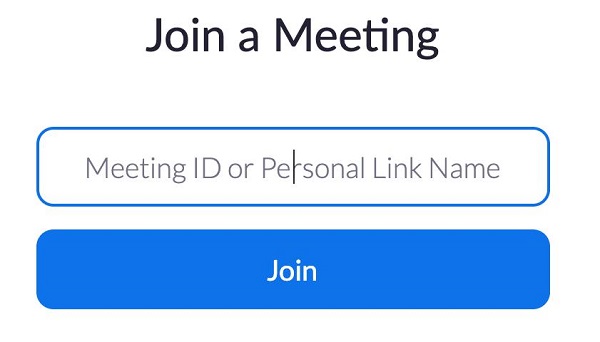
Note : Make sure you are logged in as a host. If you are not the host, you will need to request sharing permissions from the host to share the sound.
Step 2
Click on "Share Screen" in the meeting toolbar. Select the window or application you want to share.
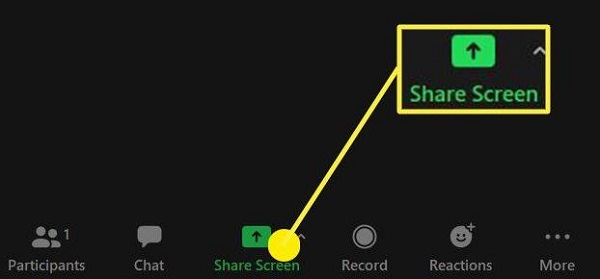
Step 3
Check the "Share sound" box in the lower left corner of the window. You can also click the down arrow to the right of the "Share sound" option to change the audio options.
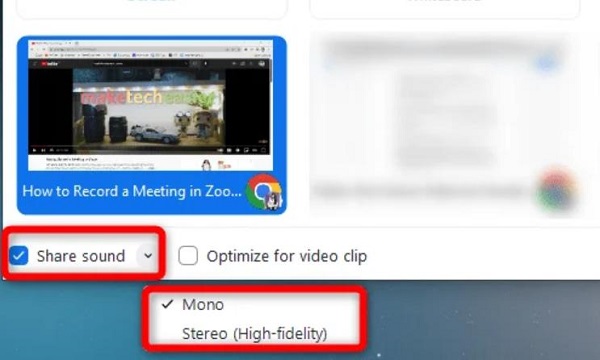
Get a Start with AirDroid Remote Support Now
Discussion
The discussion and share your voice here.
Product-related questions?Contact Our Support Team to Get a Quick Solution>






Leave a Reply.