Home > Quick Guides > How to Share Name and Photo on iPhone iMessage
Like
Dislike

How to Share Name and Photo on iPhone iMessage
Filed to: Quick Guides

You can set up and share your name and photo in iMessage on your iPhone. Follow these steps:
Step 1
Launch the Settings > Apps > Messages.
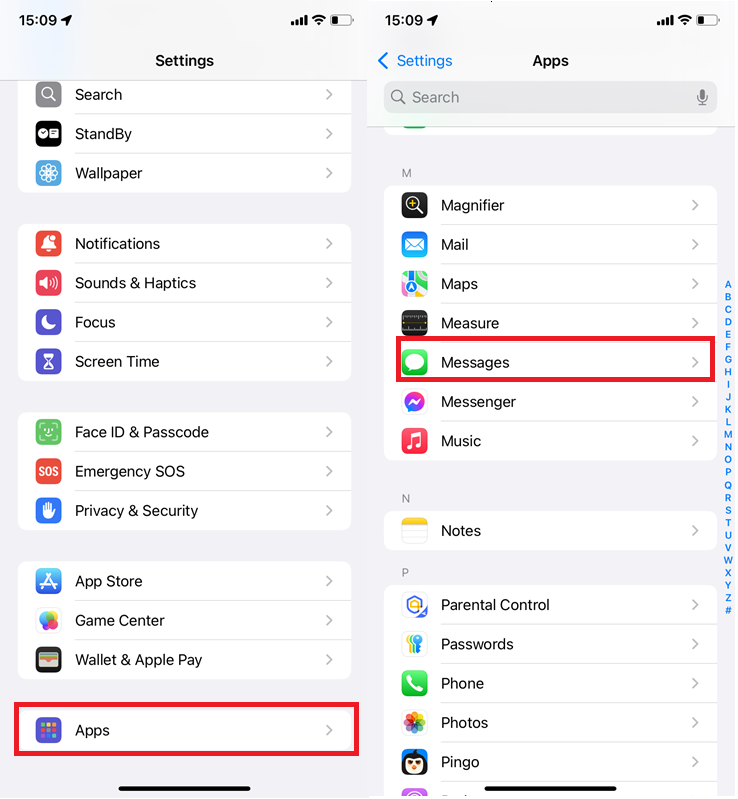
Step 2
Tap Share Name and Photo.
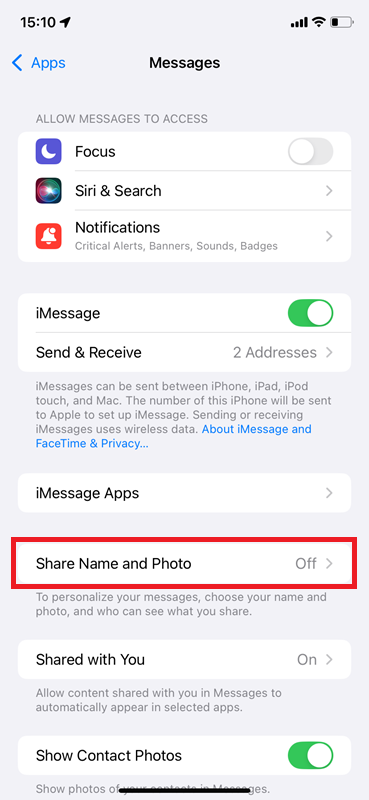
Step 3
Toggle on Name & Photo Sharing.
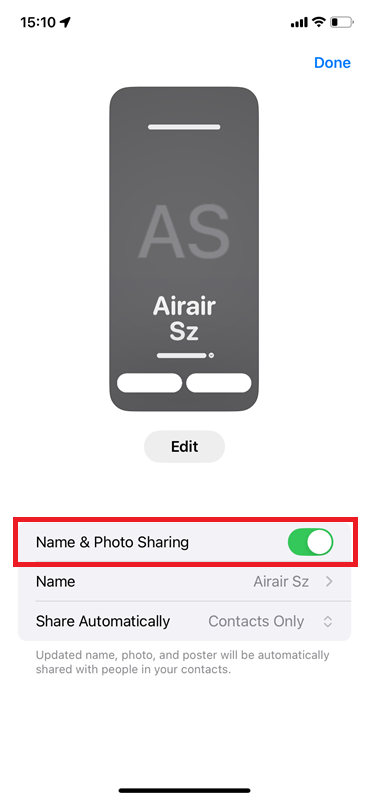
Step 4
For the Name section, tap it to update the name and tap Done if needed.
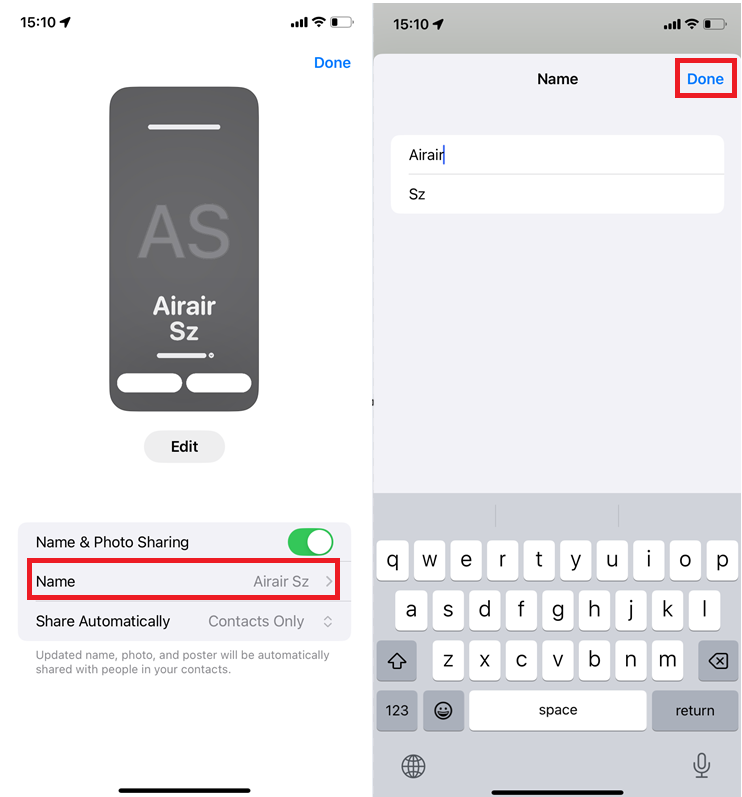
Step 5
For the Share Automatically section, choose Contacts Only or Always Ask. It’s up to you.
Contacts Only: Your name and photo will be automatically shared to your contacts in Messages.
Always Ask: You will be asked whenever you send a message.
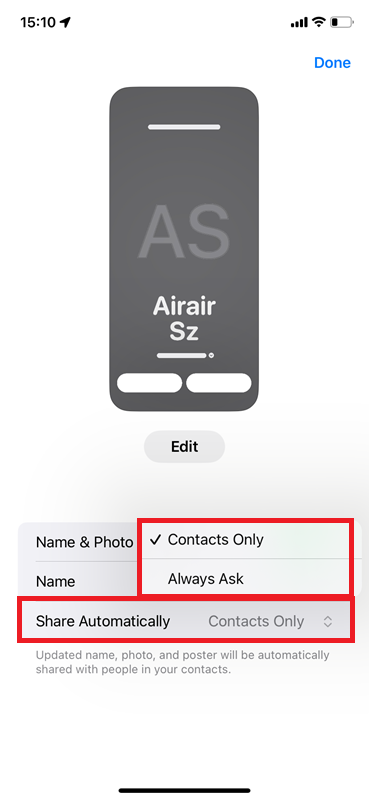
Step 6
Once finished, tap Done. Now your name and photo will be automatically shared with people in your contacts next time you send a message.
Level Up Your Contact Card with AI
Discussion
The discussion and share your voice here.
Product-related questions?Contact Our Support Team to Get a Quick Solution>





Leave a Reply.