Home > Quick Guides > How to Share Screen on FaceTime on Mac
Like
Dislike

How to Share Screen on FaceTime on Mac
Filed to: Quick Guides

Follow the steps below to share your screen using FaceTime on Mac.
Step 1
Open FaceTime, click "New FaceTime" or select a recent contact and make a call.
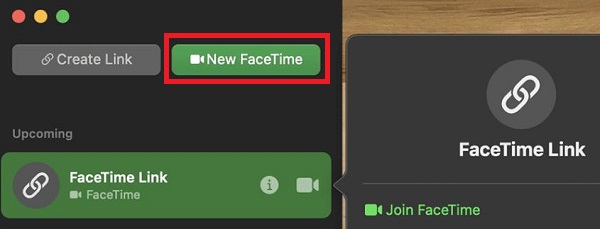
Step 2
Open the app or content you want to share. Click the "Share" button in a FaceTime call.
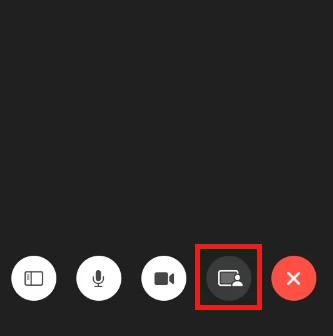
Step 3
This opens the FaceTime call menu from the top menu bar. Choose "Window" to share a specific window, or "Screen" to share the entire screen.
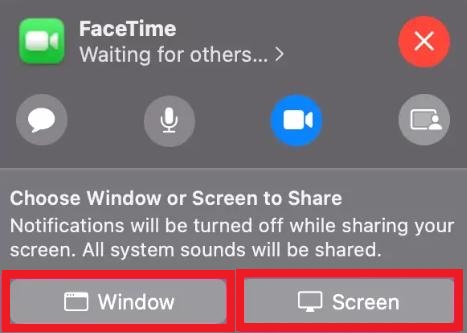
Step 4
Participants in a FaceTime call can see the screen or window you're sharing until you click "Stop Sharing Screen" to stop sharing.
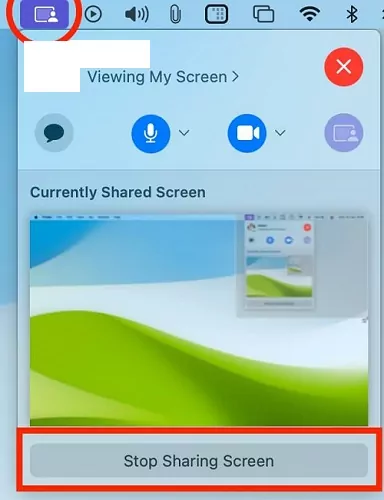
Get a Start with AirDroid Remote Support Now
Discussion
The discussion and share your voice here.
Product-related questions?Contact Our Support Team to Get a Quick Solution>






Leave a Reply.