Home > Quick Guides > How to Share Screen on Microsoft Teams
Like
Dislike

How to Share Screen on Microsoft Teams
Filed to: Quick Guides

Follow the steps below to share your screen on Microsoft Teams.
Step 1
Join a Microsoft Teams Meeting
First, join a meeting. You can choose whether you want to share computer video and audio with your team before joining. Click "Join now."
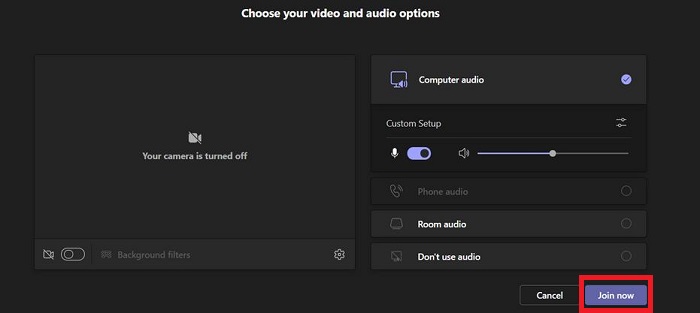
Step 2
Click the Share Content Button
To share screen in a meeting, click the "Share content" button in the meeting controls.
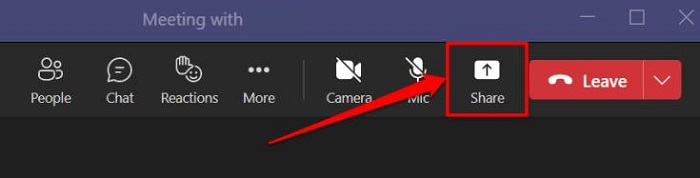
Step 3
Select the Content You Want to Share
Then, you can choose the specific application or window you want to share, and you can also share PowerPoint presentation and whiteboard.
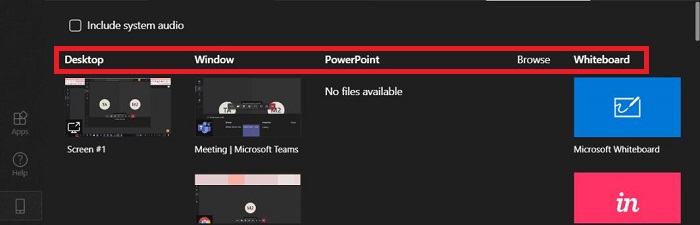
Step 4
End Screen Sharing
When you finish the task, you can choose "Stop sharing" to end the screen sharing.
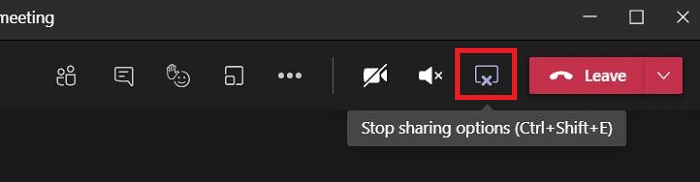
Get a Start with AirDroid Remote Support Now
Discussion
The discussion and share your voice here.
Product-related questions?Contact Our Support Team to Get a Quick Solution>






Leave a Reply.