
How to Transfer Data from Android to iPhone via Move to iOS
Move to iOS can only be used when setting up a new iPhone or after resetting an iPhone to factory settings.

Here’s how to transfer data from Android to iPhone via Move to iOS after setup:
On your iPhone, go to Settings > General > Reset > Erase All Content and Settings. Wait until it restarts.
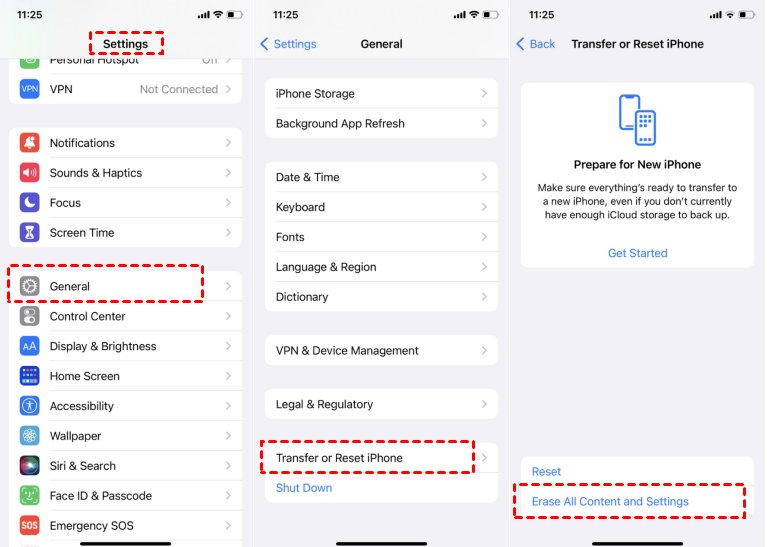
Now, start setting up the device. On the "Apps & Data" page, select "Move Data from Android.”
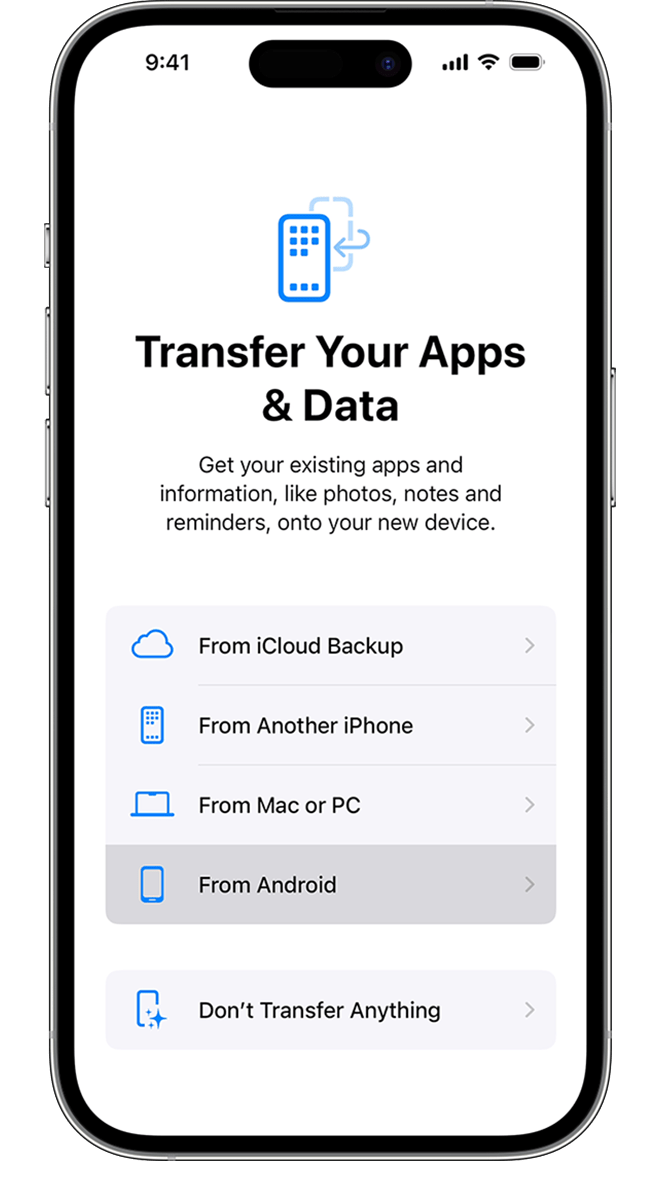
Pick up the Android device and install the Move to iOS app. Run it and give the necessary permissions.
Next, click “Continue” on the “Move from Android” screen on your iPhone to get a 6 or 10-digit code.
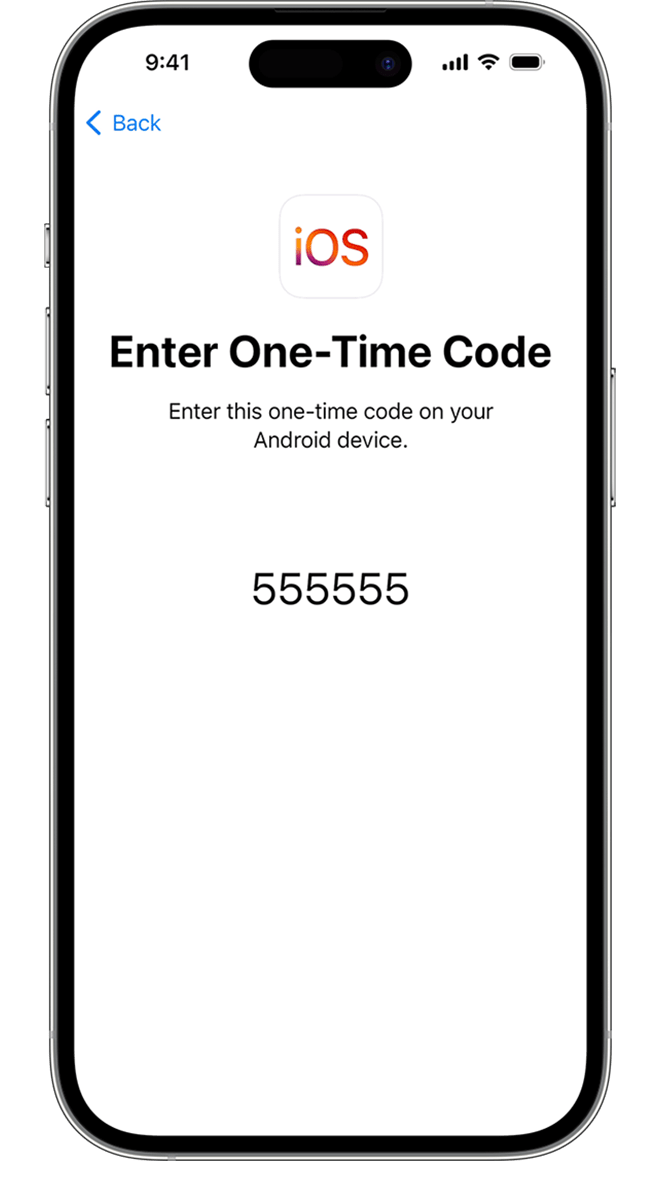
Enter the code on the Android phone and then, connect to the temporary Wi-Fi network created by the iPhone.
When the “Transfer Data” screen appears, browse and select the data you wish to transfer.
Wait patiently until the loading bar on the iPhone is finished.
Finally, hit "Continue" on your iPhone and follow the on-screen instructions to complete the process.





Leave a Reply.