
How to Update Apps on Samsung Smart TV?
Filed to: Quick Guides
Keeping your apps up-to-date on your Samsung Smart TV ensures you get the latest features, improvements, and security updates. Regular updates can also fix bugs and enhance the overall performance of your TV apps.

This quick guide will walk you through the steps to update your apps on a Samsung Smart TV :
Step 1
Press the Home button, and tap on the Apps.
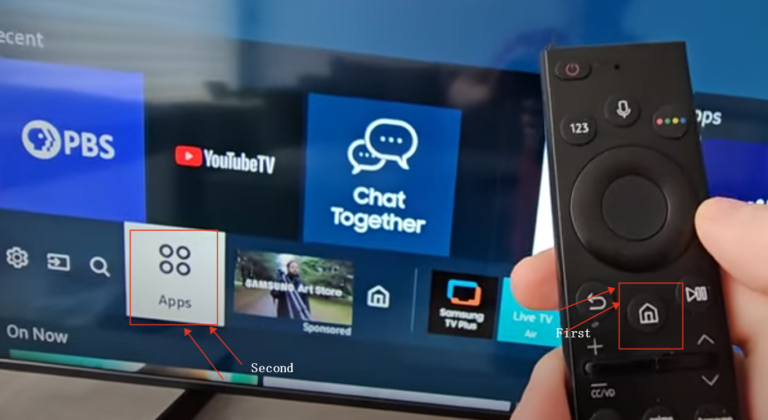
Step 2
Tap on the Settings on the top right.
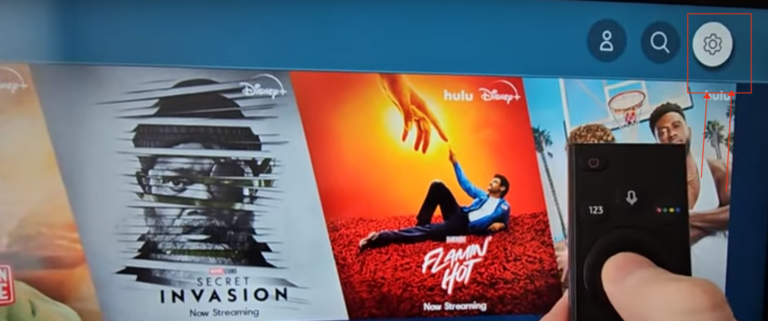
Step 3
Choose the Auto Update, and turn it on. Thus, your apps can update automatically.
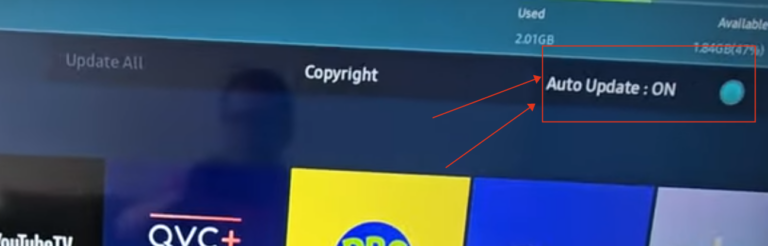
Step 4
If you want to update a specific app, then just tap on that app, and scroll down to choose View Details.

Step 5
If it shows Open, meaning that the app is already the latest version. If shows Update, you can click and get the updation.
Note : Some apps seldom have an updation, so it's quite common to just see "Open" choice.
AirDroid Cast - Screen Mirror Phone and PC to Samsung Smart TV
Home > Quick Guides > How to Update Apps on Samsung Smart TV?





Leave a Reply.