Home > Quick Guides > How to Use Duet AI in Google Sheets?
Like
Dislike

How to Use Duet AI in Google Sheets?
Filed to: Quick Guides

Google Duet AI is an AI tool that seamlessly connects with Google Workspace applications such as Google Sheets. Looking to streamline your scheduling and structuring tasks in Google Sheets? Learn how to use Google Duet AI in Google Sheets now.
Step 1
Sign in Google Workspace Website
Visit the Google Workspace Labs website. After signing in, you'll be directed to the Labs sign-up page.
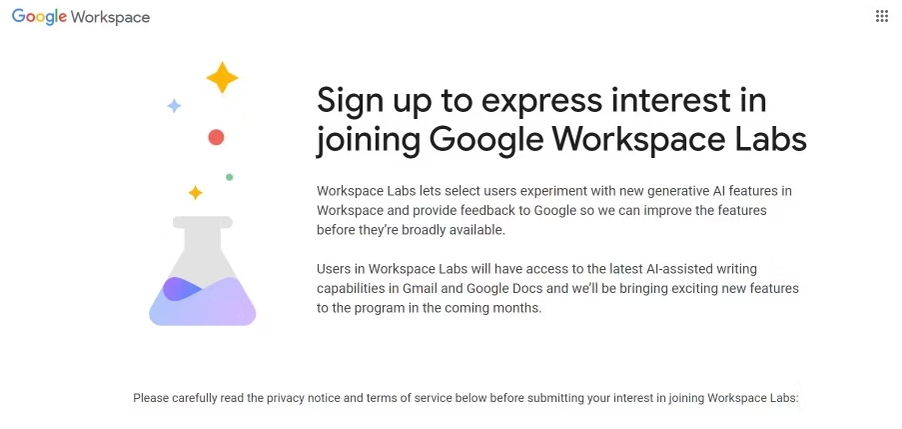
Step 2
Access Google Workspace Labs
Scroll to the bottom of the page, make sure to go through the privacy notice and terms of service, click "Submit". Then you'll receive confirmation that you can access Google's Workspace Lab.
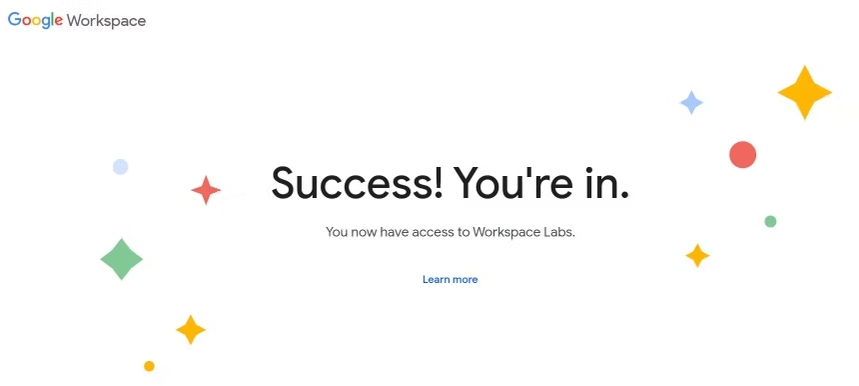
Step 3
Enable Duet AI
Inside the Google dashboard, navigate to Billing > Get more services > Google Workspace add-ons. Look for the Duet AI for Google Workspace Enterprise card and cick the Start Free Trial link to subscribe to the Duet AI service.
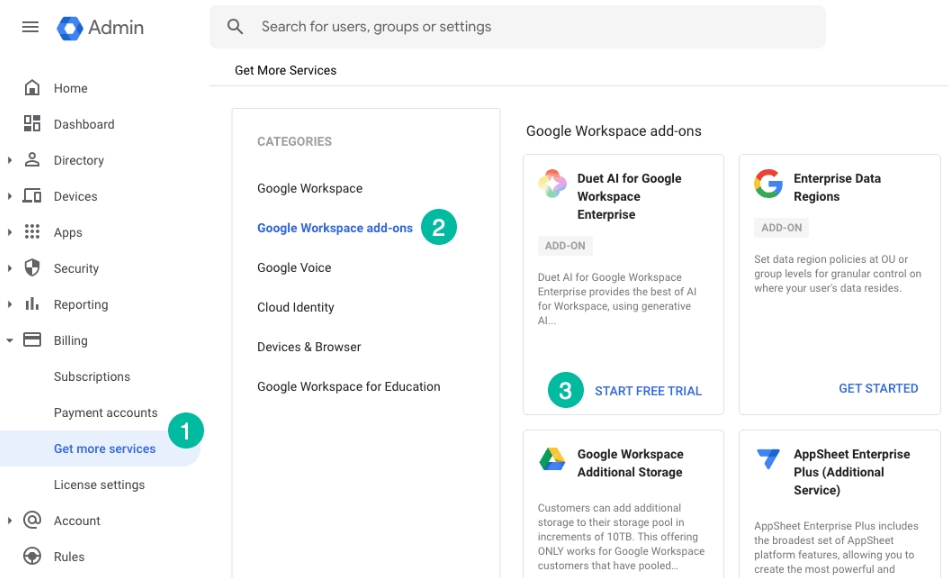
Step 4
Open a Google Sheet
Once you’ve successfully activated Duet AI, open a Google Sheet where you want to use Duet AI. Navigate to the Google Sheets homepage on your computer and open a new sheet. Click the Help me organize (Labs) icon in the top left corner. Insert a prompt for any plan you’d like to create, and click Create.
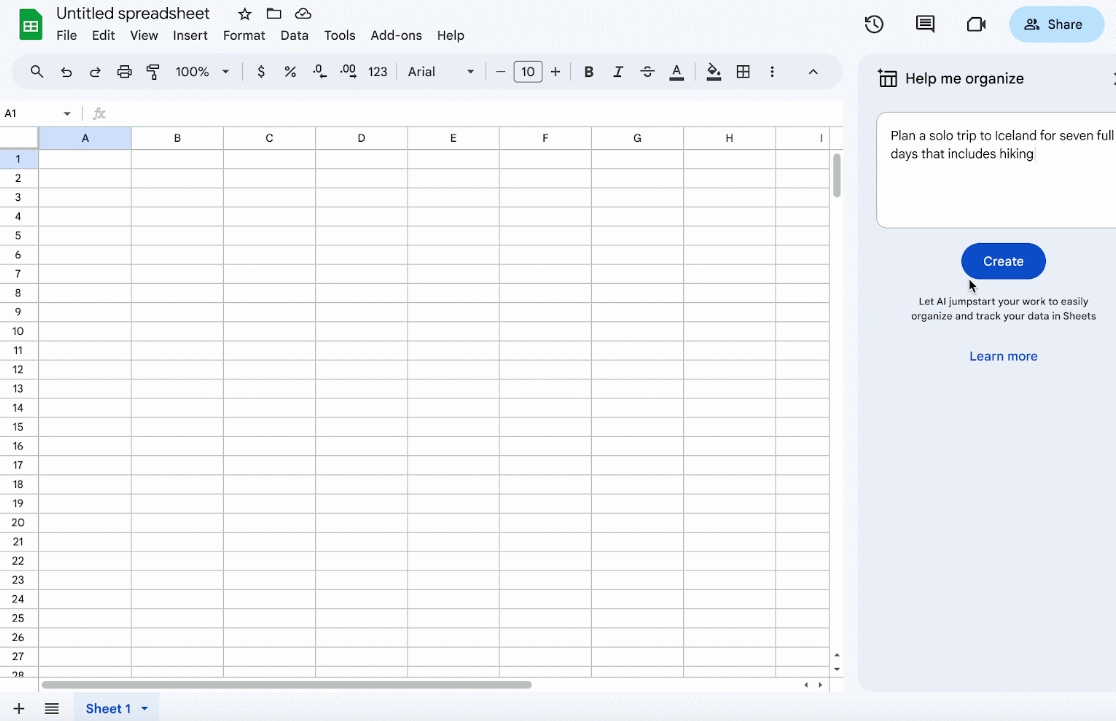
Step 5
Generate Response
Once a response has been generated, you can click Insert. You can also rate the suggestions using the thumbs-up or thumbs-down icons. You might be asked to provide additional feedback after rating.
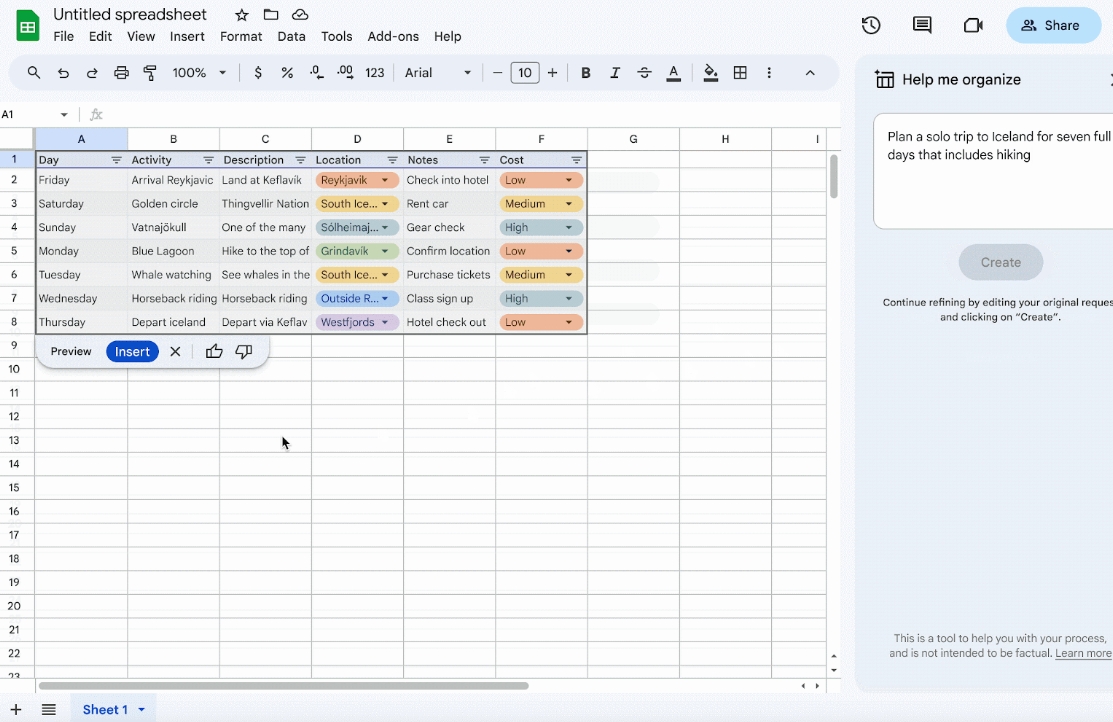
By following these steps, you can effectively use Duet AI in Google Sheets to automate tasks, improve efficiency, and enhance your data management processes.
Create Your Own AI Chatbot Now
Discussion
The discussion and share your voice here.
Product-related questions?Contact Our Support Team to Get a Quick Solution>





Leave a Reply.