Home > Quick Guides > How to Use Microsoft Remote Desktop on Mac
Like
Dislike

How to Use Microsoft Remote Desktop on Mac
Filed to: Quick Guides

This is a guide on how to set up Microsoft remote desktop on your Mac and access a remote Windows PC.
Step 1
Download the Microsoft Remote Desktop client on your Mac from the App Store.
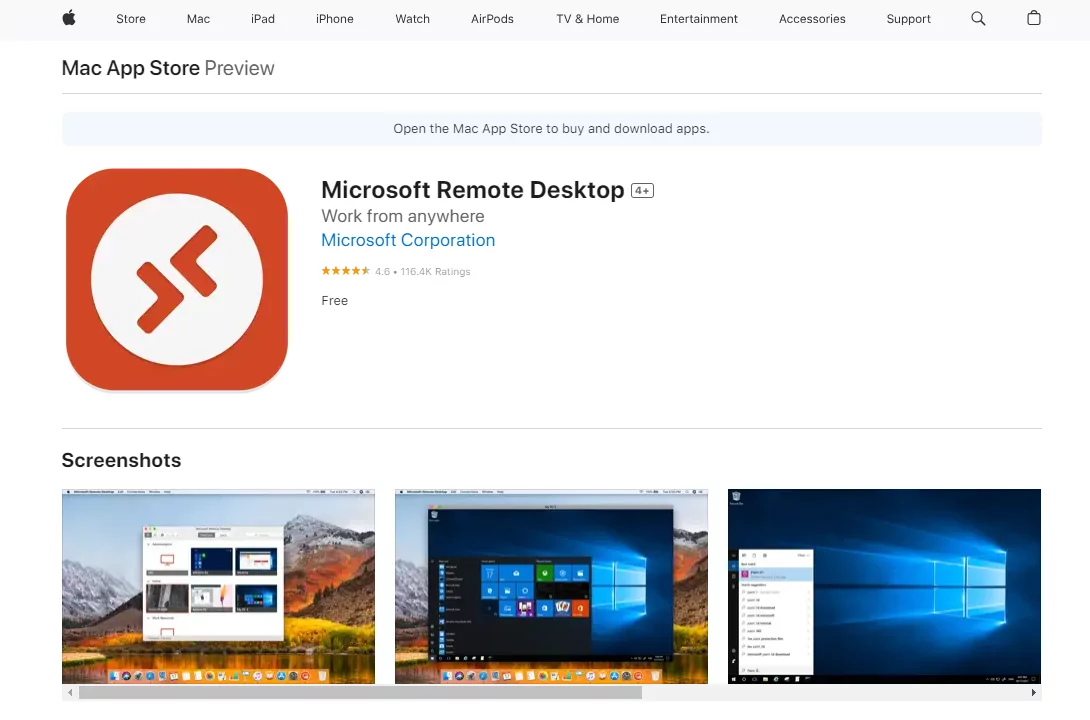
Step 2
Open the Microsoft Remote Desktop app on Mac. Click Add PC from the PCs tab.
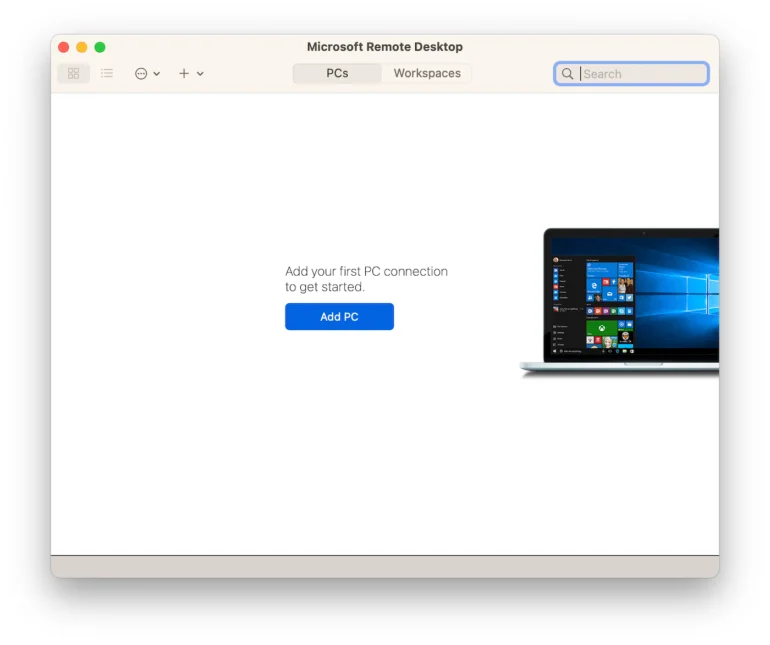
Note: You need to enable remote access on the remote Windows PC before adding a PC on your Mac. Refer to this guide to learn how to set up the remote Windows PC.
Step 3
From the pop-up window, enter the PC name and the account information of the target PC. Also, complete other settings as your preference. After that, click Add.
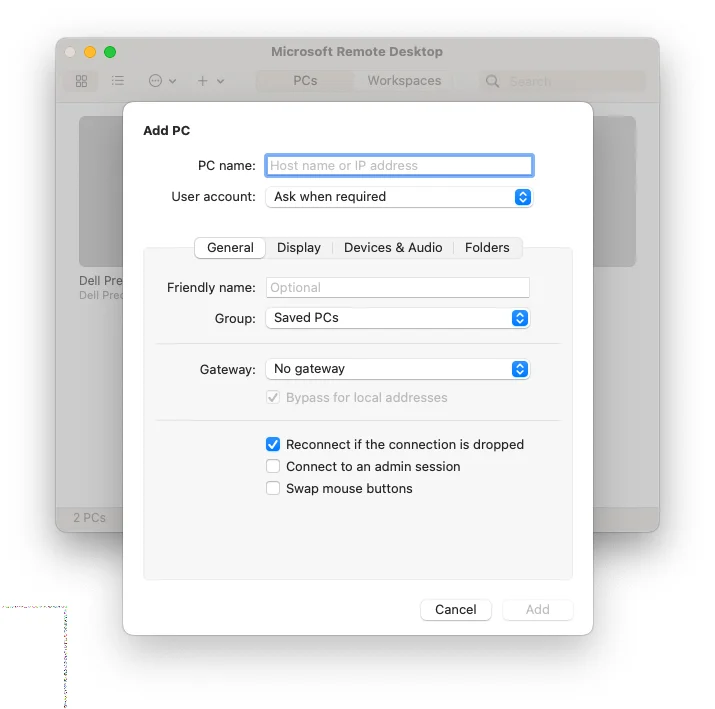
Step 4
Double-click the added device to connect.
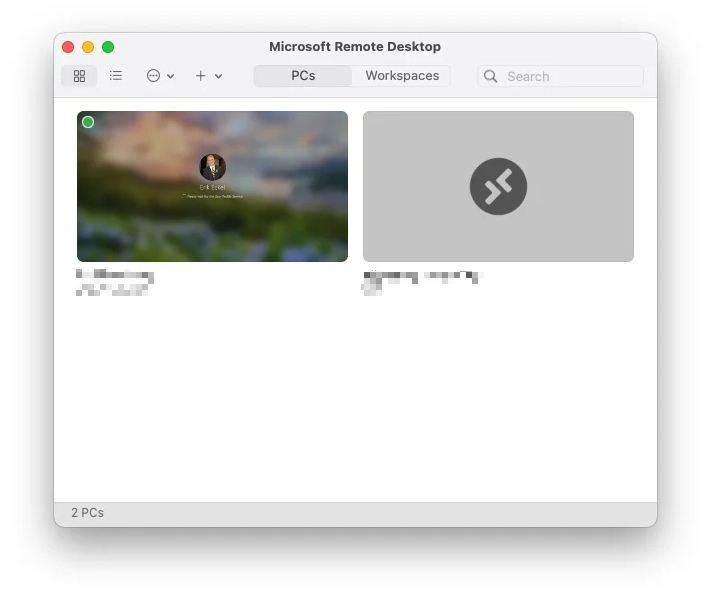
Get Started with AirDroid Remote Support Now
Discussion
The discussion and share your voice here.
Product-related questions?Contact Our Support Team to Get a Quick Solution>






Leave a Reply.