Home > Quick Guides > How to Use Remote Assistance in Windows
Like
Dislike

How to Use Remote Assistance in Windows
Filed to: Quick Guides

In this quick guide, we will tell you how to use Remote Assistance in Windows to give help and get help.
Step 1
Enable remote assistance on the remote PC. Search Remote Assistance in the taskbar. Choose Allow Remote Assistance invitations to be sent from this PC under the Settings tab to open System Properties.
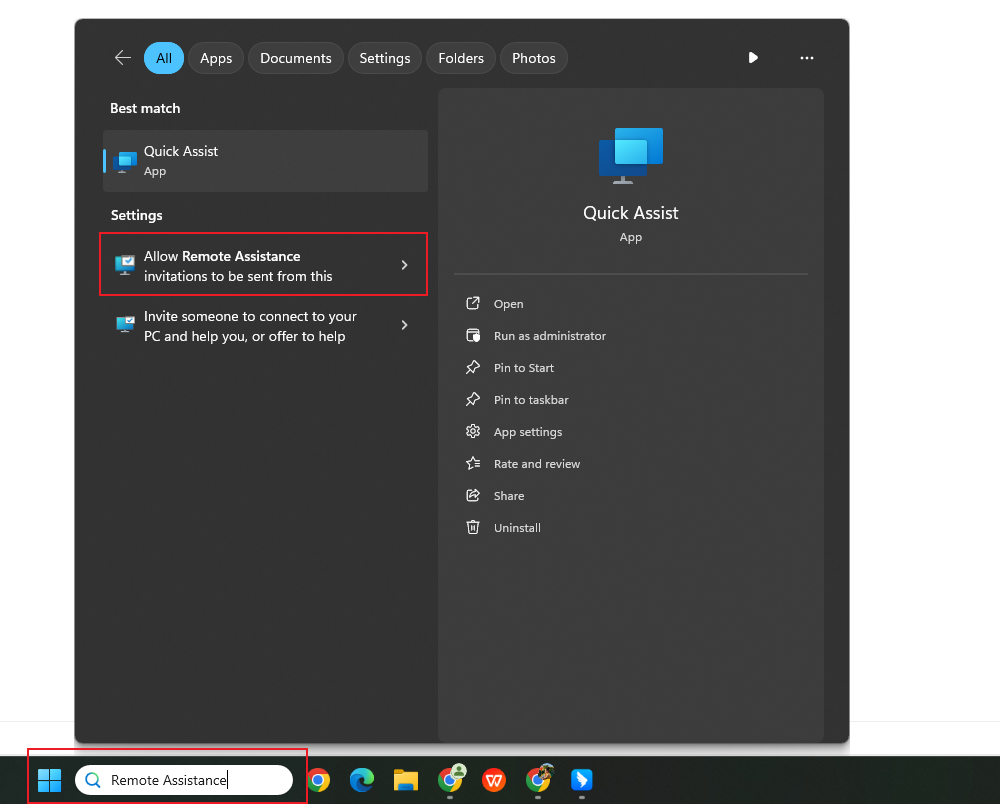
Step 2
From the Remote tab, tick the checkbox before Allow Remote Assistance connections to this computer. Then click OK.
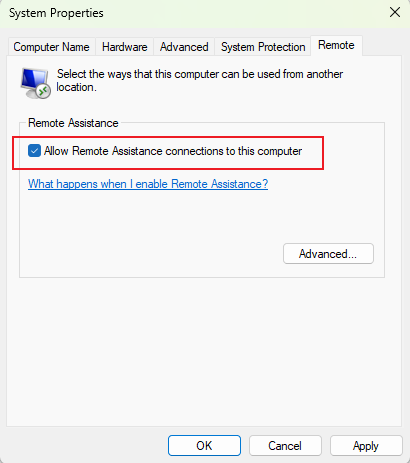
Step 3
On the remote PC, type Remote Assistance in the search bar again and select Invite someone to connect to your PC and help you, or offer to help someone else.
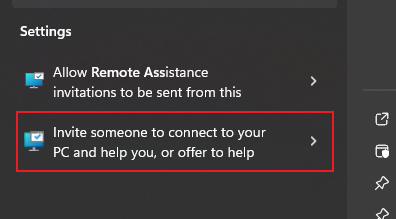
Step 4
Click Invite someone you trust to help you.
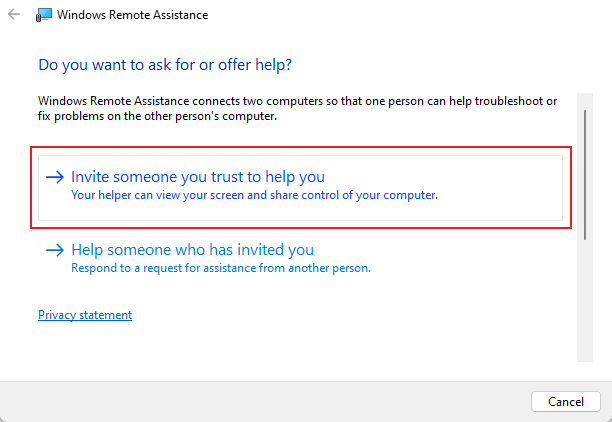
Step 5
Choose either way to send the invitation.
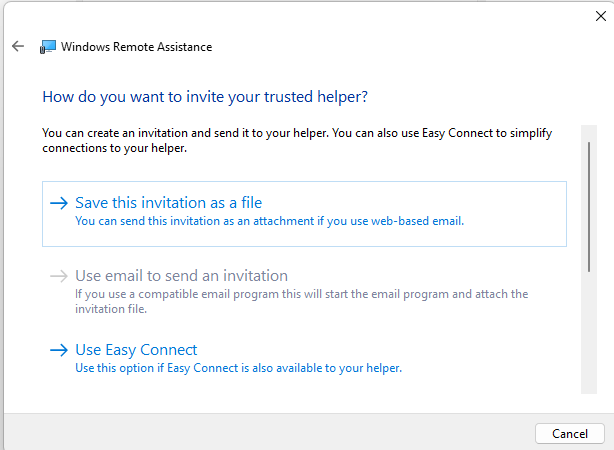
Step 6
On your local PC, search Remote Assistance in the taskbar and select Invite someone to connect to your PC and help you, or offer to help someone else.
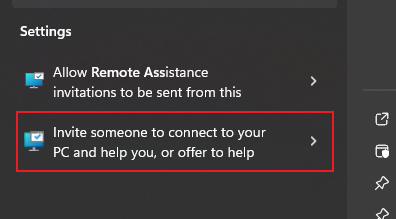
Step 7
Then select Help someone who has invited you.
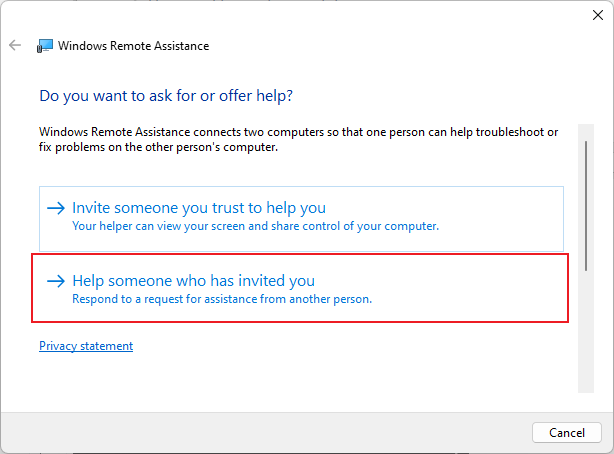
Step 8
Then choose the way the other person has sent you the invitation to accept the invitation. If the other person has chosen to invite you through email, you will have to check your email and accept the invitation there.

Get Started with AirDroid Remote Support Now
Discussion
The discussion and share your voice here.
Product-related questions?Contact Our Support Team to Get a Quick Solution>






Leave a Reply.