Home > Quick Guides > How to Use Remote Desktop on Windows 10/11
Like
Dislike

How to Use Remote Desktop on Windows 10/11
Filed to: Quick Guides

Here is a guide on how to set up remote desktop on Windows 10/11, so that you can access it from another PC or mobile phones.
Note: The PC you want to connect to needs running a pro version of Windows system.
Step 1
On the PC you want to connect to, go to Start > Settings > System > Remote Desktop.
Step 2
Turn on Remote Desktop.
For Windows 10: Click the button beside the Enable Remote Desktop.
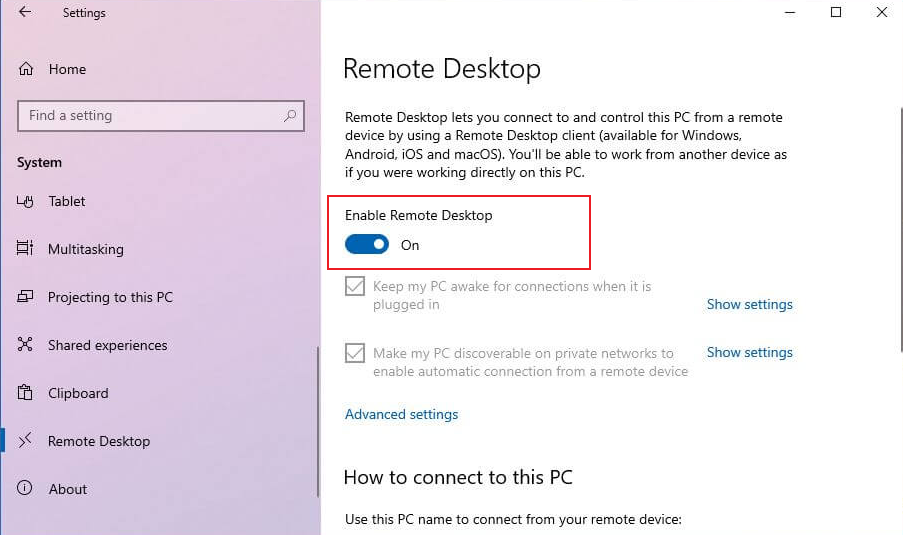
For Windows 11: Click the button beside Remote Desktop. Then click Confirm from the pop-up window.
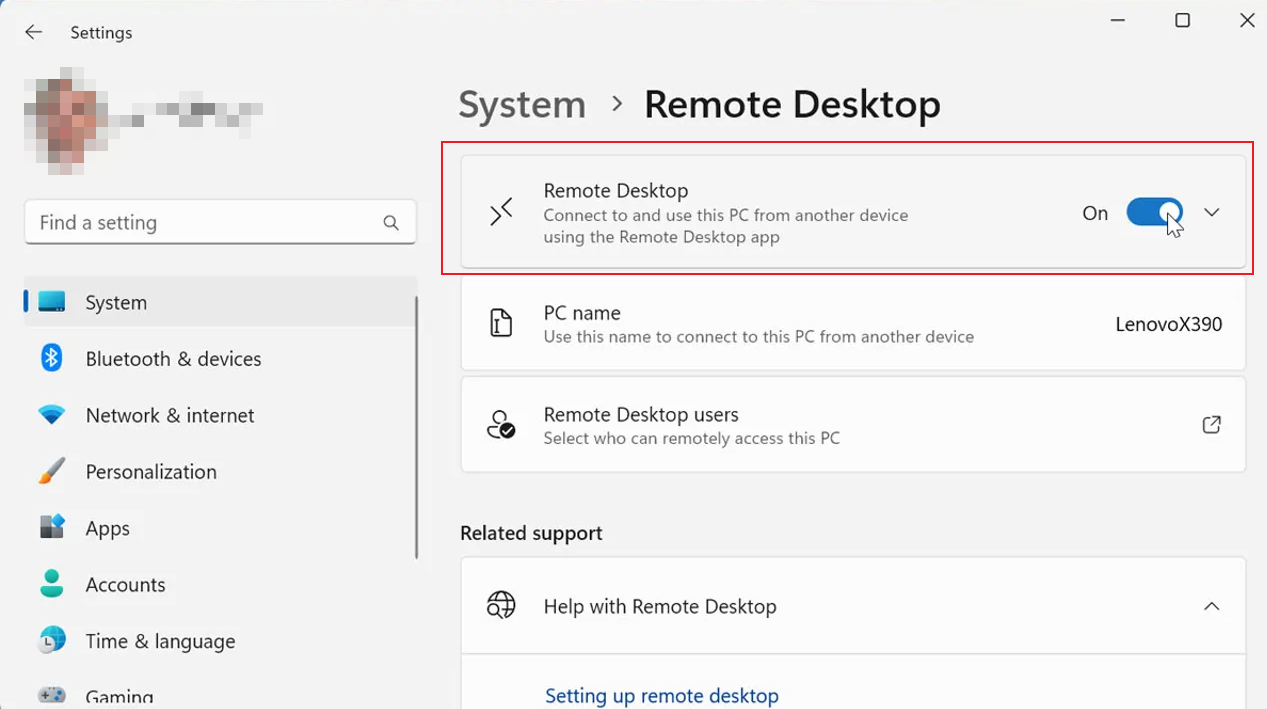
Step 3
Get Remote Desktop app on the PC or phones you use to connect to the Windows PC you set up previously.
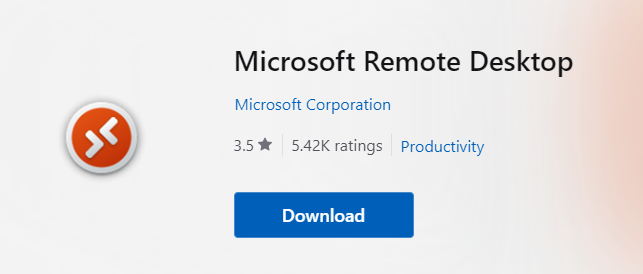
Step 4
Add the PC name you have set up in step 1 and 2, then click Connect.
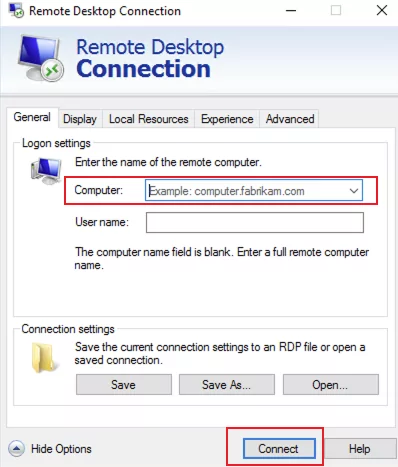
To see the name of the remote PC:
On Windows 10: Remote Desktop > How to connect to this PC
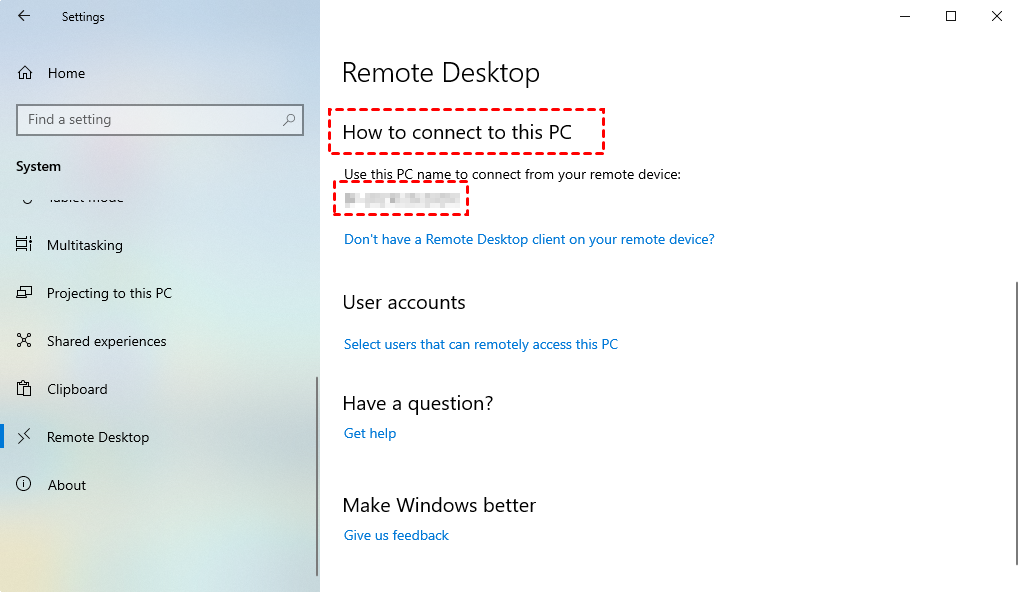
On Windows 11: Remote Desktop > PC name
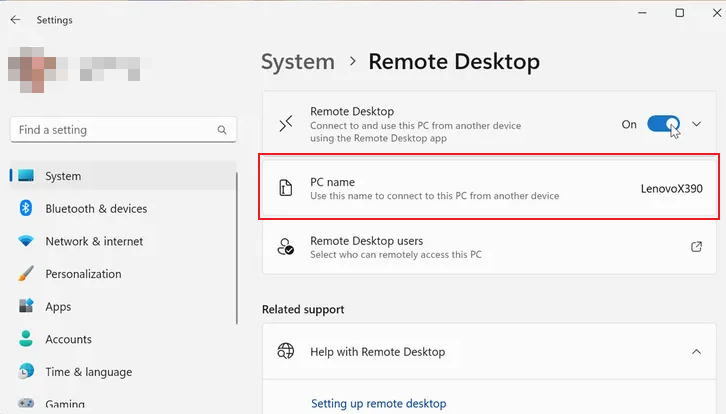
Get Started with AirDroid Remote Support Now
Discussion
The discussion and share your voice here.
Product-related questions?Contact Our Support Team to Get a Quick Solution>






Leave a Reply.