Home > Quick Guides > How to Use TeamViewer to Remotely Access a PC
Like
Dislike

How to Use TeamViewer to Remotely Access a PC
Filed to: Quick Guides

This guide will tell you how to use TeamViewer to remotely access another computer.
Step 1
On the remote PC, download TeamViewer QuickSupport.
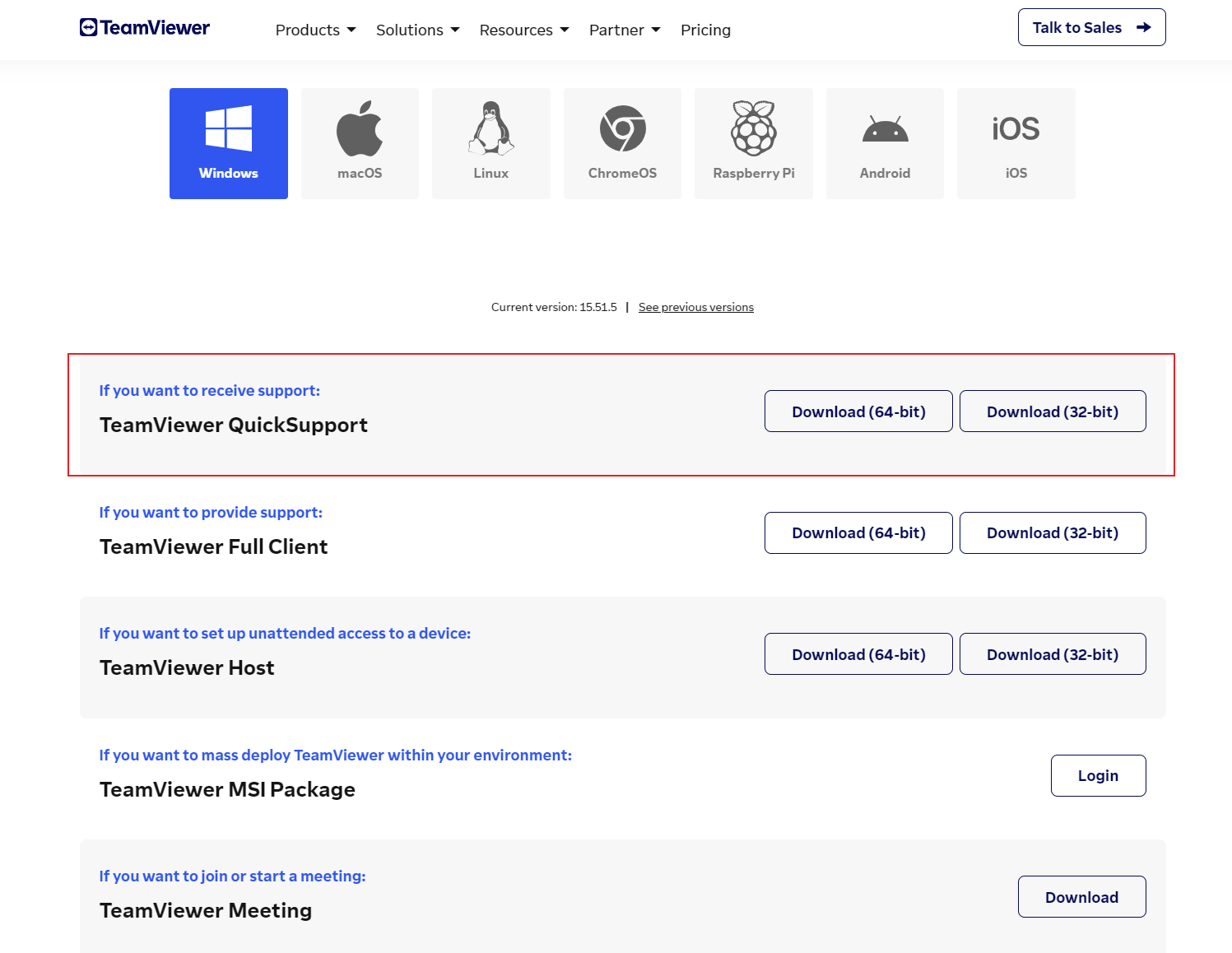
Step 2
Open the TeamViewer QuickSupport app, and you will see the ID and password of this device.
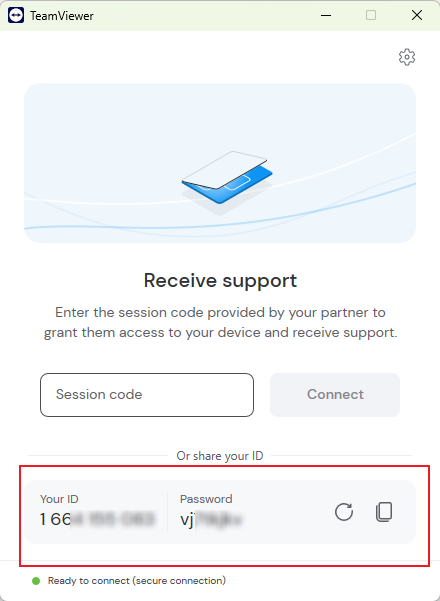
Step 3
On your local computer, download TeamViewer Full Client. Sign up an account and sign in to your account.
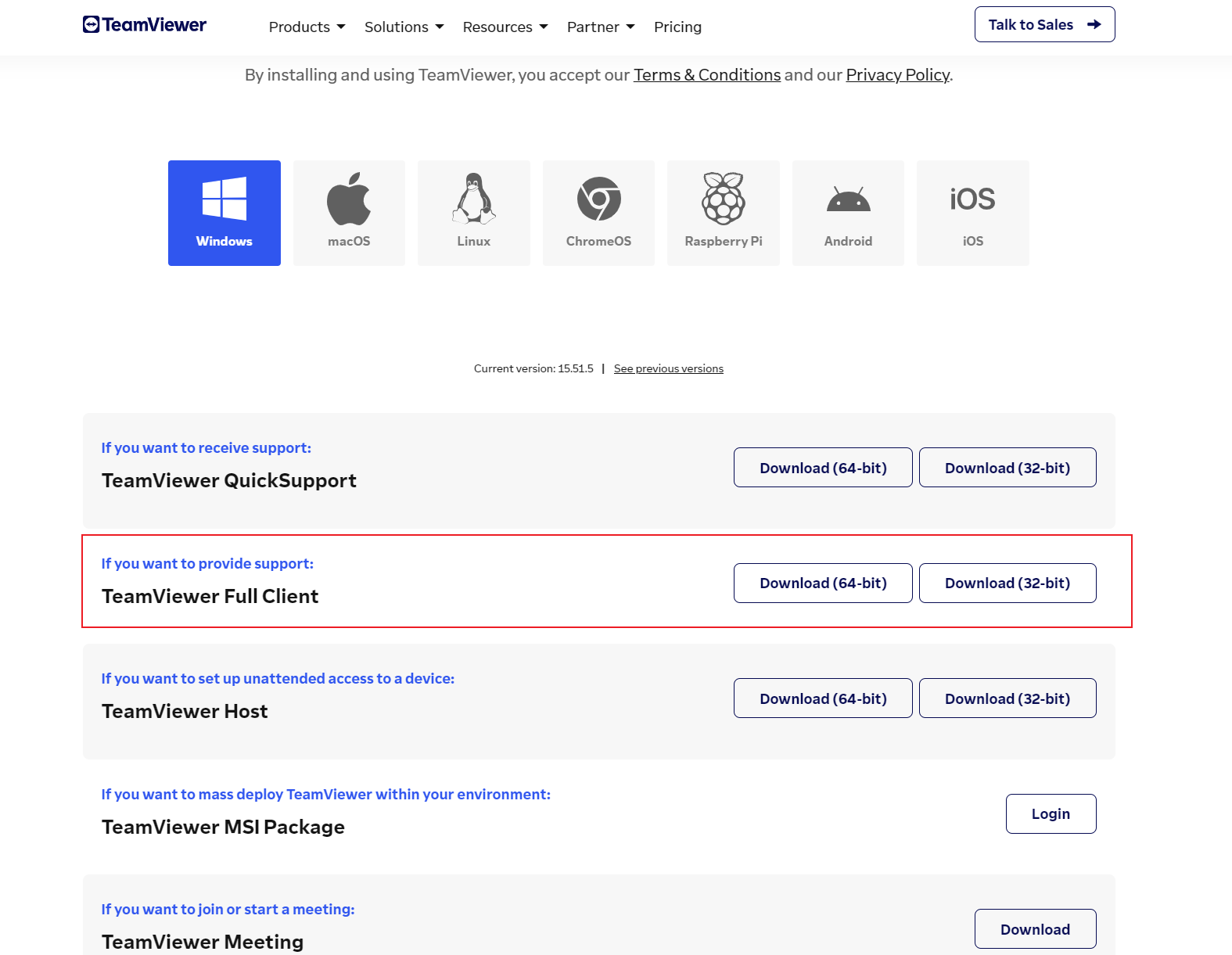
Step 4
From the Remote Support tab, click Connect here.
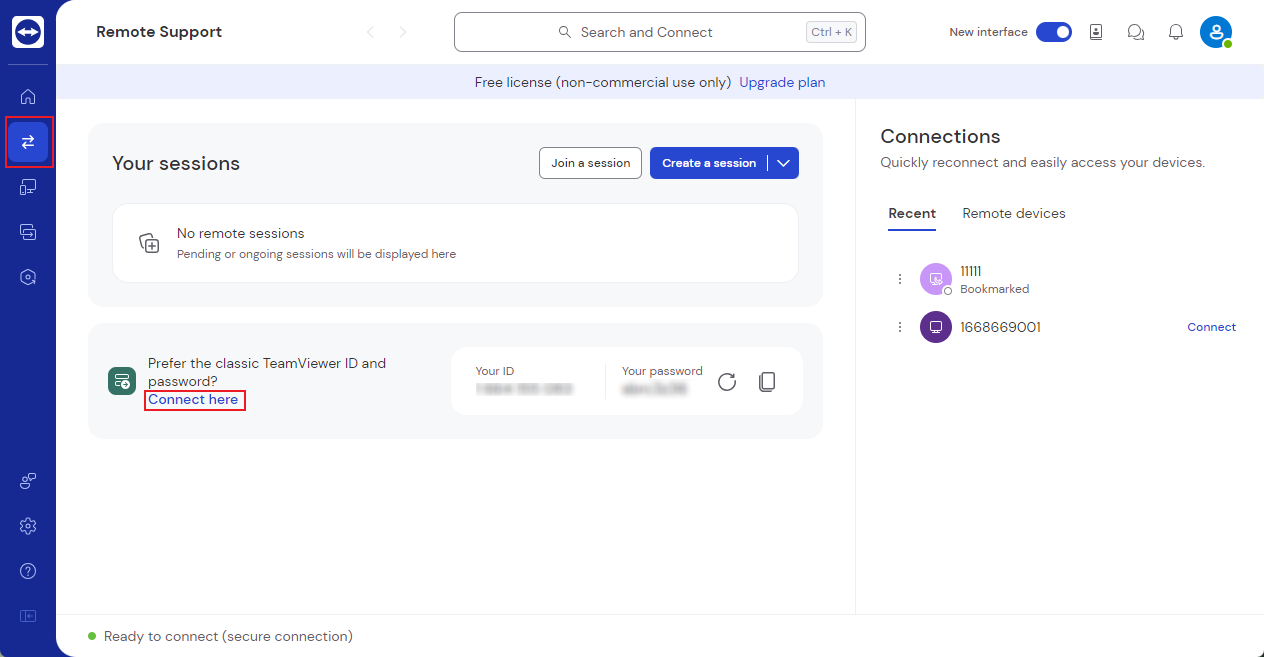
Step 5
Enter the ID and password of the remote PC. (Just what you see in step 2), Then click Connect.
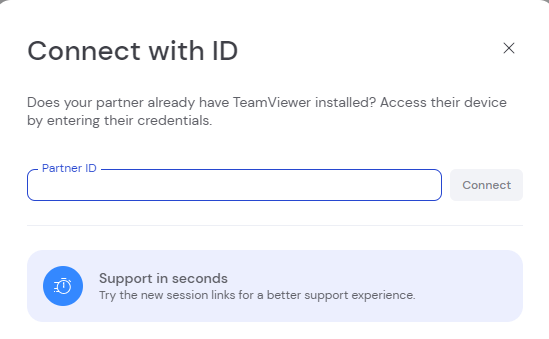
Note: The password is dynamic. If you failed to connect in this step, please check if the password is the newest.
Get Started with AirDroid Remote Support Now
Discussion
The discussion and share your voice here.
Product-related questions?Contact Our Support Team to Get a Quick Solution>






Leave a Reply.