
How to Lock YouTube Kids Screen
Filed to: Quick Guides

Although YouTube Kids is a kid-friend video app, you need to be aware of the time your child spends on this app. In this tutorial, you'll learn how to lock the screen on YouTube Kids.
Step 1
Open YouTube Kids and tap the Lock icon in the bottom right.
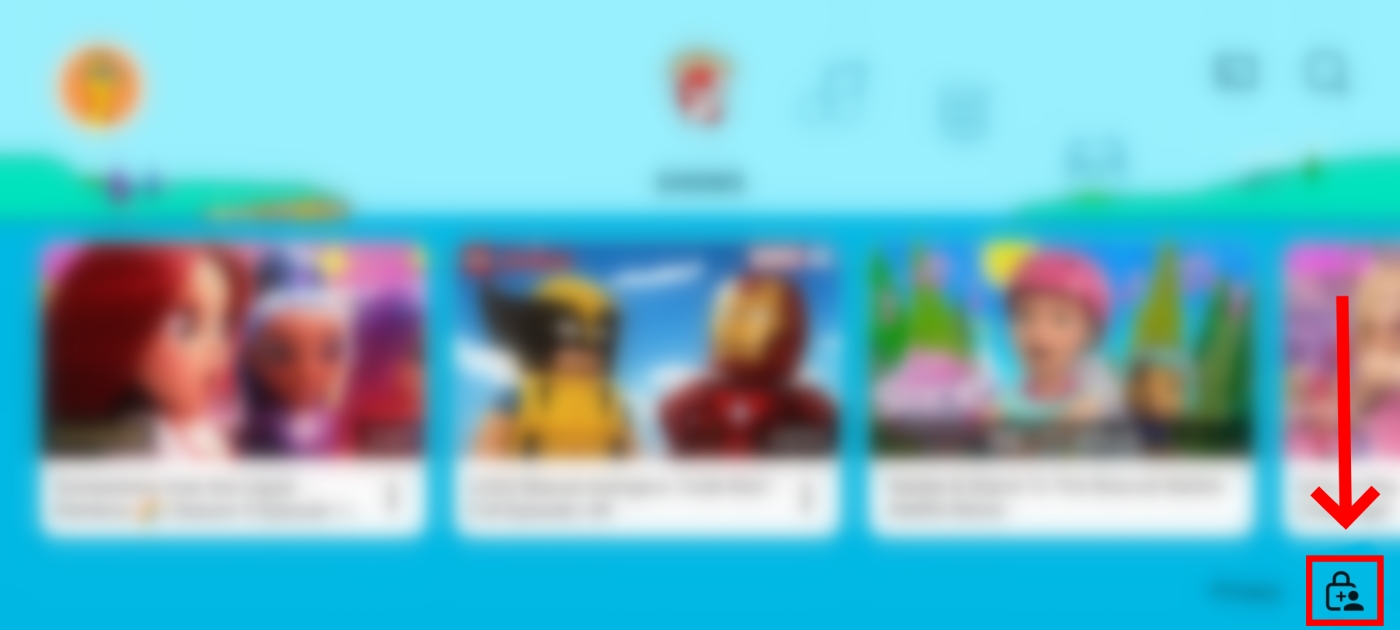
Step 2
Press Timer when a menu pops up.
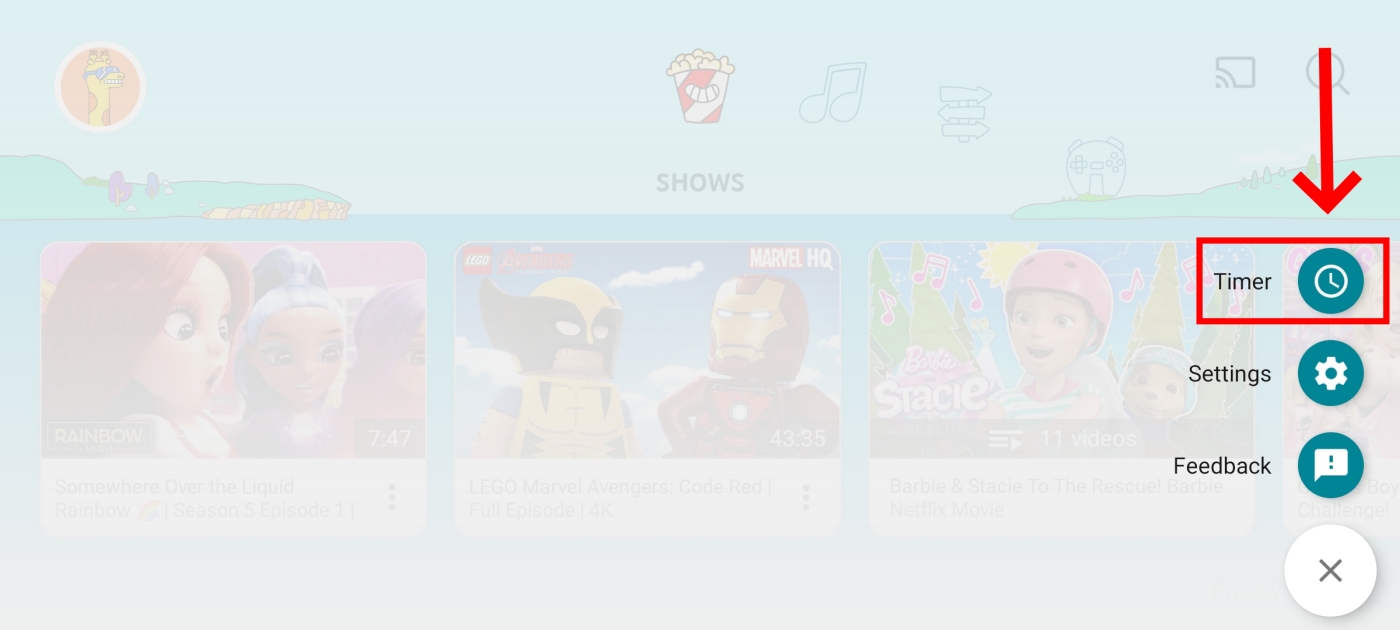
Step 3
Enter the answer or passcode to continue.
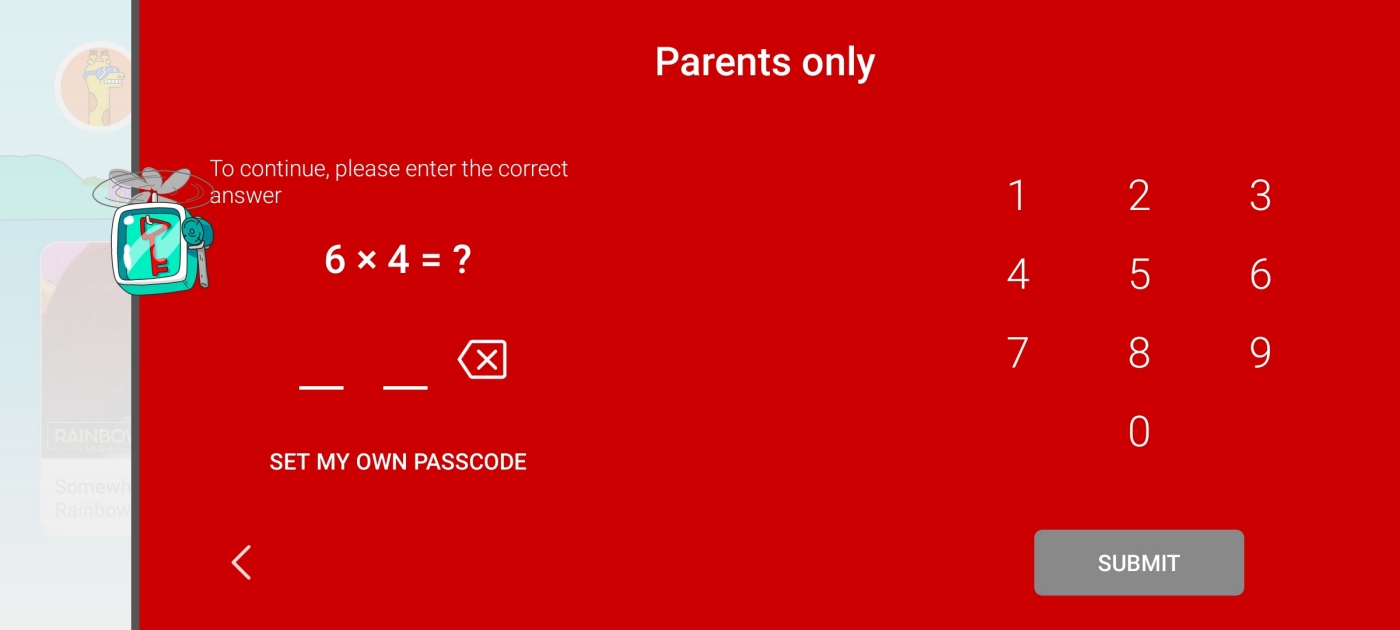
Step 4
Slide the bar to set the amount of time you want to lock YouTube Kids.
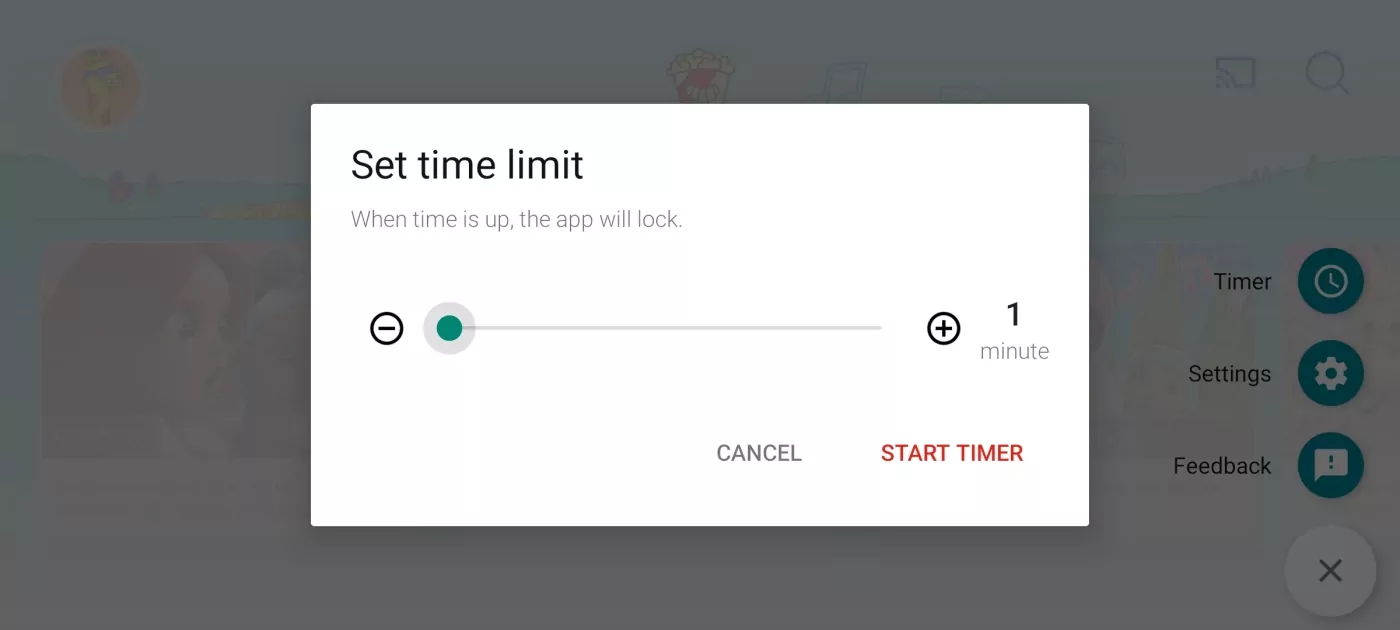
Step 5
Finally, tap START TIMER.
Set Screen & App Time Limits for Your Child
You Might Also Like
- How to Stop Contact Joined Telegram Messages on Android
- How to Hide My Phone Number on Telegram
- [Quick Guide] How to Block Keywords on YouTube
- How to Block Sensitive Content on Instagram [5 Steps]
- How to Allow Copy and Paste in Remote Desktop
- [Quick Guide] How to Switch Monitors in Remote Desktop Session
Home > Quick Guides > How to Lock YouTube Kids Screen





Leave a Reply.