Home > Quick Guides > 5 Steps to Finish MDM Registration for Devices
Like
Dislike

5 Steps to Finish MDM Registration for Devices
Filed to: Quick Guides

Follow the below 5 steps to finish MDM registration for devices.
Step 1
Navigate to the signup page.
Log in to your Airdroid Business account using your credentials.
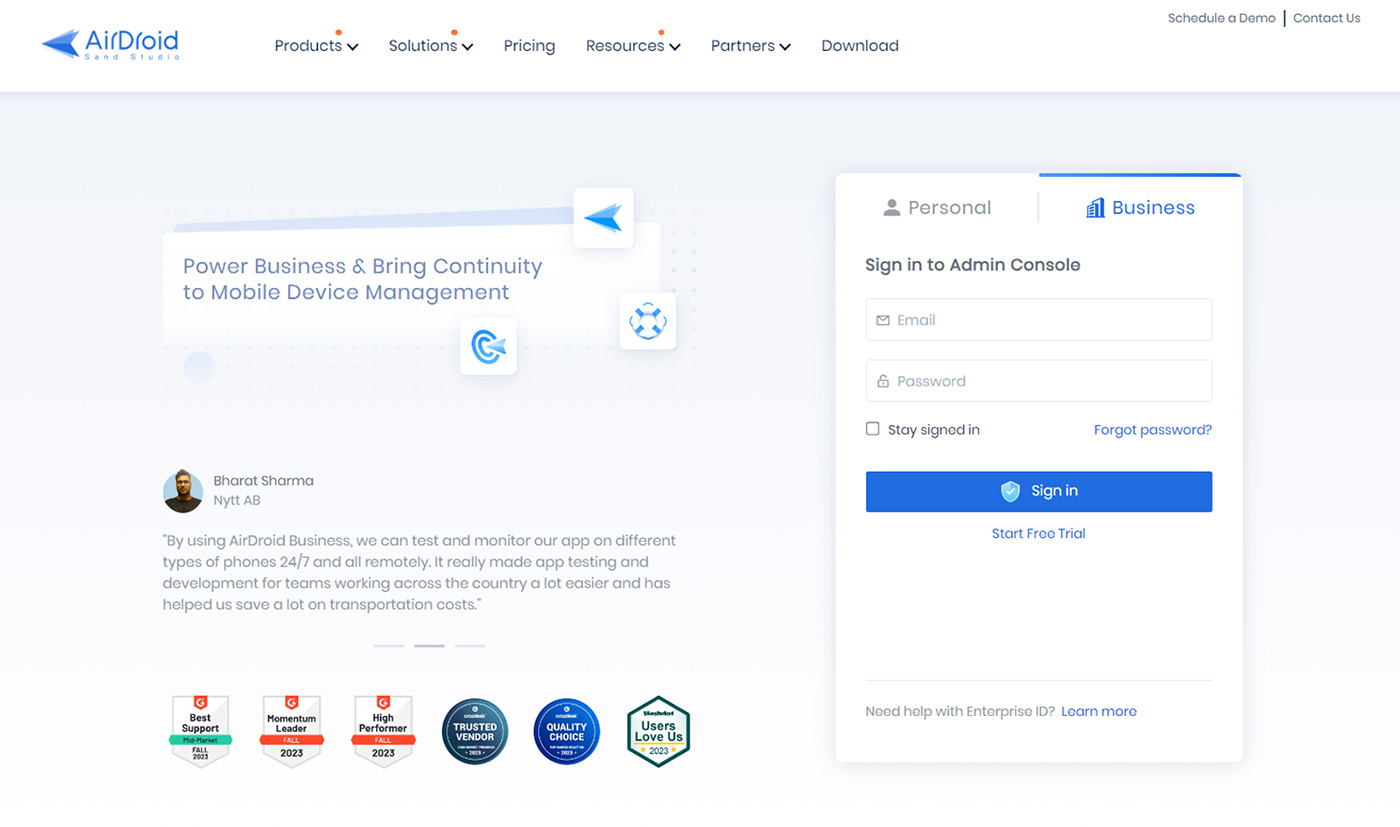
Step 2
Click 'Device Enrollment'.
After clicking on it in the dashboard, you will go to 'Device Enrollment' > 'Regular.'
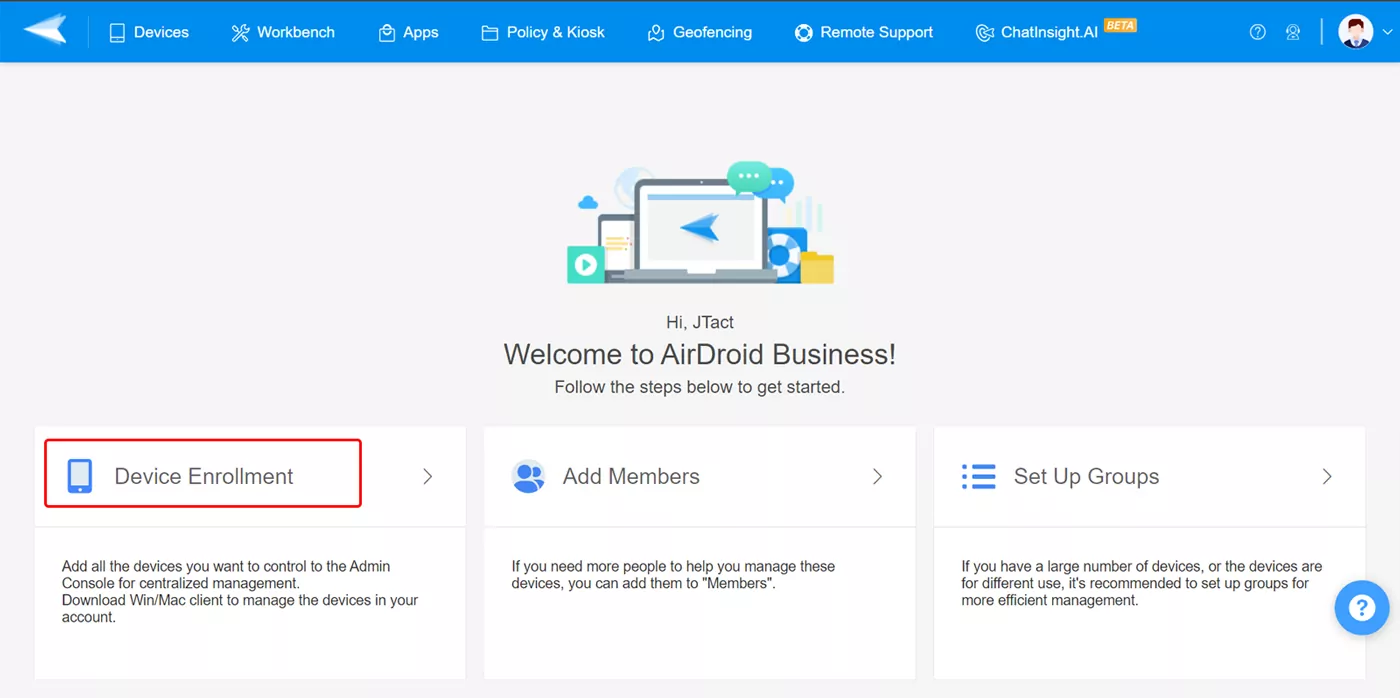
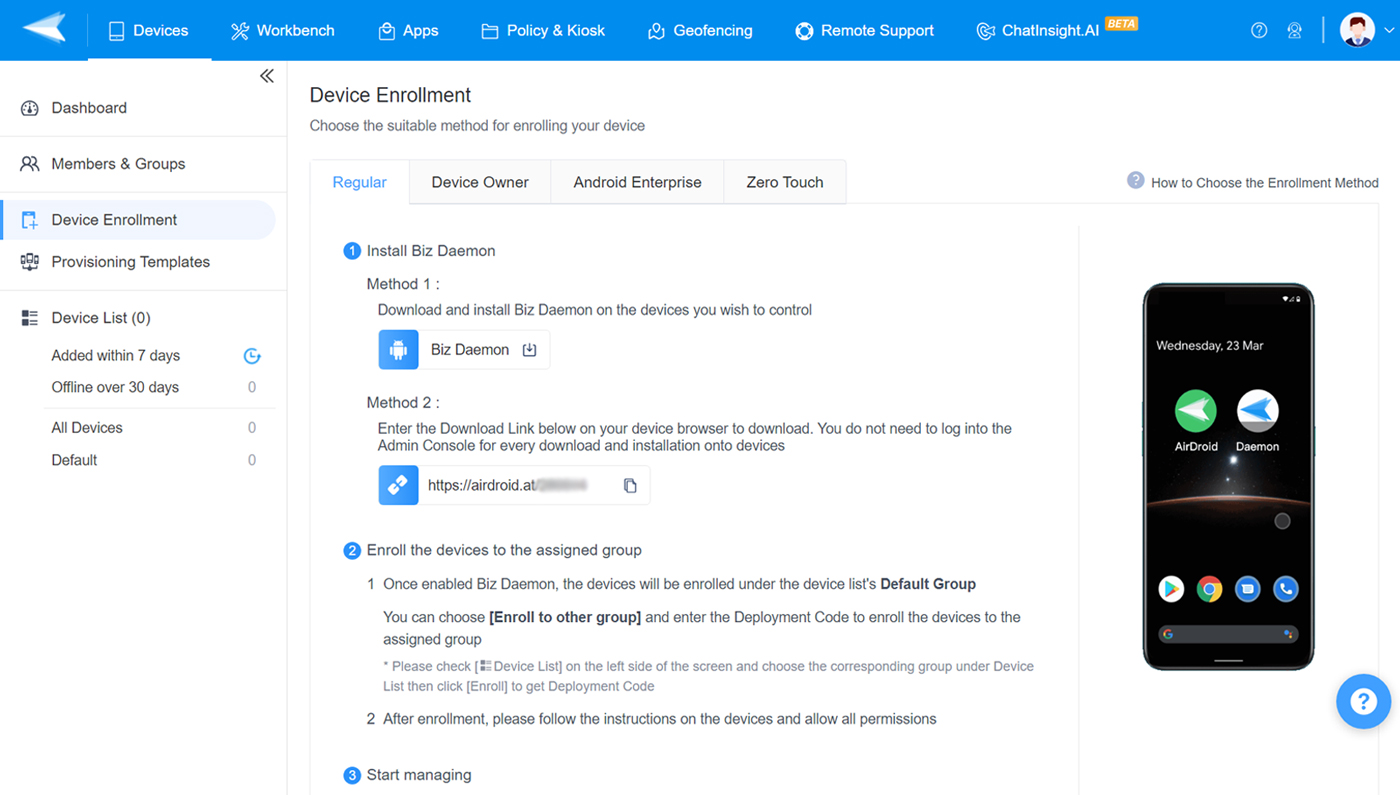
Step 3
Install Biz Daemon on your smartphone or tablet.
You can choose to download the app package or open the link with an ID in your mobile browser.
Here we demonstrate the method of using the link.
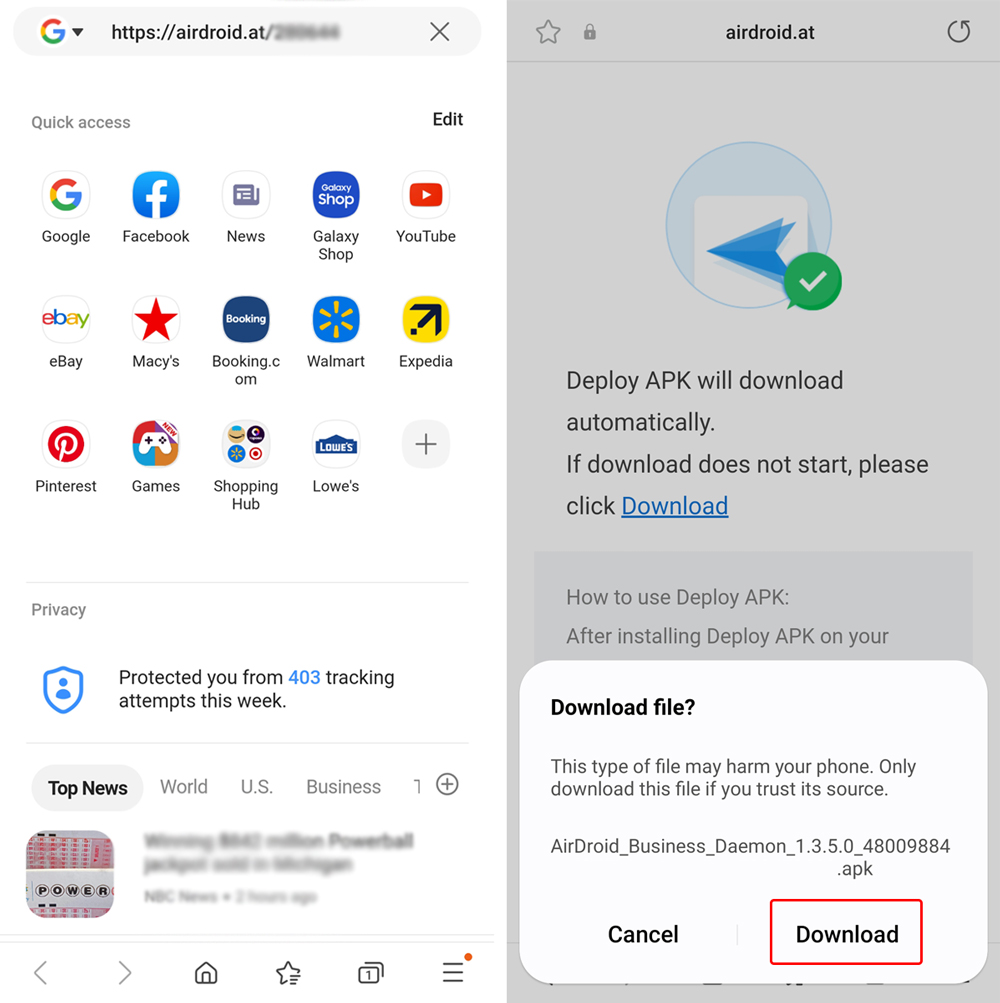
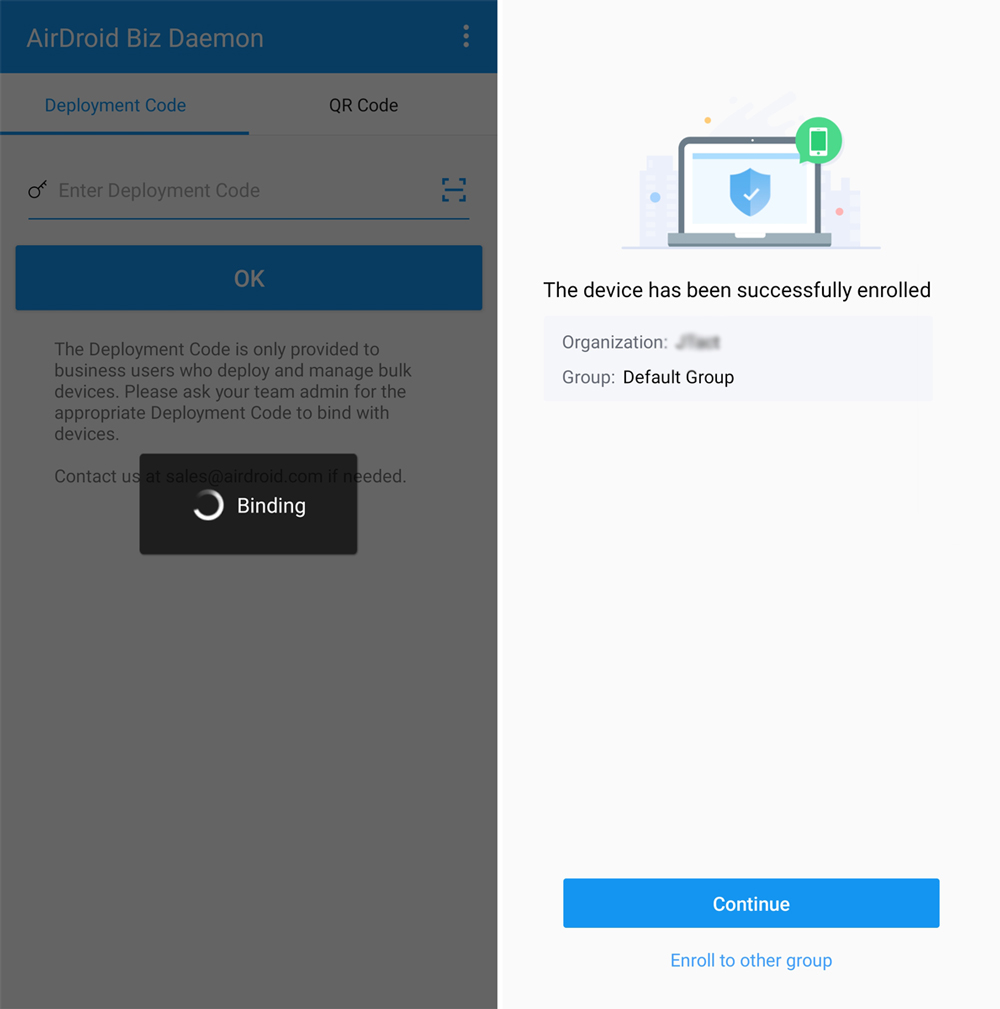
Step 4
Grant permissions for Biz Daemon.
Now you need to activate permissions on the Daemon app by clicking the enable buttons.
You can freely choose which permissions are enable or disable.
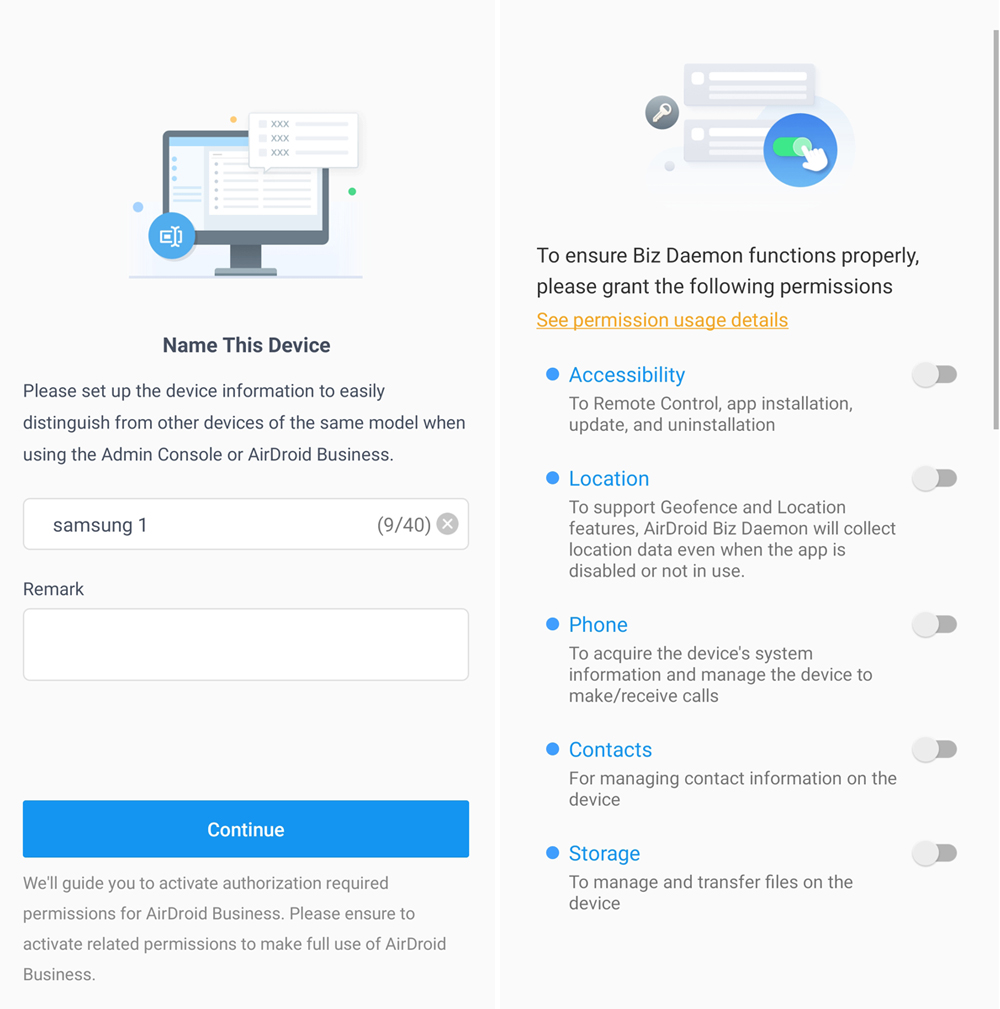
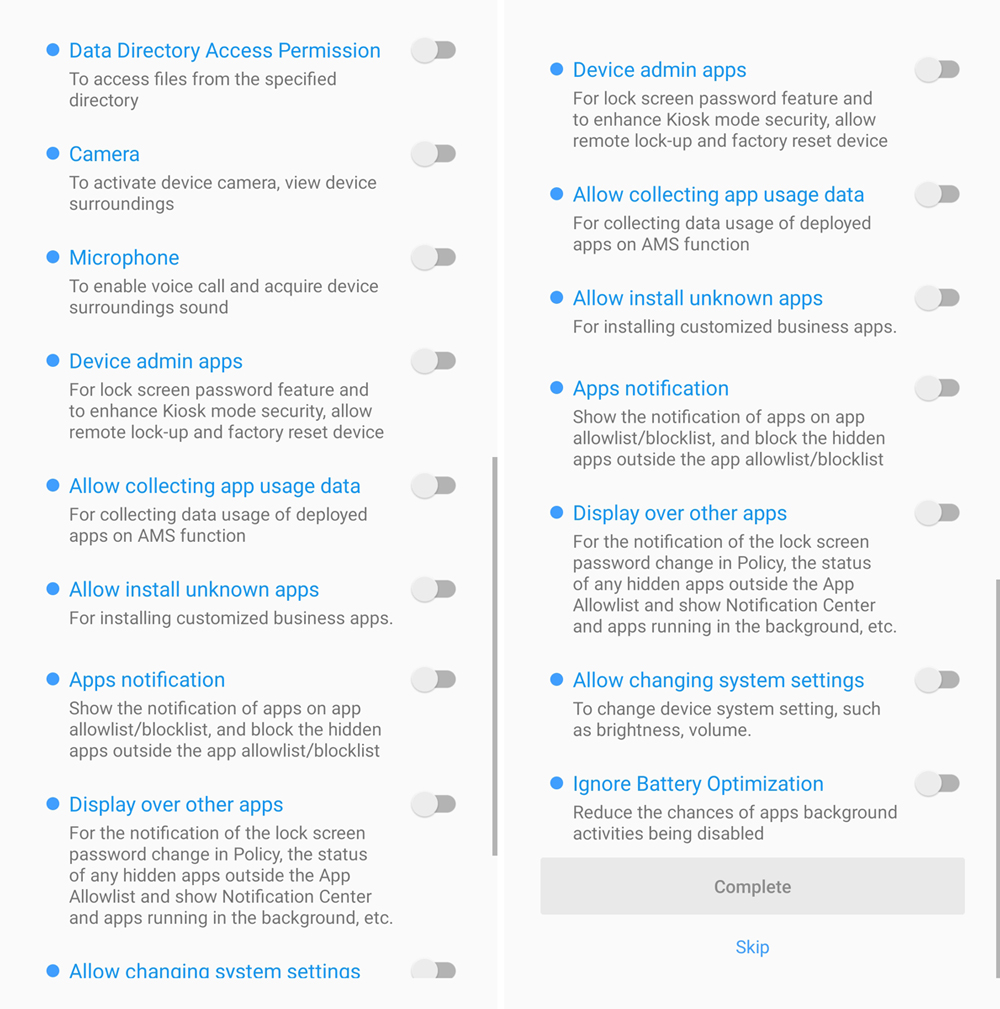
Step 5
Manage and configure your mobile device with MDM.
The MDM registration process is now completed. You can start managing device settings, apps, and other configurations in the MDM admin console.
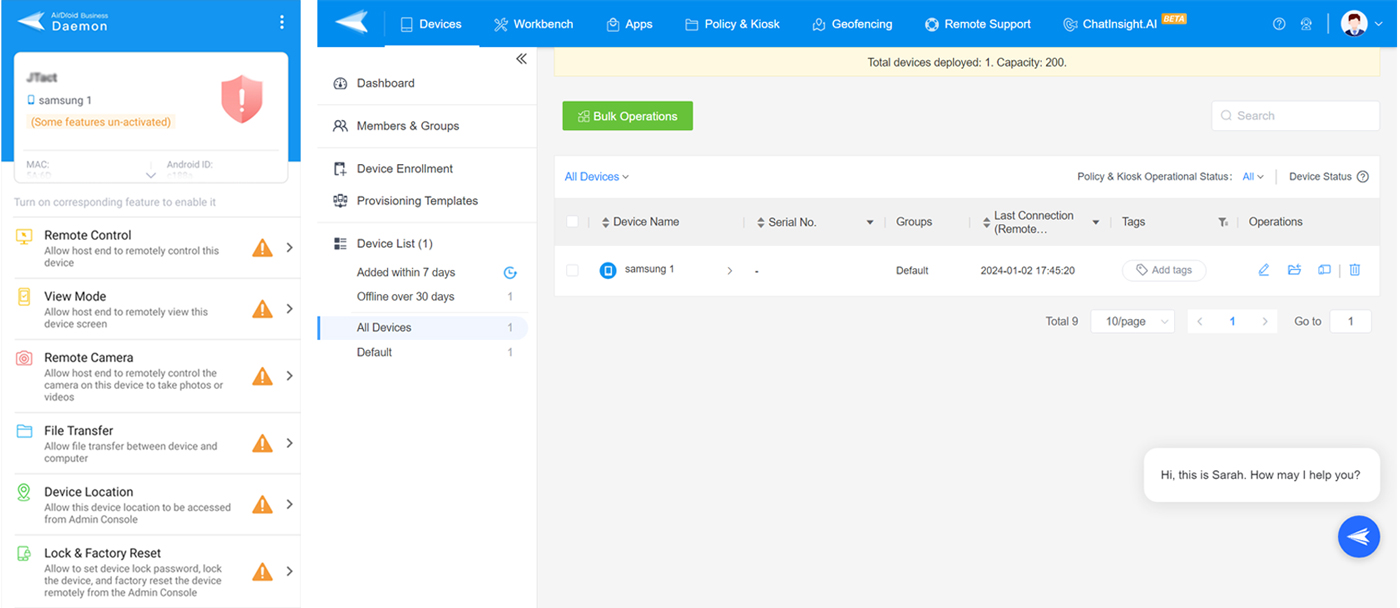
Sign Up for AirDroid Business Now
You Might Also Like
Discussion
The discussion and share your voice here.
Product-related questions?Contact Our Support Team to Get a Quick Solution>







Leave a Reply.