Home > Quick Guides > How to Remote Control iPhone to iPhone (Fastest Way)
Like
Dislike

How to Remote Control iPhone to iPhone (Fastest Way)
Filed to: Quick Guides

The quickest way to control another iPhone from your iPhone is to use Switch Control. Follow the steps below to learn how to remote control iPhone to iPhone.
Step 1
Connect both iPhones to the same Wi-Fi network and sign into iCloud using the same Apple ID.
Step 2
Open the "Settings" tab on your iPhone and choose "Accessibility."
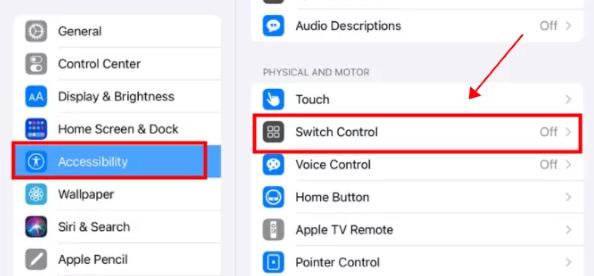
Step 3
Turn on the Switch Control function. Then choose "Switch Control" from the menu and click on "Add New Switch."

Step 4
Use your switch to navigate the Switch Control menu. Click "Device."
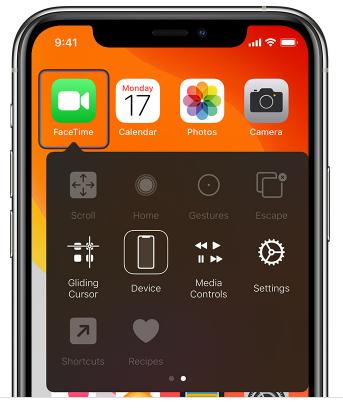
Step 5
Click "Use Other Device." Select iPhone that you want to control, then click "Connect".
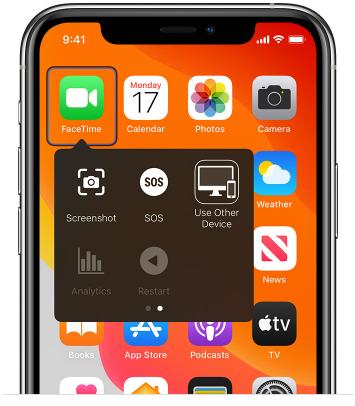
Get a Start with AirDroid Remote Support Now
Discussion
The discussion and share your voice here.
Product-related questions?Contact Our Support Team to Get a Quick Solution>






Leave a Reply.