Home > Quick Guides > How to Create Security Policy Restricts Use of Camera?
Like
Dislike

How to Create Security Policy Restricts Use of Camera?
Filed to: Quick Guides

MDM solution enable organizations to implement security policies and apply them to devices remotely. Follow this guide to create security policy restricts use of camera.
Step 1
Open AirDroid Business MDM dashboard and navigate to the 'Policy & Kiosk' tab. You can create your own policy profile according to your requirements.
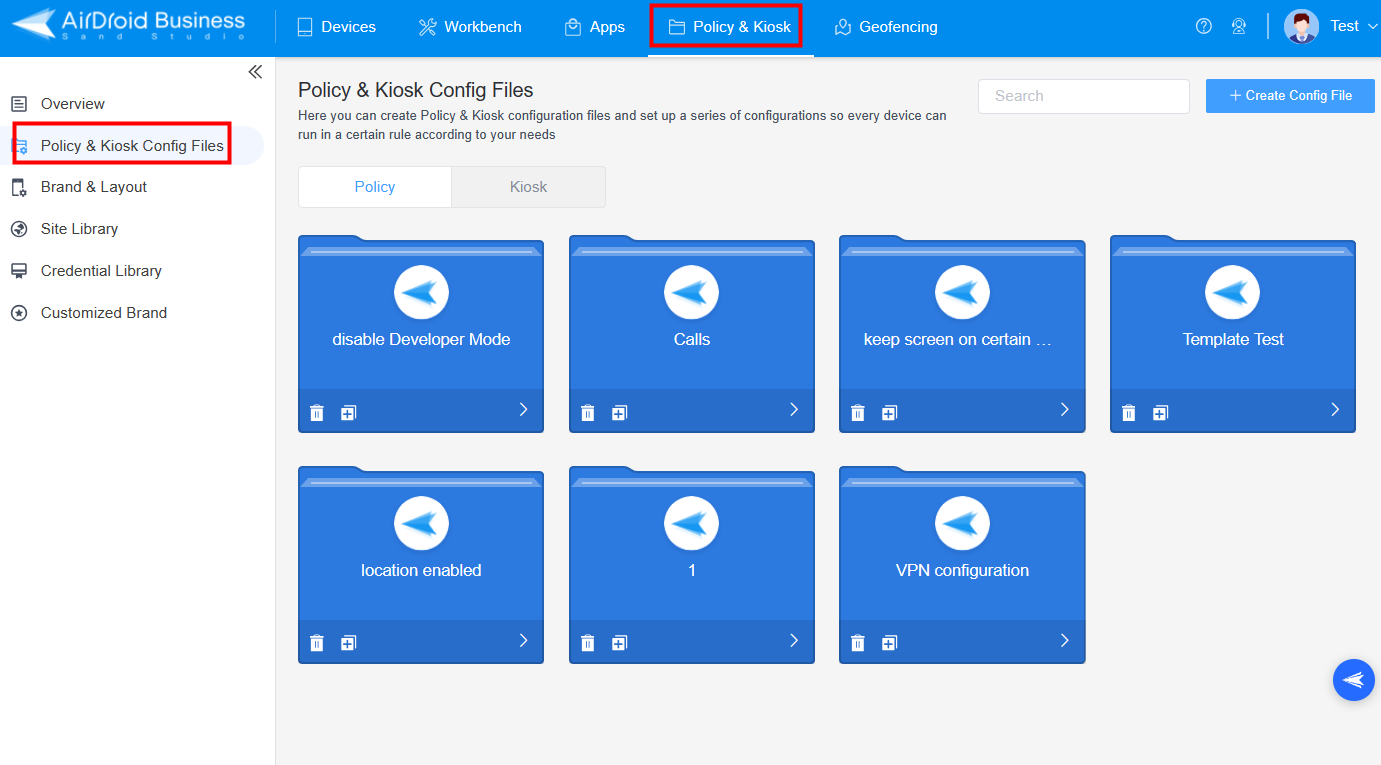
Step 2
Select to create a new policy. To restrict users from accessing the camera from the lockscreen and home screen, navigate as follows: Click 'Restrictions', select 'Device Function', then 'Camera' & 'Lockscreen camera', and finally, turn off the toggle.
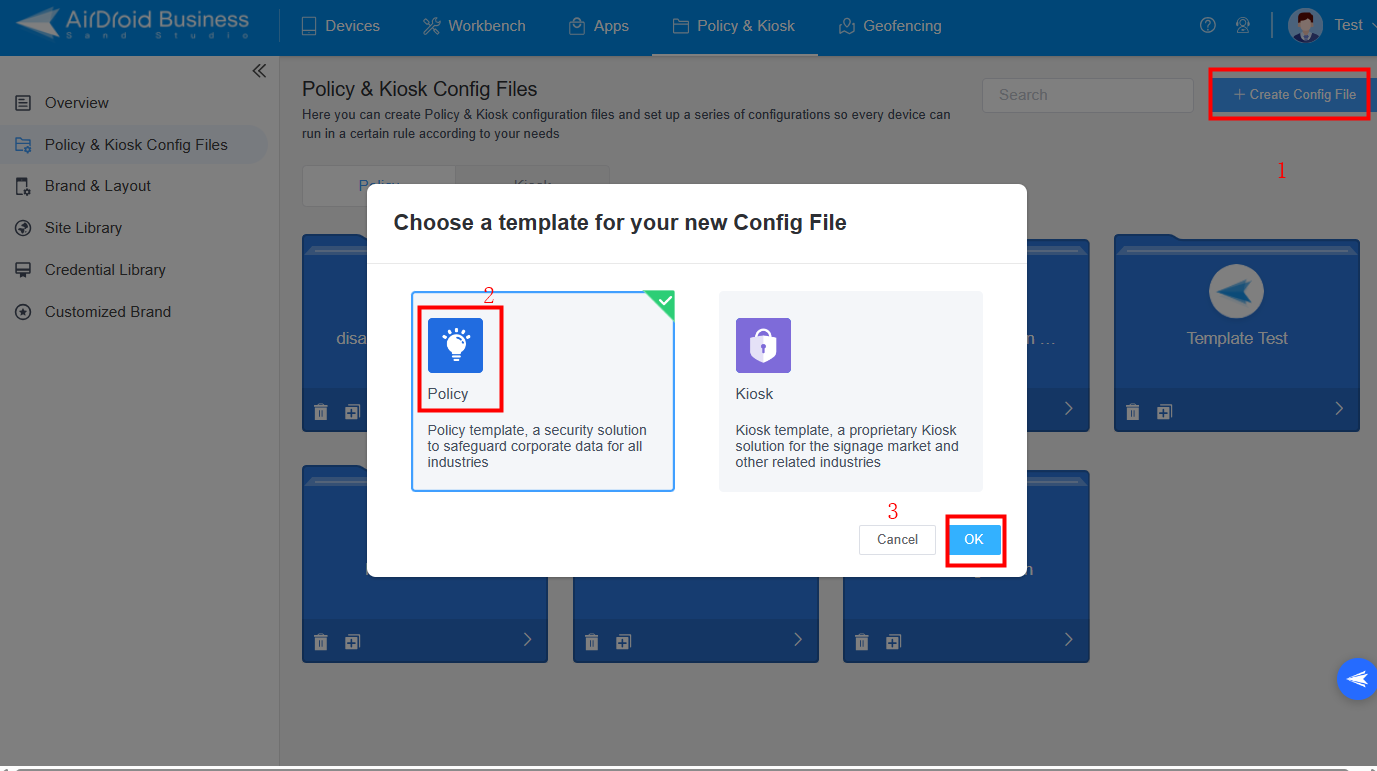
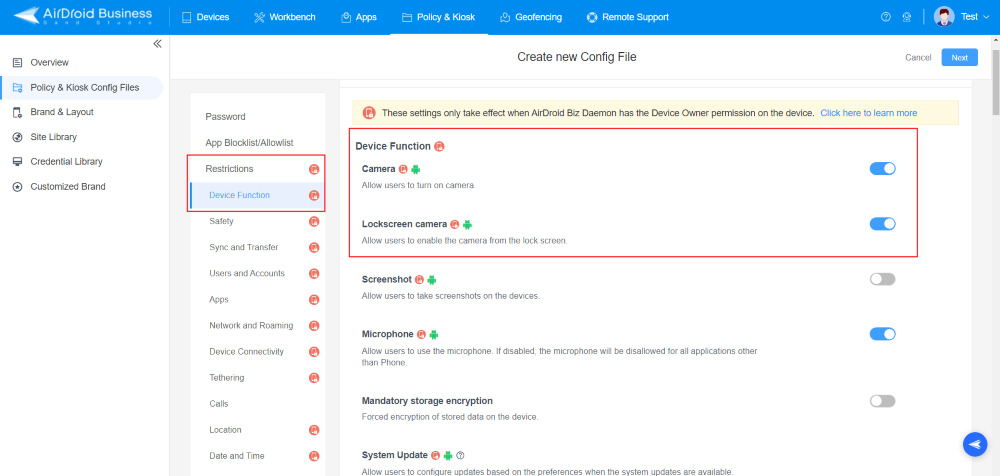
Step 3
Save this policy setting and apply it to your target device(s).
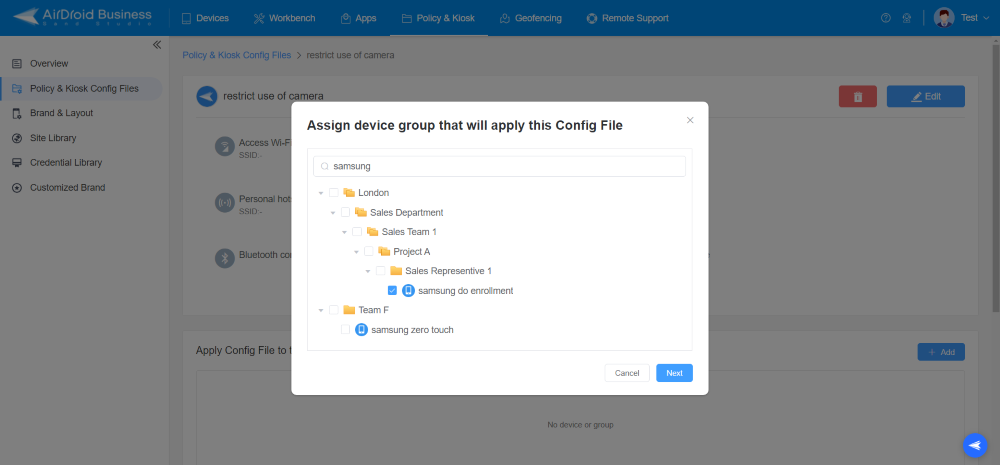
Step 4
After configuration, The camera icon will be removed from the notification bar and lock screen; attempting to access the camera via search will result in a "Security Policy Prevents Use of Camera" notification.
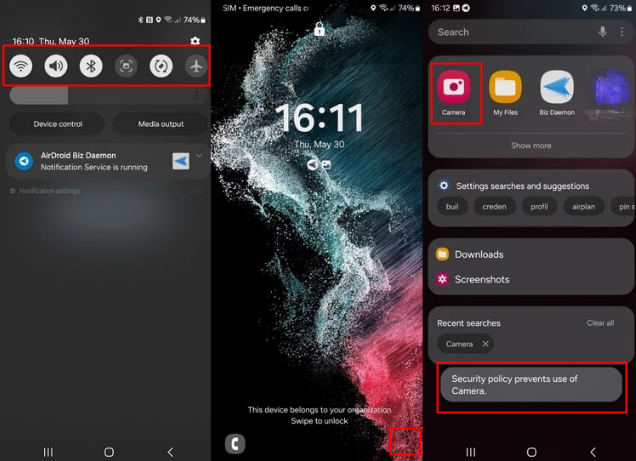
Implement Security Policies for Your Managed Devices
Discussion
The discussion and share your voice here.
Product-related questions?Contact Our Support Team to Get a Quick Solution>







Leave a Reply.