
How to Turn off Remote Access in Windows 10
Filed to: Quick Guides

The Remote Desktop feature of Windows 10 allows users to remote access the computer. But if you consider privacy and security, you can also disable it and others will not be able to access your computer remotely. Follow the steps below to learn how to turn off remote access in Windows 10.
Step 1
Open the "Control Panel" in Windows 10 and click on "System and Security."
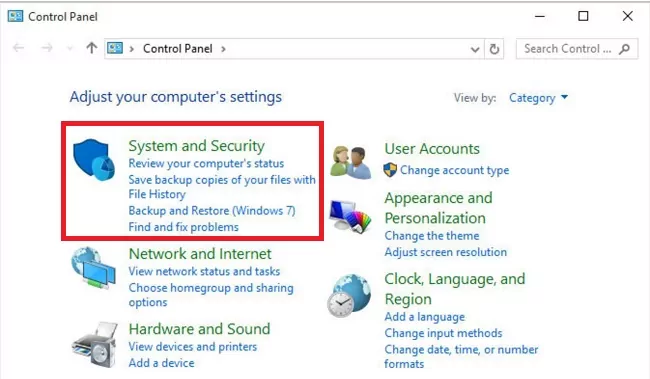
Step 2
Click "Allow remote access" in the "System" section.
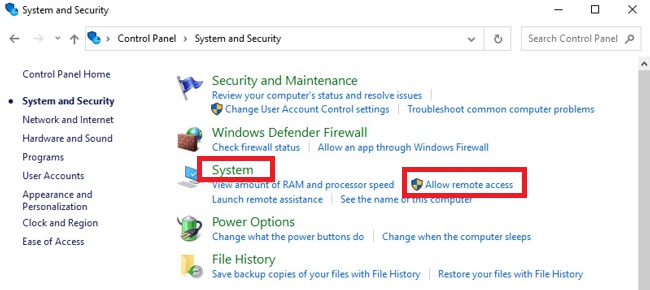
Step 3
Go to the "Remote" tab. Uncheck the "Allow Remote Assistance connection to this computer" option under the "Remote Assistance" section. And check " Don't allow remote connections to this computer" under the "Remote Desktop" section.
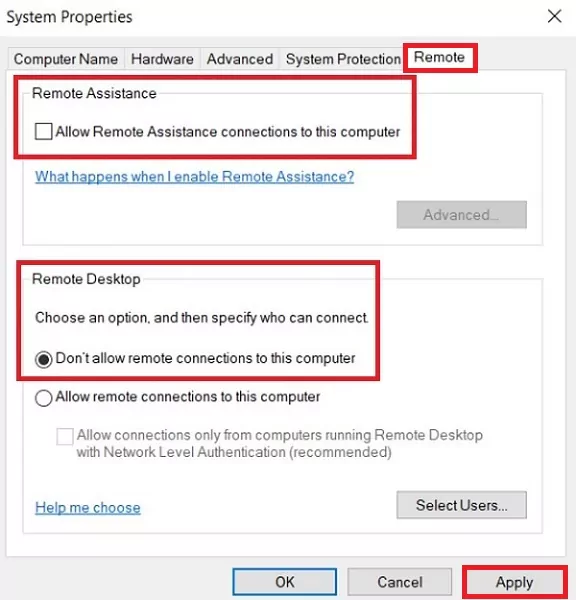
Step 4
Click "Apply" and "OK" to save the changes.
Step 5
After the above steps are completed, Windows Remote Desktop will remain disabled on your computer and others will not be able to access your computer remotely.
Get a Start with AirDroid Remote Support Now
You Might Also Like
Home > Quick Guides > How to Turn off Remote Access in Windows 10





Leave a Reply.