
How to Use Smart Switch on Samsung?
Filed to: Quick Guides

You should have the app already pre-installed. If not, you can download it from the Play Store. Then follow these steps if you want to know how to use Smart Switch on Samsung.
1
Allow Permissions
After installation, open the app on both devices. It will ask you to grant specific permissions to access your files. Tap Allow. Otherwise, your phone's security policy restricts the use of Smart Switch.
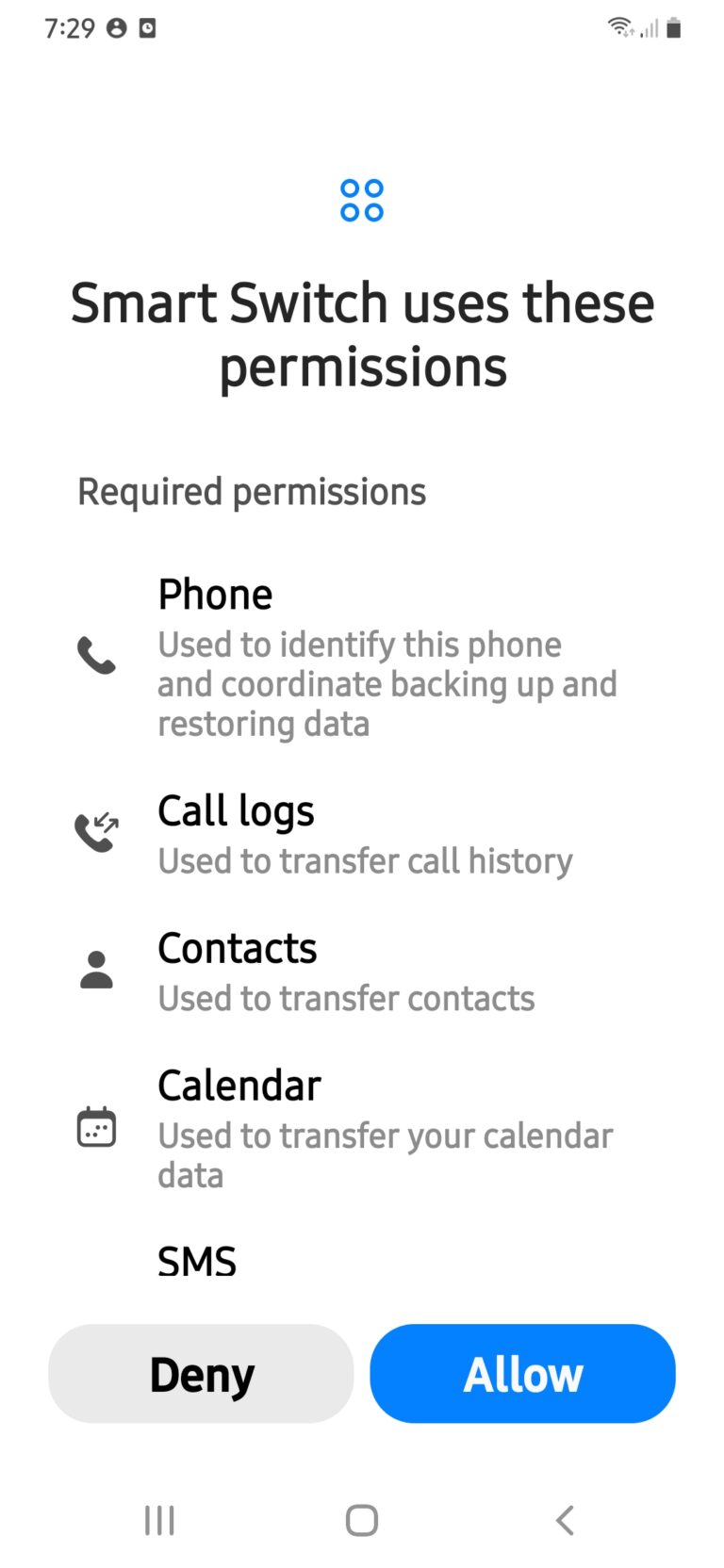
2
Select Send
Click on the Send option on the old device or the device you are transferring your data from. And on the receiving device, click on the Receive icon.
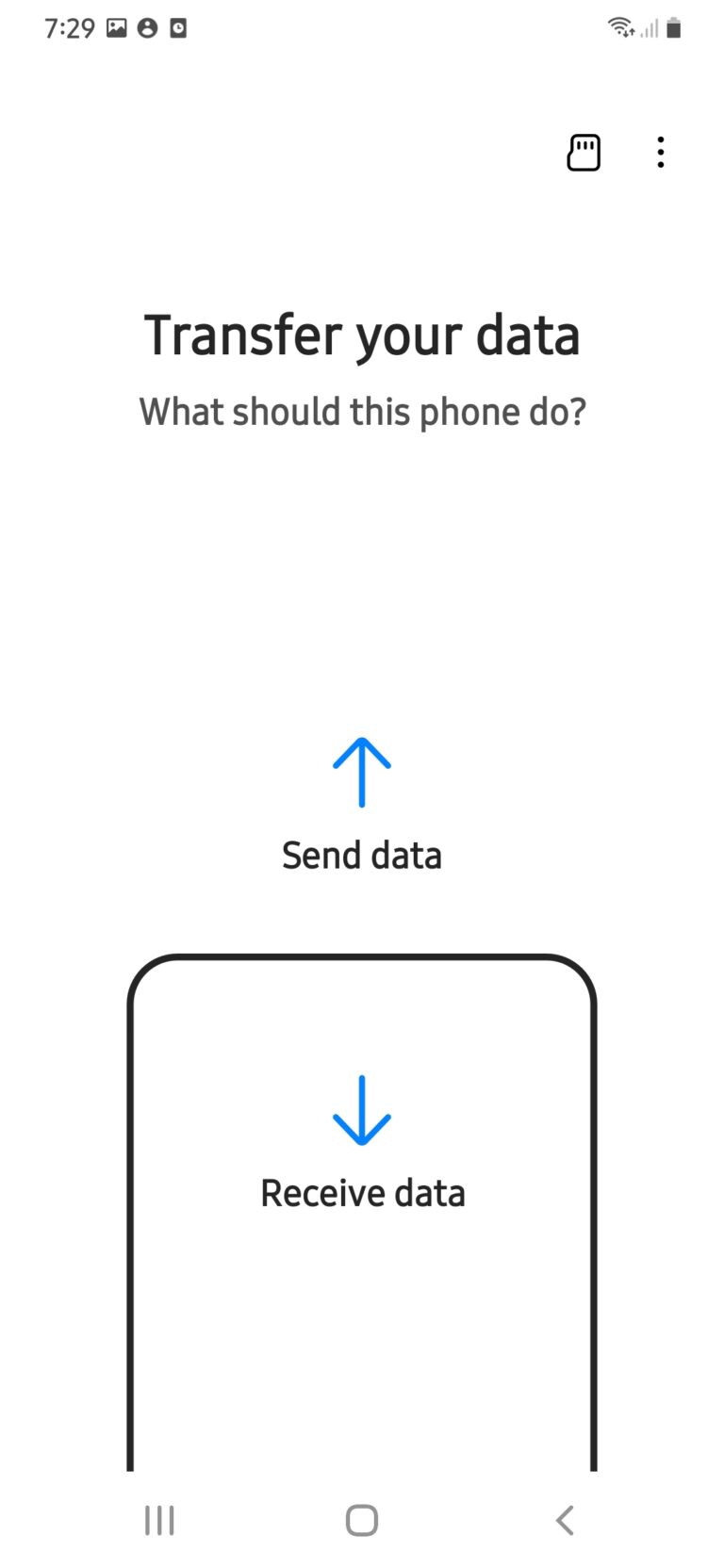
3
Connect the Devices
Place the devices close to each other and ensure the Wi-Fi is turned on. Then connect both of your devices. You should get an option to choose whether you want to do this wirelessly or with a cable.
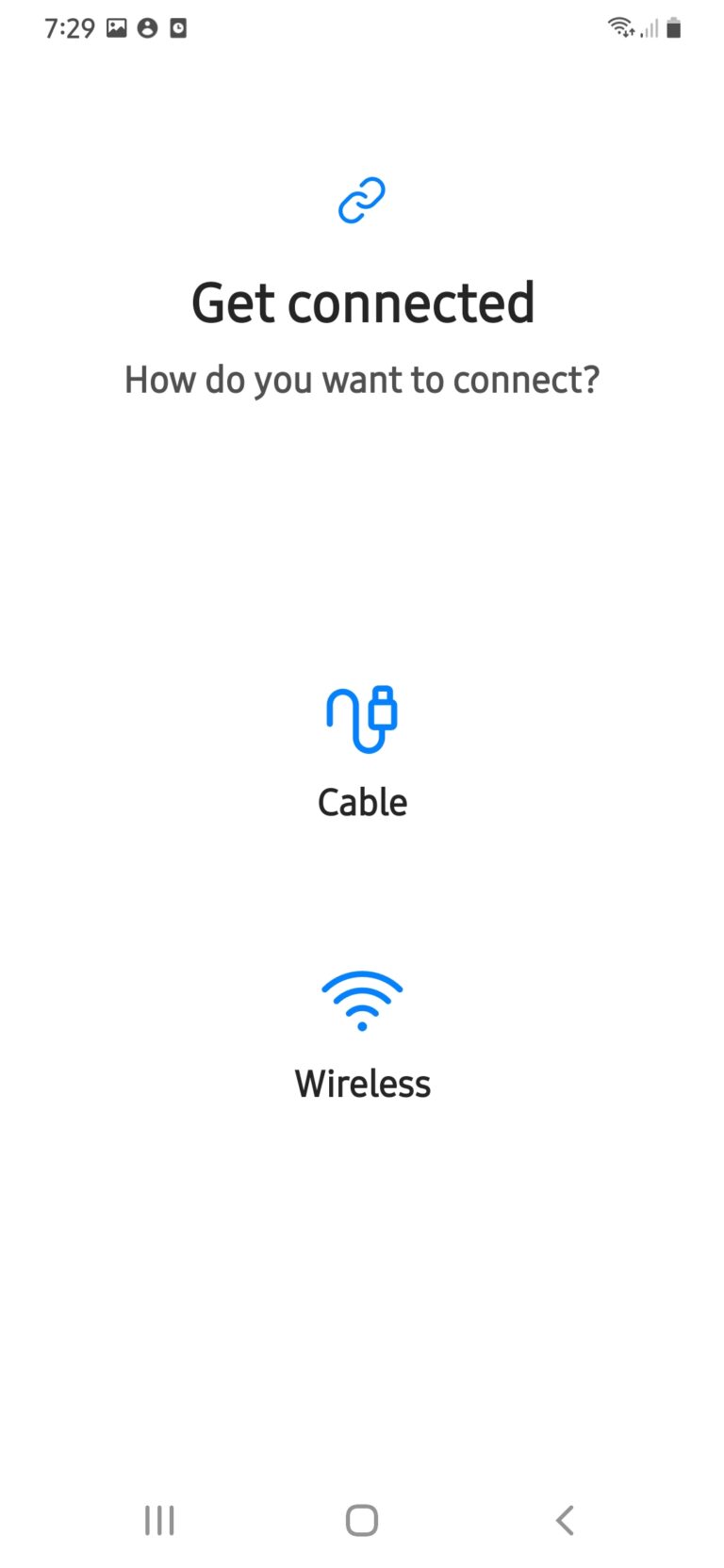
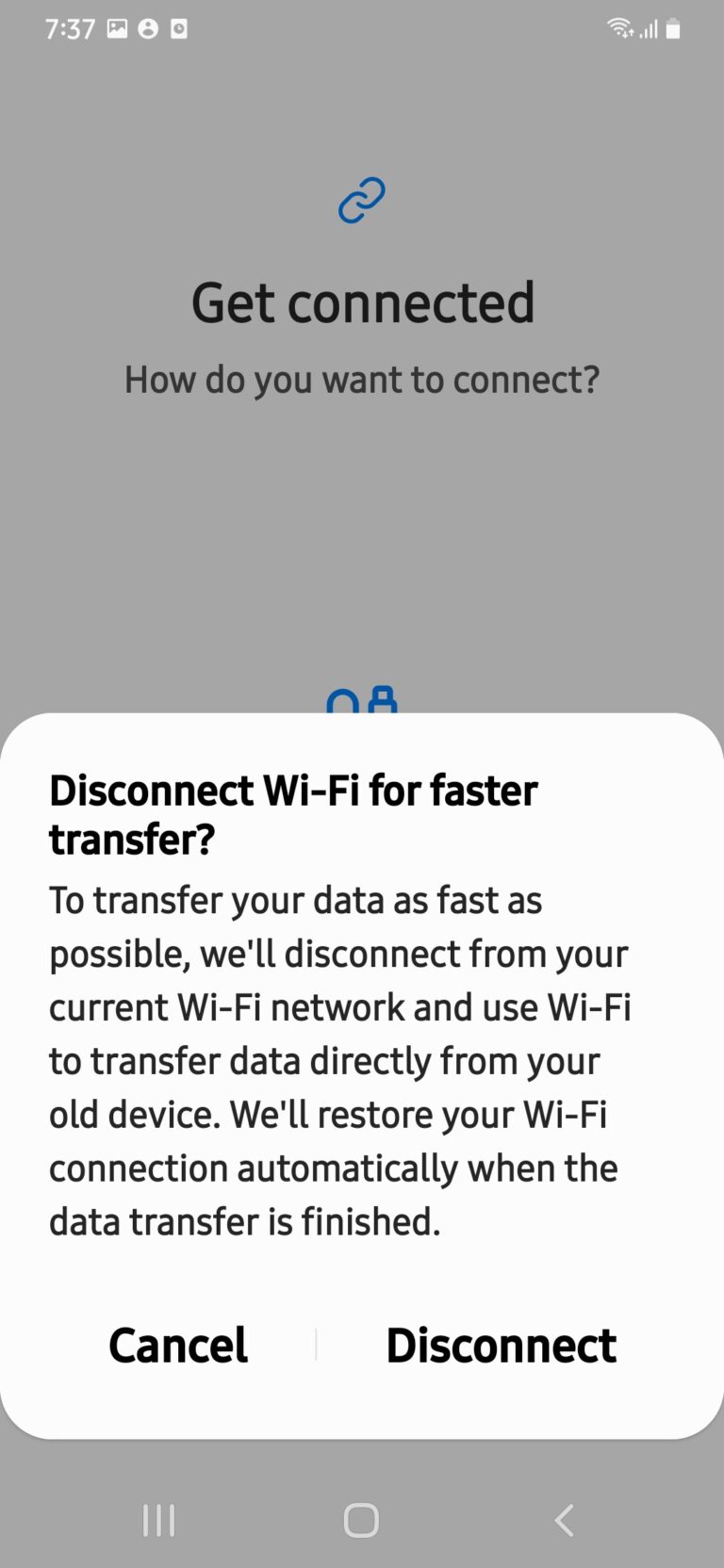
4
Transfer the Data
After they have connected, you should be able to choose from a list of items that you can transfer to your new phone. Select the files you want to copy to your new phone and tap Transfer.
Alternatives to Samsung Smart Switch - AirDroid
Home > Quick Guides > How to Use Smart Switch on Samsung?





Leave a Reply.