Home > Quick Guides > How to Share Screen in Webex [Quick Quide]
Like
Dislike

How to Share Screen in Webex [Quick Quide]
Filed to: Quick Guides

Webex allows you to share applications or your entire screen with remote attendees in real time on any device. Follow the steps below to learn how to share screen in Webex.
Step 1
Initiate or join a Webex meeting.
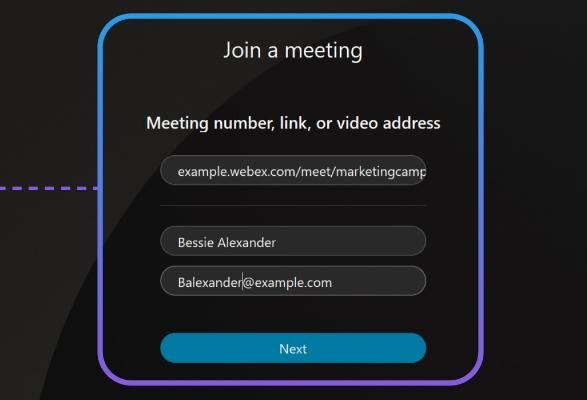
Step 2
Click the "Share" button in the meeting toolbar.
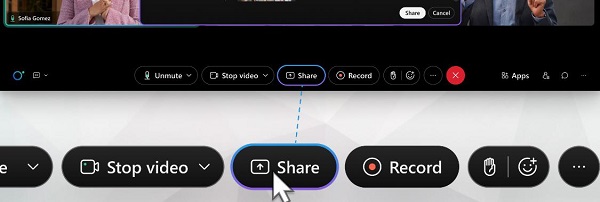
Step 3
Place your cursor on the screen or application you want to share and click "Share."
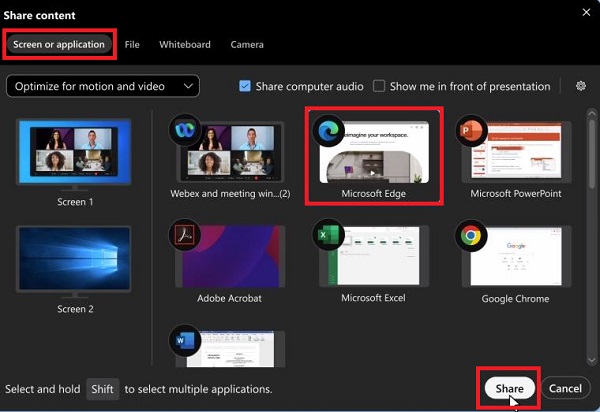
Step 4
A notification "You're sharing your screen" appears at the top for confirmation. To stop screen sharing, click the "Stop sharing" button at the top of the screen.
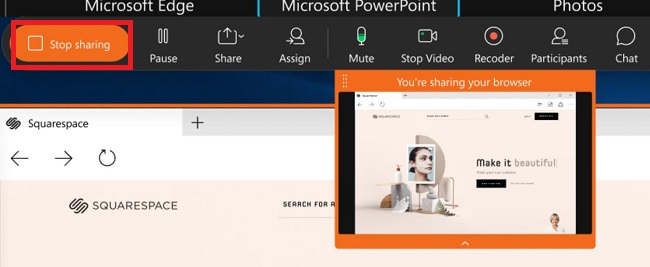
Get a Start with AirDroid Remote Support Now
Discussion
The discussion and share your voice here.
Product-related questions?Contact Our Support Team to Get a Quick Solution>






Leave a Reply.