Home > Quick Guides > How to Enable Remote Desktop in Windows 10
Like
Dislike

How to Enable Remote Desktop in Windows 10
Filed to: Quick Guides

Remote Desktop is a useful feature that allows you to control your computer from a distance. This guide will show you how to enable Remote Desktop in Windows 10:
1
Open Settings
On your Windows 10 computer, navigate to the 'Settings' menu.
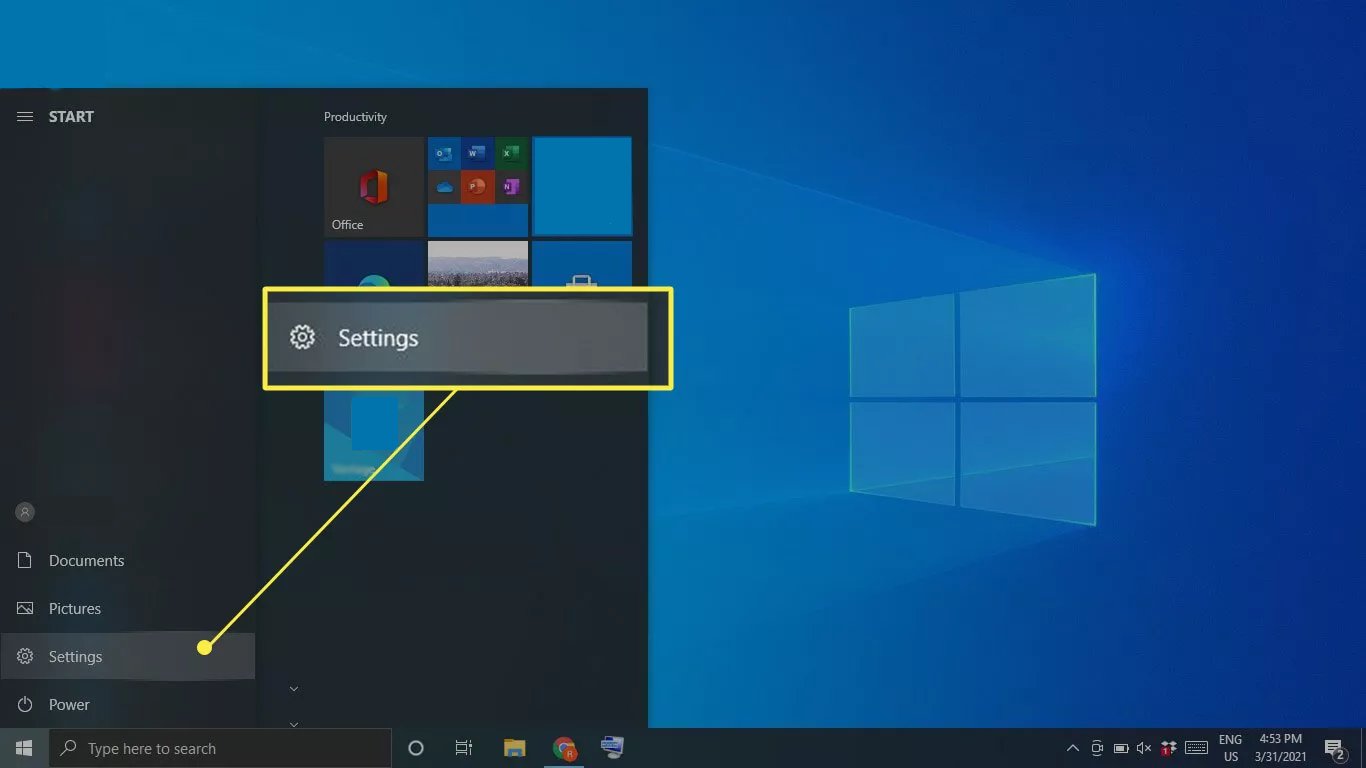
2
Select System
Within 'Settings', find and click on 'System'.
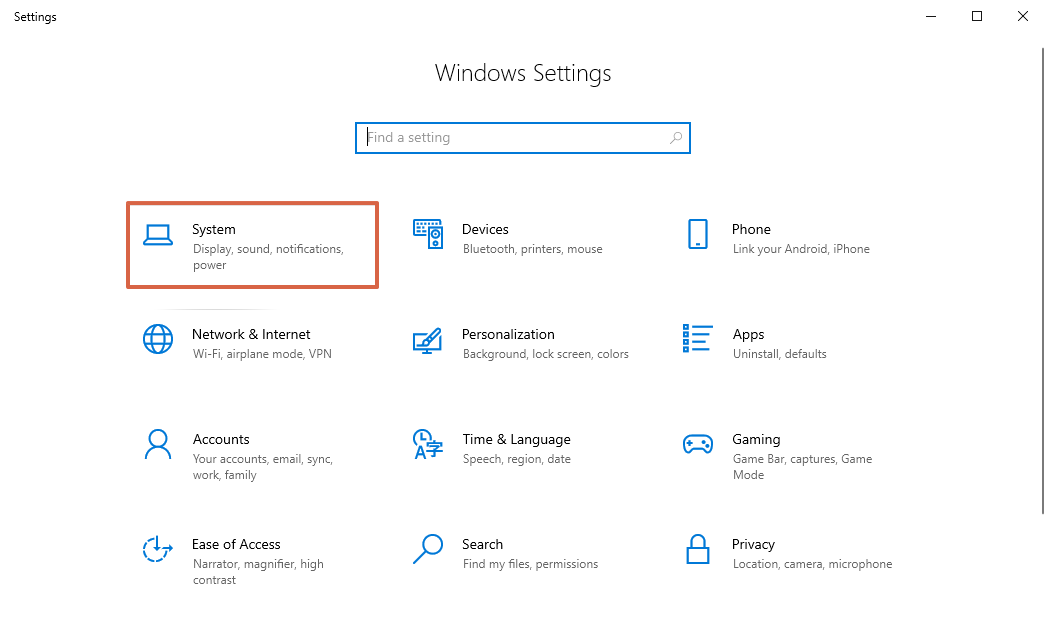
3
Navigate to Remote Desktop
Under 'System', select 'Remote Desktop'.
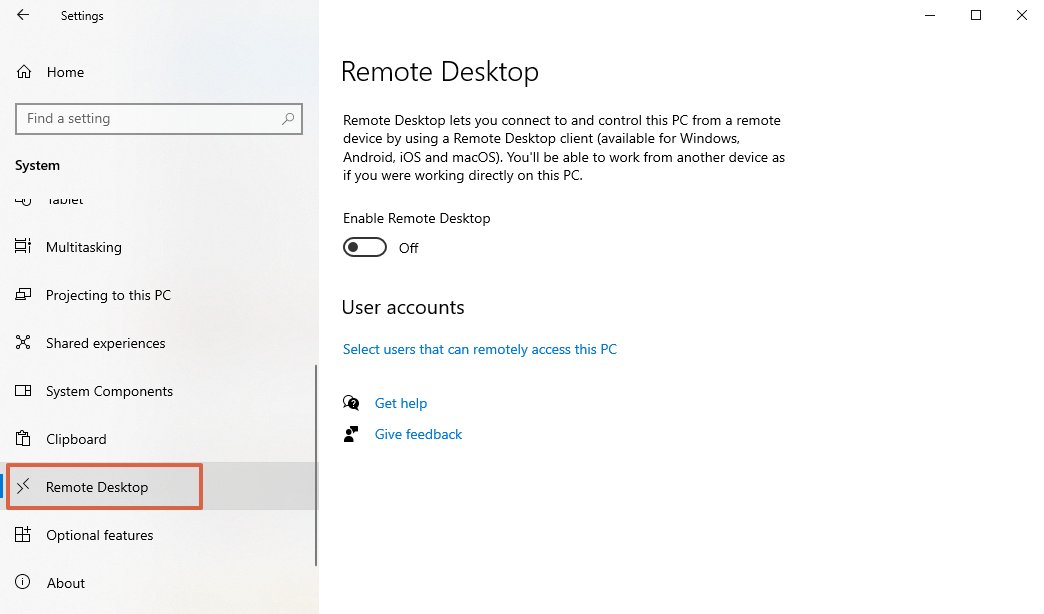
4
Enable Remote Desktop
In 'Remote Desktop', you will see a toggle switch next to 'Enable Remote Desktop'. If it's off, click it to turn on Remote Desktop.
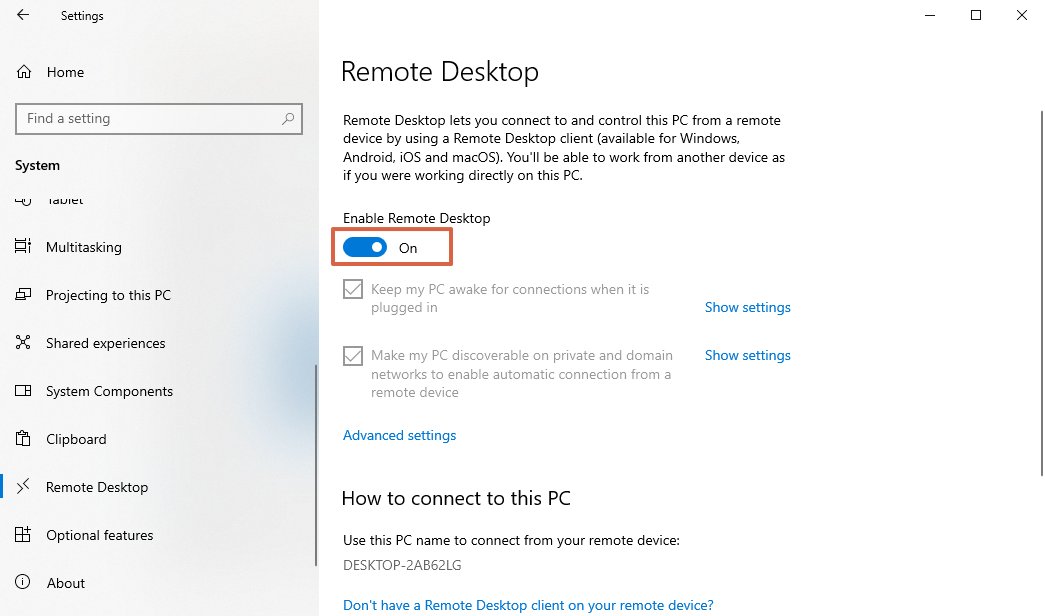
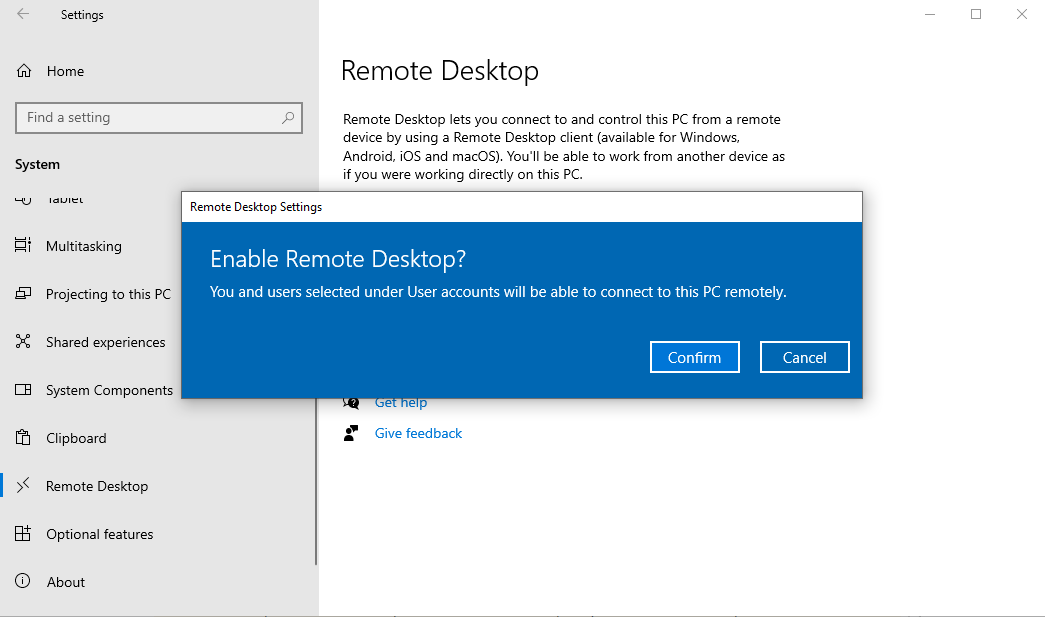
You've successfully learned how to enable Remote Desktop in Windows 10. Now you can access your computer remotely and work from anywhere.
Get a Start with AirDroid Business Now
Discussion
The discussion and share your voice here.
Product-related questions?Contact Our Support Team to Get a Quick Solution>







Leave a Reply.