How to Access An Android Phone with A Broken Screen?
When your phone screen breaks, it can be stressful, especially if you need to access important data quickly.
To access a phone with a broken screen, you can use a USB OTG cable with a mouse, screen mirroring tools, or backup software to access your data.
For more detailed solutions, keep reading. This guide will explore various methods to access your phone with a broken screen, whether it's touchable or not.

How to Access Phone with Broken Screen (Touchable)
If your phone got broken but the touch screen is still working, it will be easier to access or control the phone with other devices. Below are some methods that you can try.
Method 1. Use AirDroid Personal
AirDroid Personal supports remote access and control of any Android device from your desktop, and it is possible to engage in a plethora of tasks. You can remotely access damaged phones by controlling them from your PC, and directly control your mobile devices from the computer.
Also, with AirDroid Personal, you can transfer files, backup your videos, pictures, capture screenshots, use computer keyboard to type on your phone, send messages, make calls from your computer and more.
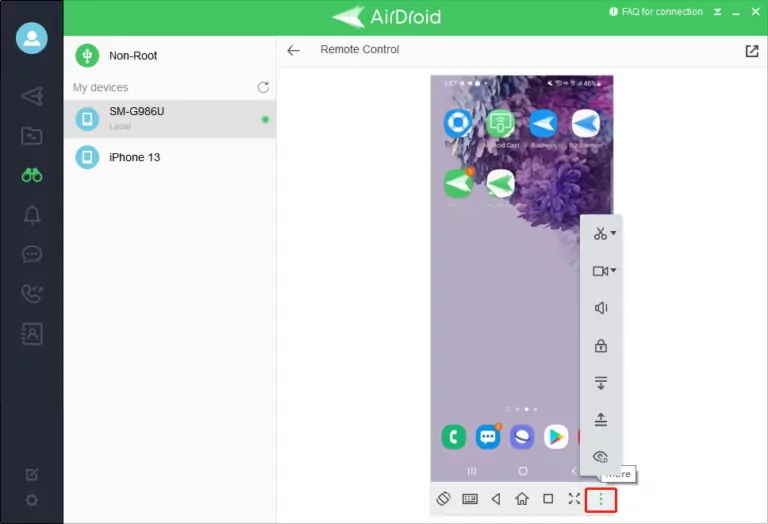
Key features of AirDroid
- Remote access & control: You will be able to control the broken phone with your mouse and keyboard.
- File transfer & backup: Backup, download and extract your files from your phone to PC in a few clicks.
- SMS/notification management: Check your contacts and call history; receive and reply messages on PC.
- Real-time screen sharing: You can view your phone screen even though the screen is broken.
How to Use AirDroid Personal to Access Android Phone with Broken Screen:
- Step 1.Install AirDroid Personal on Your Broken Phone and PC
- Download and install AirDroid Personal on your phone and PC, and register an account with your email.
- Step 2. Set Up AirDroid Personal
- Login to your account both on your phone and computer app on AirDroid Personal app. Then enable "Remote Control" feature on the phone app.
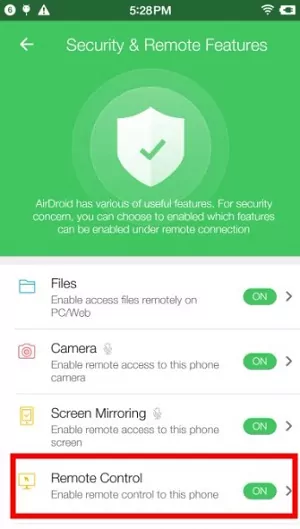
- Step 3. Access Your Broken Android Smoothly with AirDroid Personal
- After setting it up, now you can access your broken Android easily from your computer. You can click "Remote Control" to control your phone from PC.
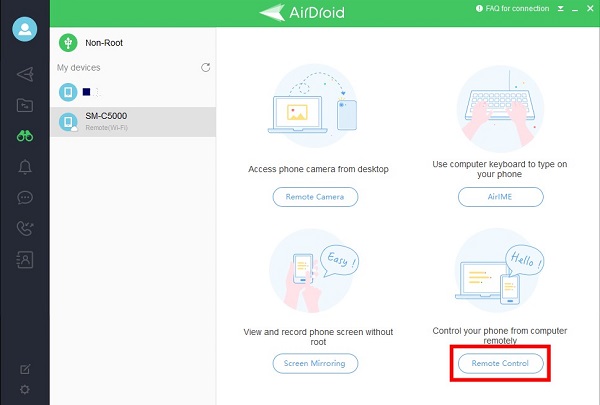
Tips:
AirDroid also provides a web version. You can access your broken Android phone from a PC or another phone without downloading the app.
The first scenario, where the phone screen is broken but somehow operational, is reasonably feasible. However, the challenge emerges when the phone screen is broken and completely unusable. Even in such a scenario, AirDroid Personal can help.
Method 2. Connect Broken to PC with USB Cable
You can access a broken phone using a USB cable, provided that the phone is still able to power on. But you should note that this method can only enable you to access and back up your files on the broken phone to the PC. You will not be able to control your phone for any operation.
Here are the steps to access phone with broken screen on PC via USB:
Step 1. Connect the Phone to Your Computer: Use a USB cable to connect your phone to your computer.
Step 2. Access Your Device: If your phone is an Android, it might prompt you to choose a connection type. Select File Transfer or MTP mode. If your phone's screen is not completely broken and still touchable, you might be able to do this. If not, the phone might default to charging mode.
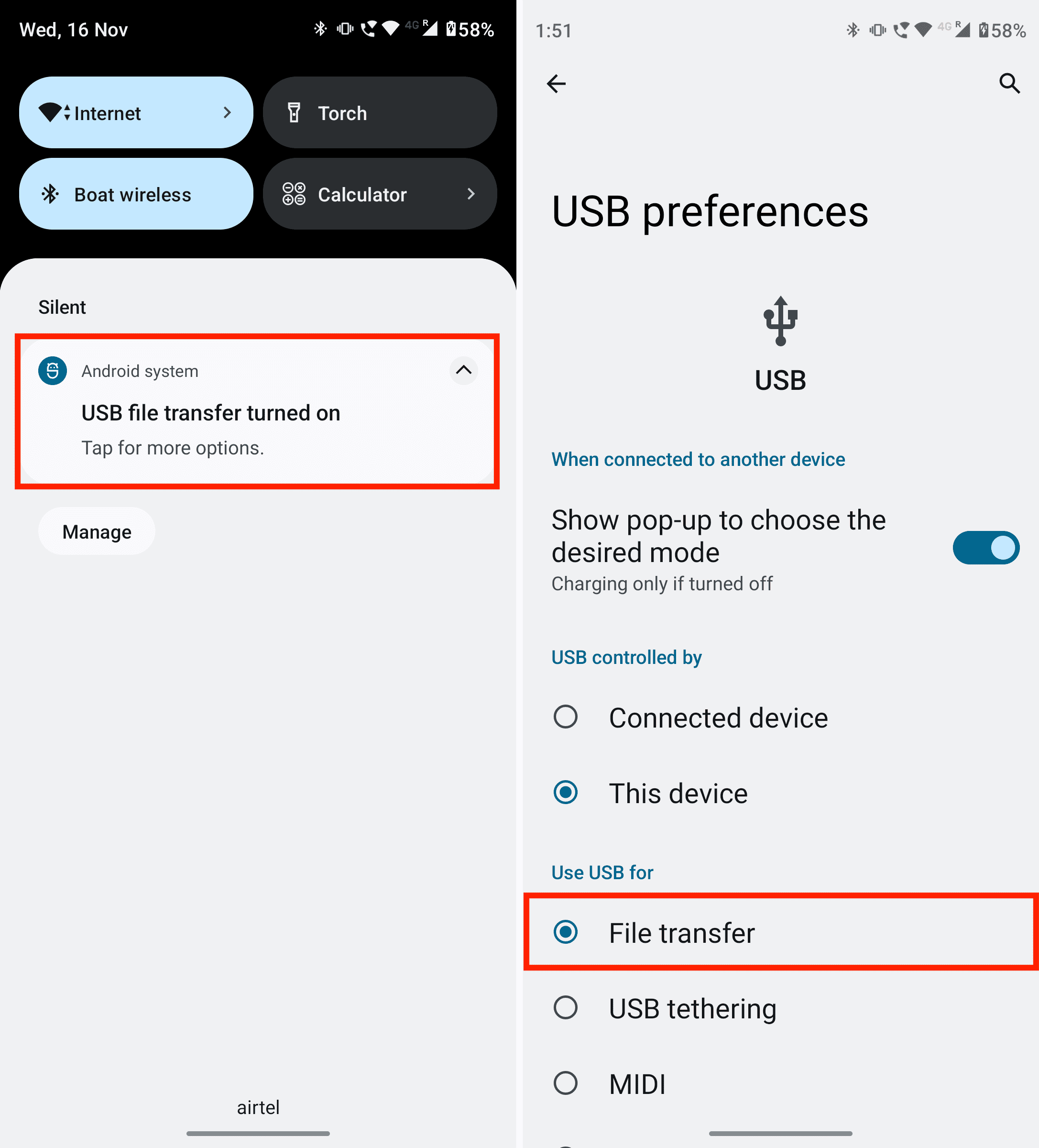
Step 3. Open File Explorer: On your computer, open the File Explorer (Windows) or Finder (Mac). Your phone should appear as a device in the list.
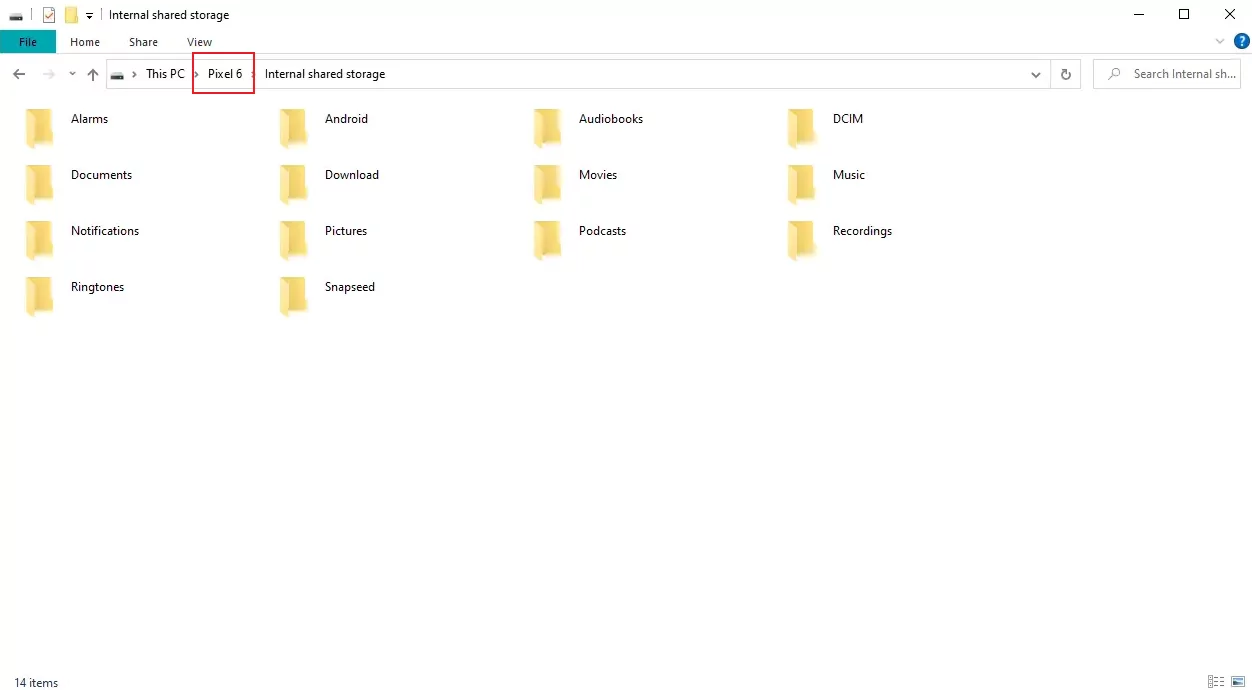
Step 4. Navigate to Your Files: Click on the device, and you should be able to navigate through the files stored on your phone, just like you would with a USB flash drive. You can then copy files from your phone to your computer.
Method 3. Use Screen Mirror App
Another convenient way to access a broken Android phone remote is using screen mirror apps like ApowerMirror. It is an application compatible with Windows and Mac OS, and you can transport all your mobile streaming contents to a bigger screen.
ApowerMirror lets users control a broken Android phone with a mouse and a keyboard. The only required criterion is that you should be able to tap on the broken Android screen after the accident.
How to Access Phone with Broken Screen (Untouchable)
If your phone is very badly damaged, then it is also possible that your phone's touch screen is not responding. This is when the solution above might be harder to achieve. But don't worry, here are some methods that might be able to access broken phone with an unresponsive screen.
Method 4. Use USB OTG and Mouse
USB On-The-Go (OTG) is a standard that allows mobile devices to talk to one another. Traditionally mobile devices could only connect to a PC by USB, but USB OTG makes it possible for devices to connect directly to each other.
And because the USB OTG standard is capable of acting as a host, you can plug peripheral devices into your phone as you would do with a PC. In this case, you can use USB OTG to connect a mouse to your phone, which can be particularly useful if your phone's screen is broken but the device itself is still working.

Steps to Use OTG to Access Phone with Broken Screen:
Step 1. Get a USB OTG Cable: This is a special cable that has a micro-USB connector on one end (to connect to your phone) and a standard USB port on the other end (to connect the mouse).
Step 2. Connect the Mouse to Your Phone: Plug the micro-USB connector of the OTG cable into your phone and the USB end into your mouse.
Step 3. Control Your Phone: Once the mouse is connected, a cursor should appear on your phone's screen. You can then use the mouse to control your phone, even if the screen is broken.
Method 5. Use Voice Commands
When the phone is broken and the touch screen is unresponsive, you can still try to control your phone with the voice assistants if you have enabled the feature previously. Voice assistant like Google Assistant and Siri allow you to use voice commands to navigate your phone and access data.
Please note that the effectiveness of using a voice assistant depends on the extent of the damage to your phone. If the microphone is damaged, the voice assistant might not be able to hear your commands. Also, some commands might not work if your phone is locked and you can't unlock it due to the unresponsive screen.
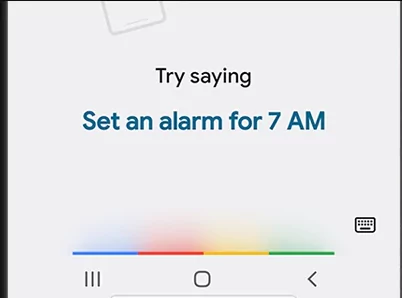
Method 6. Connect Broken Phone to External Monitor
When you can't have any operation on your broken phone screen, you may try to connect your phone to an external monitor using an HDMI adapter. You can mirror your phone to a TV or PC in this way. This will mirror your phone's screen onto the monitor, allowing you to navigate through your phone.

Here are the steps to connect your phone to an external monitor using an HDMI adapter:
Step 1. Get an HDMI Adapter Compatible with Your Phone: There are different types of HDMI adapters depending on the type of port your phone has. For instance, if you have a USB-C port on your phone, you'll need a USB-C to HDMI adapter. If your phone has a micro-USB port, you'll need a micro-USB to HDMI adapter (also known as MHL adapter).
Step 2. Connect the HDMI Adapter to Your Phone: Plug the adapter into your phone's charging port.
Step 3. Connect the HDMI Cable to the Adapter: Plug one end of an HDMI cable into the HDMI port on the adapter.
Step 4. Connect the Other End of the HDMI Cable to Your Monitor: Plug the other end of the HDMI cable into an HDMI port on your monitor.
Step 5. Switch the Monitor to the Correct Input: Turn on your monitor and switch it to the input that corresponds to the HDMI port you plugged the cable into. This is typically done using buttons on the monitor itself.
Step 6. Navigate Your Phone: Once everything is connected correctly, your phone's screen should be mirrored on the monitor.
If your phone's touchscreen is unresponsive but the phone is otherwise functional, you should be able to navigate your phone using a connected mouse (via USB OTG) or keyboard.
Note: This method only works when your phone supports HDMI output.
How to Deal with A Cracked Phone Correctly?
As we have discussed how to access a phone with a broken screen above, there are some more things we can do with our broken screen.
Assess the Damage: Determine the extent of the damage. Is it just the screen that's broken, or are there other issues like a damaged charging port, unresponsive buttons, or problems with audio?
Protect Yourself: Be careful while handling a broken phone, especially if the screen is shattered. Small pieces of glass can cause injury. Consider using tape to cover the broken parts of the screen while you're handling it.
Seek Professional Help: Take your phone to a professional repair service. They can give you an estimate of the repair costs and let you know if the phone is worth fixing or if it would be more cost-effective to replace it.
Consider Replacement: If the repair costs are too high, it might be more economical to replace the phone. If you decide to do this, make sure to properly dispose of your broken phone.
Remember, prevention is better than cure. Use a good quality protective case and screen protector for your phone, and handle it with care to avoid damage.
Frequently Asked Questions













Leave a Reply.