Know The Difference: AirDroid Vs. AirMirror
Mobile management tools like AirMirror, AirDroid, etc., are very popular nowadays. Whether it's about transferring data from Android to PC, moving files from iPhone to Android, or using a phone camera as a webcam, mobile management tools are always needed. AirMirror and AirDroid are two such solutions very popular among users. But what are the differences between the two?
We will talk about the main differences between the two tools as well as how you can use AirMirror for PC, AirMirror iPhone or AirMirror Android. So let's get into it without a further ado.
What is AirMirror? What is it used for?
AirDroid has developed AirMirror to provide the users with the first and most powerful solution that lets you control and use a smartphone from another device. Depending on what you will use it for, remote Access or Remote Support, AirMirror Android, or AirMirror iOS works as your ally and lets you perform the tasks very easily and conveniently. It would be safe to say that AirMirror Android or AirMirror iPhone work as a bridge between two Android phones. The two solutions offered by AirMirror are as follows:
- Remote Access –Remotely managing your Android devices or iPhones
- Remote Support –Allows providing support for other devices by installing AirDroid Remote Support on your friends/family members' devices.
The main highlights of this powerful application are as follows:
- Remotely controlling your Android phones or tablets
- You can mirror the screens of your devices in real-time
- Voice calling, messaging, texting, etc.
- You can remotely control your phone's camera from your PC or another phone
- Screen recording, taking screenshots, etc.
We will talk more about it when discussing using the AirMirror app or Android app to control your device.
AirMirror Vs. AirDroid Personal: What is the Difference?
Before diving into the features differentiating AirMirror and AirDroid Personal, we will discuss how each of the two apps helps access an Android or Apple device from a phone or PC. Besides, we will summarize the main differences between the two apps in a table.
AirMirror
As mentioned earlier, AirMirror is an app that lets you remotely control a smartphone from another smartphone. You will not require AirMirror for PC or AirMirror for Windows if you want to control your one device from another device.
Let's put it in simple words. AirMirror is powerful enough to provide you with an all-in-one solution when it's about phone to phone. You can mirror your Android screen on another phone, remotely use another phone's camera, or access your phone's files, folder, etc. However, the remote control module is not available for iOS users. Besides, the remote support feature is more powerful and lets you manage devices for voice/text messages, VoIP calls, etc. In short, AirMirror is everything about controlling one phone from another phone.
AirDroid Personal
AirDroid Personal is a bigger and more powerful solution that is not just limited to accessing a device from another device. It's an all-in-one mobile management tool that lets you make calls send messages, transfer files, use a phone camera or mirror screen to a PC, share files without the internet, play mobile games on a larger screen, and whatnot. We can conclude that AirDroid Personal is a mobile management tool that provides solutions for users who want to access a phone from the web or PC.
- [Remote Access] AirMirror should be as the controller end, AirDorird personal should be as the controlled end;
- [Remote Support] AirMirror should be install on the supporter's devices, AirDroird Remote Support should be install on supportee's devices
Difference Between AirMirror and AirDroid
We have summarized the differences between the two apps in the table below:
| Features, Platform, Devices | AirMirror | AirDroid Personal |
| Features |
|
|
| Platform | Android, iOS | Android, Windows, Linux, Mac OS, iOS |
| Remote Control | ✔️ | ✔️ |
| Remote Support | ✔️ | |
| File Transfer | ✔️ | |
| Screen Mirroring | ✔️ | ✔️ |
| Additional Features | ✔️ | ✔️ |
Step by Step Guide: How to Use AirMirror?
Now you know the difference between the AirMirror and AirDroid. Now we will discuss how to use AirMirror App, AirMirror PC, or AirMirror Web. Before diving into it, you should know that AirMirror requires downloading AirDroid Personal on one device when remote access. We will discuss further details when explaining the process.
Remote Access(AirDroid Personal)
The remote access feature of the AirMirror lets you manage your devices remotely. The remote access features are the same as we discussed: screen mirroring, remote camera, remote control, etc. However, you will need to install the AirDroid Personal app on the device, which has to be controlled or accessed. AirDroid Personal can be installed from Google Play Store.
You can perform the following functions when remote controlling a phone:
- Remote control to reply to a message, receive a call, open WhatsApp, etc.
- Activate the controlled phone's camera to photograph, capture videos, etc.
- Mirror the screen of the controlled device on your device for presentations, live streamers, etc.
Smartphone A is a controller device, and smartphone B is a controlled device. Here is how you can remotely access one smartphone from another smartphone:
- Install the AirMirror app on smartphone A from the Google Playstore.
- You will need to download AirDroid Personal app on smartphone B(controlled device). It's the device you want to access remotely.
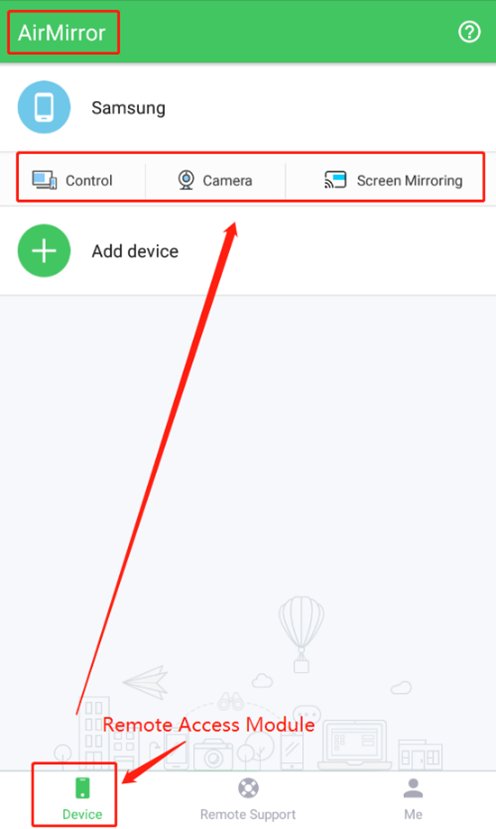
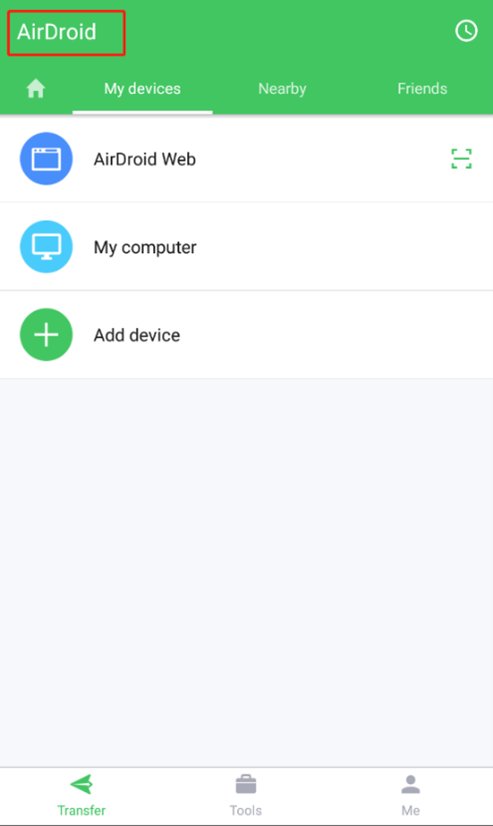
- Now you have to sign in to your AirDroid Personal Account on AirMirror App(Smartphone A) and AirDroid Personal app(Smartphone B). If you already don't have an AirDroid Personal account, you can sign up for your account here.
- Once you've signed in to account on both devices, smartphone B will be shown in the device list of the AirMirror app on smartphone A. All you have to do is add the device to your list and start remote access to smartphone B.
Remote Support(AirDroid Remote Support)
You can also use the AirMirror iPhone or AirMirror download for Android to provide remote support for other devices(your friends, family, customers, etc.). The remote support feature of the AirMirror app allows different functions and special features like tutorial gestures, VoIP calls, text or voice messages, etc.
The features you can enjoy with remote support are as follows:
- Real-time screen sharing to watch and find out the problem together.
- Voice Message and Text to chat with the controlled device and inquire about the device issues or problems.
- VoIP calls for directly talking to the controlled device user and asking about the problem.
- Tutorial Gestures will be shown on controlled devices when you're tapping or swiping on the controller device. It helps them solve the problem easily.
- Privacy protection features allow the controller device to pause/stop screen sharing when accessing or typing sensitive information.
Smartphone A is a controller device, and smartphone B is a controlled device. You will need the AirDroid Remote Support app to be downloaded on the controlled device to start using the feature of AirMirror. Here is how you can start using the Remote Support Feature of AirMirror:
- Install the Android AirMirror app or AirMirror iOS on the controller device from the Play Store.
- Now you will require the AirDroid Remote Support app to be downloaded on the controlled device. It can be downloaded from the App Store or Google Playstore.
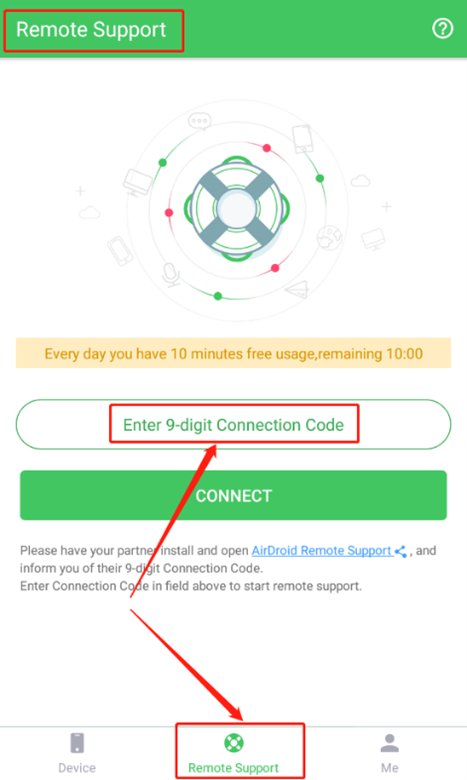
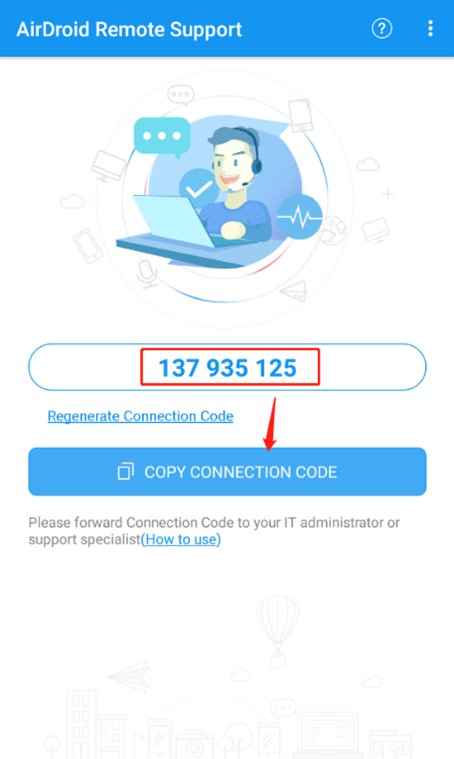
- Next, enter the 9-digit code(AirDroid Remote Support will generate it) in the AirMirror Remote Support Module on the controller device.
- The controlled device will have to accept the session to start remote access. Once accepted, you're good to go.
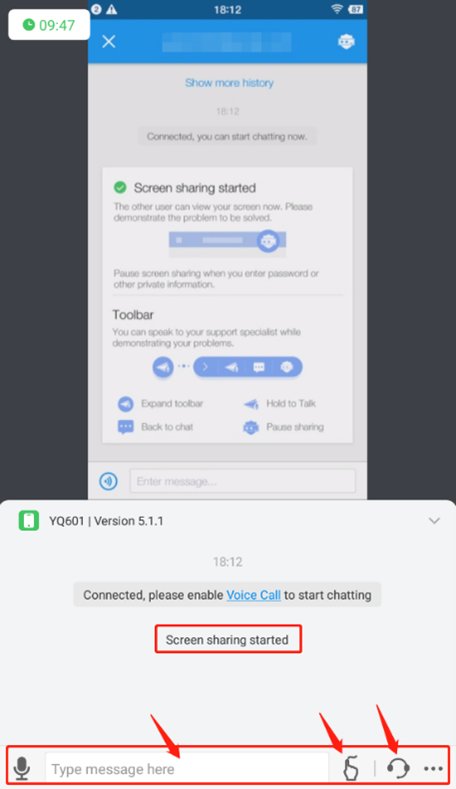
Download
You can download AirMirror, AirDroid Personal, and AirDroid Remote Support from the website or Google Play/App Store. Here are the download links:
Final Words
We have discussed the main differences between AirDroid and AirMirror App for Android and iPhone. You can use the tool for free for 10 minutes everyday. If you have more time taking tasks to perform, you can go for the paid subscription of AirMirror and enjoy accesss on multiple devices simultaneously. You also know how to use the AirMirror to remote access or remote control your smartphones from another smartphone.
FAQs

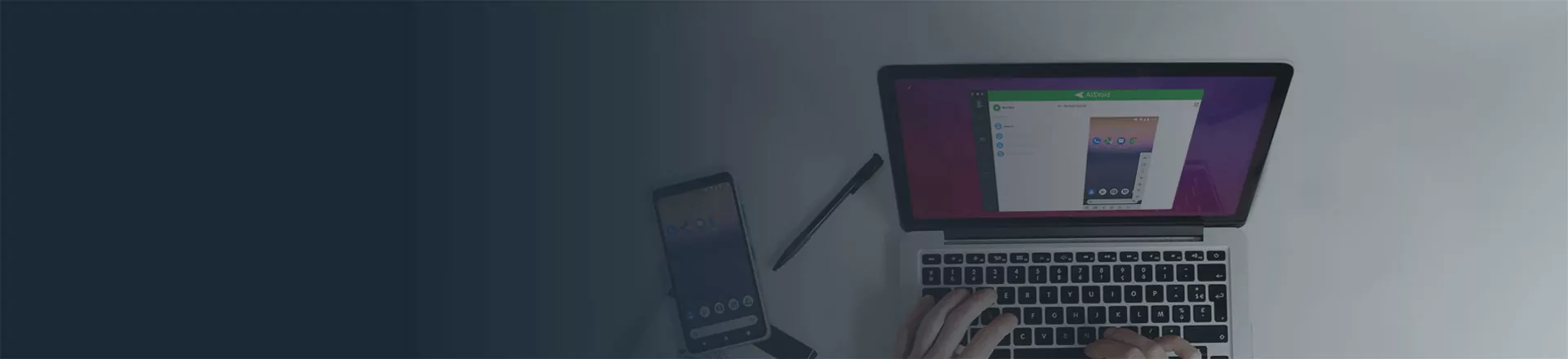










Leave a Reply.