Top 5 Android Emulators for Mac in 2024
Android emulators have become an essential tool for users who wish to experience the Android ecosystem on their Mac computers. Whether you're a developer testing apps, a gamer wanting to play Android games, or just someone who prefers Android apps, an emulator can be incredibly useful. This article will explore everything you need to know about Android emulators for Mac, from what they are to the best options available.
1What is an Android Emulator?
An Android emulator is a software application that simulates the Android operating system, enabling users to run Android apps and games on platforms like Mac and personal computers. It allows for the installation, use, and uninstallation of Android applications without the need for actual mobile phone hardware. This tool is particularly useful for developers who test applications and for casual users who want to experience Android games and applications on their computers.
2Why Use an Android Emulator on Mac?
Running an Android Emulator on Mac systems is straightforward and beneficial for both developers and gamers. These emulators bridge the gap between Android and Mac, ensuring compatibility and smooth operation of apps and games. Developers can leverage the controlled environment for testing and debugging their applications, while gamers can enjoy Android-exclusive games on larger screens with enhanced hardware capabilities. Emulators enhance user experience by combining the strengths of both platforms.
3Top 5 Best Android Emulator for Mac
When selecting an Android emulator, consider performance, compatibility with Mac OS, available features, and cost. Some emulators are free with optional premium features, while others require a subscription.
Comparison of the Best Android Emulators for Mac
| Compatibility | Price | Best for | |
|---|---|---|---|
| NOX player | Mac, Win | Free | Gaming for Low-end devices |
| BlueStacks | Mac, Win | $2/month | Android emulation |
| Genymotion | Mac, Win, Linux | $136/year for Indie | Gaming |
| Android Studio | Mac, Win, Linux, ChromeOS | Free | App testing and debugging |
| KO Player | Mac, Win | Free | Playing Android apps |
1NOX player
The perfect emulators for gamers who play massive graphic games like PUBG. If you are interested in rooting the device, then NOX player is the right choice. This player offers you options to assign values for CPU and RAM usage. Use this emulator to map shortcuts for keys and keyboards for ease of use. Offers great customization and is favored for its intuitive interface.
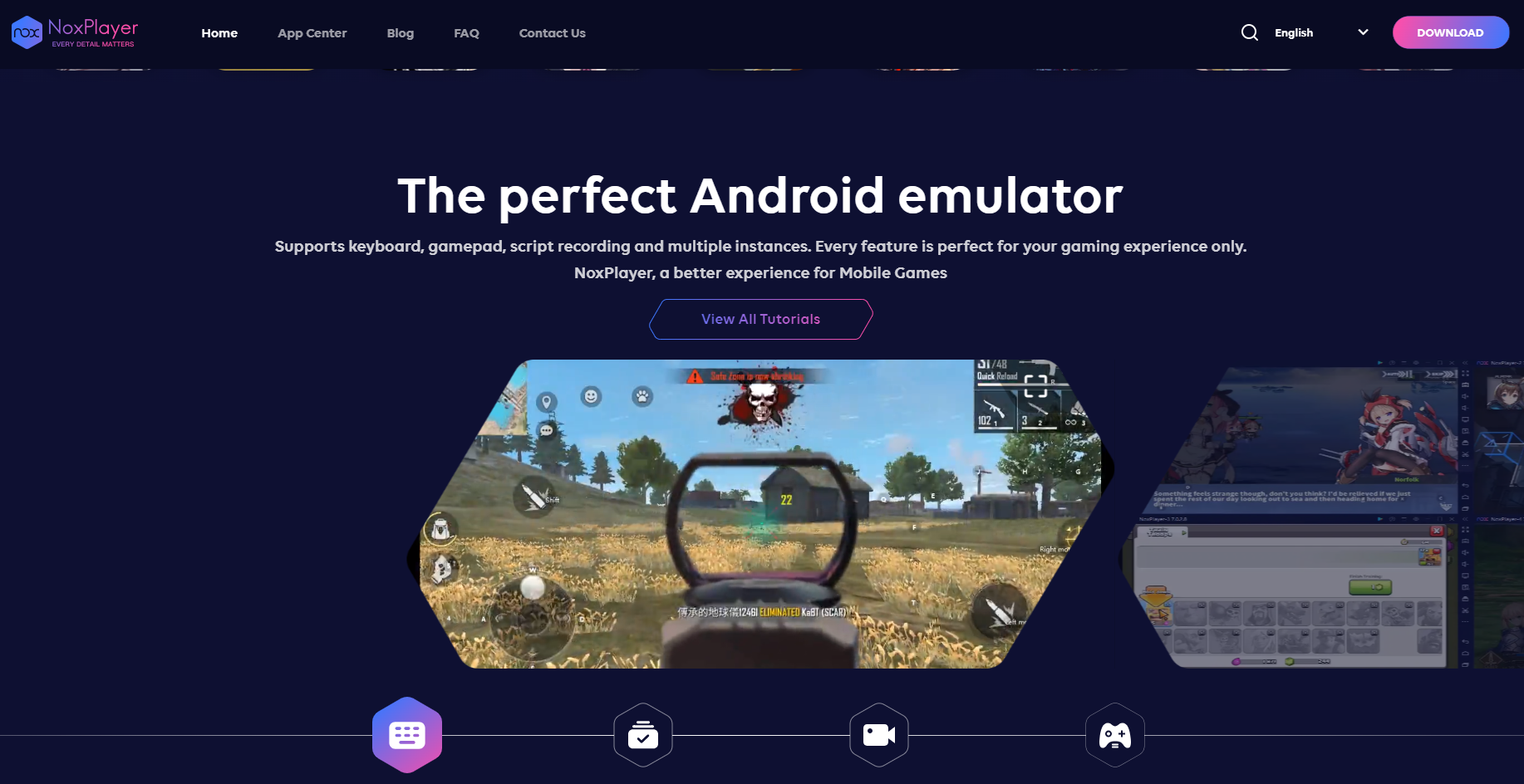
Pros
- It provides a detailed tutorial for users to learn before using the software.
- You can record your screen operations using NoxPlayer.
- It is free to use.
Cons
- It takes up some system resources to run at the beginning.
User Review:
“It's faster, doesn't crash as often and, what I really like about it, it doesn't install tons of dubious, spammy or malware apps without your consent.” - By soulrain
2BlueStacks
BlueStacks known for its rich graphics and smooth performance, Bluestacks is a popular choice for gamers.. This emulator does not require any technical knowledge to set up. Many Bluestack optimized applications are available in the online space for quick use ruling out the complexities. It employs low CPU and memory space. Choose this emulator to enjoy the best gaming experience.
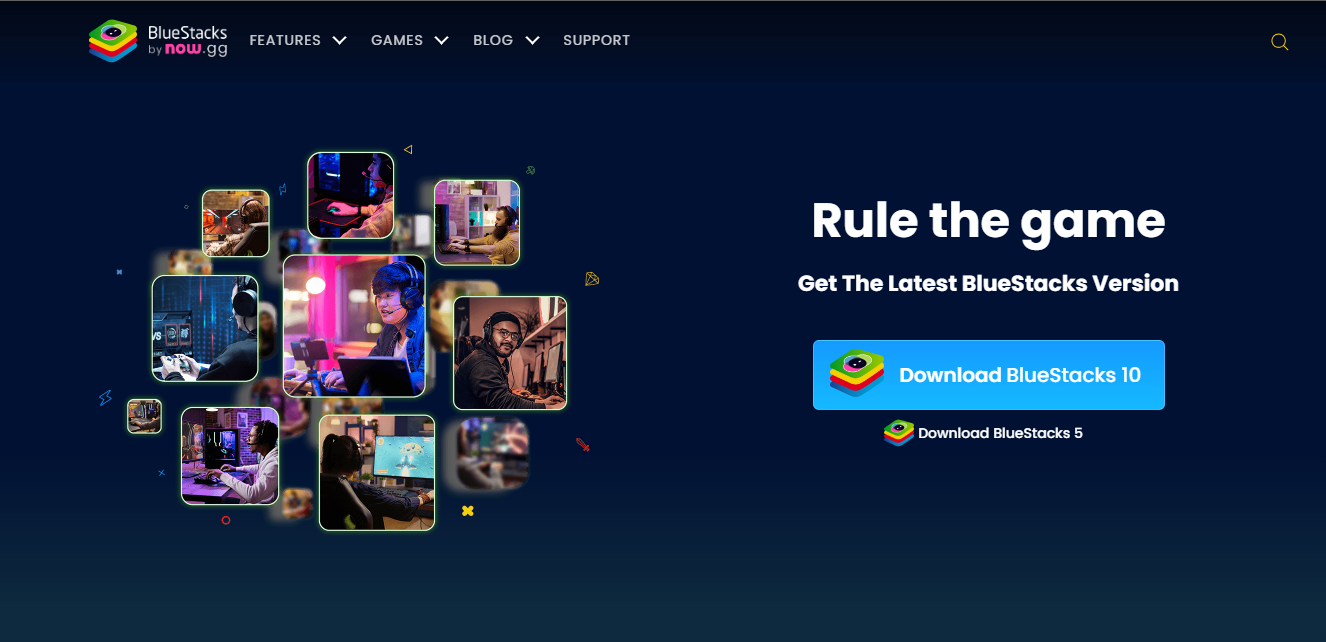
Pros
- It has been designed with an easy-to-use interface.
- It works perfect for game emulation and running Android apps on Mac.
- It’s very stable without constant lagging.
Cons
- You will need to pay to use the full functions.
- There are ads in the software.
User Review:
“Bluestacks is free and it helps running android apps on Mac. The only really annoying thing is the ads on the screen that are constantly moving images, it is really distracting and annoying.” - By Els Goossens
3Genymotion
This emulator is exclusively developed for program developers with its advanced testing features. Gaming users do not opt for this emulator because it does not give you the best gaming experiences. It supports the Android Studio and runs efficiently on macOS and Linux platforms.
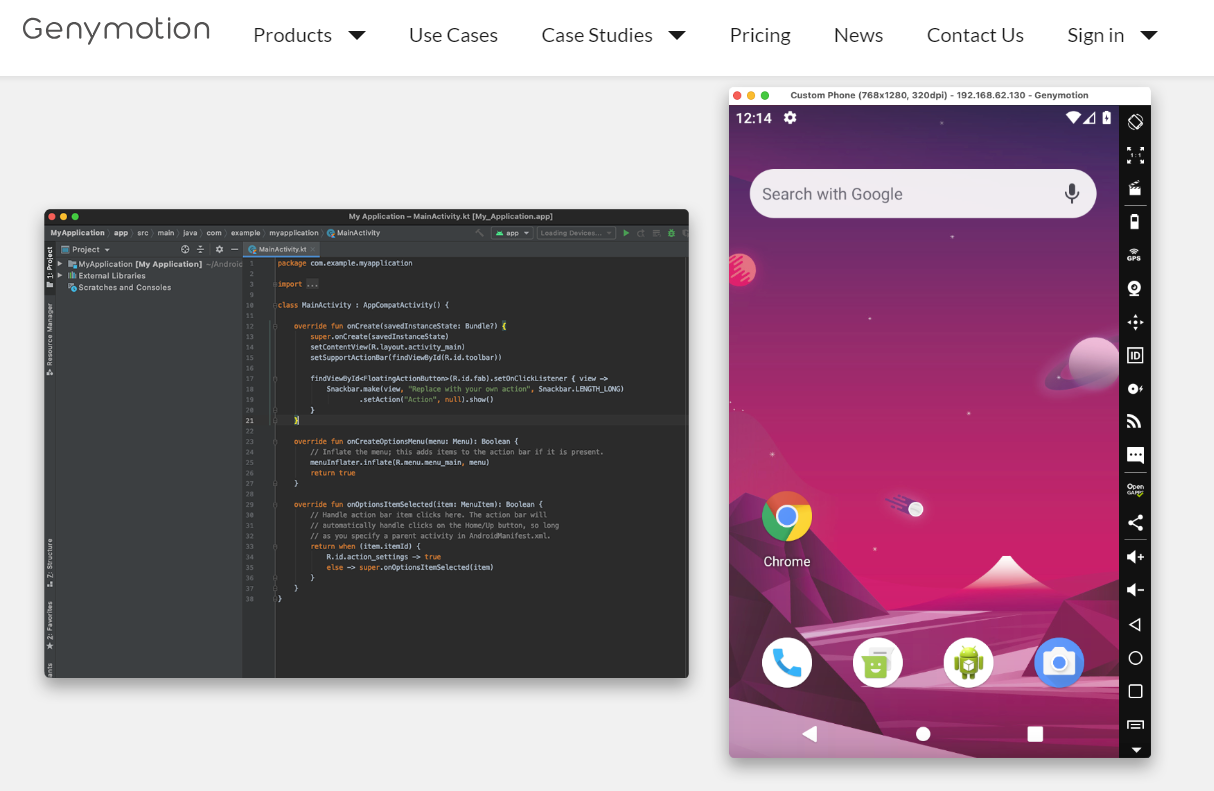
Pros
- Genymotion works perfectly with HD screens.
- It has a strong compatibility: Win, Mac, and Linux.
- You will find it intuitive to use on your MacBook.
Cons
- The software crashes sometimes.
User Review:
“Genymotion is a good Android device emulator that don't use too much computer RAM to run. This help to build and run apps very quickly.” - By Alessandro M.
4Android Studio
Android Studio is one of the best Android emulators for Mac, and it is developed by Google. This Android emulator works great for developers because it has been designed to run Android apps on PC. It would not let you down if you give it a try.
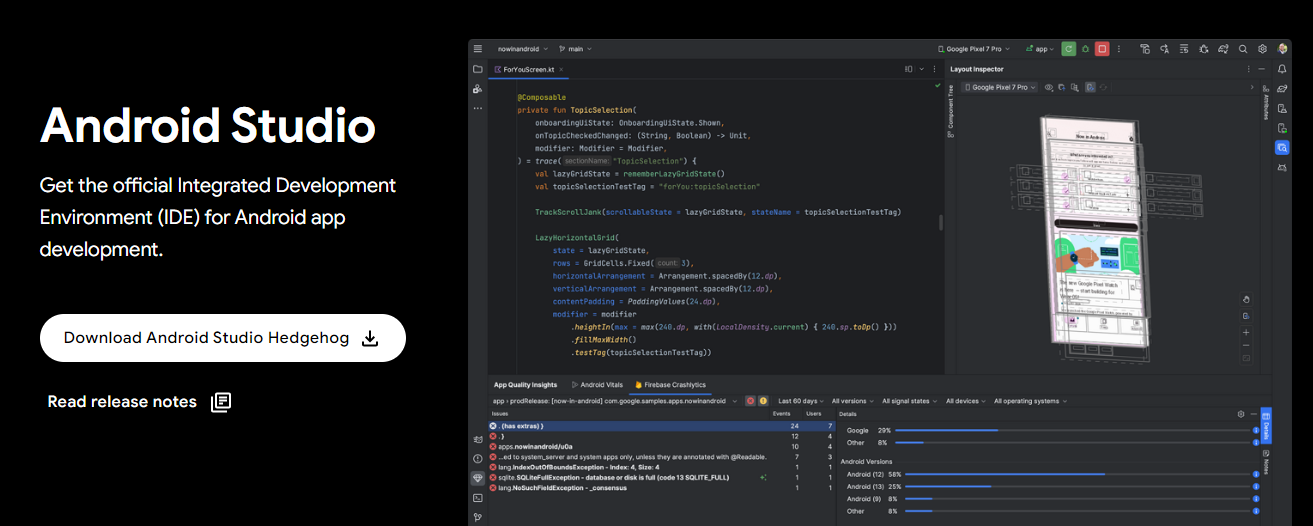
Pros
- Android Studio works stably and reliably.
- You will find relatively more support from the official and other developers while using the emulator.
- You can customize the software to meet your needs.
Cons
- It is more complicated to use for beginners.
User Review:
“Android Studio is a well-known tool that is used to develop apps for android devices and is widely used to develop, test, debug, and deploy Android apps. It has an inbuilt emulator which supports many device models and configurations.” - By Lokesh Singh
5KO Player
KO Player emulator is easy to set up and has a simple interface. This emulator targets gamers and permits you to flawless navigation of the applications. It is a lightweight program and easy to use. This free emulator allows you to map the keyboards for effective usage.
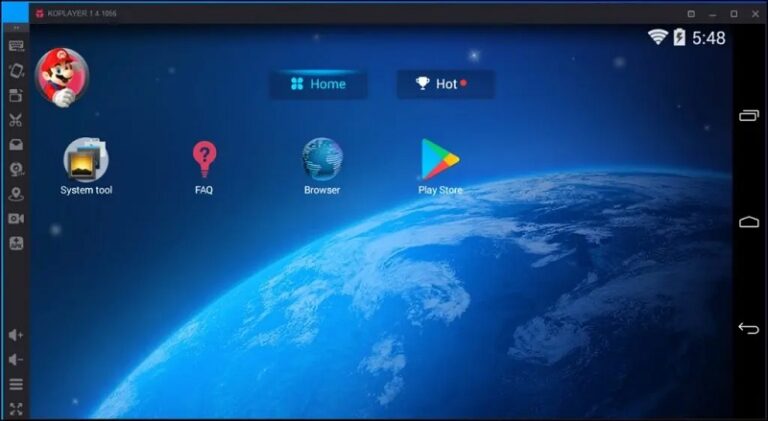
Pros
- It is totally free to use.
- You can record videos for your screen using this software.
- You can play Android mobile games on Mac using KO Player.
Cons
- This software crashes sometimes.
User Review:
“I am using this to run android apps in my PC but I really think that it needs high specification.” - By sunilthakur022022
Each emulator has its unique strengths, making it important to choose based on your specific needs.
4Alternatives to Android Emulators - AirDroid Cast
For those who prefer alternatives to emulators, AirDroid Cast offers an easy solution for screen mirroring and controlling. It enables you to mirror your phone screen to PC or Mac wirelessly, with AirPlay or USB, and you can control the mobile phone from PC directly.
How to Use AirDroid Cast to Control Android on Mac:
- Step 1.Download AirDroid Cast to your Mac and Android devices separately, and launch the app.
- Step 2.Enter the 9 digit code on your Android, or scan the QR code from Android device.
- Step 3.Accept the requests and your Android screen will be mirrored to PC.
- Step 4.Click 'Turn on Control' on your Mac and you can control the Android device.


5Install and Set Up an Android Emulator on Mac
Installing an Android emulator on Mac usually involves downloading the software from the official website and following the installation instructions. Once installed, you might need to log in with a Google account to access the Play Store and download apps.
For the best experience, ensure that your Mac meets the emulator's system requirements. Regularly update the emulator for the latest features and security patches. Also, be familiar with how to manage files between the emulator and your Mac.
Final Words
Android emulators offer a versatile and convenient way to experience Android on Mac. Whether for gaming, development, or general use, there's an emulator to suit every need. The AirDroid Personal app serves as one complete solution to control your Android device on Mac efficiently.
FAQs
What is the lightweight Android emulator for Mac?
If you are looking for the lightweight Android emulators for Mac, then NOX Player can be one of them.
Are Android emulators for Mac free?
Most have free versions with optional premium upgrades.
Can I play all Android games on these emulators?
While most games are compatible, some may have specific hardware requirements.











Leave a Reply.