[Fixed] AnyDesk Disconnected from the AnyDesk Network
The AnyDesk disconnected from the AnyDesk network error message can sometimes frustrate users. It happens when the connection between the AnyDesk client and AnyDesk servers has some issues. However, it is a common and fixable issue.
In this guide, we will first examine what causes the "disconnected from the AnyDesk network" error and then present 8 proven fixes to resolve this error message. So, keep reading to resolve the issue yourself and access AnyDesk like before.
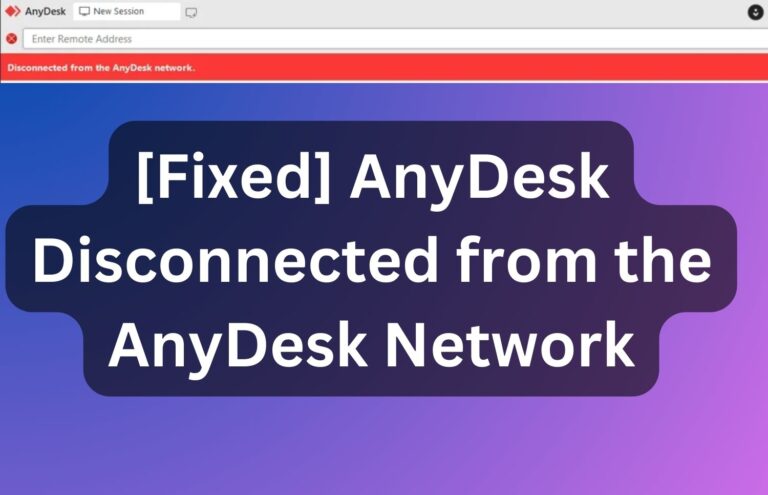
Part 1. Why Is AnyDesk Saying Disconnected from the AnyDesk Network?
The AnyDesk disconnected from the AnyDesk network error mainly occurs when the AnyDesk client and AnyDesk servers are not able to make a proper connection.
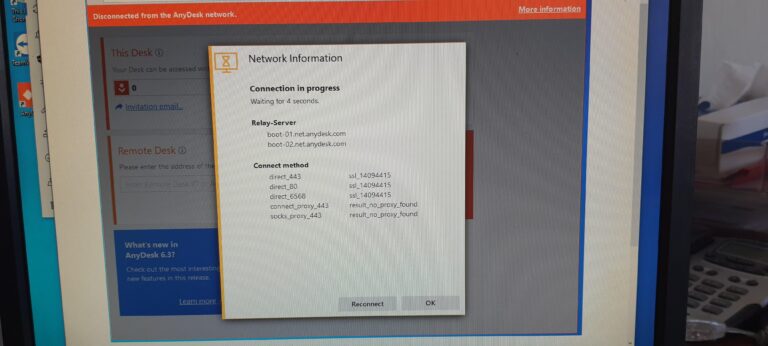
There are three possibilities as to why you are seeing this error message, as follows:
- AnyDesk servers never received the communication request by the AnyDesk client.
- AnyDesk servers have rejected the communication request by the AnyDesk client.
- AnyDesk response has not reached the AnyDesk client.
The above issues can offer if:
- Your internet connection is disconnected or weak.
- AnyDesk servers are down.
- System clock is incorrect.
- System firewall or antivirus software is blocking AnyDesk.
- You are using an outdated AnyDesk version.
- IPv6 interference.
All the above reasons can lead to AnyDesk disconnected from the AnyDesk network error issue.
Part 2. How to Fix AnyDesk Disconnected from the AnyDesk Network
It is likely that you don't know the root cause of why the "disconnected from the AnyDesk network" error message is showing in your case. So, the best approach is to try out the below 8 proven ways to fix this issue:
Fix 1: Check the Internet Connection
If your internet connection is disconnected or weak, the AnyDesk client will not be able to communicate properly with AnyDesk servers. So, the first fix is to check your internet connection.
Make sure you are connected to the internet and that the connection is fast and stable. To check internet speed, you can use an online internet speed tester, like Ookla.
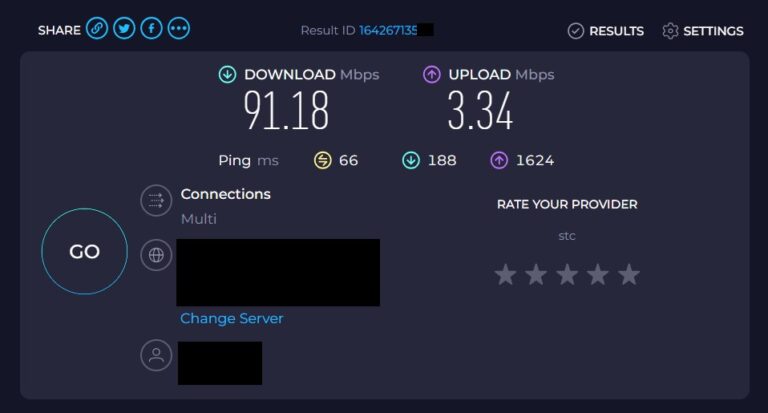
If your internet connection is working perfectly, head to the next fix.
Fix 2: Check AnyDesk Servers Status
There is a possibility that AnyDesk servers are down or experiencing issues, which can cause the "disconnected from the AnyDesk network" error. Therefore, you should check the status of AnyDesk servers as follows:
- 1.Go to the AnyDesk status webpage and check if there are any reported issues or outages.
- 2.Check the AnyDesk website or its social media pages to see if the company has notified anything about server outage or maintenance.
- 3.Contact AnyDesk support and ask them about any backend issues.
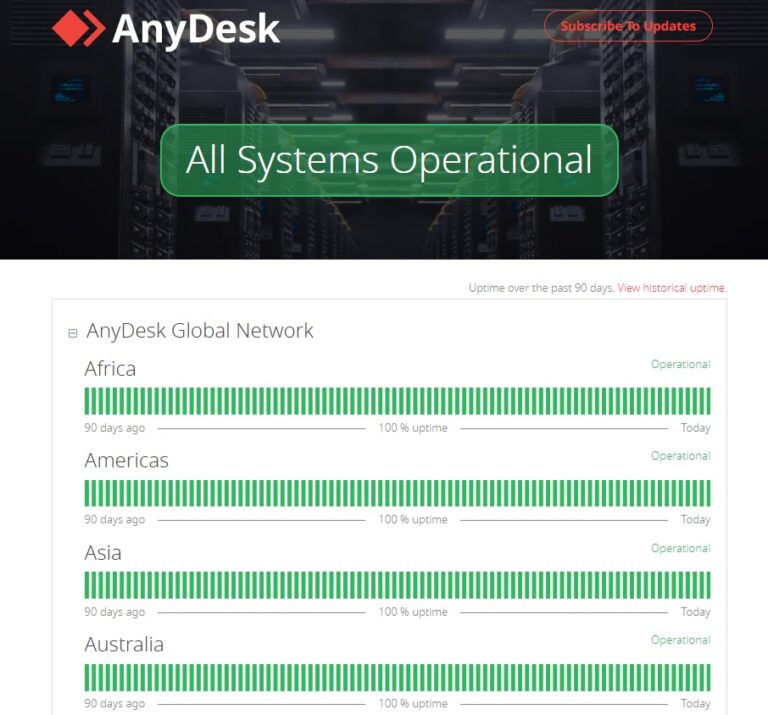
If there are no issues with AnyDesk servers, then proceed with the third fix.
Fix 3: Set the System Clock Correctly
Many users have reported that AnyDesk disconnected from the AnyDesk network error occurred because their system clock was incorrect. Simply put, your time zone settings may not be correct, so the system time with an online time server is not synchronized. Therefore, the next fix is to check and set your system clock correctly, as follows:
- 1.Right-click date and time in the taskbar and select Adjust date and time.
- 2.Make sure that Set time zone automatically and Set time automatically are enabled.
- 3.Click the Sync now button.
- 4.If the date and time are not auto-corrected, use the Set the date and time manually option to fix them manually.
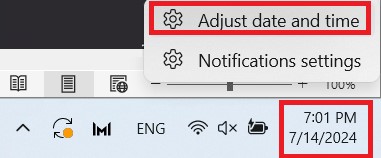
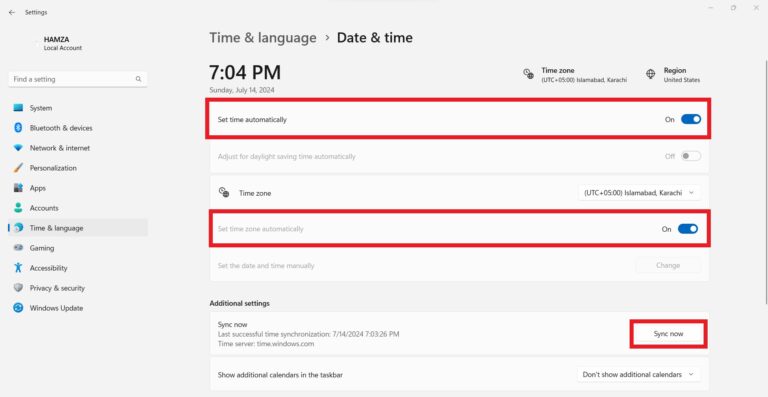
Once you have fixed the system clock, check to see if the AnyDesk error has disappeared or remained.
Fix 4: Allow AnyDesk Through Firewall
Your OS firewall may sometimes prohibit some apps from functioning properly. So, there is a possibility that it also interferes with AnyDesk. Therefore, you should allow AnyDesk through the firewall as follows:
- 1.Open the Control Panel and navigate to System and Security > Windows Defender Firewall.
- 2.Tap Allow an app or feature through Windows Defender Firewall from the left sidebar.
- 3.Click Change settings and tick the AnyDesk checkbox.
- 4.Click OK.
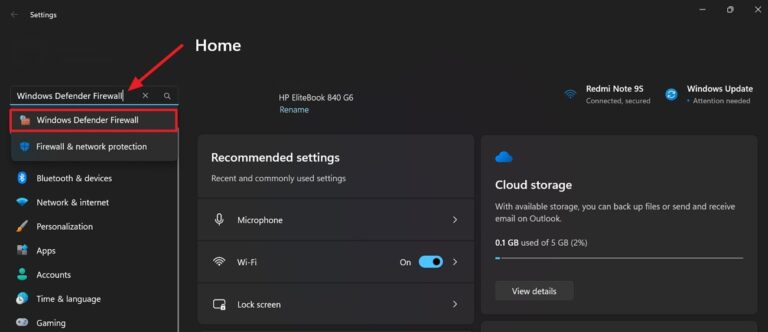
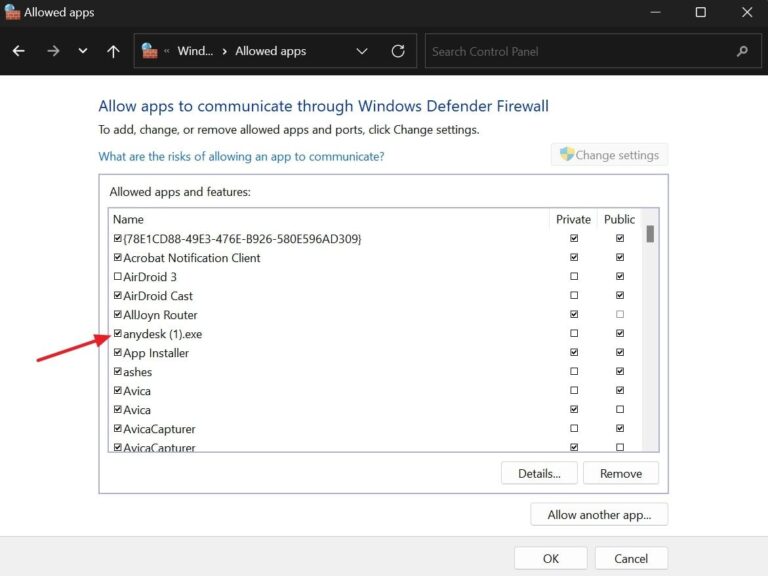
Now that AnyDesk will face no interference from the firewall, try to use it again and see how it goes this time.
Fix 5: Turn Off Antivirus Software
If you are using third-party antivirus software, it may interfere with the connection. Therefore, you should turn off antivirus software temporarily. To do so, simply open the antivirus software and locate its option to disable protection temporarily.
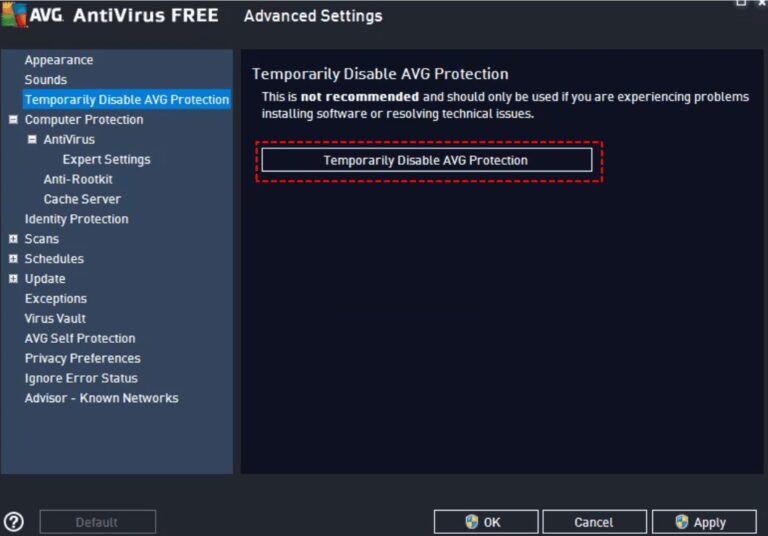
Fix 6: Update AnyDesk
The AnyDesk disconnected from the AnyDesk network error can also occur if you are running an outdated AnyDesk version. So, check if there is a new version of AnyDesk available and install it.
To update AnyDesk, go to Settings > Access. Choose one of the options under the Automatic Update section. Once done, your AnyDesk software will update regularly as the new version is released.
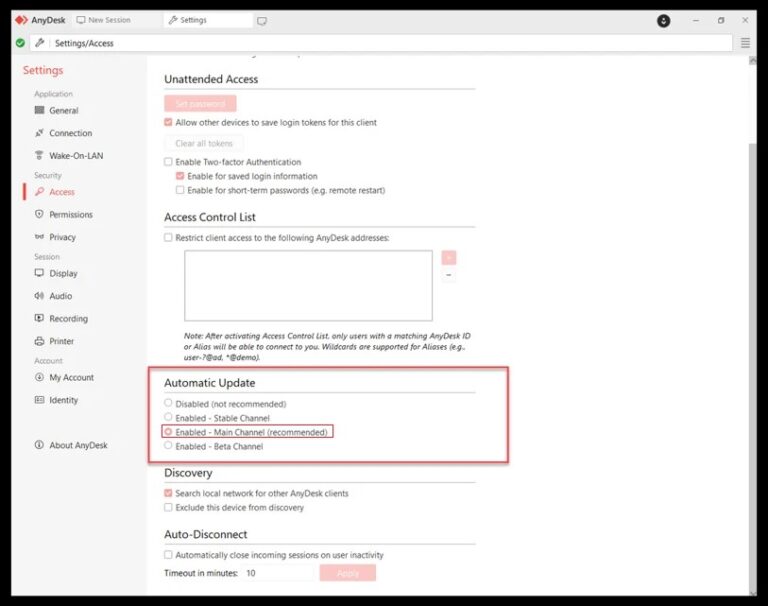
Fix 7: Disable IPv6
Internet Protocol Version 6 (IPv6) is a network layer protocol that ensures communication happens over the network. Some users have reported that disabling IPv6 can fix the disconnected from the AnyDesk network error.
To disable IPv6, follow the below steps:
- 1.Open the Control Panel and click Network and Sharing Center. Choose the Change adapter settings option from the left sidebar.
- 2.Double-tap your network connection and then tap Properties.
- 3.Untick the Internet Protocol Version 6 checkbox and click OK.
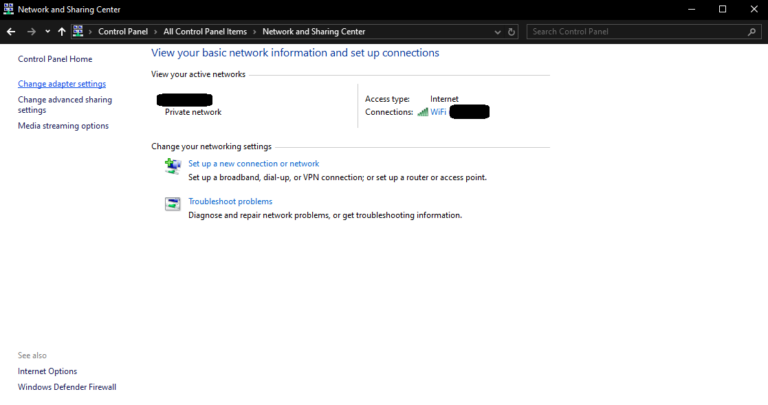
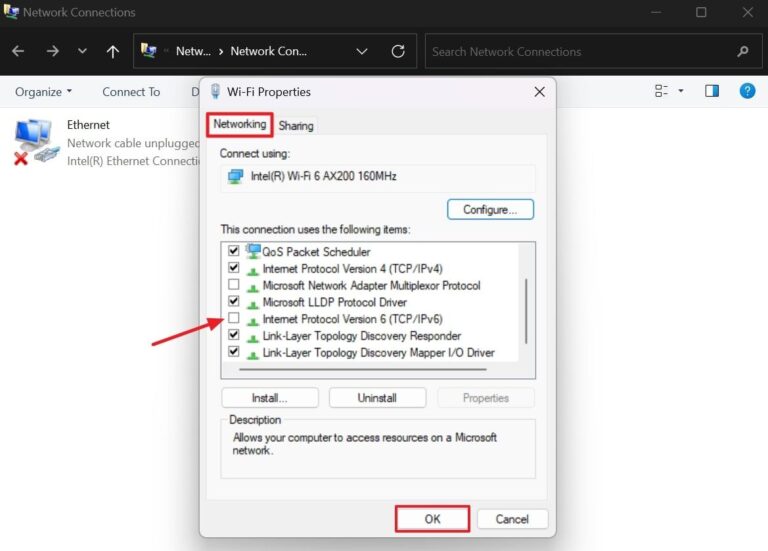
Now that IPv6 is disabled, you can see if the error is resolved in AnyDesk.
Fix 8: Flush the DNS Cache
If the local DNS cache is corrupted, it can compromise the remote connection. So, it is recommended to flush the DNS cache as follows:
- 1.Launch Command Prompt.
- 2.Type the below commands one by one:
ipconfig/release
ipconfig/renew
ipconfig/flushdns - 3.Untick the Internet Protocol Version 6 checkbox and click OK.
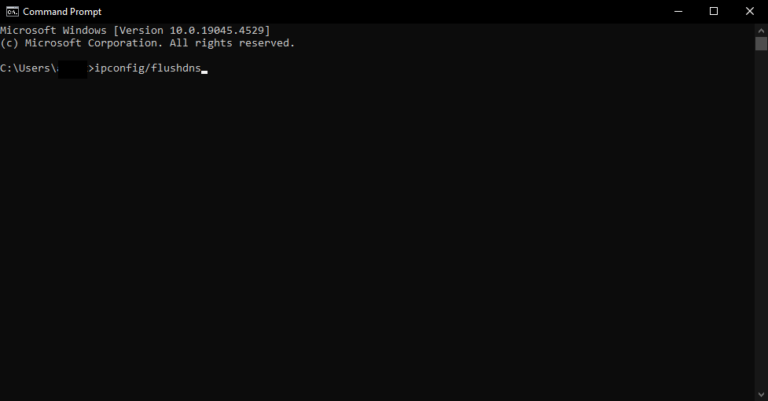
Once DNS is flushed, launch AnyDesk and see if the disconnected from the AnyDesk network error is resolved.
Part 3. Better Alternative to AnyDesk
If you are unable to resolve the AnyDesk disconnected from the AnyDesk network error or you just want more reliable software, then AirDroid Remote Support should definitely be on your watch.
AirDroid Remote Support is a powerful remote access software. It provides error-free instant remote support and control for desktop and mobile devices. It ensures real-time fast support without any connectivity issues.
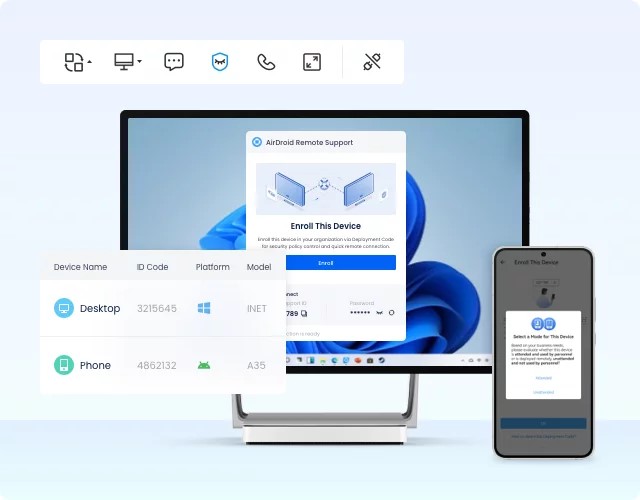
The key features of AirDroid Remote Support software are as follows:
- Easy-to-use interface to remotely access computers and smartphones from anywhere, anytime.
- Always-on unattended remote access.
- Assign roles with different access levels and manage devices by grouping.
- Patented black screen mode on the controller device to avoid sharing confidential content.
- Two-way file transfer.
- Text and voice chatting during the remote support session.
- Industry-grade security features, such as AES-256-bit encryption, TLS 1.2, two-factor authentication, and more.
- Free to use.
In short, AirDroid is a full-fledged remote support solution that meets almost all remote support needs, such as IT support, secure remote work access, customer support, etc.
So, why think more? Download AirDroid Remote Support software and enjoy the full potential of remote access and support.
Conclusion
AnyDesk disconnected from the AnyDesk network error can occur due to multiple reasons, as discussed above. However, you can easily fix it by following the methods discussed in this guide. So, what you should do now is follow the above 8 fixes in sequence until the issue is resolved for you. Alternatively, you can skip all and use AirDroid Remote Support, as it offers an errorless and feature-rich remote control experience.
Be smart! Install AirDroid Remote Support and enjoy a modernized remote support solution.









Leave a Reply.