Bluestacks Reviews and 5 Best Its Alternative in 2023
With many Android emulators being introduced, being able to play Android games on PC was always going to be a matter of time.If you talk about the most reliable Android emulators, BlueStacks has gained remarkable popularity citing the features it offers to its users.
However, when you've got many options up in your sleeves, exploring multiple options makes sense, which is what happened in this case. Many people tend to ask about BlueStack alternatives, and guess what? This post comes with some of the great alternatives of BlueStacks.
Let's start it.
Full Review of Bluestack in 2023: Is It Necessary to Look for Alternatives?
Despite a lot of improvements in the latest versions of Windows 11, it is still behind the gaming experience provided on Android and iOS. And people who love to play games on Windows and Mac look for a solution that gives a competitive experience on their devices.
It’s where the Android Emulator comes in, and Bluestacks is the most popular one in use.
Bluestacks emulator is as simple as running an EXE file on your device and running the program. You can play games and use messengers and other Android apps with Bluestacks conveniently. The lightweight application does not threaten your system’s speed or security.

Supported OS
Bluestacks emulator is available for both Windows and Mac users. You can download and run it on the latest versions of Windows and Mac.
Bluestack Requirements
The minimum requirements to run Bluestacks on your device are as follows:
- Microsoft Windows 10 or above
- Intel or AMD Processor
- At least 2GB RAM on your Pc
- Free Disk Space of at least 5GB
- Up-to-date graphic s drivers
- Administrator permissions on the PC
Legality and Security
Apparently, Bluestacks is neither illegal software nor a threat to your device’s security. Bluestacks is a 100% legitimate source to download and use Android apps on your computers or laptops running on Windows or Mac systems.
When the question arises:
Is Bluestacks safe? The answer is that it is neither Malware nor does it threaten your Google account. Therefore, don’t get worried if your malware software like Avast or McAfee shows it as a threat because it is a false positive alarm.
Performance
When we say gaming emulator, Bluestacks is the name that tops the list. It says a lot about the performance of the software for running Android apps and games. It is lightweight software that has a faster setup time and doesn’t take much of your RAM storage. According to estimates, Bluestacks is 50% faster than its alternatives and takes 50% less space on your RAM to run the applications.
You enjoy a seamless and lag-free gaming experience with the latest version of Bluestacks on your Windows or Mac PC. However, in concrete conclusion, the exact performance will vary depending on the hardware you own. But, the gamers will be happy with the performance in general.

Bluestack Pros and Cons
Pros
- A great emulator for a decent gaming experience on Windows or Mac
- Very easy to download and run; as simple as running an EXE file
- It gives a good performance with reasonable speed and space optimization
- Customized keymapping allows you to use your keyboard keys at your convenience
- The freemium model is for everyone
Cons
- Lags and performance hiccups are there
- Not available for Linux users; you will need Bluestacks Linux alternative
- Not a full Android interface as there is less control over home screen apps
- You must pay $2 per month to upgrade and avoid random app installations
Editor’s Suggestion
Several users complain about the laggy performance and hiccups when using the Android emulator. So, here is what you should do to improve the performance and speed:
Turn on/Enable the virtualization option on your PC or laptop to improve the performance and speed of the Bluestacks. Or you need to find other alternatives. –Reviewed by Hendrik, Netherlands
Features Comparisons Between Bluestack And Its Alternatives
Emulator | Highlight | Price | Additional Features | Supported OS | Ease of Use |
|---|---|---|---|---|---|
Bluestacks | Best gaming emulator | Freemium, Or $2 per month | Eco-Mode for optimized performance | Win 10/11 and Mac | Easiest to run and use |
NoxPlayer | Complete Android experience | Free | Screen recording and screenshot | Win & Mac | Yes, easy to use |
Genymotion | Integration with Eclipse and Android Studio | Free or yearly package at $13 | Widgets and sensors for a better experience on the large screen | Win & Mac & Linux | Yes, easy to use and a fast startup |
KoPlayer | Play, record, and share gameplay | Free | Keyboard mapping | Win & Mac | High minimum requirements make it less convenient for all devices |
Game Loop | Developed by Tencent for its own games like PUBG, AutoChess, Call of Duty Mobile | Free | Best for all mobile games | Wind 7/8/10 & Mac | Yes |
MEmu Play | Smart controls and macro keymapping | Free | Screen recording, GPS Simulation, etc | Windows XP/7/8/8.10/11 | No, it has sophisticated controls and UI that can be trickier to use |
AirDroid Personal | Control your Android or iOS from Web, Win, or Mac | Free | A complete device management software | Win, Mac, Web | Very easy to install and use |
5 Best BlueStack Alternative Software
1. Nox player
If you're looking for a BlueStacks alternative, the Nox player won't be a bad option. Its brilliant Android emulator makes downloading and playing Android games on your PC and Mac simple. Since NoxPlayer is lightweight, it doesn't affect the functioning of your PC.

Pros
- Screen recording and screenshots
- Different shortcut keys
- Multiple search tools
Cons
- High RAM usage
- Lagging and slowing
- It doesn't support Apple Pay and Google Pay
Availability: Windows and Mac
Price: Free
2. Genymotion
Genymotion, a strong contender to be a BlueStacks alternative, is an Android emulator designed to help developers check Android applications on Windows PC and Mac.
However, suppose you want to run Android apps on Genymotion. In that case, you'll need to maintain a strong internet connection; otherwise, you won't be able to play Android games on a PC efficiently.

Pros
- Integrated with Eclipse and Android Studio
- Supports Linux, Mac, and Windows
- Faster than Android device
Cons
- The premium package is expensive.
- Requires a fast-running internet connection
Availability: Windows, Mac, and Linux
Pricing: Free, paid yearly package starts at $13
3. KoPlayer
If you're impressed by the best BlueStacks settings for performance and are looking for BlueStacks alternatives to find the same facilities, KoPlayer can be a befitting idea.
It is a reliable Android emulator for PC and Mac that stimulates playing fascinating Android games on the big screen. Apart from playing games, KoPlayer also allows you to explore other Android features.
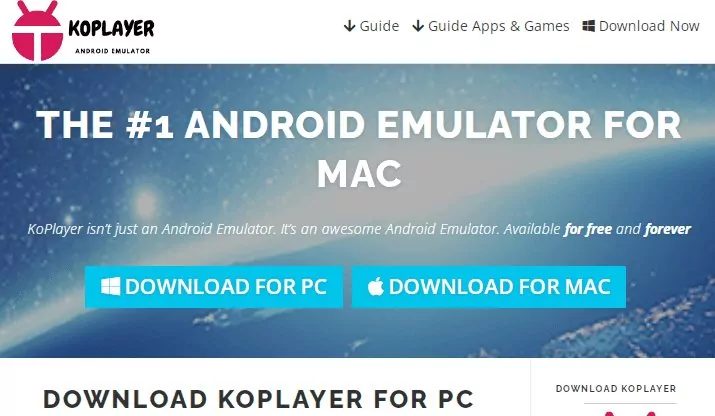
Pros
- Allows you to control your games through a mouse and keyboard
- Easy to use
- Explore other Android features
- Rapid access to volume control
Cons
- Lagging issues
- Needs a healthy internet connection
- Heavy load emulator
Availability: Mac and Windows
Pricing: Free
4. Game Loop
Do you want to play Android games on a PC?
If you're searching BlueStacks alternative only to play games on PC, not playing anything else, you can consider opting for Game Loop.
It is a smooth Android emulator that makes installing and playing interesting Android games easy.
Many PUBG lovers have loved the idea of playing games on this emulator and have suggested that people try it.

Pros
- Allows you to play fascinating games
- Simple interface
- Lightweight Android emulator
- Free to use
- Offers prolific Android features
Cons
- It doesn't support anything other than gaming
- Lagging issues
Availability: Windows
Pricing: Free
5. MEmu Play
Another BlueStacks alternative that can leave you surprised is MEmu Play. It has several brilliant features that stimulate playing high-profile Android games on PC. One of the fascinating things about this tool is that it supports both AMD CPUs and Intel.
Moreover, you can also run multiple instances simultaneously on this remarkable Android emulator.
Pros
- Supports multiple apps and Android versions simultaneously
- Works smoothly
- Easy to use
- Play any Android game
Cons
- It doesn't support low memory or old computers
- Takes a lot of memory on your PC.
Availability: Windows
Price: Free
Best Alternative Way to Remote Control Your Android
Wondering about the best BlueStacks alternative? The emergence of AirDroid Personal hasn't only forced the file sharing tools to take a back step, but it also poses a threat to Android emulators, used to play Android games on PC, to a great extent. Opting for an Android emulator like BlueStacks, you'll only play Android games on your PC.
Surprisingly, AirDroid Personal empowers you to play Android games and control your Android through a PC. It means you don't need an emulator to play Android games on a PC, as AirDroid Personal can handle this process. AirDroid Personal offers mind-blowing services for free, with a free trial version that does your job effortlessly.
Unlike BlueStacks, you don't need too much to play Android games, as all you need to do is install the AirDroid Personal on PC and mobile devices, and that's all you need to do.
Features
1. Remote Control
The best thing that happened to AirDroid Personal is that you can take control of your mobile sitting far from your device with the help of a PC. This way, you can control your mobile from a PC with ease.
2. File Transfer
AirDroid Personal being a fabulous file-sharing tool stimulates transferring files across several devices. It means you can share files from iPhone to Android and vice versa. Moreover, you can easily share files from PC to mobile devices or mobile devices to PC.
3. Screen Mirroring
Now, you can watch fantastic movies on your PC as AirDroid Personal allows you to easily mirror your mobile device to your PC. After mirroring your device, you can watch anything on the big screen.
4. Sync Notifications and SMS
Another thing that makes AirDroid Personal the better BlueStacks alternative is that you can manage your mobile notifications on your PC. You can also read text messages and then reply to those messages without any issues.
5. Handle phone calls
Being able to handle calls from a PC when you're far from your mobile device for various reasons is a moment to sit back and praise the credibility of AirDroid Personal. It allows you to receive or make phone calls with minimal effort.
How to Play Android apps on a PC without an Android emulator through AirDroid Personal?
Step 1: Install AirDroid Personal and AirDroid Personal Desktop Client on your mobile and computer, respectively. Next, sign in with both devices using the same AirDroid account.
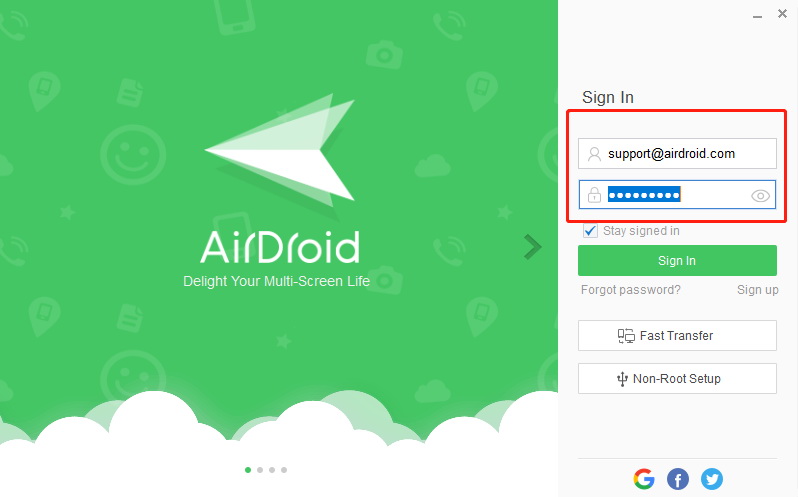
Step 2: After launching the AirDroid Personal, you'll need to follow the on-screen instructions to grant the AirDroid Personal permission to control your device.
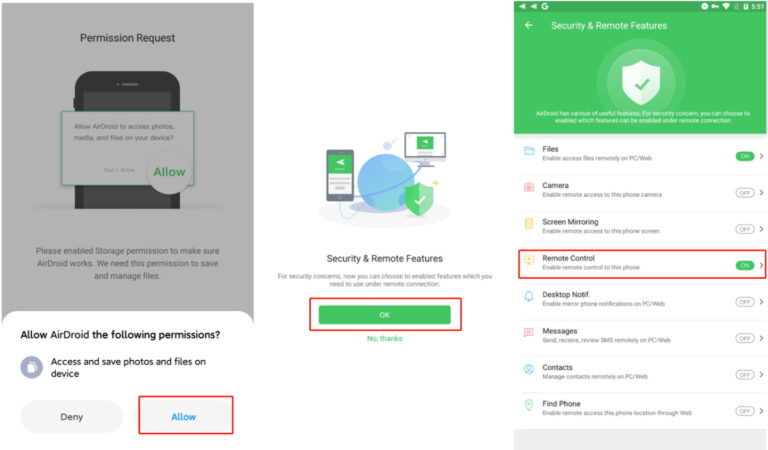
Step 3: On your PC, tap on Telescope and then select the Android device you'd want to control.
After selecting the device, tap on the ''Remote Control'' icon.
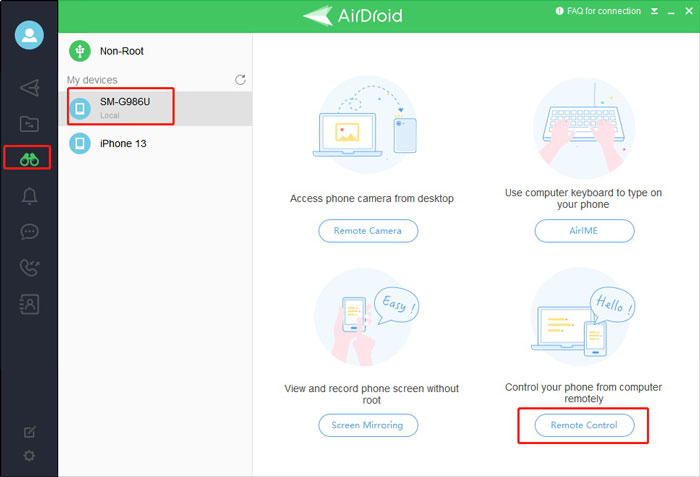
Step 4: Now, you'll be able to see the Android screen on your PC, and you can download any app after visiting the Playstore.
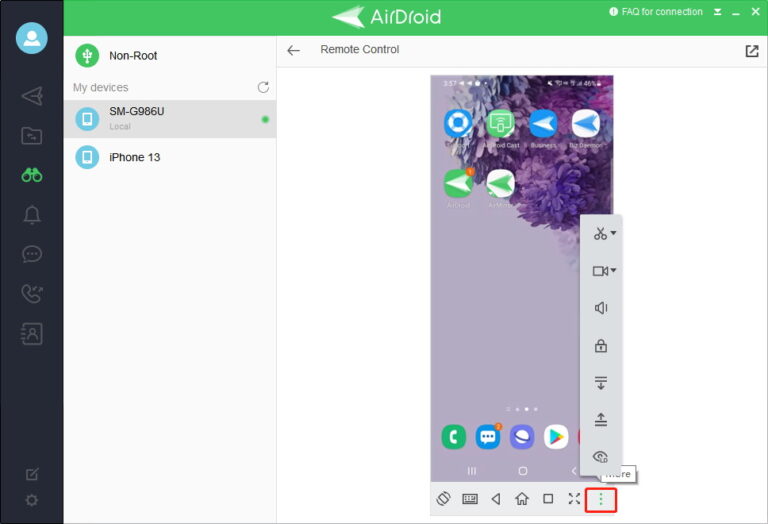
Key Points to Evaluate When Selecting Bluestack Alternatives
When you decide to go for a Bluestacks alternative for Mac or Windows, there is a criterion or critical point you need to evaluate and choose the right solution. The main factors to consider when selecting any Android emulator are as follows:
User Interface
The user interface of any application program greatly impacts its overall experience. Therefore, when you switch from Bluestacks, make sure you go for a user interface that doesn’t come in the way of your Android device experience.
Value For Money
The price of any application is another key point when comparing two or more solutions. Bluestacks is free to use. So, you should make sure that if you choose a pricier option over Bluestacks, it should deliver value in the form of no ads, additional features, or whatsoever,
Usability
Bluestacks is a popular choice for gamers; similarly, each market emulator serves its specific usability. Therefore, you should ensure that when choosing an alternative to Bluestacks, it should also be best for the gaming experience and running Android games.
Security
Beware of malware or programs that compromise your device’s security, online accounts, and sensitive information.
Low RAM usage
As Bluestacks is faster and lighter, the good alternative of Bluestacks should also be the one that uses low RAM and offers better speed.
Final Words
Finding the BlueStacks alternative isn't a hectic task, but getting reliable BlueStack alternatives would always be too much to ask for. Thus, we were keen to reveal mind-blowing BlueStacks alternative tools to help you play Android games on your PC.
Surprisingly, there is a tool in the shape of AirDroid Personal that allows you to play Android games on a PC without any emulator and empowers you to control your mobile device from a PC. It is the most recommended tool, and you must consider it when looking for a BlueStacks alternative.
Frequently Asked Questions
Using a controller with BlueStacks is pretty easy as you'll only need to connect the controller to the PC through Bluetooth or a USB cable. Next, you'll need to enable '' Native Gamepad Support."
After visiting the BlueStacks settings and enabling Gamepad detection, you'll be able to use the controller when playing games.
You can assess the features of all the BlueStack alternatives we've revealed in this post but using AirDroid Personal is the best way to go.
Apart from helping you play Android games, it also enables you to manage your mobile phone operations on a PC.

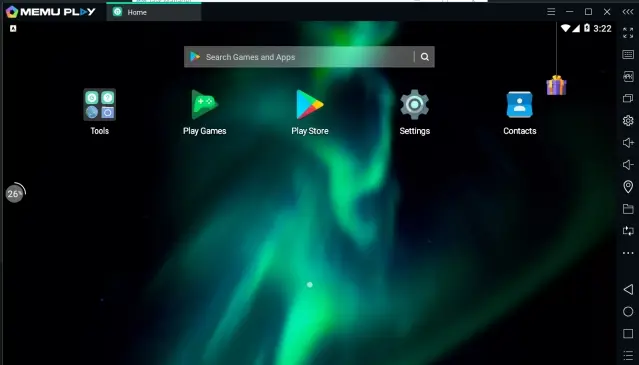








Leave a Reply.