How to Reduce Chrome Remote Desktop Lag?
"I have been using CRD for years now and have never had this issue. I remote my home PC to my work PC (where I can't install anything) since the pandemic and it was always buttery smooth, unless I had too much going on on the work PC, up until the last 2 or 3 weeks, where the performance from CRD is just abysmal. It's stuttering and laggy and barely workable." – Reddit user
Chrome Remote Desktop is a handy remote access tool that provides a browser-based experience for controlling remote devices. Despite being developed by Google, many users have reported that Chrome Remote Desktop lags.
Users have reported that the tool suddenly starts lagging and stuttering, which makes it unusable and impacts productivity. So, let's find the causes of Chrome Remote Desktop lag and get it fixed right away.
Part 1. Why is Chrome Remote Desktop Laggy?
When Chrome Remote Desktop lags, it can be due to different reasons. Below, we have shortlisted the most likely reasons that can cause the issue:
1Occupied CPU
In a remote connection with Chrome Remote Desktop, your CPU needs to do some computing to compress the video file and send it over the network. If the CPU is already running other resource-hungry tasks, it may delay those computing activities, which can cause Chrome Remote Desktop lag.
2Bug in Chrome Remote Desktop App
It is possible that the CRD app has bugs or glitches that cause lag. Software bugs can lead to screen freezing, input delays, and other issues.
3Network Connectivity
Since remote sessions with Chrome Remote Desktop depend on the internet connection, a weak internet connection can cause lags. Even if the internet speed is fast, the high bandwidth consumption by other tasks can compromise the internet speed that CRD gets.
4Faulty HDMI Video Cable
A faulty or improperly connected HDMI video cable can also lead to Chrome Remote Desktop lag. Many users have reported experiencing lag when their HDMI cable is plugged into the wrong port, such as a motherboard port instead of the dedicated GPU port.
5Font Clarity
Sometimes, the Chrome Remote Desktop is not lagging; it's just the fonts that look grainy when they are being accessed through Windows and RDP. This confuses many users that the remote connection is lagging.
6High Computer Resolution
If both computer resolutions are high and the internet connection is not fast, it can cause lags. This is because transmitting high-resolution visuals requires more bandwidth and processing power.
Part 2. How to Reduce Chrome Remote Desktop Lag?
All the above reasons that cause Chrome Remote Desktop lag are fixable. So, let's now uncover how you can reduce the CRD lag through various techniques:
1Set Remote Desktop Executables on the Higher Priority List
When a CPU is occupied with other resource-hungry tasks, CRD computing needs may be delayed. To fix that, you should set remote desktop executables on the higher priority list. Here's how to do it:
- Step 1.Open Task Manager.
- Step 2.Under the Details tab, right-click "remoting_host.exe" and click Set priority > High.
- Step 3.Restart your Chrome Remote Desktop and test out its performance.
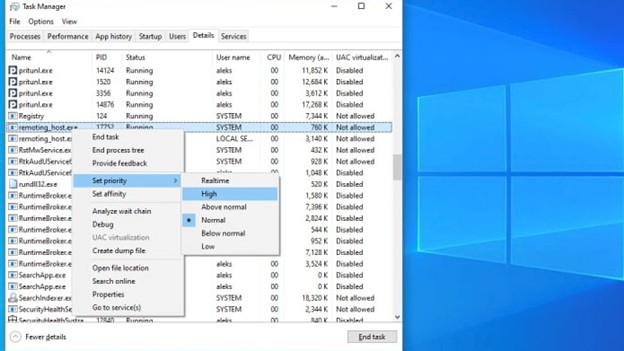
2Check Internet Connection
A slow internet connection can cause Chrome Remote Desktop lag. So, first you should check if your internet connection is really slow or not. For that, go to the Ookla website and test internet speed.
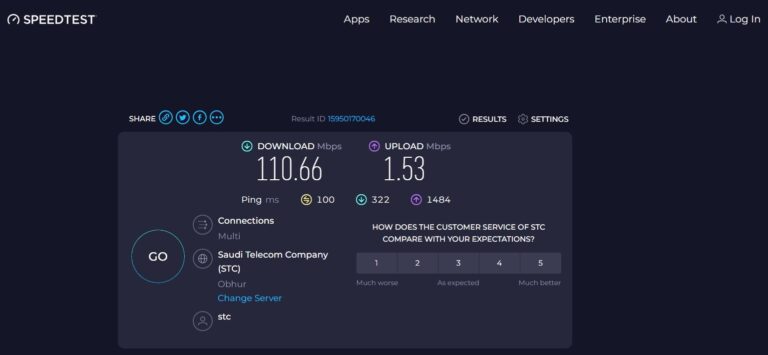
If the internet speed is low, try to switch to a different network connection and then use CRD.
If slow internet is not the issue, try to turn off other apps or processes requiring fast internet and then see how CRD works.
3Check HDMI Video Cable
Inspect your HDMI video cable and replace it if it looks faulty. Besides that, switch the connection to the GPU port and see if it fixes the issue.
4Improve Font Clarity
Sometimes, the Chrome Remote Desktop lag is basically the font rendering issue, as the font looks blurry in the browser. So, you should improve font clarity by following the below steps:
- Step 1.Disable accelerated 2D canvas by entering the below command in the Chrome browser address bar:
chrome://flags/#disable-accelerated-2d-canvas
Disable the "Accelerated 2D canvas" option and restart Chrome. - Step 2.Next, you should enable pixel canvas recording. To do so, enter the below command:
chrome://flags/#enable-pixel-canvas-recording
Restart Chrome and see if the font is more clear in CRD remote connection.
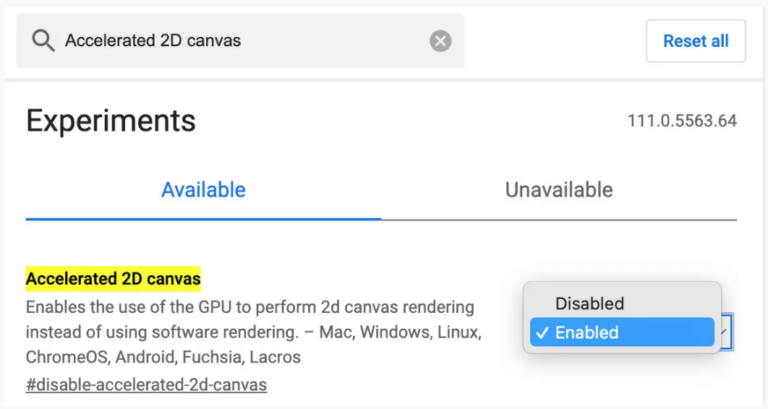
![]()
5Lower Computer Resolution
Lowering the computer resolutions of both host and remote computers can speed up Chrome Remote Desktop. To do so:
- Step 1.Right-click from the desktop and select Display settings.
- Step 2.Under the Display resolution section, select a lower resolution from the dropdown menu.
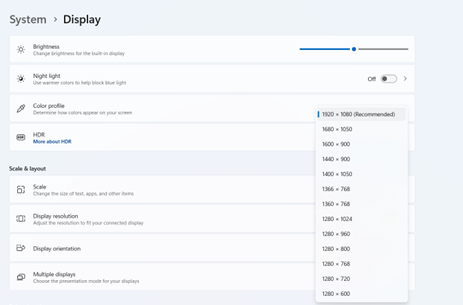
6Reinstall CRD
If none of the above fixes have addressed the issue, there is a possibility that a software bug may be causing the issue. To fix that, you should uninstall and reinstall Chrome Remote Desktop, as follows:
- Step 1.Launch the Chrome browser and click 3-dots > Extensions > Manage Extensions.
- Step 2.Click Remove next to Chrome Remote Desktop.
- Step 3.Go to the CRD download page and install the extension again.
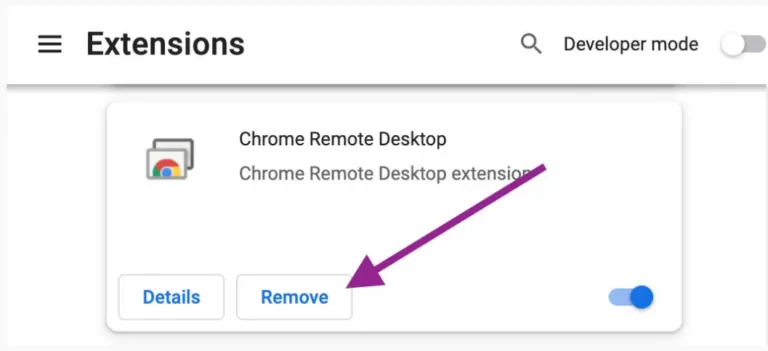
Part 3. A Faster Remote Desktop App to Try
You have two options: You can try all the above fixes one by one until the Chrome Remote Desktop lag reduces, or you can save time and energy by opting for a faster remote desktop app. If you choose the latter option, then AirDroid Remote Support is an ideal app to use.
AirDroid Remote Support is a powerful and fast remote access software that provides a lag-free remote access experience. It allows you to connect to remote desktop and smartphones with simple clicks over the internet without any stuttering or lagging. Besides that, it offers many other advanced remote access features you won't get with Google Remote Desktop.
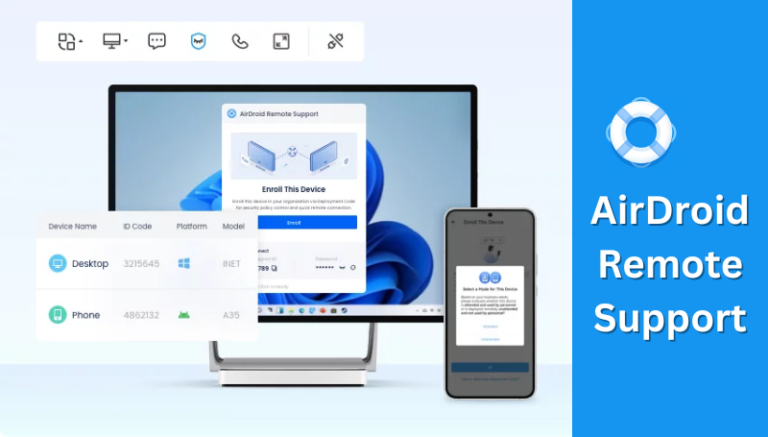
Key Features of AirDroid Remote Support
- Real-Time Remote Access: Real-time and fast remote access to Windows, iOS, and Android devices from other computers.
- Unattended Remote Access: Configurable unattended remote access to access the remote computer anytime without approval.
- Black Screen Mode: Patented black screen mode to improve the privacy of controlled devices.
- Log Record: Keep a complete track of remote access sessions.
Overall, AirDroid Remote Support is a full-fledged remote access software that not only provides lag-free connectivity but also advanced features to have a delightful remote access experience.
Conclusion
Chrome Remote Desktop lag is a common but fixable issue. Above, we have uncovered various root causes of the issue and possible fixes. So, follow the fixes one by one until your CRD returns to normal operation. Alternatively, you can simply switch to AirDroid Remote Support to get a lag-free and advanced remote access experience.









Leave a Reply.