How to Connect Two Android Phones Together?
Is there a way to remote access or control an Android phone from another so that you do not have to carry two phones together? Can you transfer files between two Android phones? All these scenarios can be easily achieved when you can connect two Android phones together. But how?
Actually, there are several ways to connect two Android phones remotely and successfully. Lucky you, today we will illustrate 4 ways on how to connect two Android phones remotely. Let's check them!

What to Do After Connecting Two Android Phones?
As we mentioned earlier, there are several ways to connect two Android phones. Some of these methods let you fully access and control one phone with the other, while others are better suited for just transferring files or handling specific tasks. Below, we'll give you a quick overview of what each method offers, so you can jump straight to the parts that match your needs.
- File transferring - Bluetooth/NFC/WLAN Direct
- Remote control/access another Android - AirDroid Remote Support
- Screen sharing between two Android phone- AirDroid Remote Supoprt
How to Connect Two Android Phones Remotely?
1Bluetooth - Best for File Sharing
You can link two Android phones together to share files or data using a direct wireless connection. For most devices, Bluetooth is the simplest and most universal method.
After connecting two Android phones via Bluetooth, files can be transferred between them. But a Bluetooth connection won't allow for screen sharing or remote control of the other phone.
What Can Be Shared Via Bluetooth:
- File Transfer: You can share files such as photos, videos, audio, documents, etc.
- Contact Sharing: You can send contact information from one Android to another.
- Application Sharing: You can send an application from one device to another.
- Internet Sharing: If one of the devices is connected to the internet, the other device can share this device's internet connection via Bluetooth.
Additionally, Bluetooth has a very limited range. Older versions (1.1 through 3.0) can transmit up to about 10 meters (33 feet). Newer versions (4.0 through 5.2) extend that to roughly 100 meters (330 feet).
If your two Android phones are too far apart, beyond these distances, they won't be able to connect via Bluetooth.

Here are the steps on how to connect two Android phones together via Bluetooth.
Step 1: Swipe down the Quick Settings menu from the top of the home screen on both phones.
Step 2: Tap on the Bluetooth icon to turn on Bluetooth on both phones.
![]()
Step 3: On any phone, tap and hold the Bluetooth icon from Quick Settings. When the Bluetooth screen opens, tap on the Pair New Device option.
Step 4: Select the other Android phone name from the list to pair both phones. Follow the on-screen instructions to complete the process.
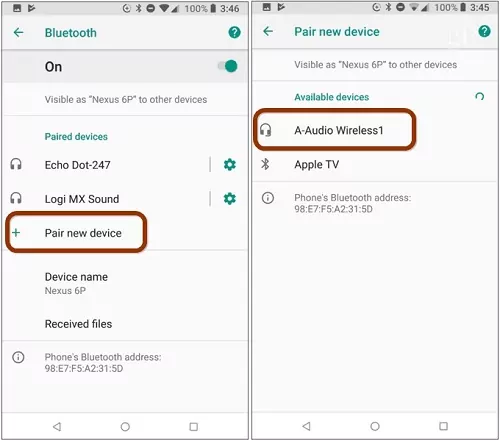
Step 5: Tap and hold the Bluetooth icon from Quick Settings once again. This time, select the other phone from the list of paired devices. If the connection is successful, you will see "Connected" label below the connected phone.
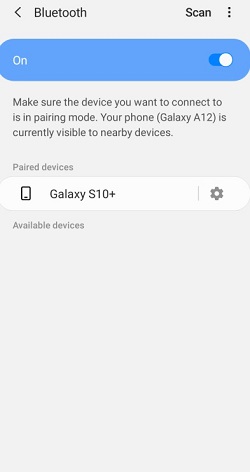
2AirDroid Remote Support - Best for Remote Access/Screen Sharing
If you want to remotely access or control Android phones that are not under the same network, AirDroid Remote Support will be the best choice.This software does not have any limitation on the connection distance of the phone.
Here are what it can do after connecting two Android phones remotely:
- File Transferring: You can use it to send and share files with hyper-fast and original quality between two Android phones.
- Screen Mirroring: You can check the screen of the linked phone on the controller phone any time you want. For example, you can use it for live streamers or presentations.
- Remote Control: You can control the linked phone from the controller phone remotely. You can perform various features of the linked phone, such as operating settings, opening apps, and much more.
- Remote Support: There are also gesture tutorial mode that allows you to guide the remote device to troubleshoot issues.
Here are the steps on how to link two Android phones together.
Step 1: Install AirMirror on the local phone and install the AirDroid Remote Support on the remote phone.
Step 2: Open AirMirror, tap Remote Support and enter the 9-digital connection code on AirDroid Remote Support App.
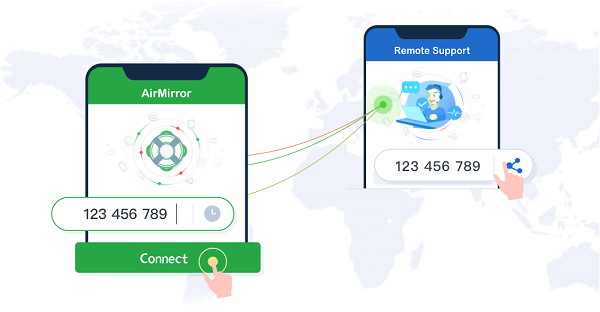
Step 3: Accept the request on the AirDroid Remote Support App.
Step 4: Start Remote Control from AirMirror.
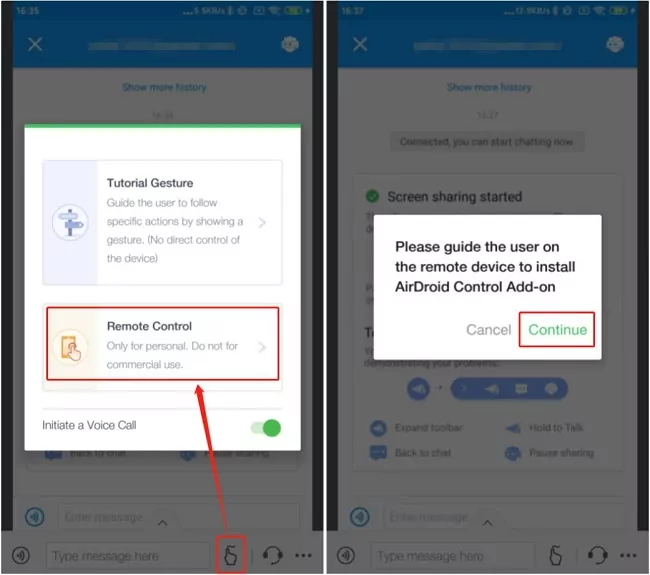
3Via NFC - Best for File Transferring
NFC, or Near Field Communication, is a set of communication protocols that enable two electronic devices to establish communication when they are within 4 cm (1.6 in) of each other.
This method is good for transferring files in close proximity before two Android phones. It will be faster than transferring using Bluetooth. But at the same time, it has a far shorter effective range of use than Bluetooth. The distance between two phones that want to connect via NFC cannot be more than 4cm.
What Can Be Shared Via NFC:
- File Transfer: You can quickly share photos, videos, music, and other files.
- Contact Sharing: You can quickly share contact information.
- Application Sharing: You can directly share installed applications.
- Web Page Sharing: If you are browsing a web page, you can share it with another device via NFC.
Steps to connect two Android phones via NFC:
Enable NFC and Android Beam on both phones: Go to Settings > More connection > NFC or Android Beam (the exact path may vary depending on the phone model and Android version). Toggle on the NFC and Android Beam options.
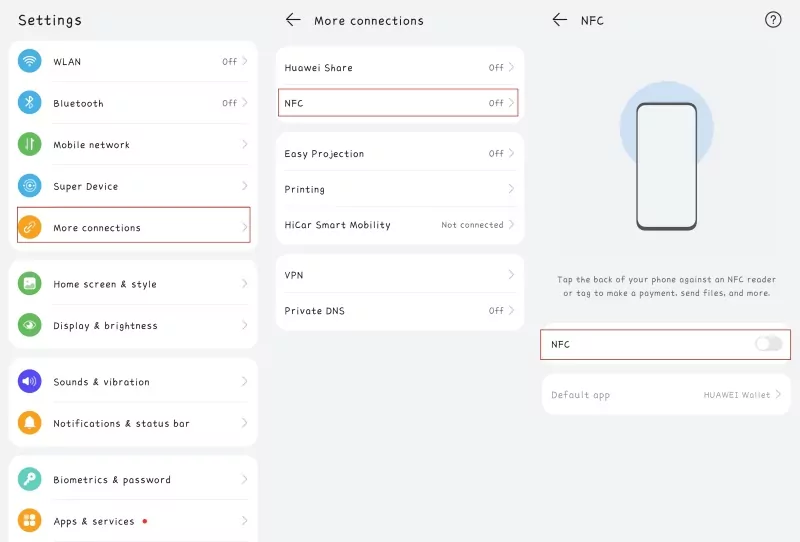
Prepare to send data: Open the content you want to send on one Android phone, such as a photo, a web page, or a contact.
Connect the phones: Place the two phones back to back. The NFC will detect the other phone and initiate the connection.
Send the data: Once the phones are connected, the screen of the sending phone will shrink into a thumbnail and display the 'Touch to Beam' caption. Tap the screen to start the data transfer.
Receive the data: The receiving phone will display a confirmation notification when the data is received.
4Via WLAN Direct - Best for File Sharing
Two Android phones can be connected via WLAN Direct (also known as Wi-Fi Direct). Wi-Fi Direct is a technology that allows two devices to connect directly via Wi-Fi, without the need for a wireless router.It can be used to transfer files and will be faster than Bluetooth.
What you need to know is that, similar to a Bluetooth connection, the theoretical working range of Wi-Fi Direct can reach up to 200 meters. Therefore, if this distance is exceeded, the connection and transmission will not be feasible.
What can be transferred via WLAN Direct:
- File Sharing: You can directly transfer photos, videos, music, and other files from one device to another.
- Internet Access Point: If one device is connected to the internet, another device can use that device's internet connection via Wi-Fi Direct.
Steps to connect two Android phones via WLAN Direct:
Go to Settings > Network & Internet on both Android phones.
Tap on WLAN > WLAN Direct.
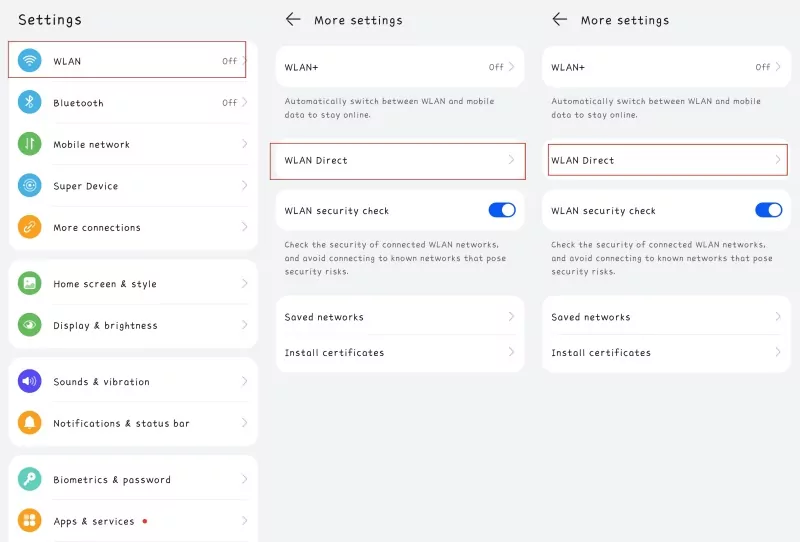
Here, you should see the Wi-Fi Direct option. Select the option. The device will begin searching for available Wi-Fi Direct devices.
On one device, select the other device to connect.
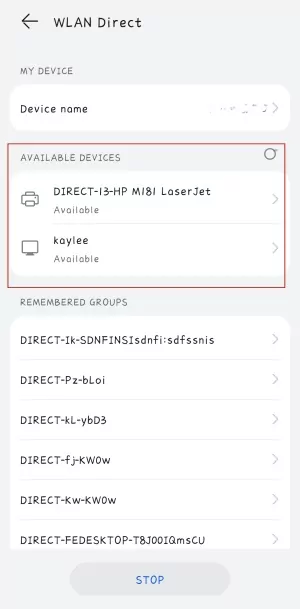
Conclusion
Connecting two Android phones is possible with the different methods we introduced above. But what every method can do and its limitations vary a lot. If you want to connect two Android phones remotely and want to share the screen, then AirDroid Remote Support will be the first choice. However, if you are gonna transfer files within 200 meters, then the other three methods also worth a try. Just choose the one that meet your needs.
FAQ about Connecting Two Android Phones













Leave a Reply.