How to Read WhatsApp Messages without Blue Tick(2025 Guide)
Have you ever wanted to check a WhatsApp message without letting the sender know you've read it? Those little blue ticks can sometimes create pressure to reply right away.
Luckily, there are several easy tricks to read WhatsApp messages secretly, without triggering blue ticks.
- Quick Answer:
Here are 6 easy ways to read WhatsApp messages without blue ticks:
1Turn off Read Receipts
As you know, the Read Receipts option is a built-in feature of the WhatsApp application. Luckily, it can be turned off so an individual chat won't see the blue ticks when you are chatting, which means the sender won't know if you read the messages; just try the following steps:
Turn off WhatsApp Read Receipts on iPhone
1. Open WhatsApp on your iPhone and go to Settings.
2. Click on Privacy.
3. Scroll down to the "Read receipts" option.
4. Turn off the button.
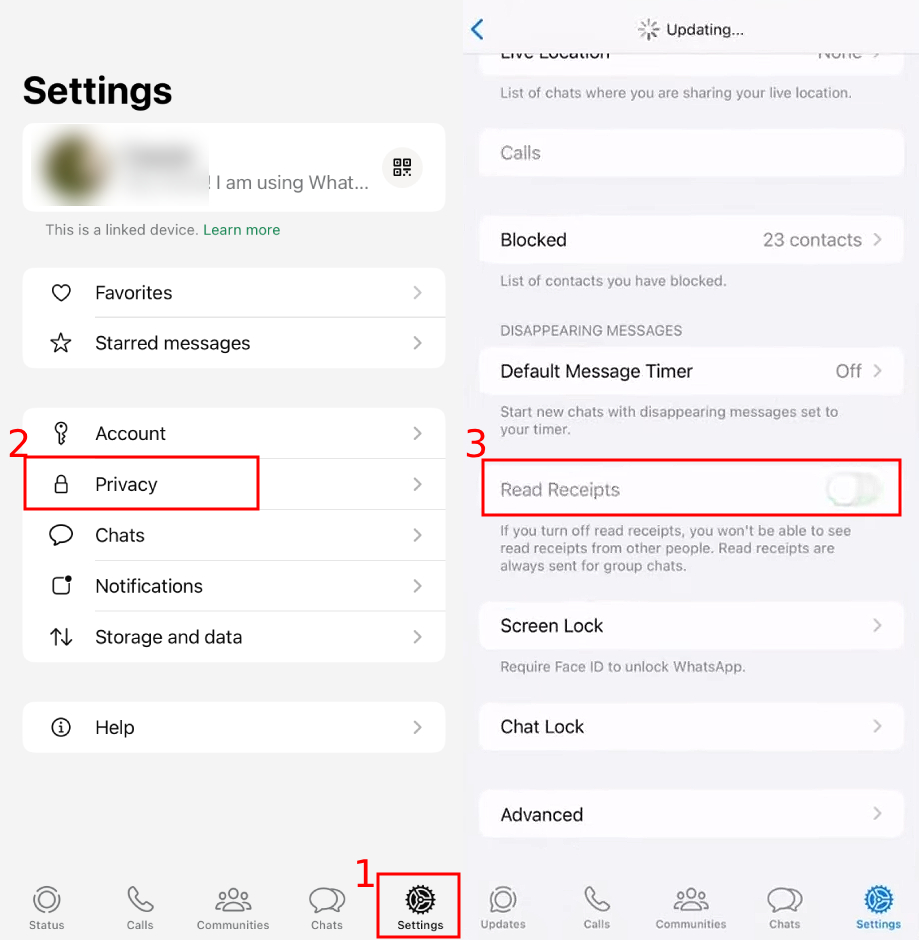
Turn off WhatsApp Read Receipts on Android Phone
1. Open your WhatsApp, tap the three-dot icon and select Settings.
2. Tap Privacy.
3. Turn off the "Read receipts" button.
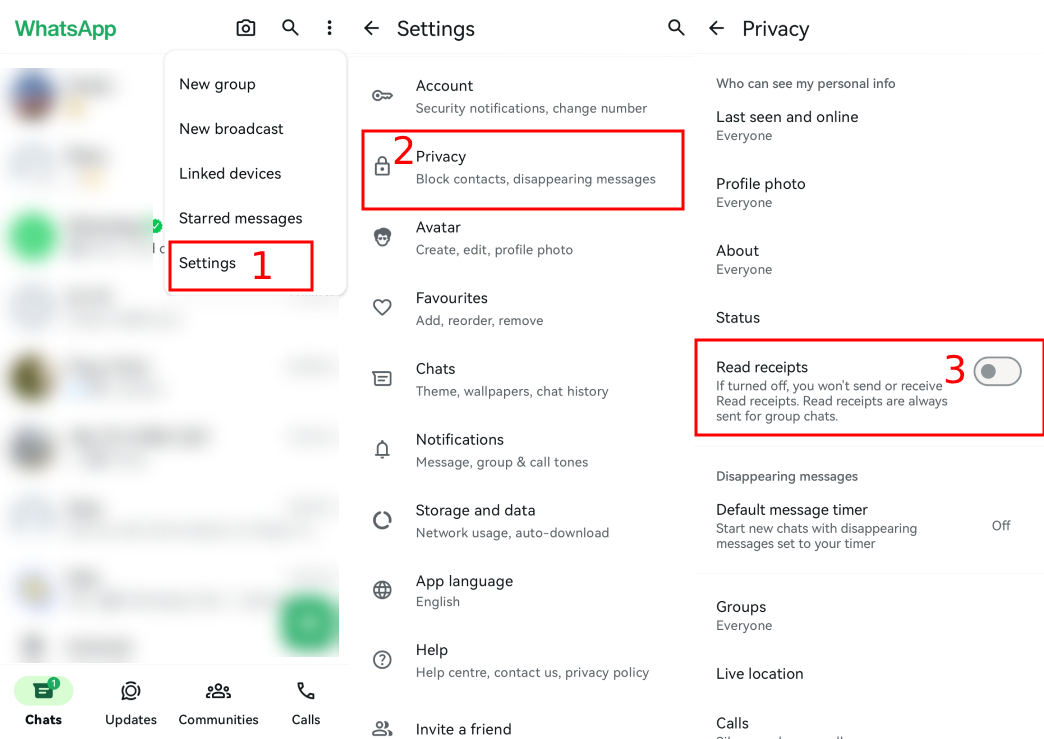
2Find the Person's Name in Search Bar
Ever tried searching for someone on WhatsApp because you couldn't spot them in your long chat list right away? If so, you might have seen that your chats with them pop up in the search results, including new messages you haven't opened yet. So, if you want to check someone's WhatsApp messages without causing blue ticks, here's a simple trick you can use.
💡 You can check out photos they send without blue ticks. But make sure not to open voice messages, or the grey ticks will turn blue.
1. Tap the search icon on your WhatsApp.
2. Type the person's name.
3. Scroll down to see all your conversations, including the latest messages the person sent.
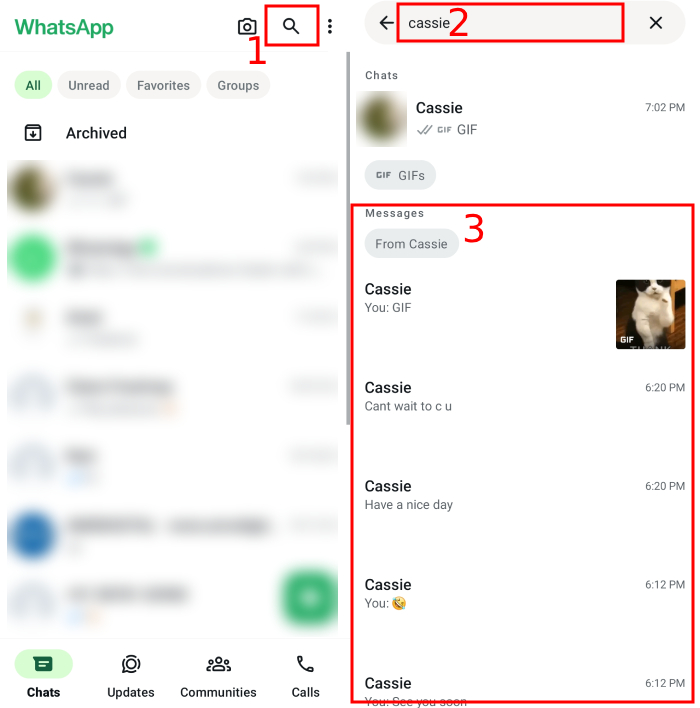
3Turn on Airplane Mode and Clear Cache
You can use Airplane mode to read WhatsApp messages without showing blue ticks. When you get a message, don't open it right away. Instead, turn on Airplane mode, then read the chat.
⚠️ Just remember not to turn off Airplane mode right after reading, or the ticks will turn blue. Go to settings, clear the WhatsApp cache, and then reconnect to the network. This way, the ticks stay grey.
👉 You may follow the steps below:
1. When you get WhatsApp messages, swipe down the control center and turn on Airplane mode.
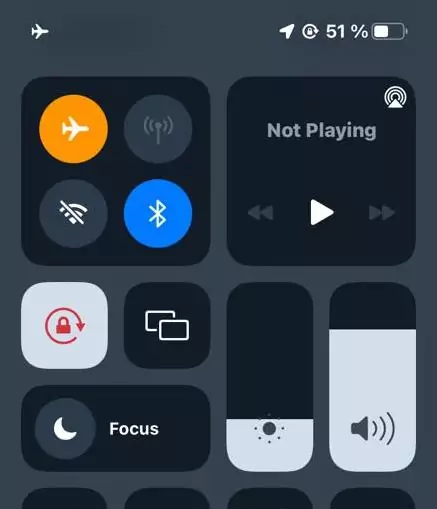
2. Open the WhatsApp chat to read the message, then close the app.
3. Go to Settings > App > WhatsApp > Storage > and tap Clear cache.
If you using iPhone, go to Settings > General > iPhone Storage > WhatsApp > Offload App.
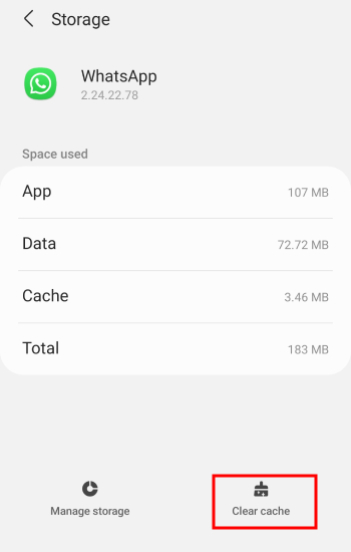 | 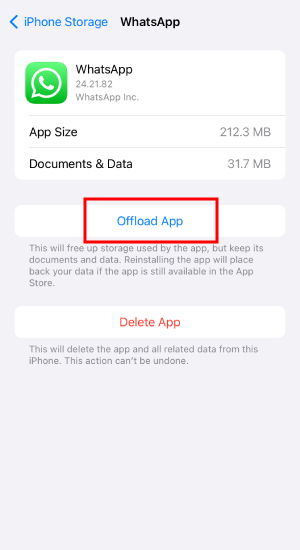 |
4. After this, you can turn off Airplane mode.
4 Read WhatsApp Message Previews from Notifications
You can just read WhatsApp messages right from your phone's notification bar, or even the lock screen. It's an easy way to check them without opening and triggering those blue ticks.
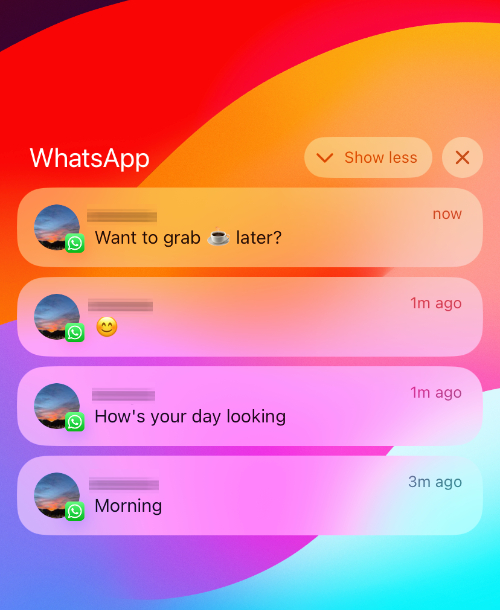
As long as you've got WhatsApp notifications (both in-app and in your phone settings) turned on, you can see who sent what, even when your phone's locked. Just swipe the message previews to read them one by one.
👉 We'll use the iPhone as an example to show you how to ensure you can see WhatsApp message previews.
1. On WhatsApp, go to Settings and toggle these buttons on. Make sure Show Preview is turned on.
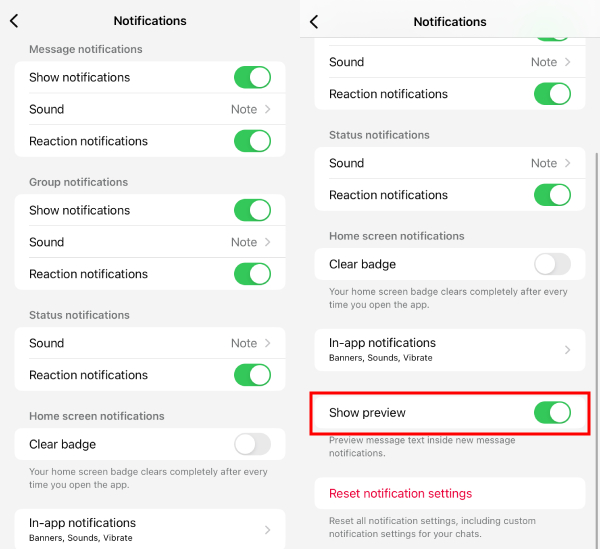
2. Then, on your phone Settings > Notifications, make sure Show Preview are enabled.
3. Scroll down to WhatsApp, make sure all options are on and Show Previews are Always.
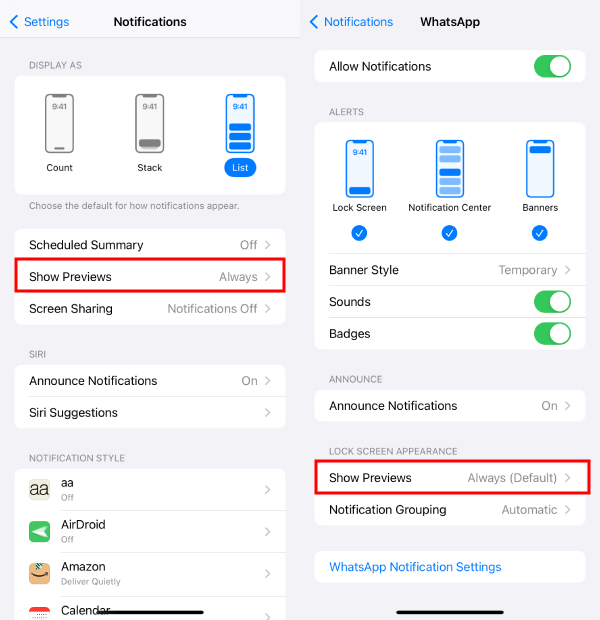
However, if the WhatsApp messages are too long, you might not see all of them in the notification bar or on the lock screen. This can depend on the brand of phone you're using.
Also, if you accidentally tap the notification, it will open in WhatsApp, and those grey ticks will turn blue. So, be careful to avoid that.
Bonus: Get WhatsApp Message Notifications from Another Phone
Not everyone sticks to one WhatsApp account. Some people have two or more on different devices, which can be a hassle when trying to keep up with messages from another phone.
If you have this issue, try AirDroid Parental Control. It lets you sync WhatsApp messages from another phone, provided you turn on notifications as described earlier. The only downside is that, like with regular notifications, you won't see anything beyond plain text and emojis.

5 Read WhatsApp Messages on Notification History
Sometimes you might accidentally clear your WhatsApp notifications. So how can you check them afterward? If you use an Android phone, see if it has a Notification History feature, which keeps notifications for 24 hours. This way, you can still read WhatsApp messages without turning on the blue ticks.
Phones with Notification History include:
- Samsung Galaxy series
- Google Pixel series (Android 12+)
- OnePlus series (OxygenOS 12+)
👉 Follow the steps below to turn on Notification History and check WhatsApp messages.
1. On your Android phone, go to Settings > Notifications > Advanced settings.
2. Tap Notification History and turn on the button.
After that, you can see the newly received WhatsApp messages.
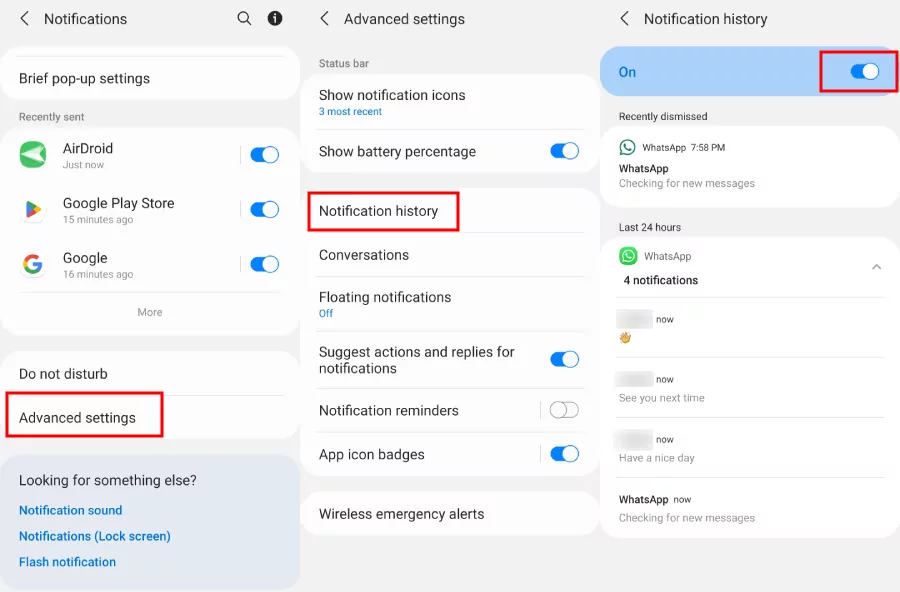
6 Create a WhatsApp Widget
Another advantage of Android phones is that you can quickly add widgets to your home screen, including WhatsApp. This is one of the most straightforward methods since it just involves adding the widget to your home screen. You can read messages through the widget, but be careful not to tap them, or the blue ticks will appear.
👉 Follow the steps below to add WhatsApp widget on your phone screen.
1. Touch and hold an empty space on your home screen, then tap Widgets.
2. Scroll down to find WhatsApp, or just search for it.
3. Tap WhatsApp and choose the 4 x 2 size widget.
4. Tap Add, and it will appear on your home screen.
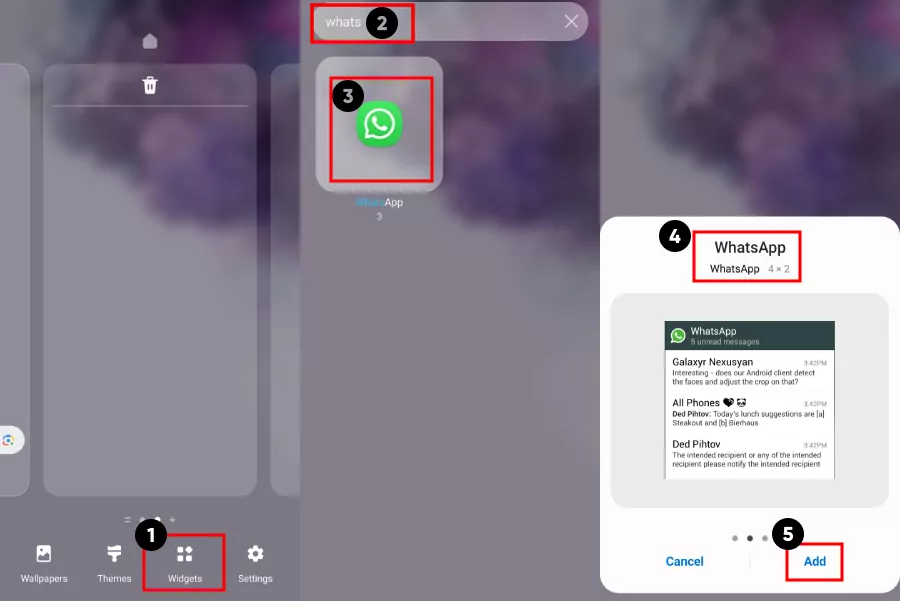
Now, whenever you receive WhatsApp messages, you'll see them here.
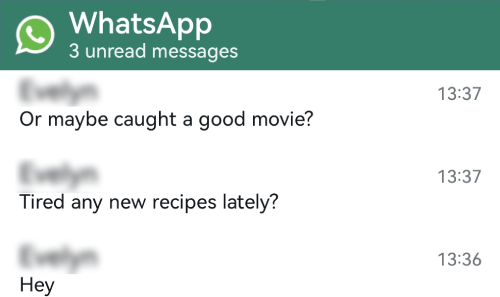
Conclusion
With these tricks, you can keep your privacy and read WhatsApp messages at your own pace. Whether you prefer turning off read receipts, using notification previews, or syncing messages with AirDroid Parental Control, you now have full control over when — and how — you respond.















Leave a Reply.