[Tutorial] How to SSH into a Server
SSH (Secure Shell) is a network protocol that gives system administrators a secure way to connect to a remote server from an unsecured network. It encrypts all data transmitted between the server and the client, making it best for securely accessing and managing servers.
SSH is compatible with macOS, Linux, and Windows operating systems. For macOS and Linux, SSH comes built-in. For Windows, you may be required to install the SSH client application.
In this guide, we will clarify the basics of SSH and then discuss how to SSH into a server. So, let's get started!
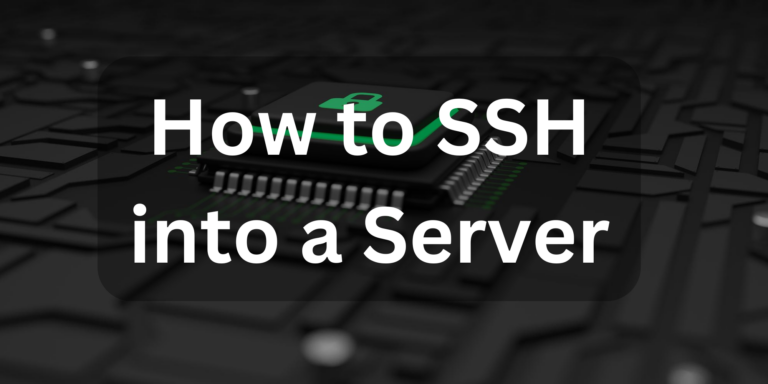
What is SSH
SSH (Secure Shell or Secure Socket Shell) is a cryptographic protocol that lets you securely connect to a server or remote computer. It provides a text-based interface to safely send commands to the server over an unsecured network.
SSH uses cryptography to validate and encrypt connections between the devices. Many companies use it to remotely control servers, transfer files, and manage infrastructure. It listens to the TCP port 22 by default. Simply put, it provides a secure channel for accessing and managing networked systems.
How does SSH Work?
SSH uses the client-server model, which connects the SSH client application with the SSH server. This implies that both the client and server ends are engaged in setting an SSH communication channel.
The working principle of SSH involves the following steps:
- 1.The client uses the SSH client application to send the connection request.
- 2.The server side listens to the client connection request from the TCP/IP 22 port and sends its public key to the client.
- 3.The client verifies the server's identity using the provided public key.
- 4.Upon verifying the credentials, the client and server generate a session key collaboratively using the Diffie-Hellman algorithm, which is unique to the session and encrypts the data exchange.
- 5.Lastly, the client authenticates via a pair of SSH keys, including a public key shared with the server and a private key kept secure on the client device. This approach ensures that only authorized users can access the server.
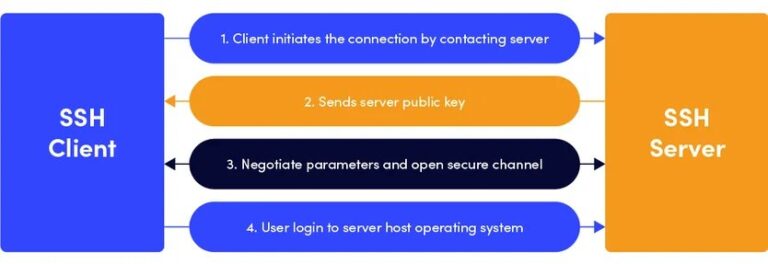
This way, a secure SSH connection is established and leads to effective remote management, file transfers, and secure communications.
What is SSH Used for?
SSH is capable of transmitting any data over the network to the remote server or computer. The common use cases of SSH include:
- Remote managing servers, computers, and infrastructure.
- Secure and encrypted transfer of files.
- Bypass firewall restrictions.
- Connecting to cloud services without exposing your local machine's ports to the public internet.
In short, SSH is actively used in the corporate space to control servers and transfer data securely.
Before Start
Before learning how do you SSH into a server, it is important to clarify the requirements for SSH access as follows:
1SSH Client Installation
You must have an SSH client installed to create an SSH connection. By default, the SSH client comes pre-installed on macOS and Linux. For Windows, you can install an SSH client like OpenSSH as follows:
- Step 1.Navigate to Settings > Apps & features > Optional features.
- Step 2.Click Add a feature.
- Step 3.Search and install OpenSSH.
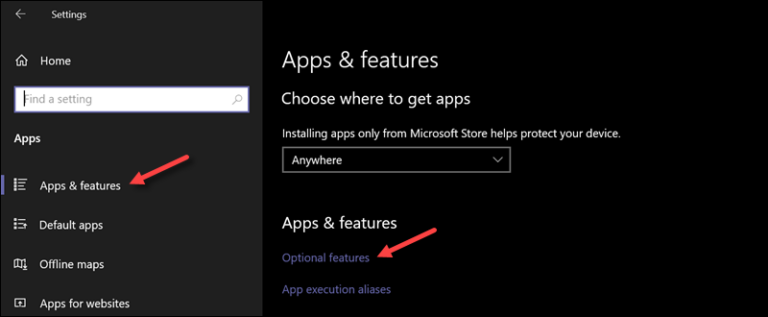
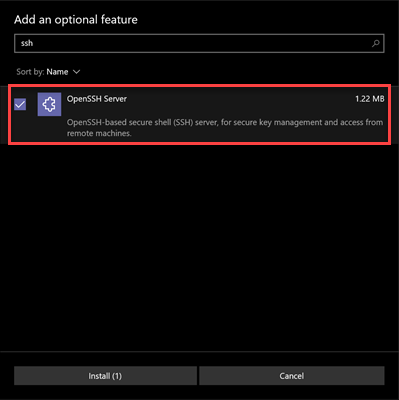
2Network Access
The client system must have network access to the server. No firewall or other restrictions should restrict the server's SSH port connection.
3Valid User Account on the Server
You must have a valid user account on the server. It is essential because SSH requires authentication to set a secure connection. So, a valid user account can authenticate the client and create a connection.
4Know the Server's IP Address or Hostname
You must know the server's ID address or hostname, which helps in identifying the server uniquely on the network. The SSH client uses the IP address or hostname to locate the server on the network and initiate the connection.
5Port Configuration
The server should have SSH configured and must be listening to the correct port, which is 22 by default.
How to SSH into a Server
Once you have the SSH client installed and fulfill the other requirements, you are all set to connect via SSH. Here's how to SSH into a server on MacOS, Linux, and Windows:
1Using SSH on MacOS
macOS comes with a pre-installed SSH client. So, the steps to use SSH on macOS include:
- Step 1.Open Terminal.
- Step 2.Type the below command and hit Enter:
ssh [username]@[server_ip_address_or_hostname]
Note: If the port number is different than 22, use this command:
ssh [username]@[server_ip_address_or_hostname] : [port]
Change username with your correct username and server_ip_address with the correct IP address of the server or hostname. - Step 3.If the connection is the first time, you will get a message to confirm the connection. Type yes and click Enter.
Enter the password when asked and tap Enter.
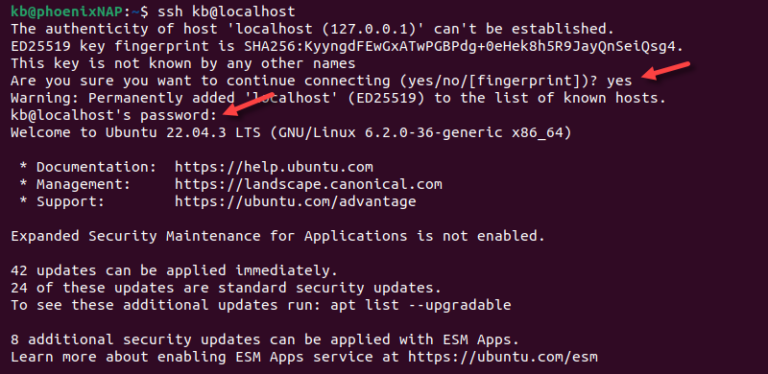
2Using SSH on Linux
Just like Linux, it is straightforward to SSH into a server on Linux, as follows:
- Step 1.Open Terminal.
- Step 2.Type the below command and hit Enter:
ssh [username]@[server_ip_address_or_hostname]
Note: If the port number is different than 22, use this command:
ssh [username]@[server_ip_address_or_hostname] : [port]
Change username with your correct username and server_ip_address with the correct IP address of the server or hostname. - Step 3.Enter the password if asked and tap Enter.
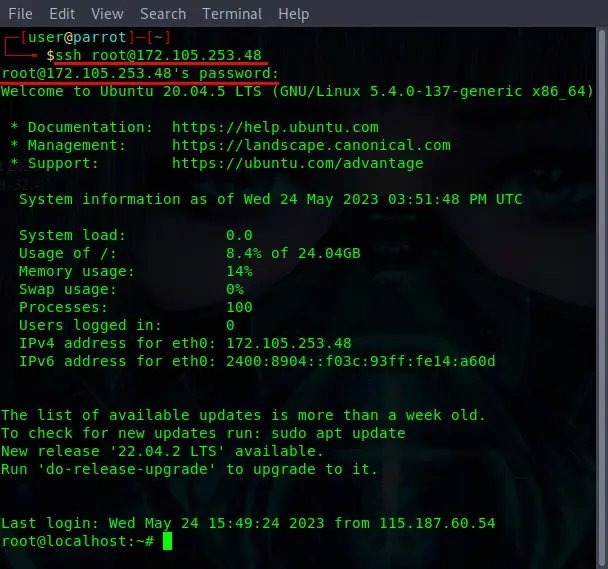
3Using SSH on Windows
There are two popular ways to use SSH on Windows. Here's how do I SSH into a server on Windows:
Using OpenSSH Client
- Step 1.Open PowerShell.
- Step 2.Run ssh [username]@[server_ip_address_or_hostname]
- Step 3.Enter password.
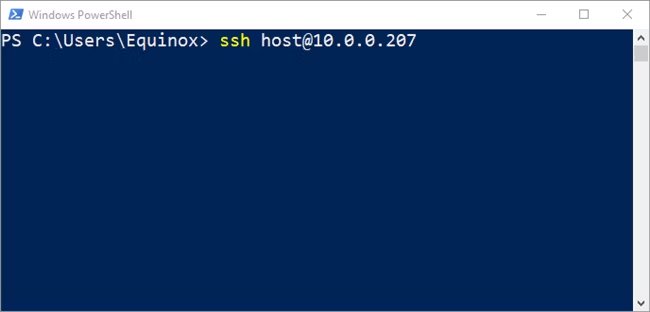
Using PuTTY
- Step 1.Install and launch PuTTY.
- Step 2.Enter the hostname or IP address of the server and click Open.
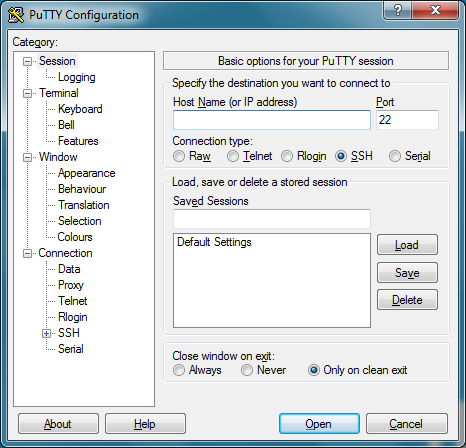
That's it! This way, you can easily use SSH, create a secure connection with the server, and optimize your remote access game.
Alternative to Remote into a Server
Instead of struggling with the technicalities of how to SSH into a server, why not connect to a server or remote computer effortlessly? That's what you get with AirDroid Remote Support.
AirDroid Remote Support is a modernized remote access and control software. It provides a click-based graphical interface to easily connect to the server or remote computer without any technicalities. All you have to do is enter the 9-digit ID to connect over the internet. Once connected, you can control the remote server, transfer files, troubleshoot issues, and more.
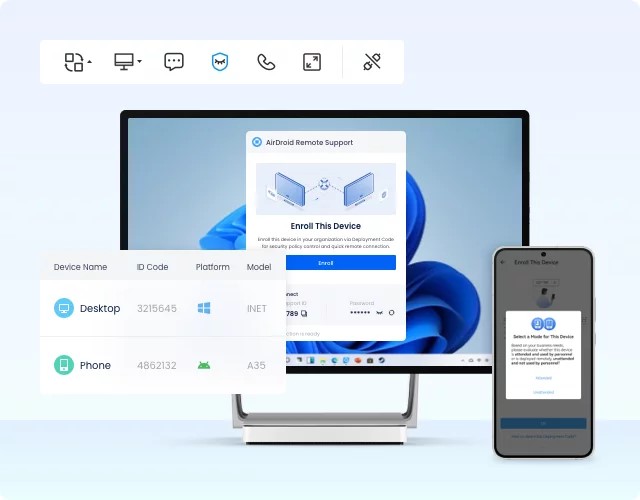
Here's how to use AirDroid Remote Support for remote control/access:
- Step 1.Install AirDroid Remote Support software on both local and remote devices.
- Step 2.Launch the software on both devices. Note down the 9-digit code from the supportee device. Insert the code in the supporter device and click Connect.
- Step 3.Once the device is connected, you can control the remote server, transfer files, and do more.
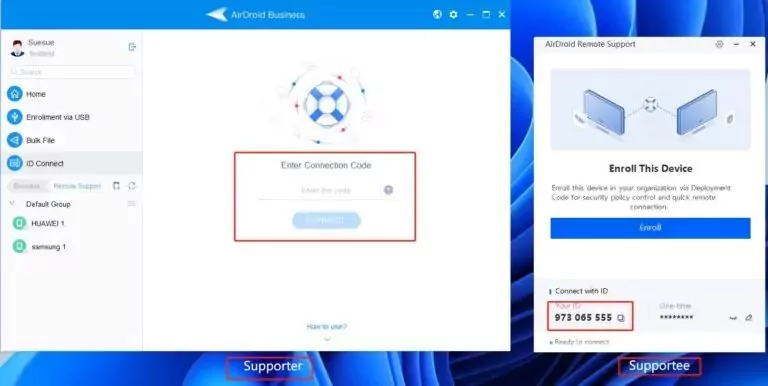
That's it! This way, AirDroid Remote Support offers the simplest solution for how do you SSH into a server by eradicating technical steps and connecting to the remote server seamlessly.
Conclusion
SSH is a vital network protocol, especially for system administrators who want to remotely control servers and computers. Above, we have discussed in detail how to SSH into a server for macOS, Linux, and Windows. You can follow the above steps and leverage SSH effectively. However, it involves a few prerequisites and technicalities that can sometimes be a challenge. So, why not try AirDroid Remote Support for free and use a straightforward way to access and control remote servers/computers effortlessly?

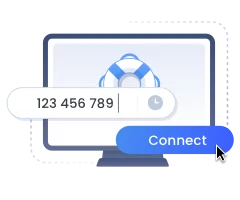









Leave a Reply.