How to Use Scrcpy on Android
AirDroid Remote Support lets you use the remote access feature on your Android device.
Get a free trial now and start your remote control experience.
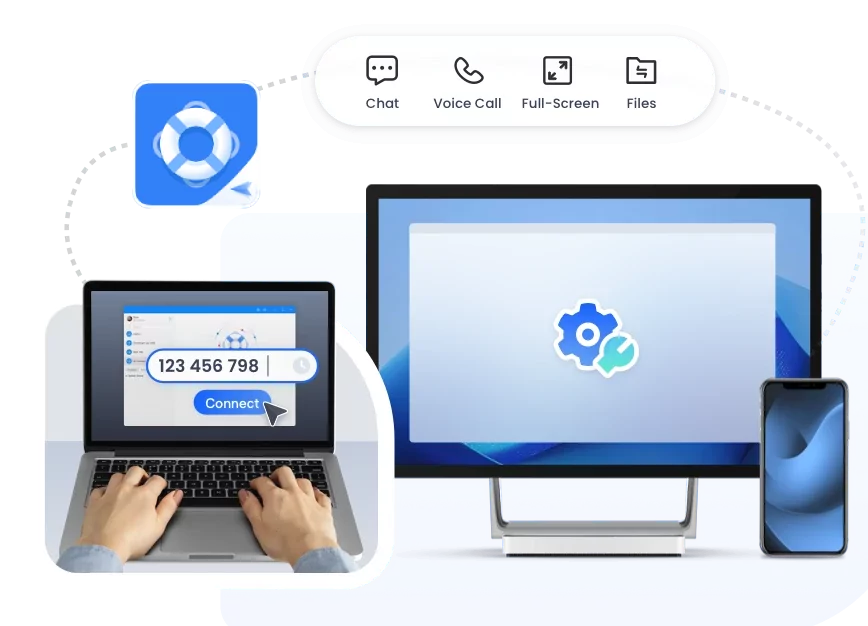
Scrcpy is a free and open-source app that lets you use your Android phone on your computer. It works on Windows, Mac, and Linux.
This article will show you how to use Scrcpy on your Android. Plus, we'll share an alternative at the end. Let's get started!
Overview Of Scrcpy
Scrcpy is an Android screen-mirroring application that lets you control Android devices via USB or TCP. There is no need to root your devices or Scrcpy download as it's an open-source application. Whether you want to run Scrcpy on multiple devices, use applications on your phone, or even share files across two phones, Scrcpy is a perfect solution.
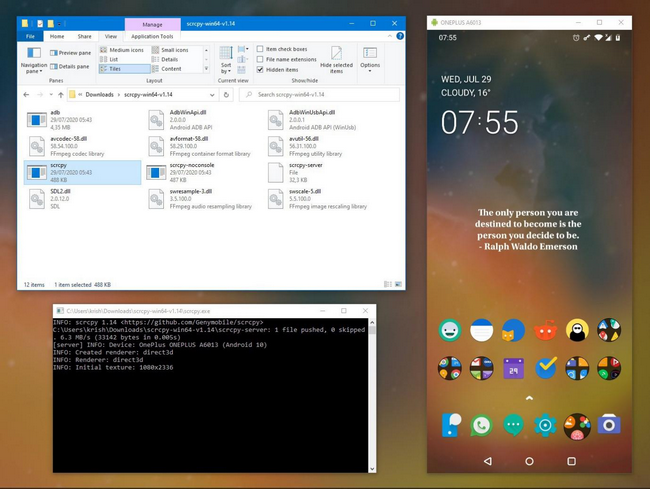
Key Features
- Screen Mirroring and Screen Recording
- Scrcpy Wireless connection with devices
- Run applications installed on Android
- Share Files Across Android
- Scrcpy multi-devices, USB debugging, or Scrcpy wireless
- Controls for screen mirroring(read-only, screen off, show touches, etc.)
- Different Scrcpy command and input controls for better performance
Pros
- The latency rate is low, which means the application is optimized to process a high volume of data without any delay.
- It's an open-source application that is very light on your system
- Quick start-up, screen mirroring, and file sharing
- Performance is even better with different shortcuts
- It's a free software
Cons
- It can be overwhelming for many users due to the complicated installation and use process
- You would have to struggle to get authenticated copy of the software from a trustable website
- Audio forwarding is not supported in Scrcpy
How Does Scrcpy Work?
Scrcpy makes your Android screen appear on your computer, giving you full control:
- Connect Devices: Link your Android phone to your computer.
- Run Server: Scrcpy sets up a server on your Android device.
- Client-Server Communication: The computer (client) and phone (server) talk using a special protocol.
- Video Streaming: The computer decodes video frames from the phone and displays them in HD.
- Control: Use your computer's mouse and keyboard to interact with your phone seamlessly.
How to Set Up Scrcpy On Android
Software that requires rooting your Android device before installation is always tiring. With the open-source software of Scrcpy, you don't have to root your device. Although a complicated start-up process once you know it, it's very easy to install and run Scrcpy.
Step 1: Setting Up Scrcpy on Your PC
1. Download Scrcpy
First, you need to install Scrcpy on your computer. The process is quick and simple.
Windows: Head to the Scrcpy GitHub page and download the latest release.
Mac: You can install Scrcpy using Homebrew by running the command brew install scrcpy.
Linux: Scrcpy is available in most Linux distributions' package managers. For Ubuntu, you can install it using sudo apt install scrcpy.
2. Install ADB (Android Debug Bridge)
Scrcpy uses ADB to communicate with your Android device. You can install ADB through your platform's package manager:
Windows: You can check this ADB Windows setup guide.
Mac: Install command: brew install android-platform-tools
Linux: Install sudo apt install android-tools-adb.
Step 2: Enable Developer Mode and USB Debugging on Your Android Device
Before Scrcpy can connect to your device, you'll need to enable Developer Options and USB Debugging.
1. Go to Settings > About phone and tap the Build number seven times to enable Developer Options.
2. After that, go to Settings > Developer options and toggle USB debugging on.
Step 3: Connect Your Device to Your PC
1. Use a USB cable to connect your Android device to your PC.
2. If prompted, allow USB debugging permissions on your Android device.
Step 4: Start Using Scrcpy
Once you've connected your device and installed everything, you can start using Scrcpy.
1. Open a terminal or command prompt on your PC and type scrcpy. This will launch the mirroring session.
2. If you want to use Scrcpy wirelessly, type adb tcpip 5555 in the terminal, disconnect the USB cable, and connect via your device's IP address by typing scrcpy --tcpip=IP_ADDRESS.
How to Display And Control Android On PC With Scrcpy
You can display your Android on a PC and use Scrcpy on Android with two methods: USB and Wireless. Let's discuss each.
With USB
Whether you're using Scrcpy for Windows 10, Linux, or macOS, here is what you need to do:
Scrcpy for Windows 10
USB Debugging has been enabled, and now follow these steps:
- Connect your phone to your PC via USB cable.
- Confirm the USB Debugging permission on Android via pop-up.
- Run the Scrcpy on Command Prompt. That's it! Now you're seeing your Android screen on PC.
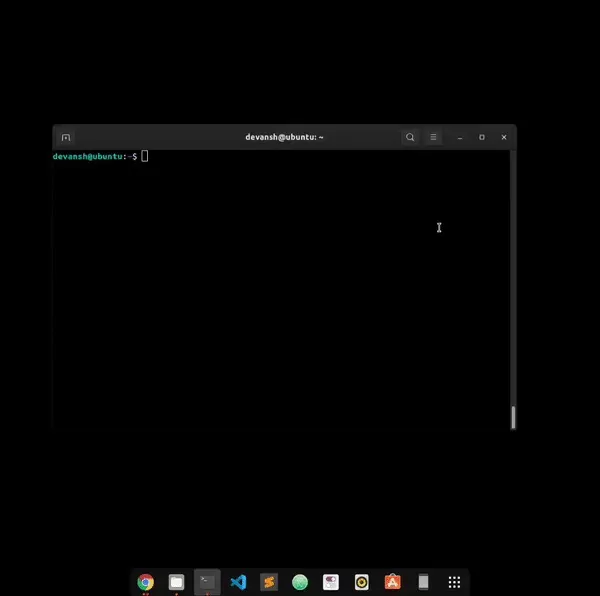
Scrcpy for Mac
For Mac users, follow these steps:
- Connect your Android phone with a Mac device via USB and confirm USB debugging like in the case of Windows.
- Run command Scrcpy in Terminal within Spotlight. That's it. The screen will start to mirror.
Wireless
For Windows and Mac users, the answer to how to use Scrcpy on Android wirelessly is here:
- Connect PC with phone and confirm USB debugging. Run the command 'ADB services'for connection confirmation.
- Now run the' adb tcpip 5555' commandto enable WiFi Debug mode. After running the command, remove the USB.
- Now run the following command: adb connect <device IP address>The IP address of your Android can be found in settings > About Phone > IP Address
- Finally, run the command 'Scrcpy'. That's it.
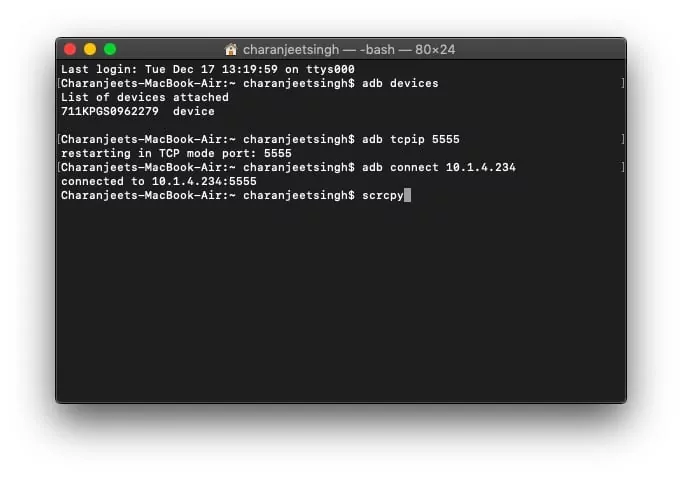
Explore More Scrcpy Features Using Commands
Screen mirroring is not the only feature of Scrcpy, but there is a lot more you can do with it. We will share Scrcpy commands for running other features of Scrcpy on your PC as well.
Recording
If you want to record the screen of Android via Scrcpy, run the following command: scrcpy --record myrecording.mp4
Change Resolution
You can also change Scrcpy resolution when mirroring the Android screen by running the following command: scrcpy --max-size 720
Webcam(Linux-Only)
You can also use a webcam when connecting your phone to a PC. However, it's only available for Linux users.
- You must install the module v4l2loopback by sudo apt install v4l2loopback-dkms.
- To create a v4l2 device:sudo modprobe v4l2loopback
- To start scrcpy using a v4l2 sink:scrcpy --v4l2-sink=/dev/videoNscrcpy --v4l2-sink=/dev/videoN --no-display # disable mirroring windowscrcpy --v4l2-sink=/dev/videoN -N # short version (replace N with the device ID, check with ls /dev/video*)
- Once enabled, you can open your video stream with a v4l2-capable tool:ffplay -i /dev/videoNvlc v4l2:///dev/videoN # VLC might add some buffering delay
Physical Keyboard(Linux-Only)
You can also have physical keyboard simulation on Linux by enabling this mode: scrcpy --hid-keyboard scrcpy -K # short version
Bouns: Best Scrcpy Alternative to Control Android and More -AirDroid Remote Support
Ahh! You have all the answers on how to use Scrcpy on Android. Is it overwhelming to handle so many Scrcpy commands? Don't worry; that's why we have an alternative of Scrcpy that doesn't require any rooting or even you can do the job with a simple click and play functionality. AirDroid Remote Support is one of the best mobile management tools to perform all the features advertised for Scrcpy and even more.
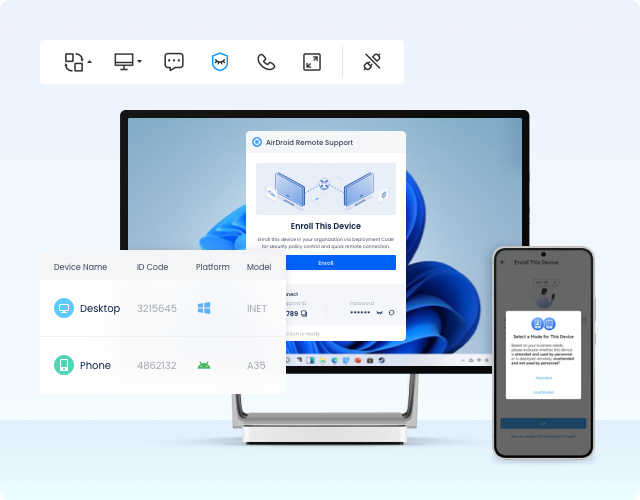
The main features of AirDroid Remote Support are:
- You can remotely access your smartphones from anywhere
- Mobile games can be remotely played on your computer
- Recover data from your damaged phone
- You can manage your files and documents remotely across different devices
- Computers, Phones, and Laptops can be mirrored to bigger screens effortlessly
FAQs
You can optimize the image quality of Scrcpy for a lower resolution to improve the performance by running the following command:
scrcpy --max-size 720













Leave a Reply.