[Review] What is mRemoteNG and How to Setup
Out of dozens of remote connection tools, mRemoteNG shines as an open-source Windows app for tabbed remote connection management. It supports almost all connection protocols within a single app. In this guide, we will explore mRemoteNG, including its basics, features, and how-to steps.
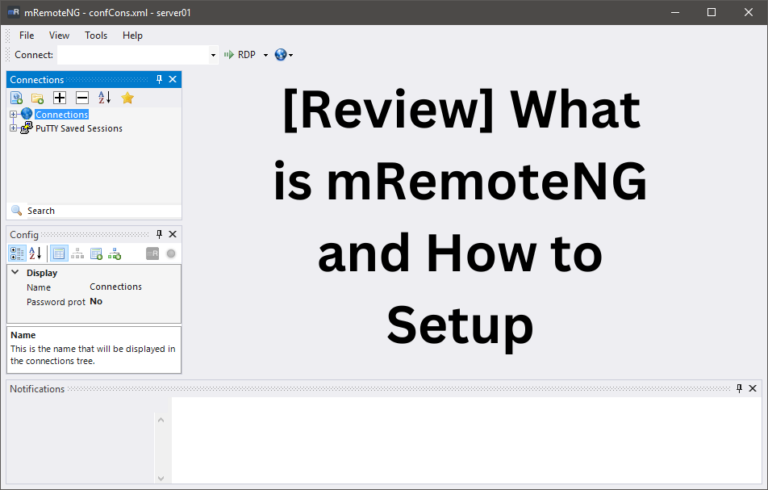
Part 1. Introduction to mRemoteNG
mRemoteNG is an open-source, multi-tab remote connections manager for Windows. It is a fork of mRemote and comes with many new features and bug fixes. It provides a powerful tabbed interface to view all remote connections.
One of the key highlights of mRemoteNG is its support for almost all commonly used connection protocols, such as RDP, VNC, SSH, HTTP/HTTPS, Telnet, and more. Furthermore, it supports 14 languages to facilitate users across the globe.
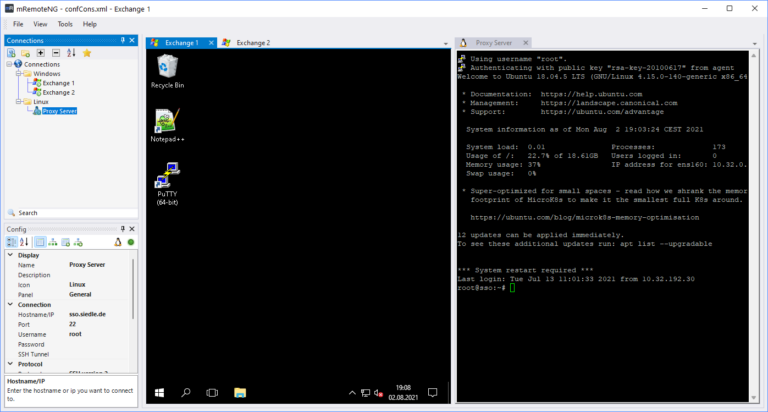
mRemoteNG is popular among system administrators and IT professionals due to its advanced features and access to all connection protocols. Moreover, IT professionals like its central approach to managing all their remote connections in separate tabs from one unified interface.
Part 2. Features of mRemoteNG
Despite being an open-source software, mRemoteNG offers many advanced features you only find in premium remote connection tools.
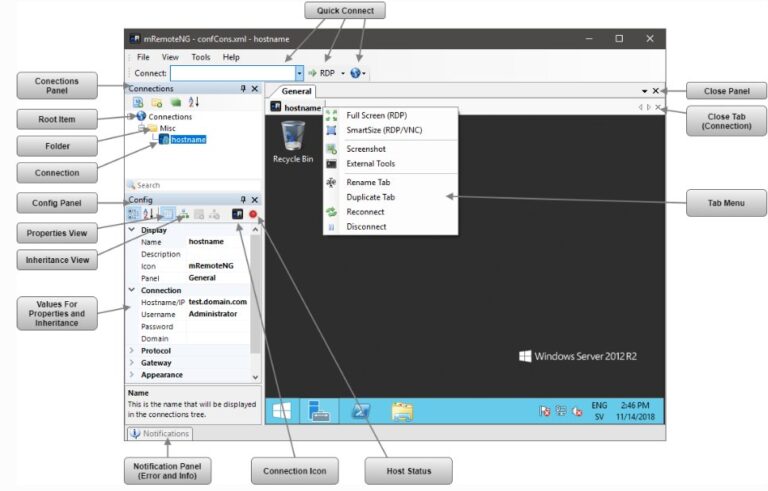
The key features of mRemoteNG are as follows:
- Open-source Software: It is an open-source software released under the terms of the GNU General Public License Version 2.
- Easy-to-Use and Tabbed Interface: It offers an easy-to-use interface to create remote connections. Moreover, it opens multiple remote connections in separate tabs for easy switching between sessions.
- Multi-Protocol Support: It supports an extensive range of protocols to easily access different types of systems. These protocols include:
- RDP (Remote Desktop Protocol)
- SSH (Secure Shell)
- VNC (Virtual Network Computing)
- Powershell remoting
- Raw Socket Connections
- rlogin (Remote Login)
- Telnet (TELecommunication NETwork)
- HTTP/HTTPS (Hypertext Transfer Protocol)
- Multiple Languages: It supports English, Українська, Español, Chinese, Русский, Português, Polski, Norsk, Italiano, Magyar, Ελληνικά, Nederlands, Deutsch, and Français.
- Secure Connections: It ensures secure connections with security features like storing encrypted credentials and supporting secure protocols.
- Customizable Settings: It provides flexibility in setting up connections and maintains a list of connections for easy access.
- Keyboard Shortcuts: It supports keyboard shortcuts and themes to allow users to optimize their use of the tool.
- Quick Connections: It can save connection details of the machines you frequently connect for quick access.
In short, mRemoteNG offers all the essential features that IT professionals need to have remote connections.
Part 3. How to Use mRemoteNG
It is easy to use mRemoteNG once you know the steps to follow. Before we discuss the steps, you need to fulfill the two prerequisites as follows:
1Enable Remote Desktop
You have to enable Remote Desktop on the computer you want to control remotely. For that, go to Settings > System > Remote Desktop > toggle on Enable Remote Desktop.
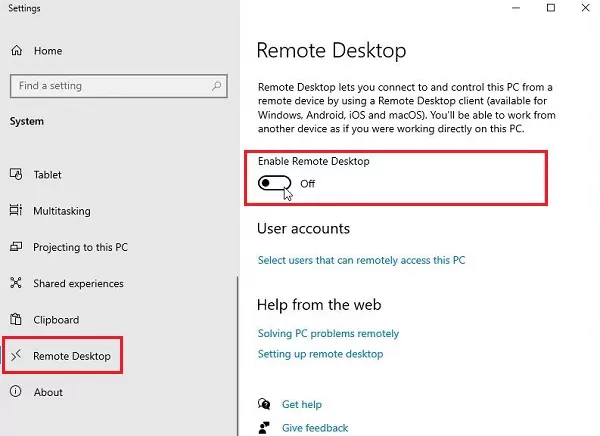
2Fulfill Minimum Requirements
Make sure you fulfill the below three minimum requirements:
- Microsoft .NET 6.0 Desktop Runtime
- Microsoft Visual C++ Redistributable for Visual Studio 2015 - 2022
- Microsoft Terminal Service Client 6.0 or later
Needed if you use RDP. mstscax.dll and/or msrdp.ocx be registered.
After fulfilling the prerequisites, follow the below steps to learn how to install, configure, and use mRemoteNG:
- Step 1.Install mRemoteNG
- Go to the mRemoteNG website and download the ZIP file of the software.

Extract the ZIP file and open the mRemoteNG application to run the program.
- Step 2.Open a Remote Connection with mRemoteNG
- After installation, launch mRemoteNG. In the text box in the toolbar, enter the target computer's hostname or IP address.

To change the connection protocol, click the drop-down menu next to the text box and select the protocol.
Click the green arrow to make the connection.
You can click X to close the connection.
You can follow similar steps to open multiple remote connections on separate tabs.
This way, mRemoteNG provides an intuitive way to create and manage remote connections in Windows.
Part 4. Advantages of mRemoteNG
mRemoteNG offers some unique advantages that make it a useful tool for administrators and IT professionals. These advantages include:
- Free and open-source remote connection tool.
- Support of almost all remote connection protocols.
- Unified and tabbed interface to manage multiple remote connections effectively.
- Save connections for easy access.
- Easy to use with a browser-like experience.
Part 5. A Free and Convenient Remote Desktop Solution
mRemoteNG does fulfill the remote connection needs, but many other tools offer an even more intuitive and feature-rich experience. AirDroid Remote Support is one such best and most convenient remote desktop solution.
AirDroid Remote Support is an all-around remote access and control solution. It can manage multiple sessions/devices, allowing users to control multiple Windows, iOS, and Android devices from other computers and smartphones. It provides an intuitive and centralized interface for easily controlling remote connections and gaining complete remote access as if you were sitting in front of it.
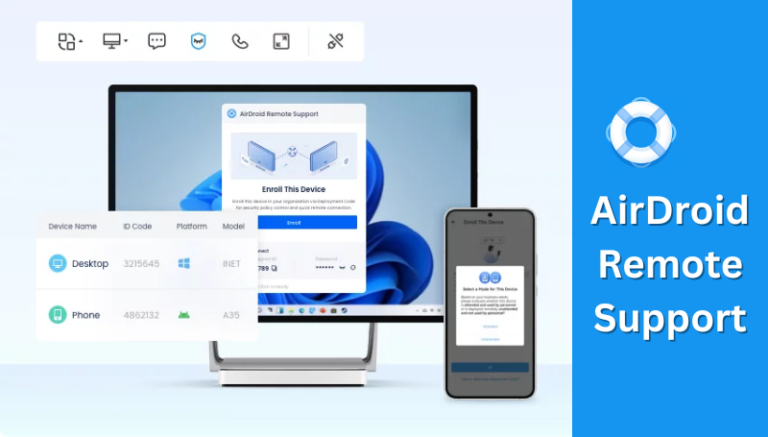
- Instant, real-time remote control of desktop and mobile devices from anytime, anywhere.
- Always on unattended remote access.
- Two-way messaging or voice chat.
- Controllable clipboard and keyboard.
- AR camera feature to place the Android/iOS camera on a real-life object and instruct troubleshooting steps with 3D markers.
- Patented black screen mode to ensure the privacy of confidential contents on the controlled device.
AirDroid Remote Support's above features make it usable for various scenarios, including IT support, remote work, proactive monitoring, customer support, and more. In short, AirDroid Remote Support dominates as a modernized remote desktop solution compared to mRemoteNG.
Conclusion
mRemoteNG is a useful open-source, tabbed remote connection management tool that works best for administrators and IT professionals who want to control multiple remote connections. However, there are alternative tools like AirDroid Remote Support that provide more intuitive, reliable, and efficient solutions. So, if you want a premium experience managing multiple remote devices, then install AirDroid Remote Support and use the best remote access tool to fulfill your needs.





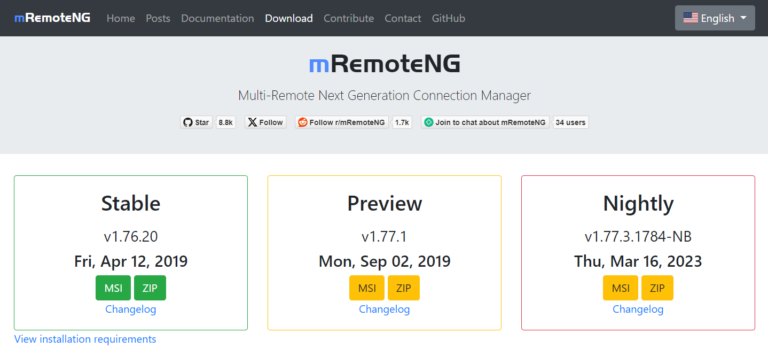
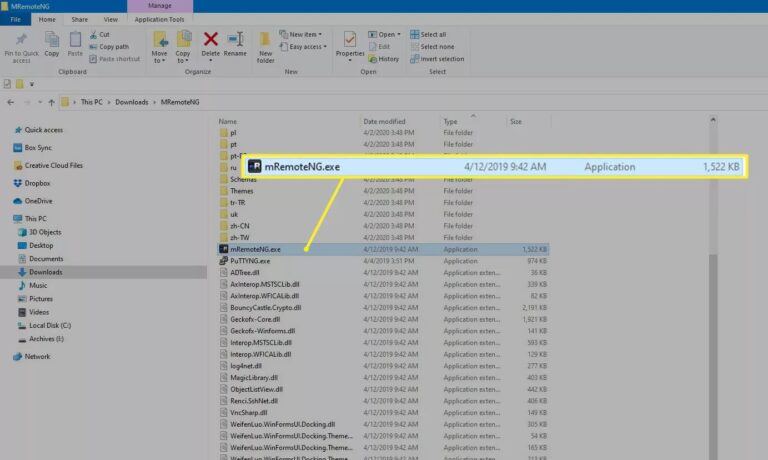
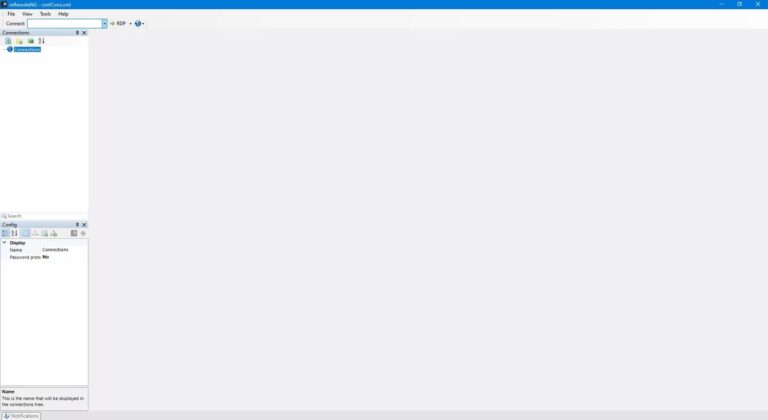
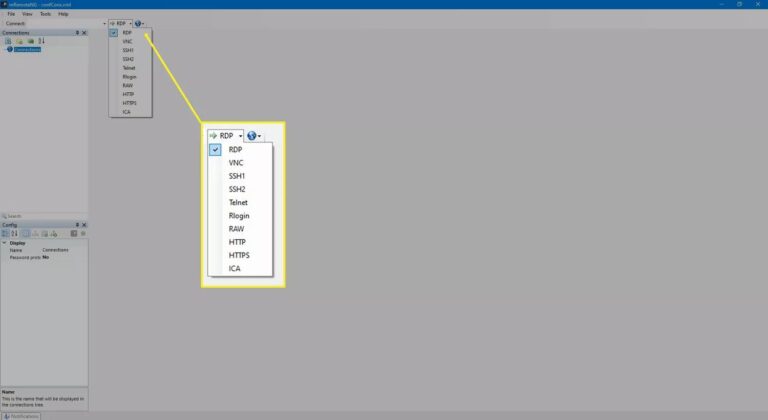
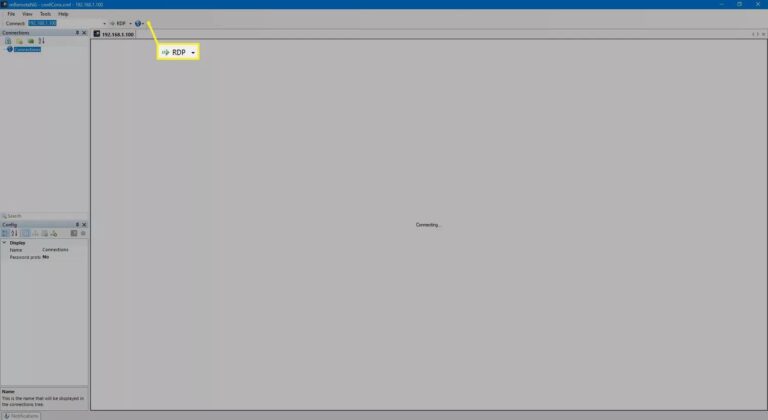

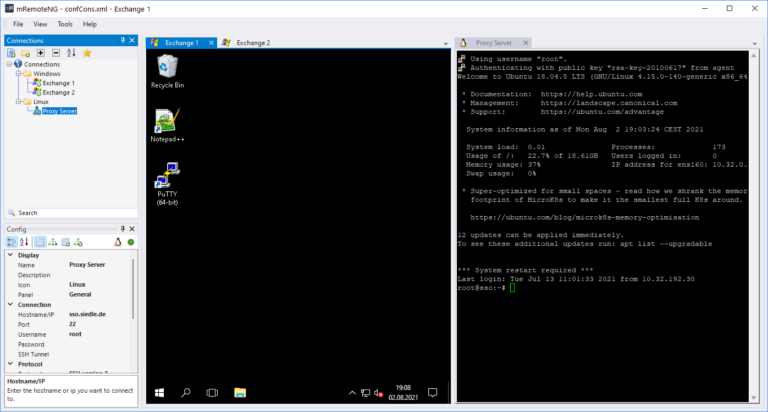








Leave a Reply.