Remote Access Service Errors: Troubleshooting And Alternatives
A remote access service combines software and hardware to enable remote access tools across different devices. Remote access services are usually provided over a network of IT devices in which the service connects the client to the host computer, called a remote access server.
The remote access service is useful in many ways, whether you want to share files across the network, troubleshoot any problem that occurred on a client's device, collaborate on different projects, or connect the teams. The flexibility, firewall configurations, quick response times, and end-user privacy are yet some other benefits of remote access service.
Microsoft is the pioneer of remote access services on its Windows devices. Microsoft offers Remote Access Service, an optional service for networking and connecting devices to the server. However, there can be many instances when remote access service fails or prohibits you from connecting to the devices across the network.
What Is Windows Remote Access Service?
Windows Remote Access Service is an optional networking service developed by Microsoft to provide users with remote access capabilities for client applications on devices running on Windows OS. You can perform different tasks with Remote Access Service, including dial-up networking monitor, creating, editing, and copying phone-book entries with common dialogue boxes, working with entries in the RAS AutoDial mapping database, or getting RAS information.
How Does It Work?
You might be wondering how Windows Remote Access Service connects clients with servers. We can understand the working by an example of an employee who wants to get certain information or data from the office's file server.
Here is a step-by-step guide on how to set up remote access on Windows devices:
- The employee will dial into a PC at his office.
- Now the office computer will log into the file server with all the stored information and data.
- As soon as the connection is established, the remote computer gets control of the office PC's monitor and keyboard. Now he can view information, change it, exchange files, or even execute commands.
What Is Routing and Remote Access Service?
We have already talked about remote access service, but there is yet another service of Microsoft called Routing and Remote Access Service(RRAS). It allows remote users to connect with the server via VPN or dial-up. The service also allows site-to-site connectivity over dial-up connections or VPN. You can easily set up routing and remote access for dial-up or VPN connections. To know more about setting up routing and remote access service, visit the link here.
Common Remote Access Service Problems
You already know how to set up routing and remote access service on Windows devices at remote locations or at different locations via VPN. However, there can be several instances when errors might occur and hinder you from using the remote access service.
Here are the common remote access service errors you might encounter and the resolution that can help you overcome them:
Remote Access Service Error
The remote access service error message is the most common error you will encounter when using the service. When you're trying to connect to Net Extender using SSLVPN tunnel, you might receive the error message stating:
Windows Remote Access Service Error (The Windows Remote Access Service(RAS) has encountered an error. Rebooting your Windows PC may resolve the issue.)
Deleted or corrupted WAN Miniport(IP and PPTP) network devices are the most probable reason behind this error. Yet another cause of the error can be broken WAN Miniport on the End Device.
Here are the resolutions you can try to get rid of the error
Resolution No. 1
Check your internet connection on the computer. Make sure the device is connected to an internet connection. The next step is to check if the Windows Server is up to date. If there are pending updates, make sure to install them and retry to connect via RAS.
Resolution No. 2
You can also try manual startup by following the instructions:
Services > Remote Access Auto Connection Manager and Remote Access Connection Manager Services > Start them manually. You might be able to connect the client device to the network server now.
Resolution No. 3
If the first and second resolutions are not working for your device, you might consider rebooting your computer and reconnecting to RAS.
Resolution No. 4
Yet another thing you can try is uninstalling the NetExtender Client on your computer. Afterward, delete the program files from the C Drive of your computer. Now restart your computer and reinstall the NetExtender.

Resolution No. 5
Finally, you can try to reinstall the network adaptors on your computer. Here is how to do it:
Step 1. Go to device manager > Network Adaptors > WAN Miniport (IP) > Right-click and uninstall.
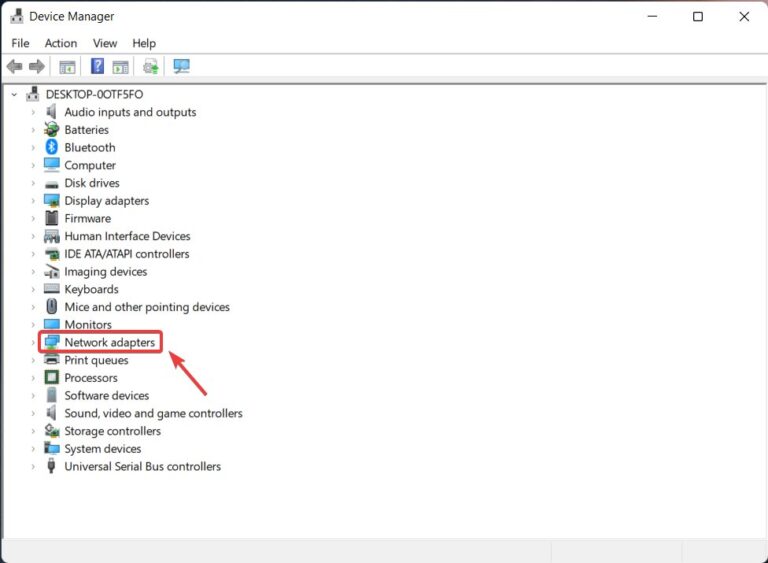
Step 2. Repeat the uninstallation process for WAN Miniport(PPTP)
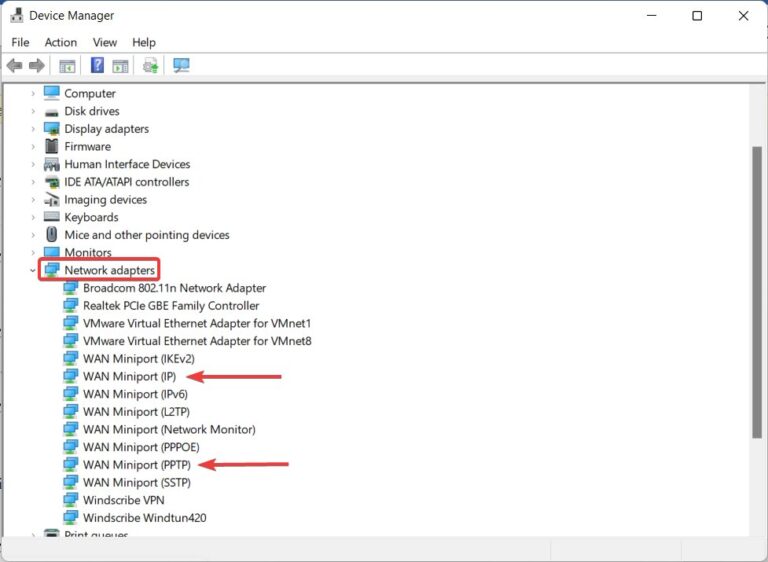
Step 3. Click on the Scan for Hardware Changes icon to reinstall the network adaptors automatically.
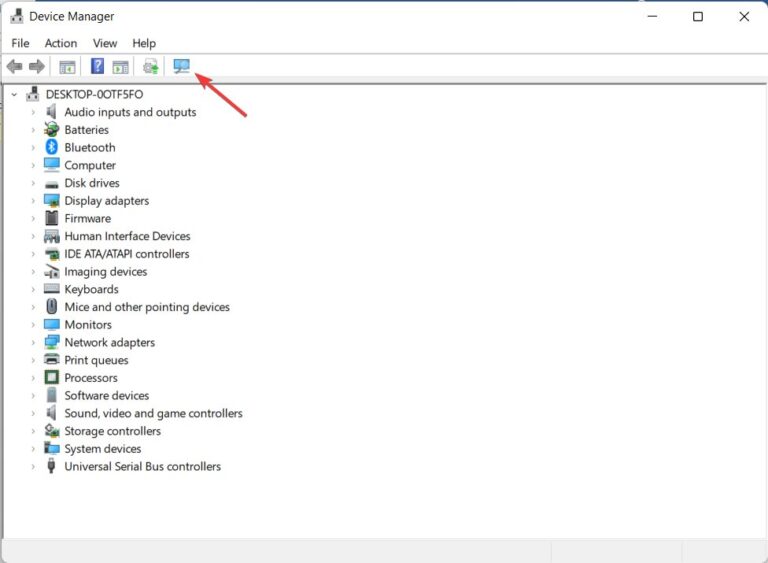
The Remote Access Service IP Configuration Is Unusable
When you're using RRAS to connect the client to the server via VPN, you might see the error 'The Remote Access Service IP Configuration Is Unusable.'
The error might be caused due to the corrupted WAN Miniports. Therefore, you will need to resolve the issue by uninstalling and reinstalling the WAN Miniports.
Resolution
Here is how to uninstall and reinstall the WAN Miniports and remove the IP Configurations error:
Step 1. Go to device manager > Network Adaptors > WAN Miniport (IP) > Right-click and uninstall.
Step 2. Repeat the uninstallation process for WAN Miniport(PPTP)
Step 3. Click on the Scan for Hardware Changes icon to reinstall the network adaptors automatically.
Cannot load the Remote Access Connection Manager Service
Another error sends the message 'Cannot load the Remote Access Connection Manager Service.' The error also relates to the VPN connections and doesn't allow the Remote Access Connection Manager Service to start on time. Therefore, the connection fails, and you have to retry connecting.
The common reason behind the error can be any of the following services not starting correctly:
- Remote Access Auto Connection Manager
- Remote Access Connection Manager
- Plug and Play
- Telephony
Resolution
Follow these steps to resolve the problem of the Remote Access Connection Manager service failing:
- Start > Control Panel > Administrative Tools
- Login to the portal by providing an administrator password.
- Click on Services > Provide Administrator Confirmation > Right-Click on Remote Access Auto Connection Manager or Remote Access Connection Manager > Properties.
- General > Startup Type > Manual > Apply > Start.
Remote Access Service Alternative: AirDroid Remote Access Support
It might be very frustrating to face and fix the RAS errors when trying to connect to servers for minute data, resolving problems, or sharing information. Specifically, when you're not someone too much involved in techy things, doing simple prompts can annoy you.
Therefore, we have an alternative to Remote Access Service for personal users. If you want to remotely connect to a friend's device or help a family member resolve a small problem on their device, you can use AirDroid Remote Access Support.
The software is free to download and install. You can share screens, remotely control the devices at different locations, collab with your teammates or colleagues, discuss problems via interactive communication tools, and perform many tasks seamlessly. Above all, there is no restriction on running Windows OS and the software work for all OS, be it android, Windows, macOS, or iOS.
You can try downloading and using AirDroid Remote Access Support software on your device and connect to remote devices on the go.
FAQs
The recent security feature in MacOS 10.14 (and higher) requires a few more permissions for TeamViewer to control your Mac once it has been connected. Check System Access to get it working again.










Leave a Reply.