[Solved] How to Remote Control iPhone from Android?
"Can I control iPhone from Android?" You might have your own reasons to control an iPhone from another device like Android. However, is it possible to remotely control an iPhone from Android? In fact, it's possible to remote control iPhone from Android. This blog aims to put into detail how to remotely control iPhone from Android. Read on to find out more.
- Part 1 : Can You Remotely Control an iPhone?
- Part 2 : Remotely Control iPhone from Android with AirDroid Remote Support for Personal

- Part 3 : Remote Control iPhone from Android with TeamViewer
- Part 4 : Remote Control iPhone from Android via VNC Viewer
- Part 5 : Conclusion
- Part 6 : FAQ'S About Phone Control Phone
Can You Remotely Control an iPhone?
Yes, you can control iPhone from Android. You might think the process might be challenging before reading this post, especially for someone who is not tech-savvy.
However, once you get the right way, the process is very simple and quick. How? All you need to do is install the remote control app on your phone, pair it with your iPhone and then start sending commands to it.
In the next part, we introduce 3 popular and effective ways to help you remotely control an iPhone from Android. Here we go!

Way 1. Remotely Control iPhone from Android with AirDroid Remote Support for Personal
AirDroid Remote Support for Personal is a software that provides remote support and remote control functions from phone to phone device. It's suitable for both iPhone and Android, which indicates that you can control iPhone from Android, and vice versa.
Moreover, AirDroid Remote Support for Personal is easy to use, you can control iPhone from Android with just 9-digit code to build connection for two devices.
With it, you can assist your friends and family in resolving issues or you can control a phone from another phone directly to do and solve the problems that you want to solve.
Key Features of AirDroid Remote Support for Personal:
- Remote control phone from another phone, no matter iPhone or Android phones.
- Use "Tutorial Gesture" on target Android device
- Send texting or voice messages, make voice calls
- Turn on device camera to fix other problems
How to Access iPhone from Android with AirDroid Remote Support for Personal?
Step 1. Download AirDroid Remote Support on your supportee - iPhone device, then download AirMirror on your supporter - Android device.
Step 2. Open AirDroid Remote Support on the iPhone, then there will be a 9-digit code shown on the screen. Enter the 9-digit code in AirMirror on the Android, then two devices will get connected.
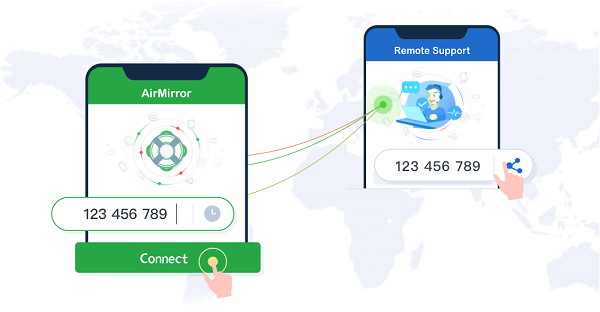
Step 3. Now you can use the "Remote Control" feature to directly control iPhone from Android device.
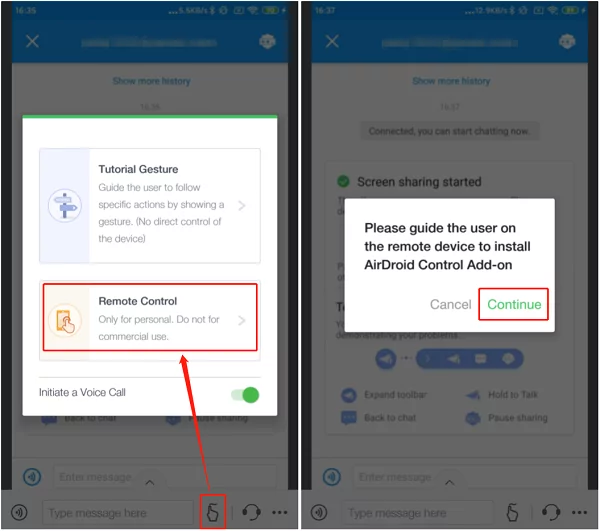
Pros of AirDroid Remote Support for Personal
- It can fully access and control target phone.
- It's easy to connect and operate, even the no tech-savvy can use it smoothly.
- It supports several flexible communication ways, for example, texting messages, using voice messages, and even can make the voice calls to better communication.
- It has the "Tutorial Gesture" feature which is different from other remote support apps, so the targeted screen can directly get the instructions.
Way 2. Remote Control iPhone from Android with TeamViewer
TeamViewer is one of the best remote access software that gives you the ability to control your iPhone from Android device. The remote access software allows you to access any application on your Mac or Windows computer and it also allows you to control the operating system remotely.
You can use this tool for any purpose like, remote connection, file transfer, etc.
Steps to Remote Control iPhone From Android with TeamViewer:
Step 1: Download and Install TeamViewer
Step 2: Sign in to TeamViewer account using your email address and password.
Step 3: Choose a name for your computer and click Connect button.
Step 4: Now open Safari browser on your Mac or Windows PC and visit https://www.TeamViewer.com/en/login/TeamViewer.
Step 5: Enter your user credentials and click Log In button to enter into the login page of TeamViewer
Way 3. Remote Control iPhone from Android via VNC Viewer
Download the VNC viewer application from the Google Play Store and install it on your Android device. After installation, open the app and log in with your Apple ID or create a new one if you don't have one.
You will be asked to enter the IP address of your iPhone and the port number that was used when connecting to it through Wi-Fi (usually port 5900). Once done, you can use Remote Control iPhone From Android via VNC Viewer on your Android device.
Conclusion
There are various ways to remotely access iPhone from Android. And it is possible to control iPhone from Android with some good applications. So for the people who have iPhone, there is a way to have complete access and management of your device from Android mobile phones using readily available applications on the market like AirDroid Remote Support for Personal.
FAQ'S About Phone Control Phone













Leave a Reply.