How to Root Android Phone without a PC: 6 Proven Methods
Are you looking to unlock your Android phone's full potential? Rooting gives you the ability to customize your device, remove bloatware, and install apps that were previously out of reach. However, it comes with its risks, such as security concerns and potential data loss. But don’t worry—if you’re cautious and follow the right steps, you can enjoy all the benefits of rooting without the headaches.
In this guide, we’ll walk you through the best ways to root Android phones without a PC, safely and easily.
- Part 1. What Is Rooting a Phone?
- Part 2. Things to Know & Prepare before Rooting Android
- Part 3. How to Root Android Phones without a PC?
- Part 4. How to Root Android with PC?
- Part 5. How to Secure a Rooted Phone?
- Part 6. Tip: Remotely Control Your Android without the Risks of Rooting

What Is Rooting a Phone?
Rooting an Android phone means gaining full administrative access to your device, allowing you to modify system files and customize the device in ways that are typically restricted. To fully understand the rooting process, it's helpful to know a few essential terms:

● Bootloader: The software that loads the Android operating system when you start your device. Unlocking it is often a first step in rooting.
● Recovery: A mode that allows you to perform important functions like factory resets or installing system updates. Custom recoveries can be used for advanced tasks.
● ADB (Android Debug Bridge): A tool used to send commands from your computer to your phone, often used during the rooting process for debugging and managing files.
Pros and Cons of Rooting a Phone
Rooting an Android phone gives you more control over your device, but it also comes with risks. Let’s take a look at the benefits and drawbacks to help you decide if it’s the right choice for you.
Pros
- ✅ Remove bloatware, tweak system settings, and customize your phone freely.
✅ Install custom ROMs, themes, and advanced apps.
✅ Speed up your phone and extend battery life.
✅ Use powerful apps for ad-blocking, automation, and full backups.
Cons
- ❌ Rooting may cancel your phone’s warranty.
❌ Malware can exploit root access to steal data.
❌ Official software updates may stop working.
❌ A mistake during rooting can make your phone unusable.
Things to Know & Prepare before Rooting Android
Before rooting your Android phone, it’s important to take some precautions to avoid problems. Here’s what you should do:
Back Up Your Data – Rooting may erase your files, so save your photos, contacts, and important data first.
Check Device Compatibility – Not all phones support the same rooting methods. Research your specific model to find a suitable approach.
Charge Your Phone – Make sure your battery is at least 50% charged to prevent shutdowns during the process.
Download Necessary Files – Some rooting methods require specific apps or files. Make sure you have everything ready before starting.
Enable Developer Options – Go to Settings > About Phone Software information > Developer options. Then enable USB Debugging and OEM Unlocking.
How to Root Android without PC?
If you don’t have access to a computer, don’t worry. In this section, we’ll walk you through 6 effective methods to root Android without a PC, so you can choose the one that works best for you.
1. KingRoot (Mobile Version)
KingRoot is one of the famous Android root applications to root the Android phone. When you root the phone, you establish a custom ROM to replace the Android OS and unlock the bootloader. The process of unlocking the bootloader is slightly difficult and you can perform it using efficient applications in the digital space without the PC assistance. This method works no matter if you want to Root a Huawei, OnePlus, or Redmi Android phone.
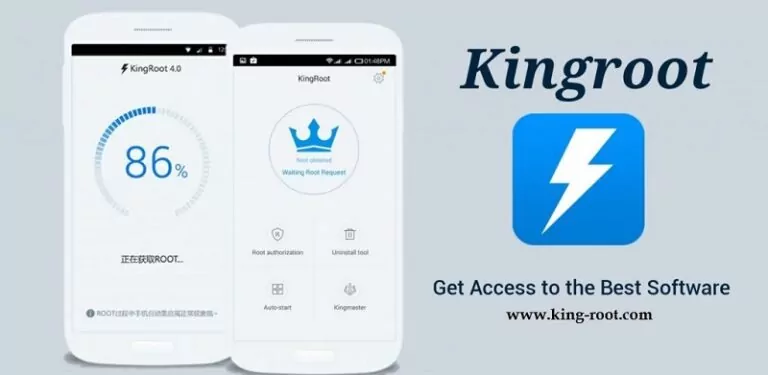
Steps to root Android phones with KingRoot:
- Step 1.Download the King Root app on your phone and install it by following the on-screen instructions.
- Step 2.Launch the app and hit the One Click Root button to trigger the rooting action. Wait until the rooting progresses on the phone.
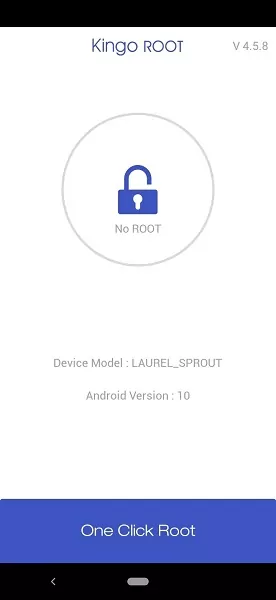
- Step 3.Soon after the successful completion of the rooting process, you will receive a message Rooted Successfully.
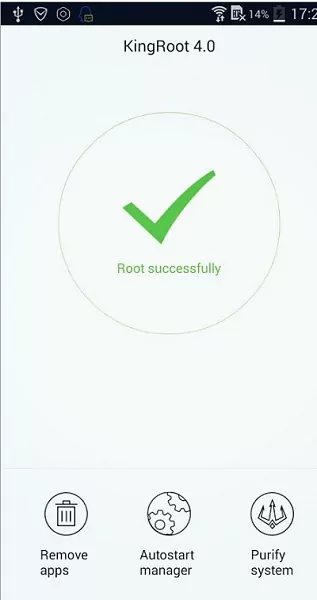
2. Magisk Root
Root the phone using the Magisk Manager module. It is a mods manager that allows you to root Android 11 without PC using a unified interface. Before implementing this technique ensure you have unlocked the bootloader. The advantage of using this rooting system is that you can reverse the root at any time and make it happen automatically. This enables you to run the apps on your phone using the active root permission. Users with prior Android knowledge will be able to handle this tool precisely.
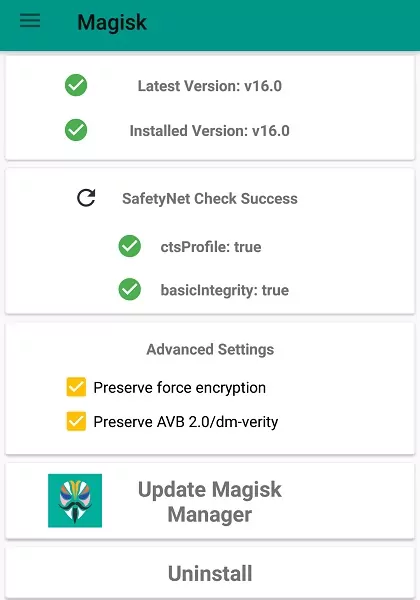
How to root Android phone using Magisk:
- Step 1.Grab the Magisk zip file from the official GitHub repo.
- Step 2. Copy the zip file in the internal storage.
- Step 3.Reboot into TWRP recovery mode.
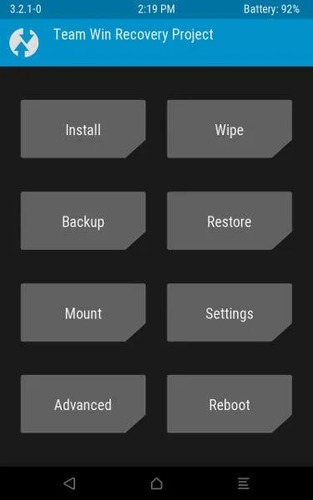
- Step 4.Go to Install in the TWRP menu.
- Step 5.Select the Magisk zip file and hit Install Image.
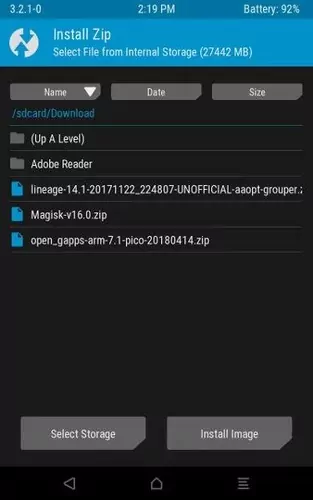
- Step 6.Now you can reboot your system to see the effects.
3. Framaroot App
It is the best app to root Android without PC, allowing you to install the Superuser and launch multiple exploits during quick rooting. Download the app and open it on your mobile followed by Menu -> Choose and install Superuser and select the exploits for rooting the mobile phone. Similarly, unroot the device by tapping the Dropdown menu -> Unroot -> choose exploits to unroot.
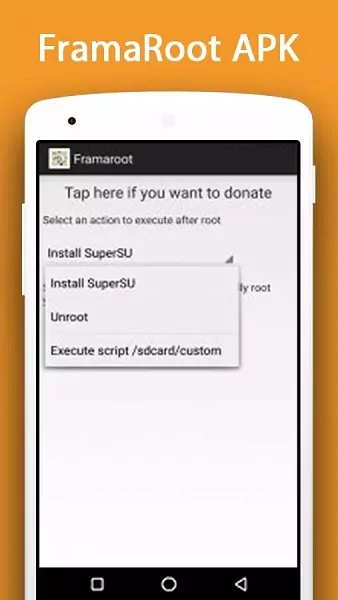
Steps to root Android using Framaroot App:
- Step 1.Grab the Framaroot APK from the forum.
- Step 2.Install the APK. (You may need to allow access from unknown sources in the settings).
- Step 3.Now run the Framaroot app.
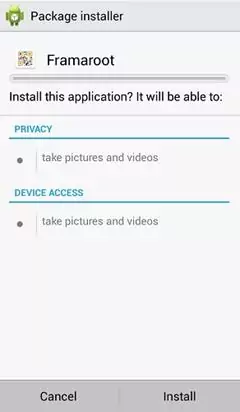
- Step 4.From the home screen select Install SuperSU under the Select an action to execute after root.
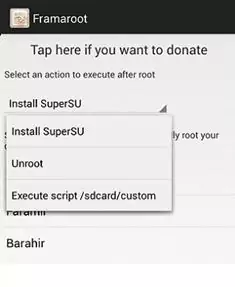
- Step 5.Select the exploit according to your device.
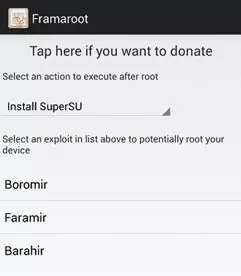
- Step 6.Run the exploit and reboot.
4. Root Master
Another interesting rooting app that helps to root your Android phone hassle-free. This app is compatible with all Android versions and follows up one-click rooting method. It has a simple interface and does not require a PC to perform the rooting action. The RootMaster enables you to remove the bloatware on your phone. Install the app on your device and run the rooting processing by tapping the Start button. The device reboots many times during the rooting procedure. After the successful rooting process, you can perform the desired task on the phone as an admin.
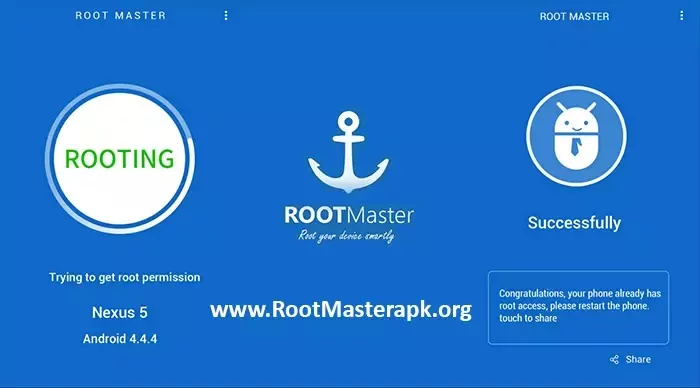
Steps to root Android using Root Master:
- Step 1.Download the Root Master apk file from the official website.
- Step 2.Install and run the application on your Android phone.
- Step 3.Once launched, tap on the Start button to root the device.
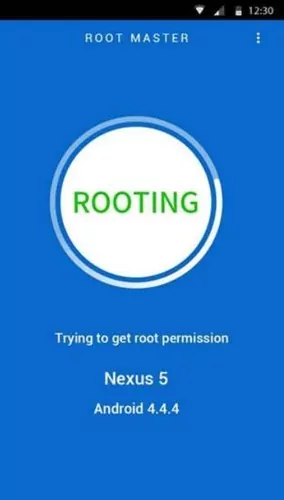
- Step 4.Finally reboot the system.
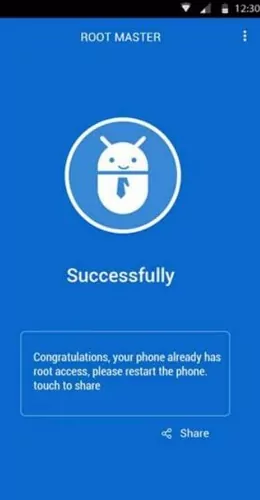
5. One Click Root
The One Click Root app helps you to root the phone effortlessly. When you root the phone, it boosts the device's performance and battery life. You can also use many applications without any ads. Finally, you are allowed to install any software on your phone unconditionally. To use this rooting app, first, purchase from its official webpage and choose the time to root. You can also perform remote rooting under the guidance of Android experts. Moreover, the process is reversible and does not require any technical knowledge.
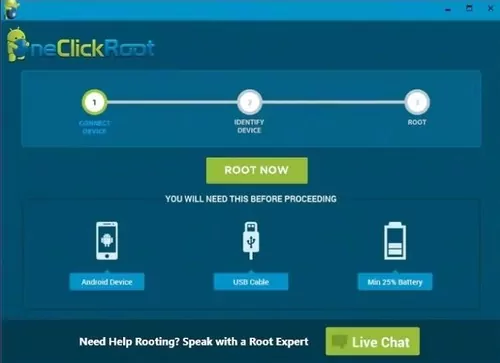
Steps to root a phone with One Click Root:
- Step 1.Download the One Click Root APK from your desired third party app store.
- Step 2. Install the app (you might be prompted to enable unknown sources setting, enable it).
- Step 3.Once the app is installed, open it from the app drawer menu.
- Step 4.Start the rooting process by tapping on either Fast Root or Safe Root.
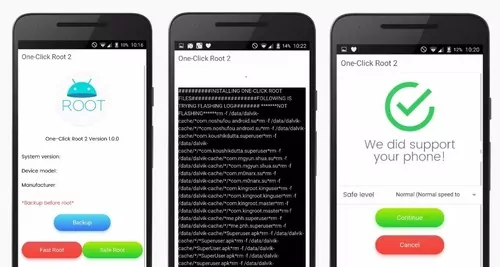
- Step 5.Once rooting is completed, restart your device.
6. Universal Androot
Universal Androot is a simple and easy-to-use Android rooting tool that allows users to root their Android devices without requiring a PC. It supports a wide range of Android devices and provides a one-click solution for rooting. The app offers a straightforward way to gain root access, which gives users the ability to customize and control their device more deeply.
Steps to root a phone with Universal Androot:
- Step 1.Obtain the APK from a trusted source. Move the downloaded APK file to your Android device.
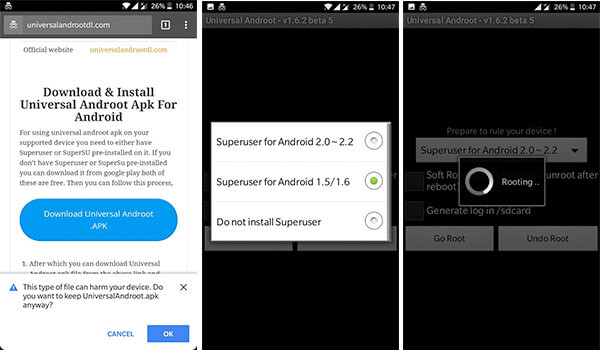
- Step 2.In your phone's settings, go to "Security" and enable the "Unknown Sources" option to allow installation of non-Play Store apps..
- Step 3.Use a file manager to locate and install the APK on your device.
- Step 4.Launch Universal Androot, select your Android version, and tap "Root" to start the rooting process.
- Step 5.After rooting, look for the "Superuser" app in your app drawer to confirm root access.
How to Root Android with PC?
Although the apps mentioned above are among the best for rooting Android without a PC, if you're still having trouble rooting your device, you can also try using a PC. Here's how to do it.
1. iRoot (PC version)
Root is a free utility program that allows you to root your Android device. The tool supports a wide array of Android devices and can be easily installed on your PC.
How to Root Android with PC Using iRoot:
- Step 1.Download iRoot on your PC using the given URL, or you can search for the download source from the Internet.
- Step 2.Run the installer (it is very straight forward).
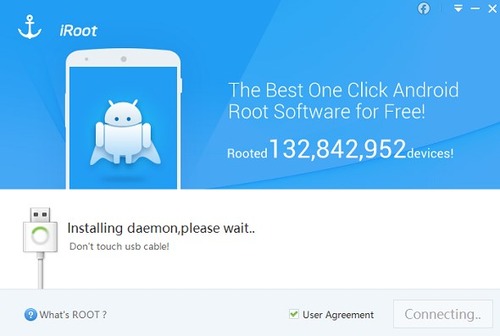
- Step 3.Once installed, run the software and connect your Android device to PC (make sure to enable USB debugging and OEM unlocking). The software will automatically recognize your device.
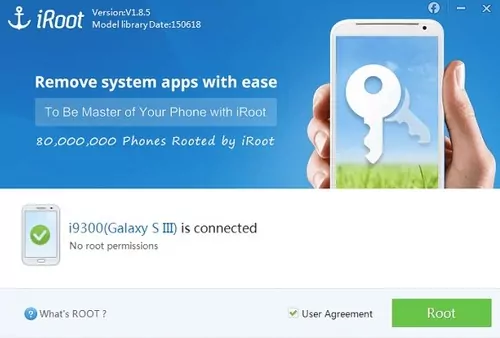
- Step 4.Click on Root button to root the device. Then reboot your device.
2. Firmware.mobi
Firmware.mobi is a reliable tool for unlocking and rooting Android devices. It provides a safe and straightforward way to gain full control over your phone. With this tool, you can customize your device, remove bloatware, and improve performance. Unlike other methods, Firmware.mobi ensures a stable rooting process without unnecessary risks.
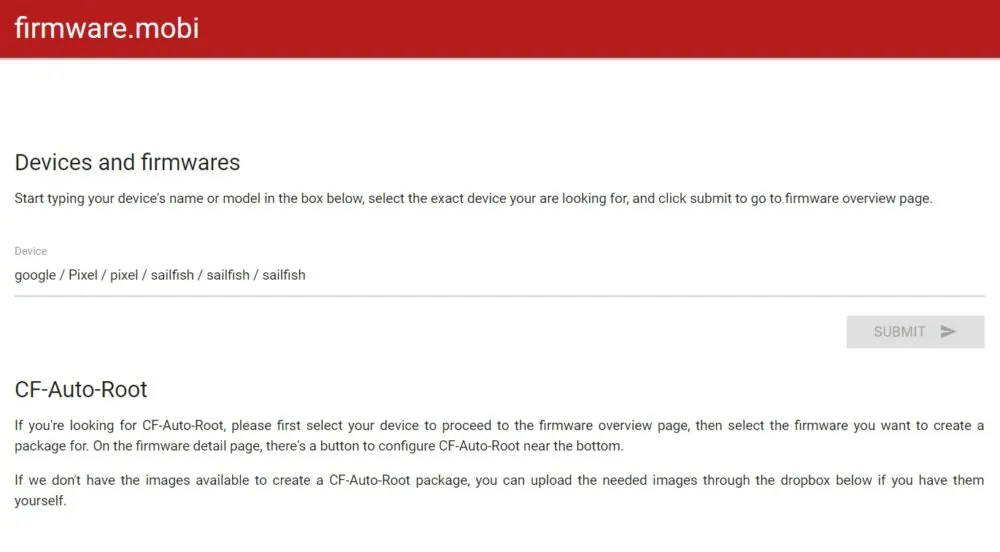
Steps to Root Android Using Firmware.mobi:
- Step 1.Download the Firmware.mobi package for your specific device from its official website.
- Step 2.Extract the downloaded file and locate the root script.
- Step 3.Enable USB Debugging and OEM Unlocking in Developer Options on your phone
- Step 4.Connect your phone to your computer using a USB cable.
- Step 5.Run the root script on your PC and follow the on-screen instructions.
- Step 6.Once the process is complete, restart your device to apply the changes.
How to Secure a Rooted Phone?
Rooting your Android device offers many benefits, but it also comes with security risks. However, these risks can be managed with the right precautions.
Oversee Android Apps Permissions
Keeping a regular check on apps' permissions is a simple way to monitor Android security. You can disable unnecessary permissions in the system settings.
Keep the System Updated
Device vendors often push regular security updates to patch potential discovered vulnerabilities. Therefore, it is generally good practice to keep your device up-to-date with the latest patches. Not only it improves the security but also brings a new set of features.
Get Apps from Secure Sources
Make sure you are getting apps from a legit source. Third-party stores often contain malware and downloading from such sketchy stores can compromise your Android security.
Configure a Firewall
Firewall is a gateway to the public network that allows or blocks the network requests from or to the system. There are several firewall apps available that allow you to enable or disable internet access to installed apps on your Android device.
Take a Data Backup
You should regularly back up your important data so that in case your device is compromised, you will not lose your important stuff.
Tip: Remotely Control Your Android without the Risks of Rooting
Rooting your Android phone can unlock powerful features, but like we mentioned above, it also comes with serious risks. If your main goal is to remotely control your phone, access files, or manage notifications across devices, you don’t actually need to root your device.
AirDroid Personal offers a safer and much easier solution. It lets you control your Android phone from a computer or another mobile device without root access. You can mirror your screen, transfer files wirelessly, reply to messages, and more—all while keeping your phone secure and untouched.
So before you dive into the world of rooting, consider whether AirDroid Personal might already offer everything you need—no risk, no root.
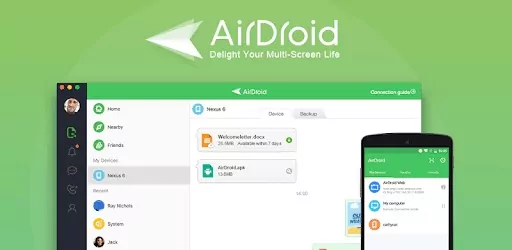
Steps to remotely control your phone using AirDroid:
- Step 1.Download and install the AirDroid app on both devices and sign in to the AirDroid account.
- Step 2.Allow the app to access essential features of the devices by authenticating the permission messages.
- Step 3.Next, on your PC, open the dashboard of your AirDroid account and select the Telescope icon on the left panel of the screen.
- Step 4.Choose your phone from the suggested lists and select the Remote-Control option on the right side of the screen.
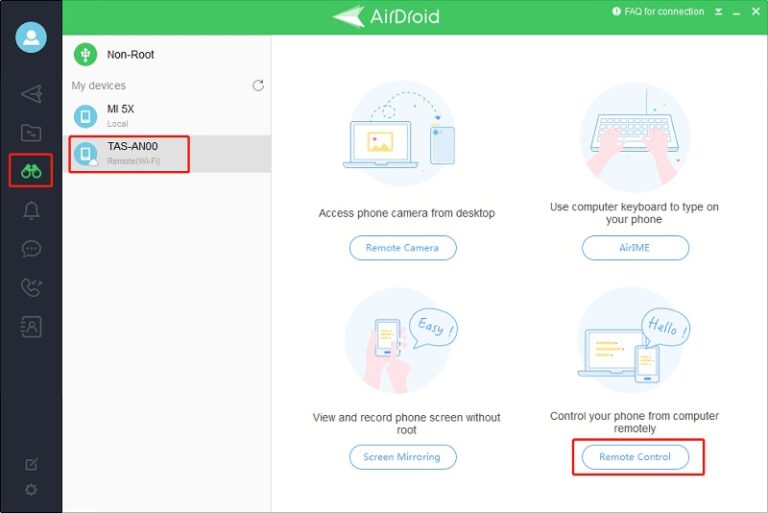
Now, you have successfully established a remote control between a PC and phone without rooting the gadget.
Summary
Rooting your Android phone without a PC is possible with various one-click apps, offering deeper customization and control. However, it also comes with risks like data loss and security issues. If you only need features like remote control or file access, there's a safer alternative—AirDroid Personal, which lets you manage your phone wirelessly without rooting.
FAQs
Yes, and no. Your phone can be rooted without your knowing if someone has physical access to your phone, but you can check if your phone has been rooted using the methods mentioned in this article.
Usually, your phone can not be rooted when others don’t have access to your phone.











Leave a Reply.