Terminal Server vs. Remote Desktop: Which Is Right for You?
If your work relies on remote access technologies, then you are already familiar with the debate of Terminal Server vs. Remote Desktop. Both tools improve productivity and help you keep up with your work remotely. Still, you might be wondering which one is the best for your case.
In this article, we will delve deeper into the topic of Terminal Services vs. RDP and explain when to use each tool to make the most out of them.
Part 1. What is a Terminal Server?
Before we analyze Terminal Server vs. Remote Desktop, let‘s explain what each tool is. A Terminal Server is a server that allows multiple users to connect to it at the same time. All users can access its applications and resources remotely, making it a great solution for enterprise environments.
In essence, when users connect to a Terminal Server, they interact with a remote session established on the server. This remote connection provides them with the desktop environment and applications they need to use. Each user is allocated a separate session on the server so that they can work independently.
As you can understand, Terminal Servers have found many uses in environments where multiple users need to access and work on the same applications or data sets simultaneously. Therefore, you can find them in call centers, educational institutions, and corporate networks.
To summarize, the benefits of using a Terminal Server are the following:
- Centralized Management: All applications and data are hosted on the server. Therefore, it’s easier for administrators to manage and update them.
- Resource Sharing: Multiple users share the available resources such as CPU, memory, and storage, which leads to cost savings for the organization.
- Scalability: It is easy to add more users or increase server capacity to facilitate the company’s growing needs.
- Enhanced Security: All important data sets are stored on the server, thus minimizing the risk of getting stolen from individual workstations.
Part 2. What is a Remote Desktop?
The other component in the Terminal Services vs RDP debate is Remote Desktop, which we will explain in more detail in this section. Remote Desktop is a technology that allows you to connect to another device remotely.
Remote Desktop works by transmitting the screen display, keyboard inputs, and mouse movements between the remote client and the host computer. For this reason, this tool is ideal for users that need to access their device remotely, while working from home or traveling.
Another typical use case of the Remote Desktop is for troubleshooting and support. IT professionals take advantage of its capabilities to help other users when they encounter technical issues.
- Ease of Access: RDP is a very intuitive application that allows users to connect to their computers from virtually anywhere. The only thing they need to have is an internet connection.
- Full Remote Control: With Remote Desktop, you can have full control of the remote device.
- Cost-Effective: Remote Desktop allows employees to work from everything, thus allowing them to get more things done.
Part 3. Key Differences Between Terminal Server and Remote Desktop
Now that we have explained to two key components of Terminal Server vs. Remote Desktop, it’s time to go through their differences. In this section, we are going to compare them in 5 different facets:
1Usage Scenario
- Terminal Server: It is best suited for environments where numerous users need to have access to the same applications, resources, and data sets.
- Remote Desktop: It is ideal for individuals who need to access their computers from a remote location. It is also very useful for remote support and assistance.
2Scalability
- Terminal Server: It is highly scalable as you can add as many users as you need, as well as increase the server’s hardware resources to keep up with your growing needs.
- Remote Desktop: It shows limited scalability as it only supports a one-to-one connection. This means that every user needs to have a separate device.
3Performance
- Terminal Server: Its performance is inconsistent as it depends on the server’s hardware and the number of concurrent users.
- Remote Desktop: Performance is more consistent, even though it can be affected by the network connection quality.
4Security
- Terminal Server: Security is managed centrally on the server. For this reason, you can implement and enforce security policies.
- Remote Desktop: It uses data encryption to ensure the security of the remote connection. However, it is vulnerable to hash attacks and computer worms.
5Cost
- Terminal Server: It has a high initial setup cost since you need to get quality server hardware. However, it becomes cost-effective if you use it in an environment with many users.
- Remote Desktop: It doesn’t have high initial costs, since most tools have a free version available.
Part 4. How to Setup Terminal Server and Remote Desktop
If you want to use either of these tools, you must first set them up. In this section, we will give you step-by-step guides on how to set up a Terminal Server and how to set up a Remote Desktop tool, such as AirDroid Remote Support.
Setting Up a Terminal Server
- 1.Hardware and Software Requirements: Before you set up your Terminal Server, you need to carefully select the hardware and software you are going to use. When it comes to hardware, you need to select the resources that will satisfy your needs, such as sufficient memory, storage, and processing power. When it comes to software, you should select a server operating system that supports Terminal Services. A Windows Server is one of the most popular options.
- 2.Installation: Install the Terminal Services role on the server via the server manager. To do that, open the Server Manager and click “Add Roles and Features”.
- 3.Configuration: Open the Server Manager and configure user permissions, add and remove users, and control the apps and resources that are available to users.
- 4.Client Configuration: Now, there are a couple of steps that you need to do on the client side. Here is what you need to do:
Go to Settings > System > Remote Desktop and toggle the switch next to Enable Remote Desktop. If the client doesn’t support remote desktop, you will see a relevant message. In that case, you will have to upgrade your operating system to use it.
Go to System > Update & Security, click Windows Security on the sidebar, and click the Open Windows Security button.

Click Firewall & network protection and then select the Allow an app through firewall option.

Locate Remote Desktop to ensure that both boxes are checked.

- 4.Connect to Terminal Server: To do that, you must launch Remote Desktop Connection on the client computer.
Then, type the IP address of the server computer and click Connect. When asked, type the password to establish the remote connection.
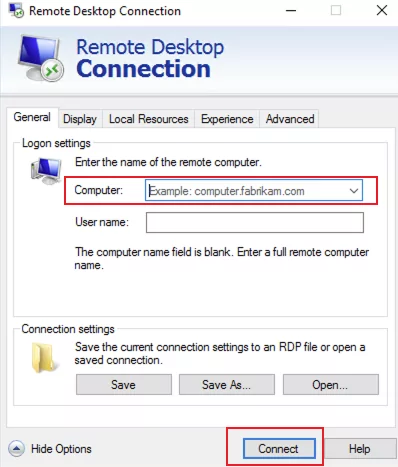
Setting Up Remote Desktop
To explain how to set up Remote Desktop most effectively, we are going to use AirDroid Remote Support as our case study. AirDroid Remote Support is an excellent tool for remote management, support, and assistance, with a user-friendly interface and many features that make it ideal in almost every scenario. Here is how to set it up:
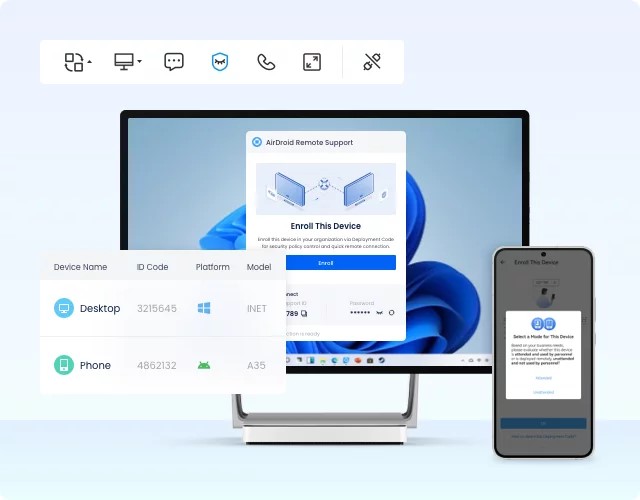
- Step 1.Sign up for an AirDroid Remote SUpport account. Then install AirDroid Business on your PC and install AirDroid Remote Support on the remote PC.
- Step 2.Go to ID Connect on AirDroid Business. Enter the 9-digit code from AirDroid Remote Support.
- Step 3.Click Accept from the pop-up window on the remote PC to establish the remote connection.

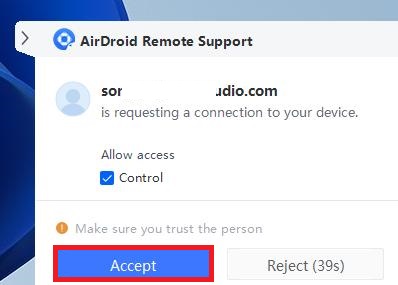
Part 5. When to Use Terminal Server or Remote Desktop
You might still be wondering which one wins the debate of Terminal Server vs. Remote Desktop. The truth is that choosing between these two technologies really depends on the specific needs of your company and industry. In more detail:
- Terminal Server is great for call centers, educational institutions, or enterprises with centralized IT management. In essence, it is the technology to use when multiple users need access to the same applications and data sets.
- Remote Desktop is the go-to option for remote workers, freelancers, and IT professionals. It is a very versatile technology that can fit into the workflow of every company that requires remote access.
In Conclusion
There is no winner in Terminal Services vs RDP. Both Terminal Server and Remote Desktop are powerful tools for remote access, and each one can be used in different settings and use cases. By understanding their differences, you can make the best decision for your company to enhance your productivity. However, if you’re looking for a reliable Remote Desktop solution, create your free AirDroid Remote Support account to take advantage of its features and capabilities.

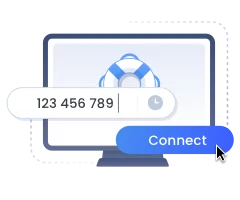
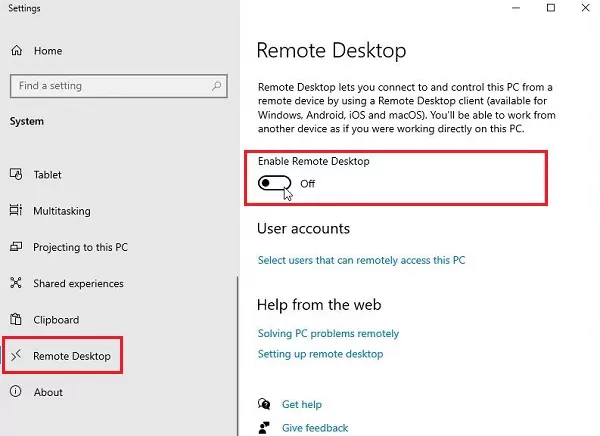
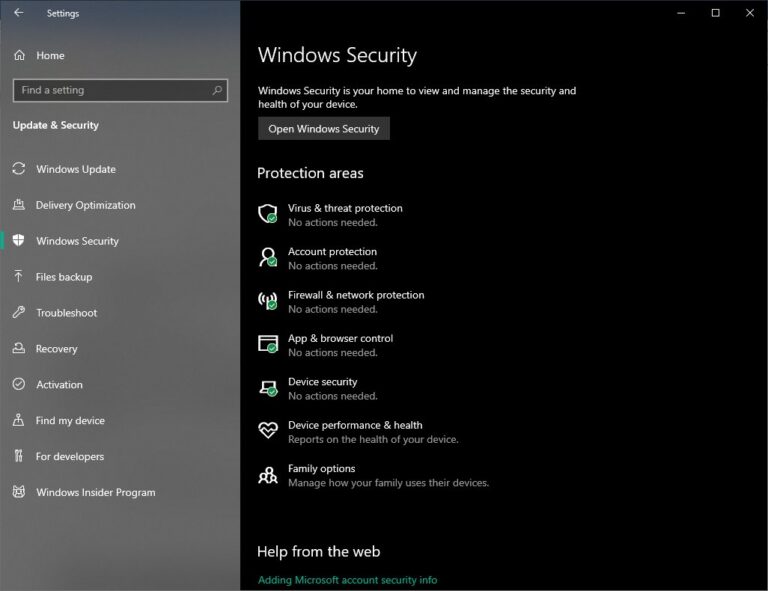
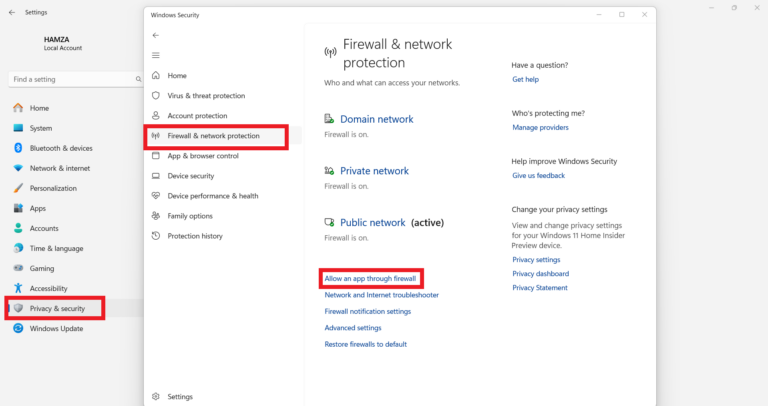
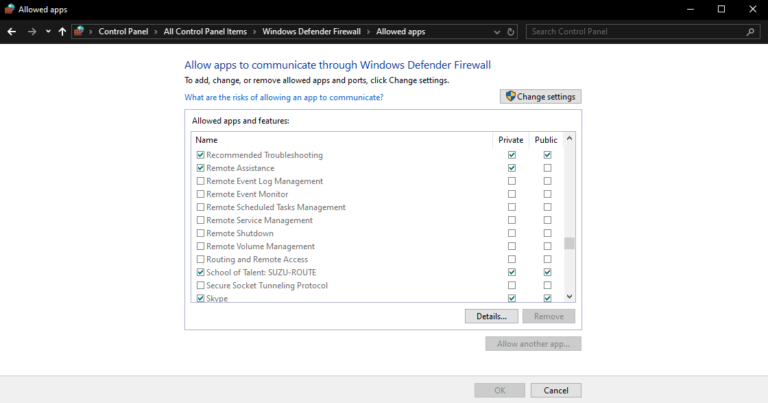









Leave a Reply.