[2023 New] How to Use TeamViewer on Android?
Connecting with electronic gadgets in a wireless mode was a nightmare a few decades before. The advancements in technologies had led to the introduction of remote-control software that achieves the controlling activities on any device in no time. The TeamViewer on Android is one such tool that allows the users to control the remote devices precisely.
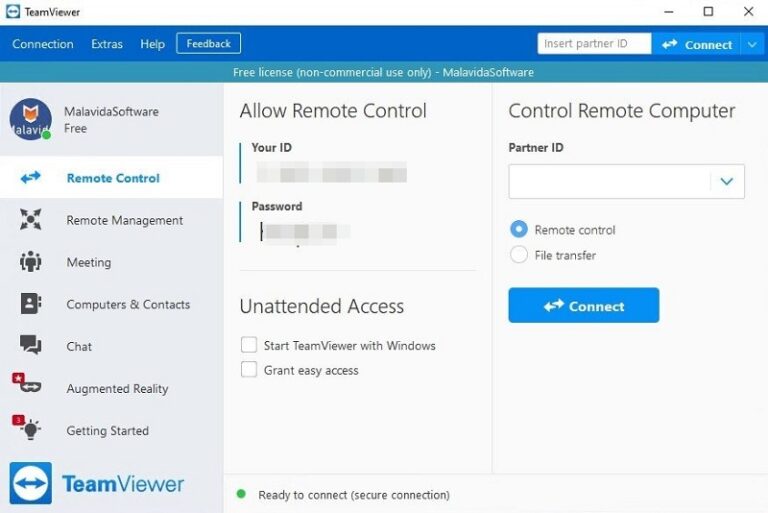
There are best ways to use this app on the Android platform. Explore them in this article and make the optimal usage of the TeamViewer application.Discover the functionalities of every control on this tool to establish firm remote access to the necessary gadgets. The TeamViewer serves you with surplus options to enhance the controlling activities on the device.
What is Teamviewer? Does TeamViewer work on Android?
The TeamViewer is a remote connectivity software that aids in controlling the remote devices and accessing them as if you are activating them in person. It is a cloud-based program and plays a vital role in remote work strategy for business operations. Connect and control the electronic gadgets located anywhere in a secure channel and perform the essential tasks to improve productivity.
It is a successful program with 2.5 billion installations recorded and nearly 320 million devices use this app per year. It plays a key role in digitalizing the business operations and adds value to the remote working techniques.
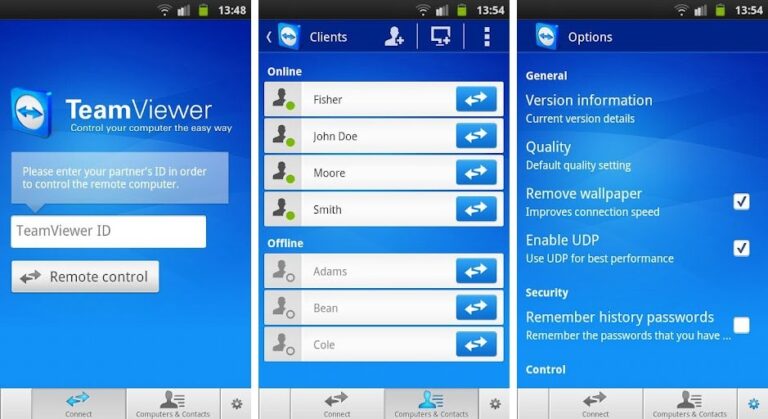
The TeamViewer app work on Android devices and there are no compatibility issues. You can find different versions of the tool based on the systems' OS. Use TeamViewer on various platforms like Linux, Mac, and iOS by downloading the relevant version from its official webpage. Install the TeamViewer Android from Google Play Store and install it on your Android device to carry out remote controls and file transfers between gadgets.
How to Remote PC to Android with Teamviewer?
The connectivity establishes between the host and the target device using the TeamViewer ID. This credential serves as a bridge to connect with the remote device overcoming the location constraints. Follow the below guidelines to control a PC from the Android Phone.
- Step 1. Download the TeamViewer app on both the host and the target device based on their system OS. Install it and launch the app.
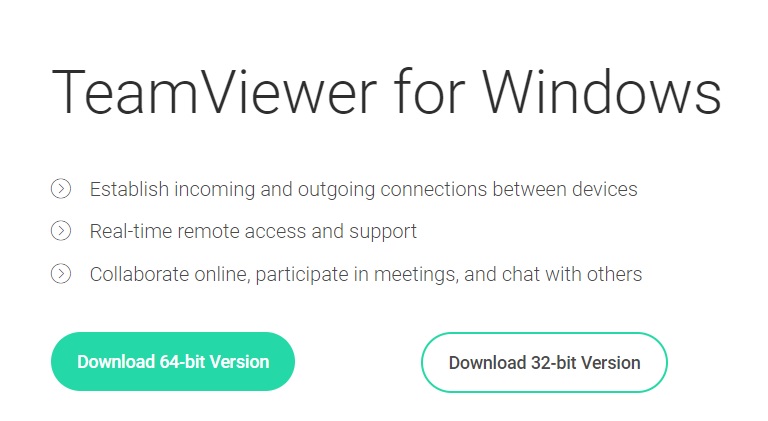
- Step 2. Now, open the TeamViewer app on your Android Phone and enter the Partner ID of the remote device. The credentials will be generated at the time of the installation process of the TeamViewer app. Press the Remote-Control button and proceed with the next authentication process by entering the Partner ID's password.
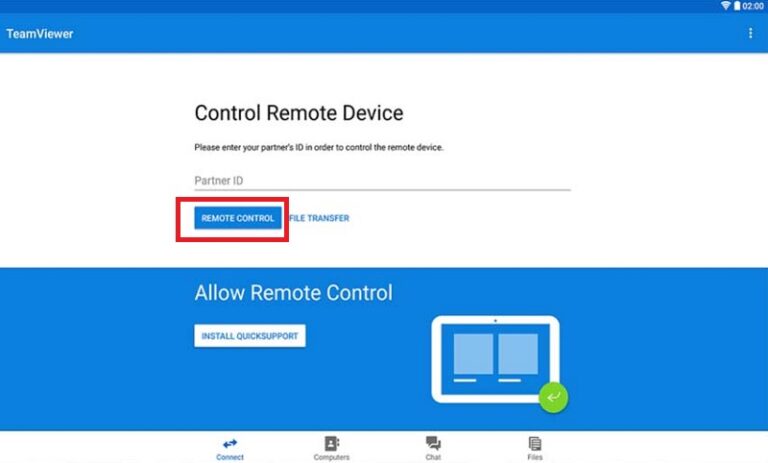
Follow up the wizards by tapping the Continue button and start controlling the target device with the help of the TeamViewer program.
Teamviewer Quick Support: How to Control Android Phone
The TeamViewer's ID and passwords serve as a basic idea behind the connectivity between the host and target devices. The host gadget must enter the TeamViewer ID and Passwords of the target system to establish the controlling action on it. To control the Android phone using the TeamViewer app, surf the below instructions.
- Step 1. Download and install the app on an Android phone and the host device. Here, the host device can be a PC or gadget according to your needs.
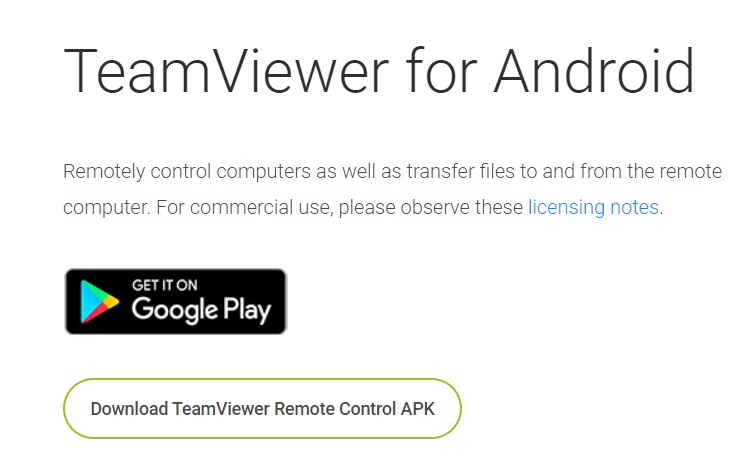
- Step 2. In this host phone, launch the TeamViewer app and type in the Partner ID and Password of the Android phone.
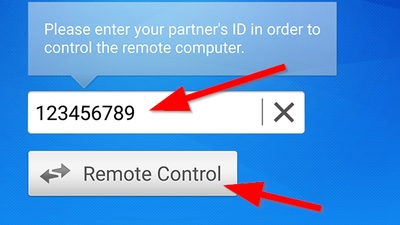
Proceed by tapping the Continue button and start controlling the Android phone hassle-free. It is the easiest way to achieve remote control access on any device irrespective of the location constraints.
Tips for Using Teamviewer on Android
The TeamViewer functions on the Android platform without rooting and you can perform a wide range of operations. The TeamViewer allows you to remote control, screen sharing, file access, share sensitive files and enhance remote communication. Apart from these benefits, TeamViewer offers you a secure channel to carry out any activities hassle-free. This app embeds relevant controls while establishing the desired features between devices. When you use this app for communication purposes, the connecting interface carries essential elements like volume settings, picture attributes to make necessary changes to obtain quality outcomes.
Review of TeamViewer QuickSupport
TeamViewer is a great app to remotely control your Android device, but is it the best option you have got? The below pros and cons will make it clear whether you should look for the TeamViewer QuickSupport Android alternatives or not.
Pros
- Offers a simple procedure to connect the devices
- Supports advanced features like chatting (text, voice-over, video) as well as remote printing
- Gives several options to customize the controls
- It can store confidential information into the device clipboard
- Users don't need to port forwarding configurations are necessary.
- Comes at free of cost
Cons
- The program generates a "permanent User ID" for your device. But many users complained that it might change unexpectedly or doesn't even work at times. It can be really frustrating and users have no option but to contact the customer support which is time-consuming.
- The company can block your access if it thinks you're using it for the commercial reasons.
- It supports limited Android devices, not to mention its incompatibility with the latest smartphones.
- File Transfer is very slow and it often gets stuck during the process.
- Not many options are available to customize the controls as needed
These reasons are enough to justify why you shouldn't consider it as the first choice and rather look for alternative options.
Luckily, we have just the right tool for you to remotely control your Android smartphone effortlessly.
Extra Feature of Teamviewer Android
The additional features of TeamViewer Android are as follows.
- Transfer files with the connected Android phone without data loss.
- You can push and pull the Wi-Fi settings too.
- Uninstall the unwanted applications on the remote device
- Establishes a secure connection between the gadgets with 256 BIT AES session coding techniques.
- Compatible with many Android models like Samsung, Lenovo, Sony, HTC, and LG.
Best Teamviewer Alternative Android - AirDroid Personal
The perfect alternative to TeamViewer for Android is AirDroid Personal. It is a fabulous program that assists in remote connection with the gadgets for file transfer and control activities. This app does not require any rooting on devices. Control the target device as if you are holding it in your hands. The intuitive interface helps the users to use this app comfortably without any issues. Employ this program for professional and personal use and you do not have to compromise on any factors.
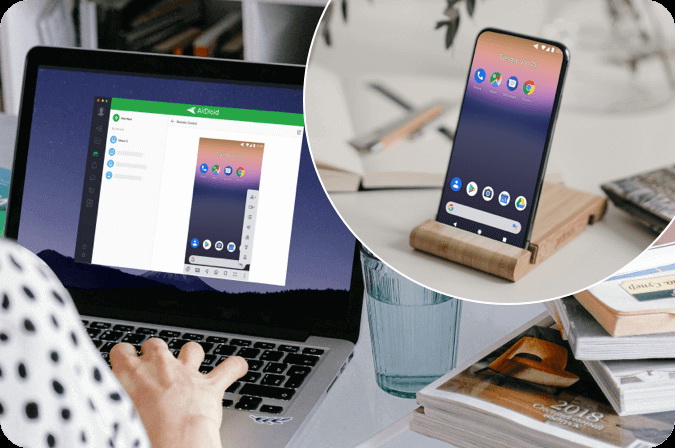
Through remote control access revive the damaged devices and work on them hassle-free. The gadgets with shattered screens become accessible using this remote-control feature of the AirDroid Personal program. It is a reliable tool and easy to use. Even a newbie user works like a pro with the help of this app. All the essential controls are explicit and you can access them quickly.
The stunning functionalities of the AirDroid Personal application.
- Enhances the work efficiency even during the remote work strategy.
- Achieves uninterrupted connectivity with the target device
- Assists in file transfers without data loss
- Establishes a firm control on a remote device
These are the incredible features of this program. Connect with it to satisfy the file transfers, remote control, and screen mirror needs. This app allows you to establish complete control of other gadgets remotely.
The stepwise instructions to use the AirDroid personal app as a remote control on other gadgets.
- Step 1. Download the app
- Go to its official website and download the AirDroid Personal Client app and install it by following the instruction wizard. Then, sign in to the account and provide permissions to access a few features in your system.
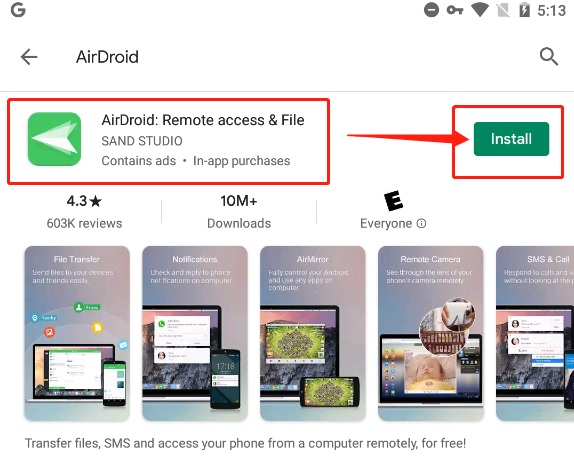
- Step 2. Install the AirDroid app on the Android phone which requires a remote control. In the dashboard, click the Telescope icon in the left panel of the screen and choose the Android phone from the displayed list. Select the Remote-Control button on the right panel of the screen to establish a connection.
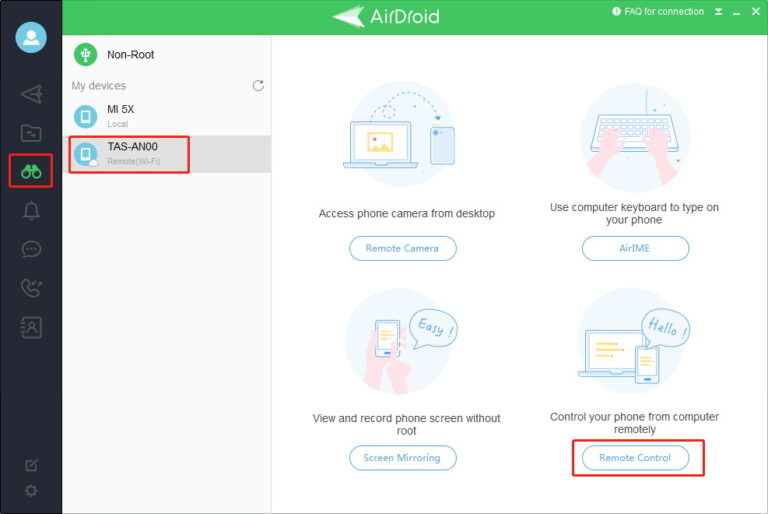
The above steps guide you to achieve remote-control access to the Android phone from your system precisely. Operate the Android phone through your PC using the AirDroid app. You can use the gadget as if you are holding on to your hands. Effortlessly access to any Android gadgets is feasible using this exclusive program AirDroid Personal.
Final Words: Which Tool You Should Use
Therefore, you had an awesome journey about TeamViewer Android in detail. You are at the end of the discussion on this topic and it is high time to choose the perfect applications to serve your needs. But as far as our recommendation goes, AirDroid is the best and most efficient app to control an Android phone remotely.
The below table will further make it clear which of the two apps you should install. The AirDroid Personal app gives you the necessary responses without any interruptions. It aids in establishing a firm remote connection between devices to satisfy the requirements.
| Tools | Ease of Use | Speed | Price | Ratings |
|---|---|---|---|---|
| AirDroid | Very easy | Fast and secure | $3.99 per month | 4.9/5 |
| TeamViewer Quick Support | Difficult for beginners | Fast speed, disconnects quite often | $50.90 per month | 4.3/5 |
FAQs

![[2023 New] How to Use TeamViewer on Android?](https://images.airdroid.com/2022/02/pic_01_bg_personal.jpg)










Leave a Reply.