How to Use WhatsApp on Computer - 3 Best Ways
WhatsApp is becoming the most popular chat application, exchanging millions of text, images, and video messages daily. While WhatsApp is primarily used on mobile devices, most users may need to realize there is a web version of WhatsApp called WhatsApp Web.
With the WhatsApp web feature, you can connect to WhatsApp on your computer and use it on Windows or Mac without paying an extra cost for a phone plan. This article will show you how to use WhatsApp web or download WhatsApp for Widnows or Mac.
How to Use WhatsApp on Your Computer
Using WhatsApp Web and WhatsApp desktop on your computer is quite straightforward. If you don't have the mobile WhatsApp app, download it on your phone before your login WhatsApp on your computer. Once your have done that go to WhatsApp Web and follow the next step by step to get start to using WhatsApp on your PC.
Use WhatsApp Web
WhatsApp runs through a web browser such as Google Chrome and requires no installation. This is convenient if you are on a work computer and your administrator does not allow you to install applications.
- Step 1. Open WhatsApp on your phone, access to Menu or Setting.
- Step 2. Open WhataApp on your computer, navigate to https://web.whatsapp.com in a web browser.
- Step 3. On Android, tap on the three dots in the upper right corner, and click "Linked devices". Tap the Link a device button, and scan the QR code displayed on your computer screen.
- Step 4. Once the QR code is scanned, your WhatsApp account will be accessible on your computer browser. You can now send and receive messages just like on your phone.
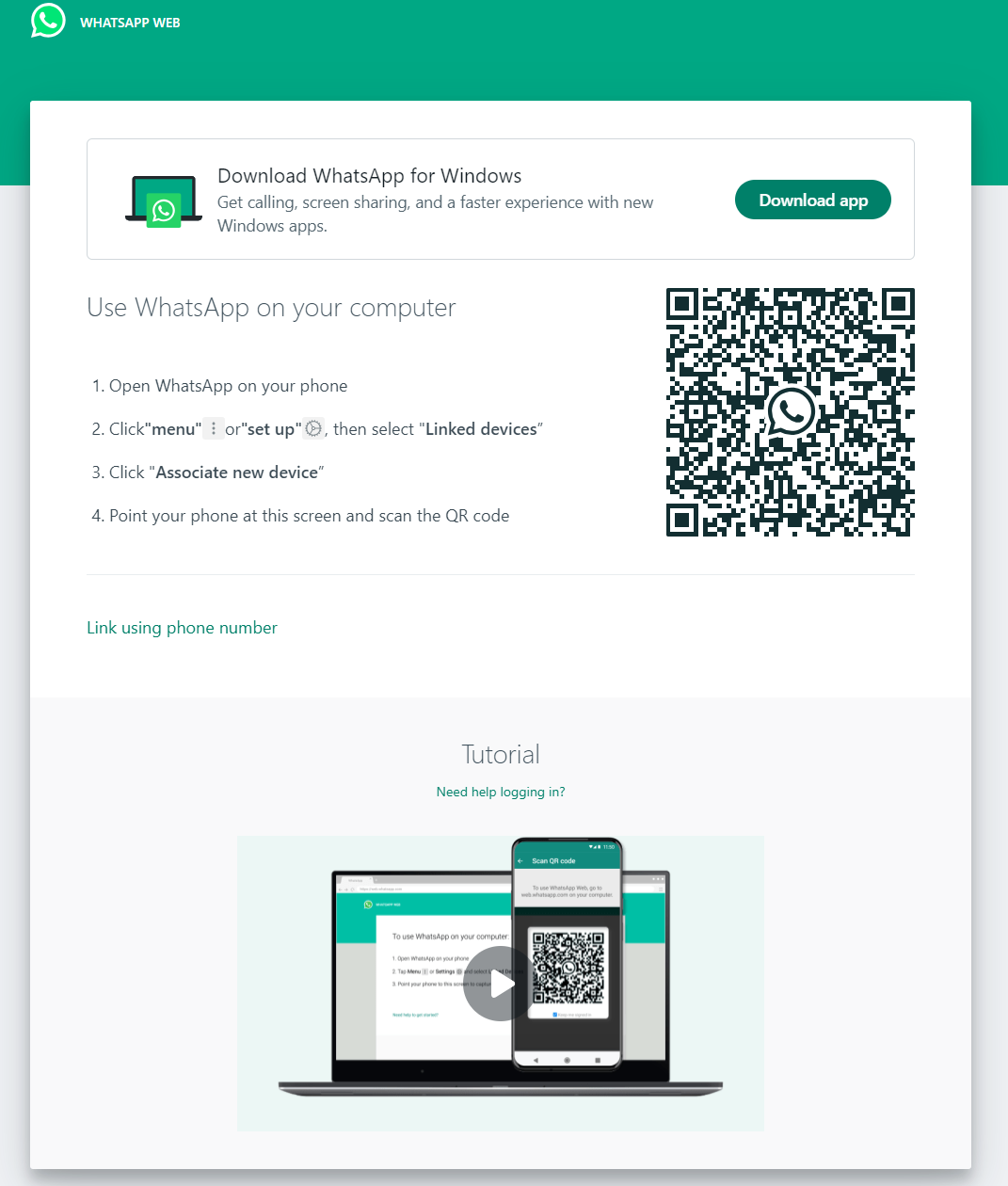
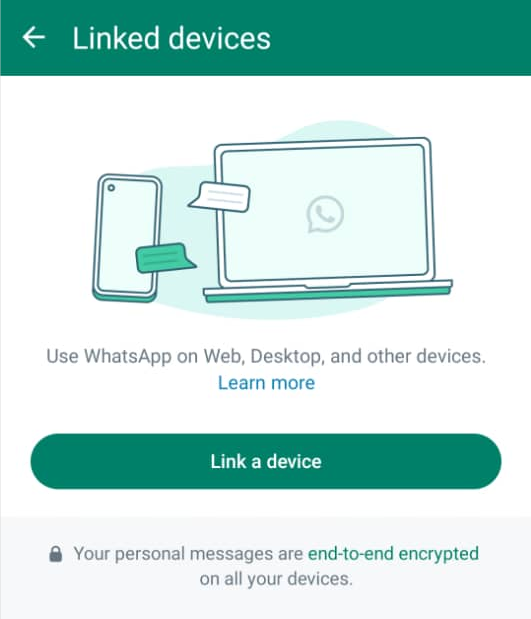
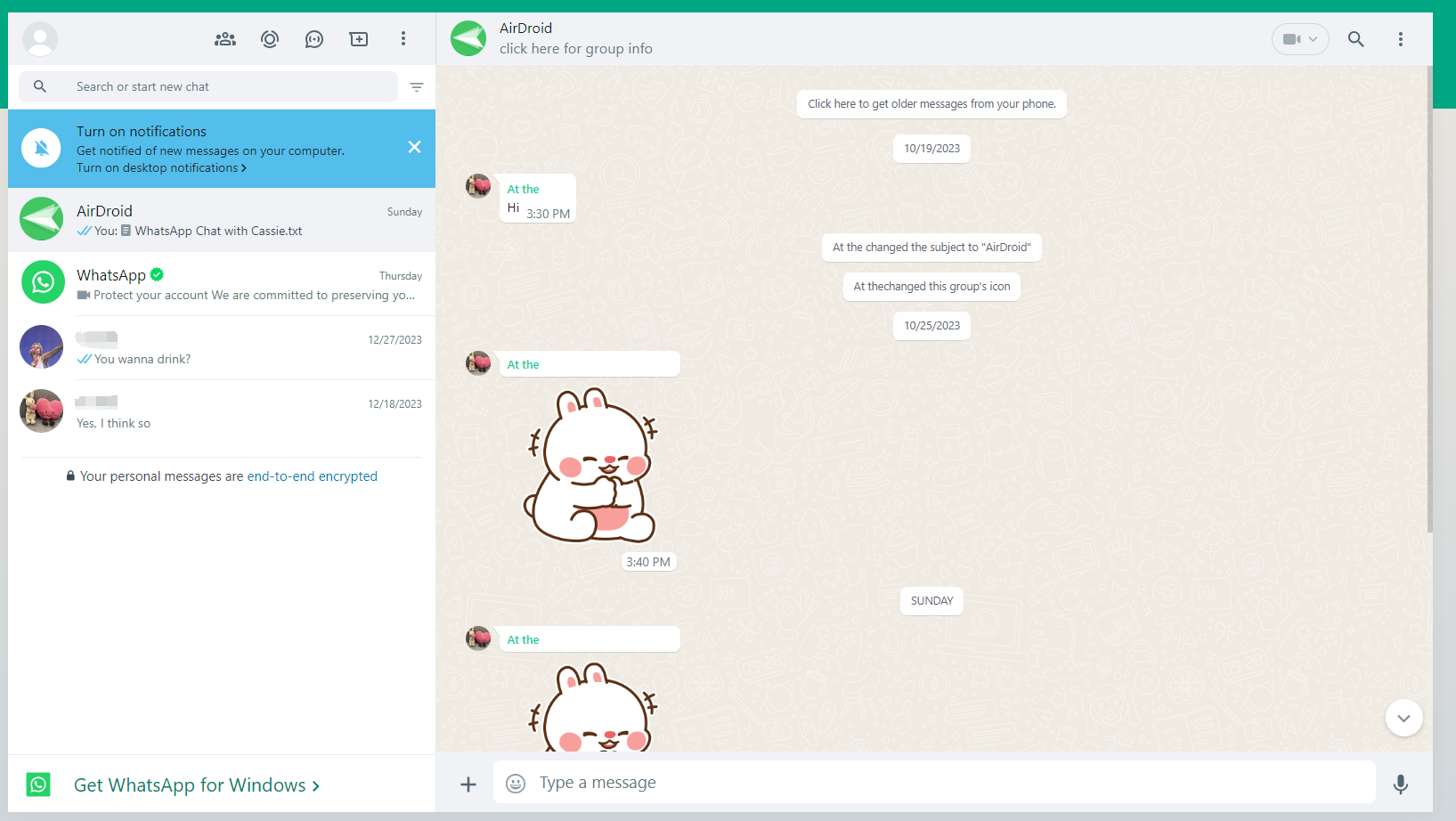
Use WhatsApp Desktop App
You can download and use the WhatsApp desktop app on your computer. Whether you download WhatsApp from the Microsoft Store or the Mac App Store, the setup process remains mostly the same.
- Step 1. First, download the WhatsApp application for your desktop from the WhatsApp website or your computer's app store.
- Step 2. Run the installation file and follow the on-screen instructions to install the app. Once installed, open the WhatsApp application.
- Step 3. Similar to WhatsApp Web, you'll need to scan the QR code displayed on the app using your smartphone's WhatsApp.
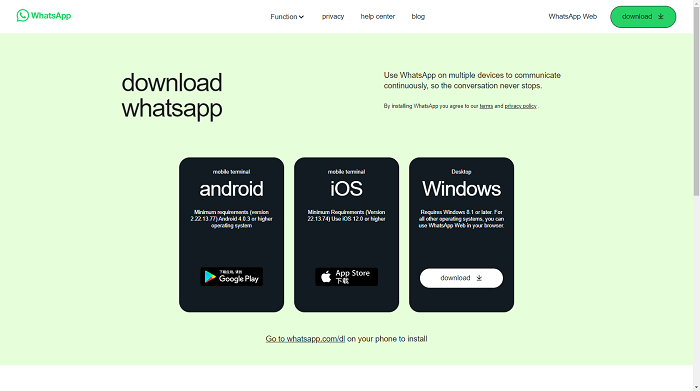
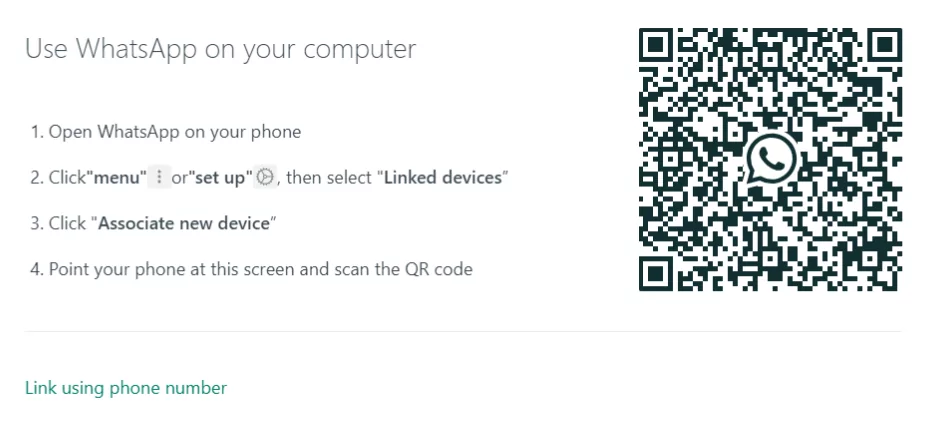
That's it! You can now use WhatsApp both on your phone and computer seamlessly, your WhatsApp will sync with the desktop app, allowing you to send messages, share files, and make calls.
Use AirDroid Web
AirDroid Web's remote control feature is the most efficient solution to view, manage, and instantly access WhatsApp on your computer. In contrast to WhatsApp Web, AirDroid Web offers a range of features. Including the ability to manage files, view notifications, capture screenshots, send text messages, transfer photos and videos, as well as view them remotely from any authorized device.
Here are the simple steps for setting up WhatsApp on your computer using AirDroid Web.
- Step 1. Download AirDroid Personal App on your Android phone from Google Play Store or directly from the AirDroid website.
- Step 2. Log in to your AirDroid account using the AirDroid Personal App. Check the instructions to allow the permission required on your phone.
- Step 3. Now visit AirDroid Web, sign in the same AirDroid account, or use your phone app to scan the code to login.
- Step 4. Tap on the Control button to establish the connection.
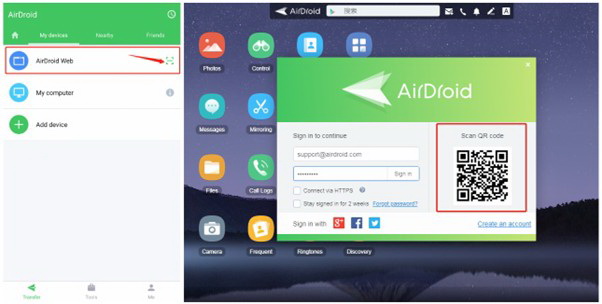
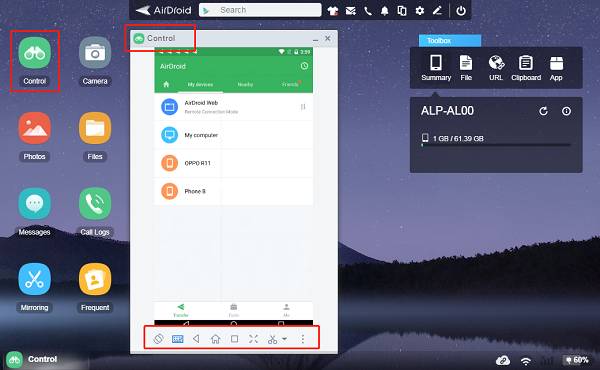
As soon as the connection is established, you can easily access and operate WhatsApp on your computer. Moreover, you can see your conversations in WhatsApp and send and receive messages. Users can also access other features such as setting notifications, creating groups, and more.
Limitations of WhatsApp Web and WhatsApp Desktop App
Using WhatsApp web and WhatsApp desktop application might be the most common ways to use WhatsApp on computer. However, WhatsApp web and WhatsApp desktop applications are slightly distinct versions of WhatsApp. Both versions have pros and cons, so deciding which is convenient for you is essential. For instance, WhatsApp web doesn't have the same features as the mobile app. You can't make voice or video calls on WhatsApp web.
WhatsApp Web: WhatsApp web is a web-based feature you can use in your PC browser. When you're working at your computer and don't want to handle your phone, it's quicker and more convenient to check WhatsApp messages.
WhatsApp Desktop Application: There is a native desktop application for WhatsApp that users can download and install on their computer. Feature-wise, the desktop application is somewhat similar to its mobile counterpart. The app syncs with your phone, so all of your messages and contacts are available on your desktop.
FAQs about Using WhatsApp on Computer
What Is the Difference Between WhatsApp and WhatsApp Desktop?
WhatsApp is an instant messaging application that offers a wide range of features, while WhatsApp web is a web-based feature you can use in your PC browser. There are some features you won't find on WhatsApp web that you'll find on the WhatsApp official application.
How Do I Connect My WhatsApp to My Computer?
Head over to web.WhatsApp.com and scan the QR code. Another efficient way to connect and pair your WhatsApp with your computer is AirDroid web which offers all the exciting features you won't find on WhatsApp web.
Can I Have WhatsApp on 2 Devices?
Yes, it is possible to use WhatsApp on four linked devices using one phone, including a web browser, desktop, tablet, and other connected devices.
Can I Use the Same WhatsApp Account on Phone and PC?
Yes, there is no problem using the same WhatsApp account on a mobile device and a PC.













Leave a Reply.