[Explained] What Is VNC?
Having the ability to access remotely your devices is a significant advantage nowadays. One technology that facilitates this process is Virtual Network Computing, or VNC. But what is VNC in the first place and how is it any different from remote desktop tools?
In this article, we will answer what is Virtual Network Computing and dig deeper into its various aspects.
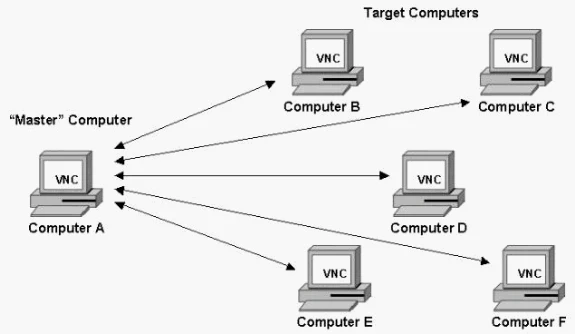
Part 1. What Is VNC?
First and foremost, we need to answer what is VNC. Virtual Network Computing, is a graphical desktop-sharing system. This system utilizes the Remote Frame Buffer (RFB) protocol, which makes it possible to control a device remotely. In essence, this technology allows you to view the computer’s screen, as well as use its keyboard and mouse as if you were physically present. And what makes it so versatile is that it is platform-independent, giving you the flexibility you are looking for.
To better understand what is Virtual Network Computing, here are its basic components:
- VNC Server: The VNC server is a piece of software that runs on the computer that needs to be accessed remotely. This program captures the display and broadcasts it to another computer that has a VNC viewer installed.
- VNC Viewer: The VNC viewer is the program that runs on the local device, both computers and mobile devices, and displays the captured screen from the VNC server. The program also allows users to send inputs to the remote computer, such as mouse clicks and keyboard strokes.
- VNC Protocol: Remote Frame Buffer is a simple protocol that makes it possible for VNC to allow this remote connection. The RFB protocol transmits the pixels from the server to the client.
Part 2. What Is the Use of VNC?
VNC's versatility makes it a great tool for a wide range of functionalities. Its most significant use cases are the following:
- Remote Technical Support: IT professionals often incorporate VNC into their process to facilitate troubleshooting without being physically present. This is exceptionally helpful in large organizations that have several team members working remotely.
- Accessing Office Computers: Nowadays, hybrid and remote work is on the rise. The employees can easily access their work computers from home with VNC, ensuring that they will complete their tasks from any location.
- Collaborative Work: Teams can really benefit from using VNC as it allows them to collaborate effectively on a project. With this technology, all members can share the same screen, device, and technology available to them.
Part 3. Is It Safe to Use VNC Viewer?
When talking about remote connection, security should always be a great concern. That's why, apart from what is VNC, you should also ask whether this technology is safe. The truth is that VNC has several security features. However, its use can hide some risks depending on how it is ultimately configured and used. It is also worth noting that RFB is not considered a secure protocol.
Here are the most common security measures integrated into VNC:
- Encryption: Some versions of VNC support encryption to protect data transmitted between the VNC server and viewer. For instance, UltraVNC uses an open-source encryption plugin, while RealVNC uses AES encryption in its commercial package. However, not all VNCs have this feature.
- Authentication: VNC typically requires a password to authenticate users before allowing access. However, if the encryption key and password get sniffed, it is quite easy to crack them.
- Authorization: Some VNC versions require authorization from the remote computer before the VNC Viewer can access them. Nevertheless, this feature is not available in all versions.
- VPN: A common practice to enhance VNC’s security is to use VPN or SSH.
Part 4. How to Configure VNC Connection
If you decide that the VNC is for you, you can go forward with setting it up. The process involves several steps to ensure smooth and secure remote access. These steps are the following:
- Step 1.Install VNC Server
- Download and install a VNC server program. Remember that this program should be installed on the computer you want to access remotely.
Furthermore, download and install a VNC viewer on the device you are going to use to access your server remotely.
- Step 2.Configure the VNC Server
- Now, it’s time to set up the VNC server. Select a secure password that is at least 8 digits long and contains characters, numbers, and special characters. Moreover, configure the display settings, and specify the network port you will be using. To name your network port, you will need to connect to your router and change the appropriate configuration settings.
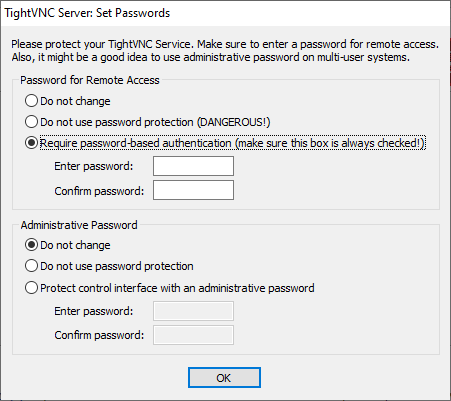
- Step 3. Connect to the Server
- Now, you are ready to begin. Launch the VNC viewer on your desired device. Type the IP address and port number of the remote computer, and type the password you had set during the server configuration.
Part 5. How Is VNC Different from Remote Desktop?
Since VNC and Remote Desktop are both used for remote access, they have some similarities. For instance, they both require the installation of different apps on the server and client devices. Nevertheless, they also have some distinct differences, which are:
- They are utilizing different protocols. As we’ve already mentioned, VNC uses the RFB protocol, while RDP uses its own protocol developed by Microsoft.
- VNC is platform-independent, which means that you can use it across all different operating systems. On the other hand, RDP is primarily designed for Windows, even though there are clients that you can get for other platforms.
- Remote Desktop generally offers better performance and faster responsiveness compared to VNC. This difference becomes even more apparent in slow connections.
- VNC has limited features. For example, you can use clipboard sharing and printing redirection in RDP.
- As we’ve already analyzed, VNC has some security risks that you need to be aware of. On the other hand, RDP includes built-in encryption and more robust security features that give you another level of security.
Part 6. Alternative Remote Connection Solutions
VNC is one of the most popular choices for remote access. The truth is though, that there are several alternatives that offer an interesting set of features and benefits. One notable alternative is AirDroid Remote Support. This tool offers a seamless and efficient remote assistance experience, offering features that enhance your productivity. With AirDroid Remote Support, you can easily connect and control your devices remotely, making the process quicker than ever before.
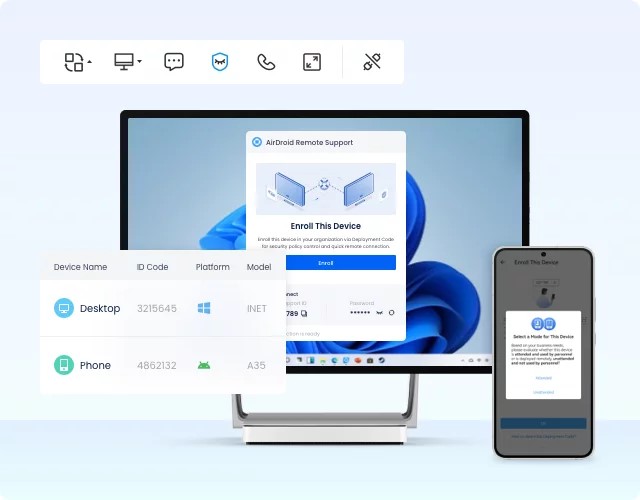
In more detail, in AirDroid Remote Support you will benefit from:
- Easy Setup: The setup process is straightforward and quick. It requires minimal configuration and you don’t need to have any technical knowledge to complete it.
- Security: All sessions in the app are secured by AES-256-bit encryption, TLS 1.2, while it also uses features like two-factor authentication and conditional access.
- Additional Features: You can complete almost any task you want remotely with AirDroid. It supports file transfer, screen sharing, full remote control, and controllable clipboard and keyboard.
- Collaboration Features: The app stands out for its collaboration features that include messaging, voice chat, and an AR camera available in the mobile version.
Wrapping Up
In this piece, you have learned what is VNC, how it differs from remote desktop, and how to set it up. If you are concerned about its security issues, then you can select and install a reliable alternative. Try AirDroid Remote Supportfor free to experience seamless and secure remote assistance.

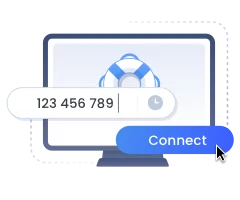









Leave a Reply.