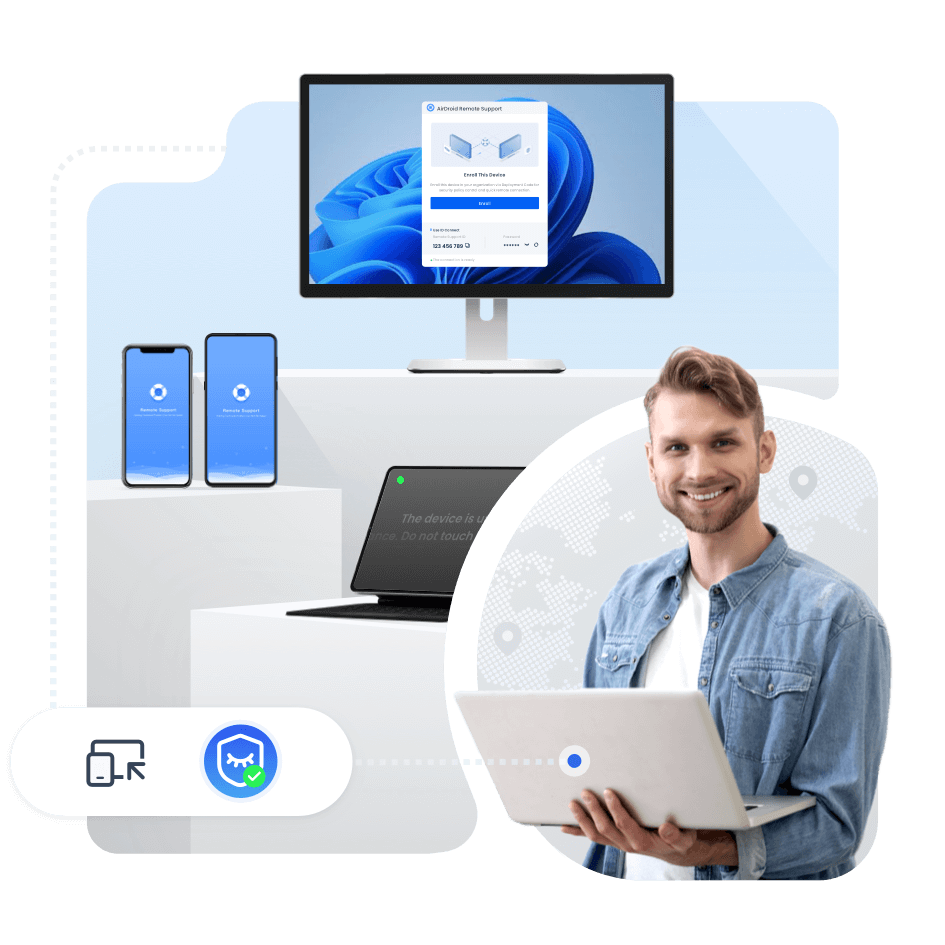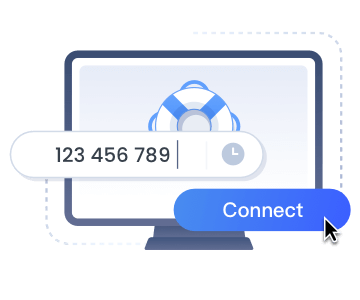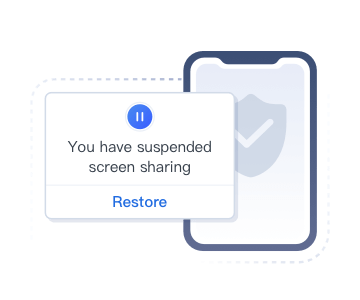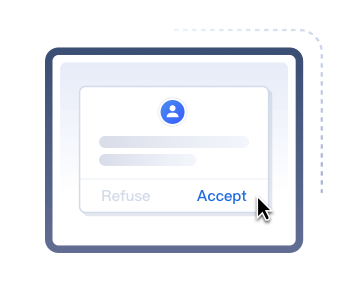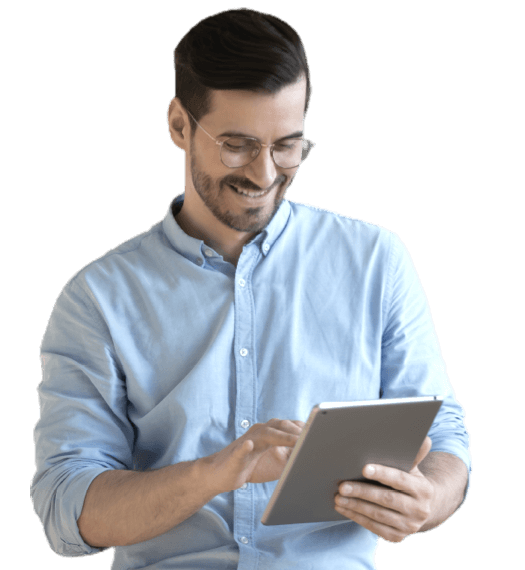Streamline Your Remote Access and Support Services
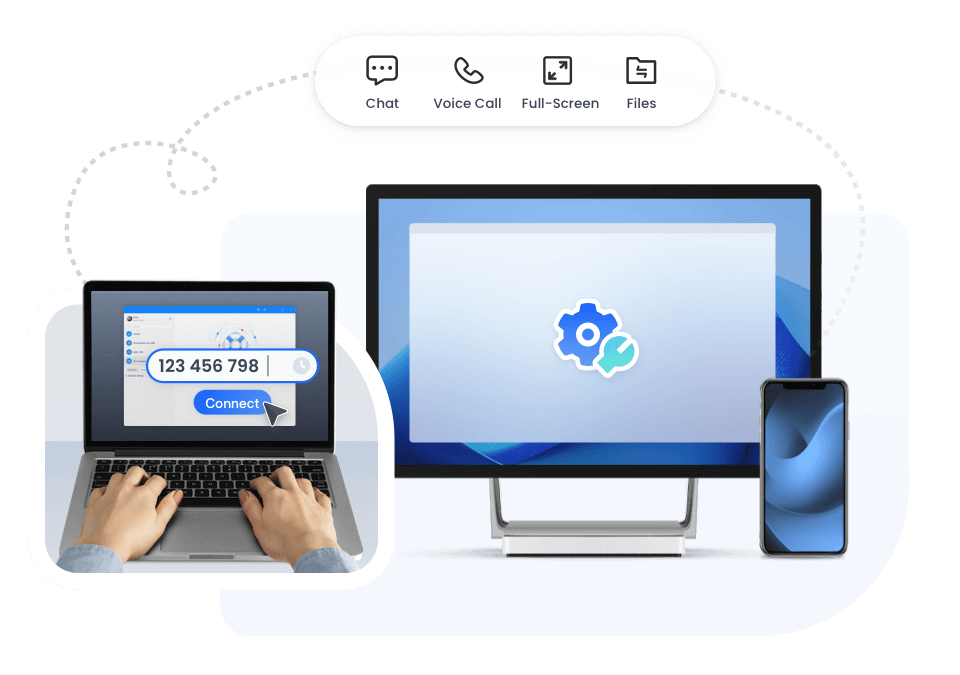
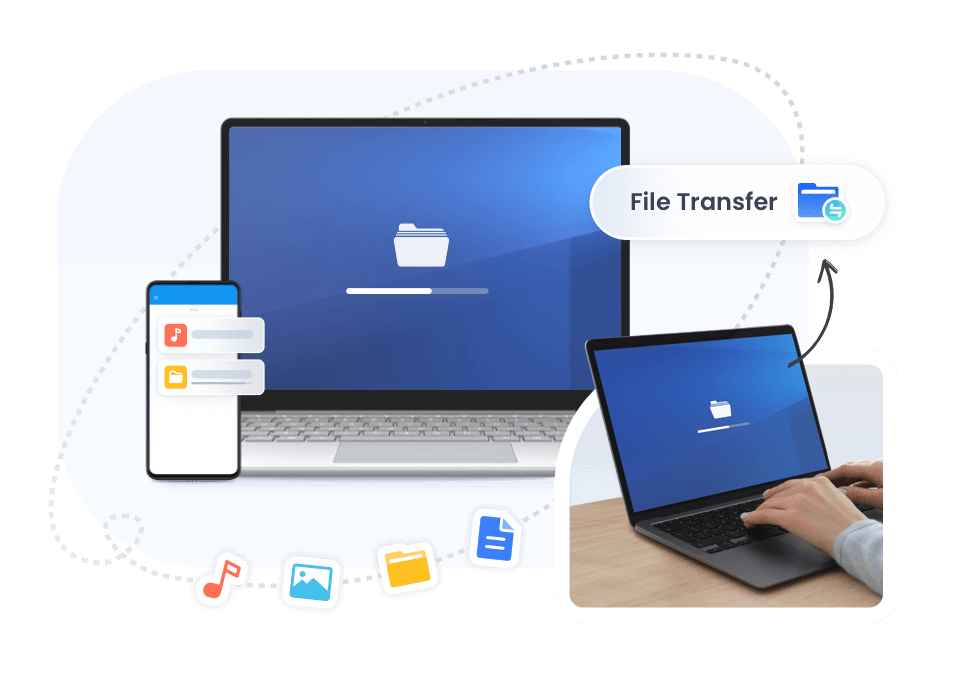
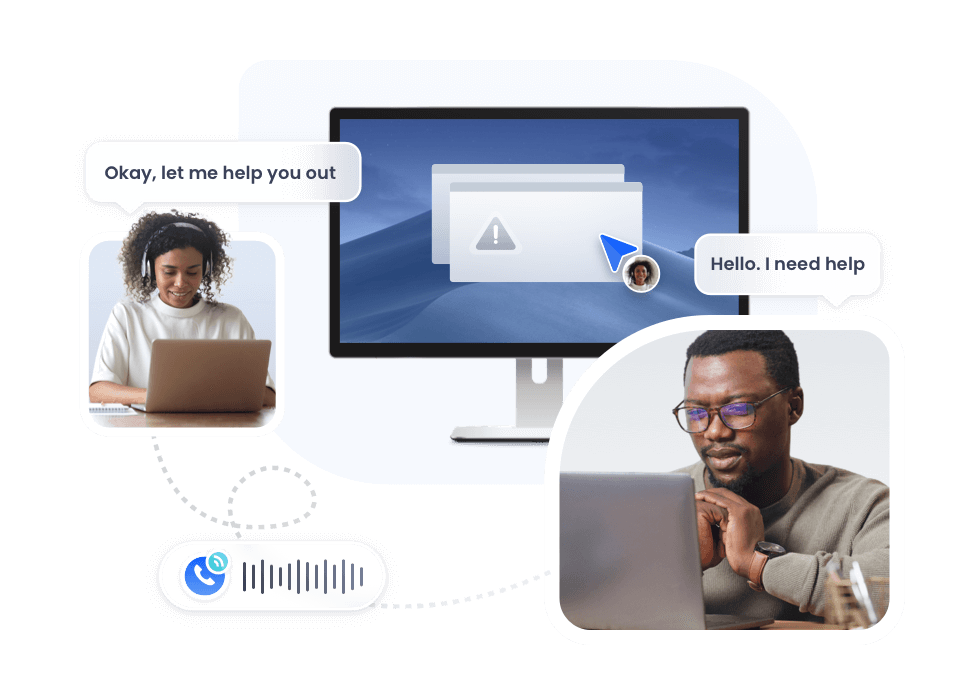
-
Quick Access and Control
Allows support personnel to remotely access a customer or employee's computer or device over the internet to quickly resolve complex issues.


-
Screen and Files Sharing


-
Real-Time Chat and Messaging


-
Secure Unattended Access
Devices can be securely accessed remotely, enabling seamless support, troubleshooting, and updates without requiring user intervention.


-
Black Screen Mode Access


-
AR Assistance


-
Cross-platform Operations


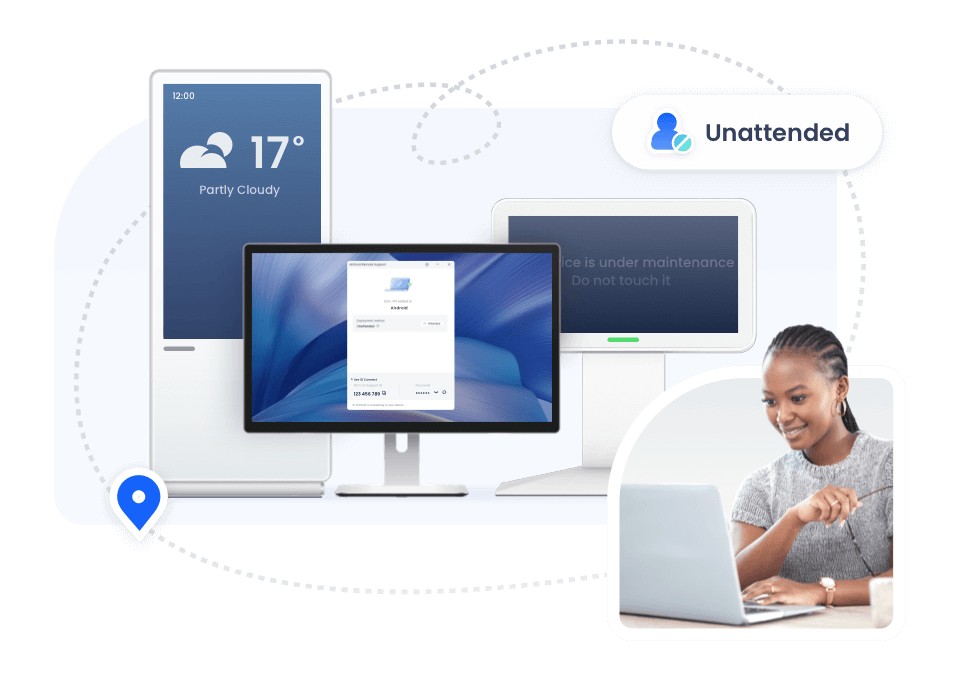
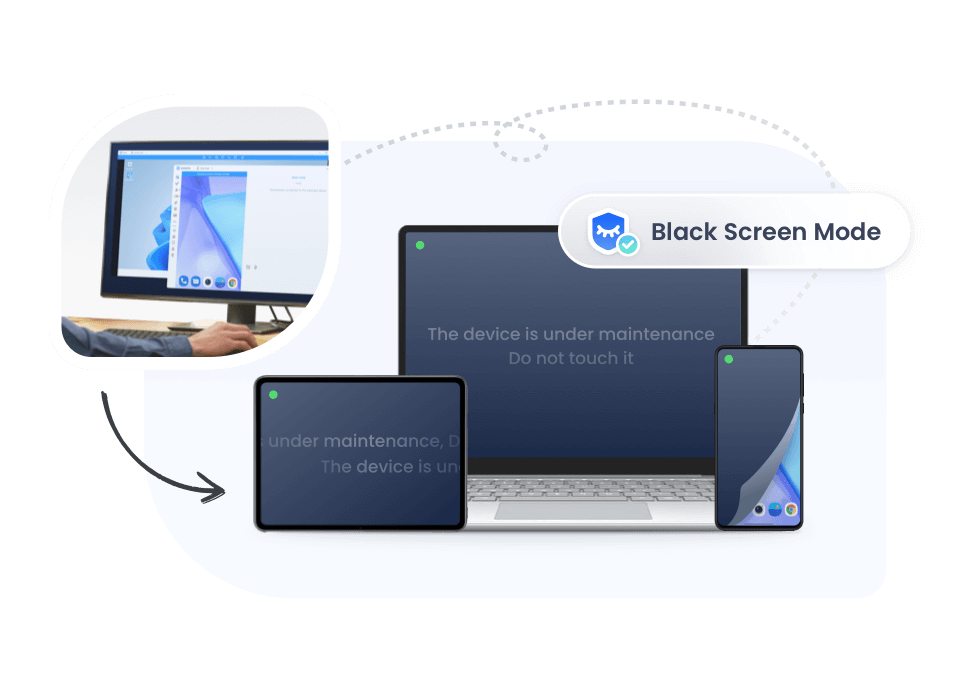
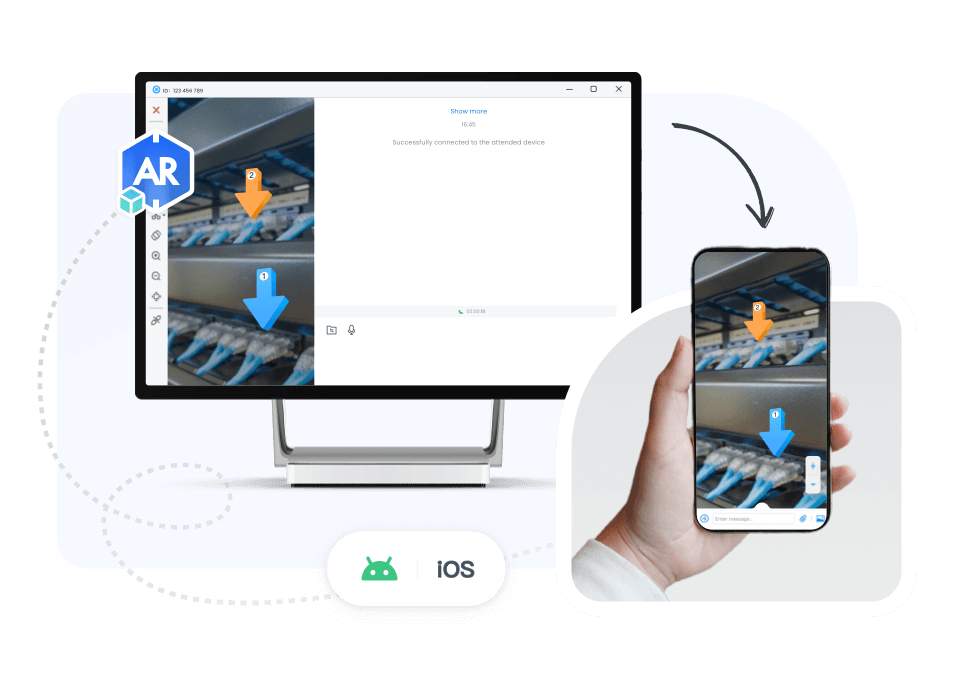
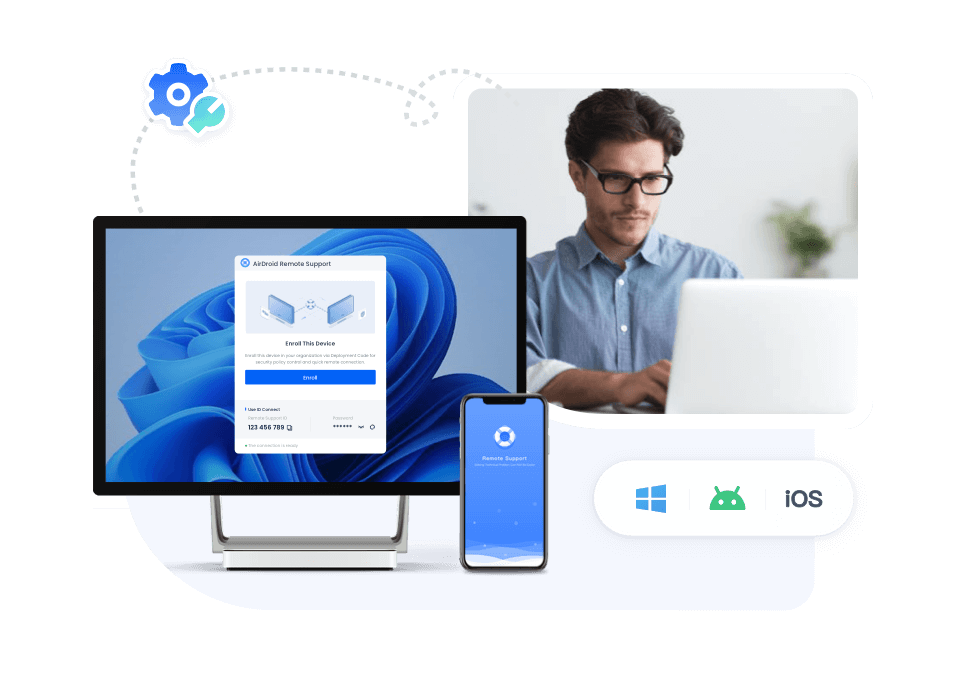
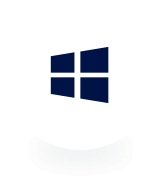
Windows Support
Securely connect to and control remote Windows devices from PC (Windows & Mac).
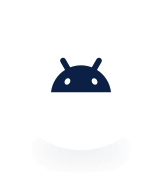
Android Support
Complete remote access, control & support solution for Android devices.
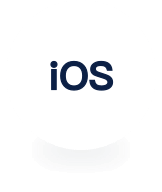
iOS Support
AirDroid Remote Support provide remote support by screen sharing of iOS.
Security & privacy for your users
-
Unique 9-digit code
-
Suspend screen sharing
-
Permission to connect
-
Simply share the connection code for devices connection. Dynamic connection codes can also be set to prevent code leakage.
-
Customers or employees can pause screen sharing anytime to hide confidential information.
-
Request to connect to a device, see share screen, and access remote camera needs to be allowed by the end-users.