Top 3 Ways to Access Home Network Remotely
Can I remotely access my home network? Yes, you can remotely access you home network using various methods. By setting up a VPN, using a remote desktop software like AirDroid Remote Support, or configuring your router with Dynamic DNS(DDNS) and port forwarding. These solutions enable you to manage devices, access files, and maintain network security while away from home.
How to Access Home Network Remotely
Whether for work or personal needs, with secure remote network access , you can easily manage devices, access files, and monitor security systems from anywhere. The next guide you on how to access your home network remotely using various methods:
- Way 1. Using VPN(Virtual Private Network)
- Way 2. Remote Desktop Software
- Way 3. Router-Based Access
Way 1. Set up a Local VPN Server
Setting up a VPN is one of the most secure ways to access your home network remotely. It creates an encrypted tunnel between your remote device and your home network, allowing you to access your network as if you were physically present.
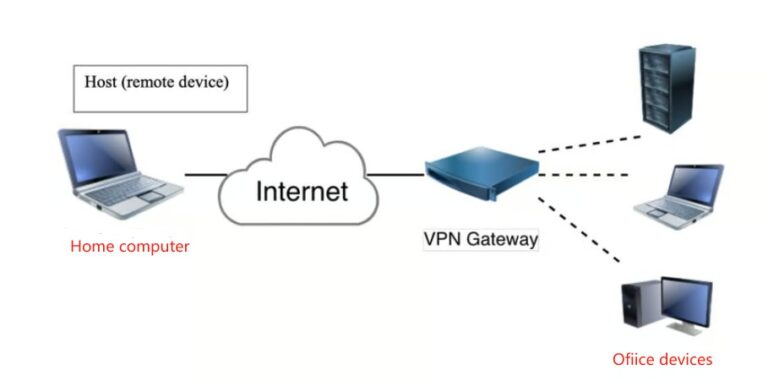
Steps to set up a local VPN server:
Step 1. Select VPN server software like Open VN or use your router if it has built-in VPN capabilities.
Step 2. install the software on a dedicated device on your home network, configure the server settings and create user profiles.
Step 3. Access your router settings (usually at 192.168.0.1 or 192.168.1.1) and enable the VPV service. Ensure that the necessary ports are open to allow VON traffic.
Step 4. Use the VPN client on your remote device to connect to your home network using the credentials provides by your VPN server setup.
Way 2. Using AirDroid Remote Desktop Software
Remote desktop software allows you to control your home computer from anywhere, making it easy to access files and applications. AirDroid Remote Support is a software solution designed to provide remote assistance and support for devices. It allows users to connect remotely to another device, offering features such as screen sharing, real-time chat, and remote control. With AirDroid Remote Support, you can troubleshoot issues, guide someone through a process, or manage devices from afar, making it ideal for both personal and professional use.
Step 1. Create an AirDroid Business account and log in on your remote device.
Step 2. Download and install AirDroid Remote Support on your home computer, and install AirDroid Business on your remote device.
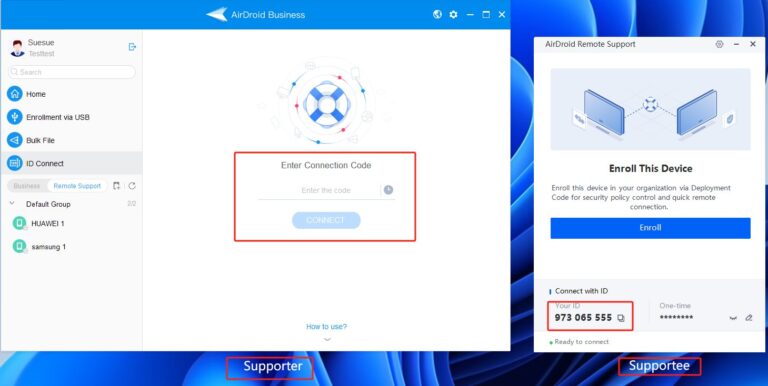
Step 3. From your remote device, log in to AirDroid and start a remote session to control your home computer.
Way 3. Configure a DDNS Host
Dynamic DNS(DDNS) allows you to access your home network using a consistent domain name instead of a changing IP address.
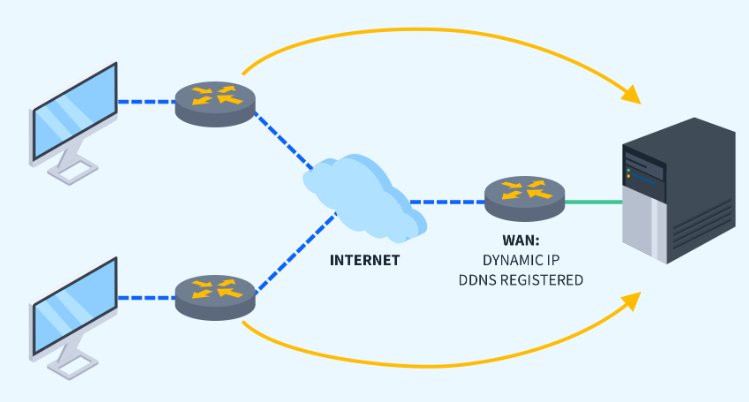
Step 1. Services like No-IP or DynDNS can provide a hostname that points to your home IP.
Step 2. Log in to your router’s admin panel and enter the DDNS settings, providing your domain name and credentials.
Step 3. Set up port forwarding on your router for the services you wish to access(e.g.,RDP, web server).
Step 4. Use the DDNS domain name to access your home network from anywhere.
These methods provides different levels of access and security, allowing you to choose the one that best fits your needs. Combining these methods can further enhance your remote access capabilities.
Best Practices for Secure Remote Access
Securing remote access to your home network methods is essential protect sensitive data and maintain the integrity of your home network. With the increasing reliance on remote connectivity implementing best practices can significantly reduce the risk of unauthorized access and cyber threats.
Strong Passwords: They should be complex, unique, and regularly updated to prevent unauthorized access. Avoid using the same password across multiple accounts to minimize the risk of breaches.
Enable Two-Factor Authentication (2FA): Implementing 2FA adds an extra layer of security by requiring users to verify their identity through a secondary method, such as a code sent to your phone, before accessing the network.
Regular Software Updates: Keeping your devices, router, and any remote access software up to date ensures that you have the latest security patches, reducing vulnerabilities that could be exploited by cybercriminals.
Monitor Remote Access: Regularly check access logs to spot any suspicious activity, and configure alerts for unauthorized attempts.
Manage Permissions Effectively: Only grant remote access to users who need it. Review permission regularly to ensure that users no longer requiring access are removed.
Conclusion
In summary, remote access to your home network offers numerous benefits, including convenience, control over smart devices, and secure file access from anywhere. By utilizing methods such as VPNs, remote desktop software, and router-based access, you can effectively manage your devices and files from anywhere. It’s crucial to choose the right method based on your specific requirements while prioritizing security. Implementing strong passwords, two-factor authentication, and regular monitoring will help protect your network from unauthorized access and cyber threats.





Leave a Reply.