AnyDesk Full Access vs Unattended Access
AnyDesk offer two main types of access - full access and unattended access. Full access, which allows complete control during active sessions, and unattended access, enabling remote connections without the need for someone to be present at the remote device.
In this article, we will highlight their differences and how each can optimize your remote work experiences.
What is AnyDesk Remote Full Access
The full access of AnyDesk which allow users to gain complete control over a remote device ad if they were physically present,enabling them to perform any action like administrative tasks. Key features include screen sharing, file transfer, and the ability to make system changes remotely.
Use Cases:
Remote Assistance: Family members or friends can assist those who may struggle with technology by taking control of their devices remotely.
Collaboration: Team can work together on projects by sharing access to a single computer or application, enhancing productivity.
Pros and Cons:
Pros: You can complete control and manage remote devices, facilitating efficient troubleshooting and collaboration.
Cons: While Full Access is powerful, it comes with security risks. If credentials are compromised, unauthorized users can gain unrestricted access to sensitive information and system settings, posing significant security threats.
How to Enable Full Access in AnyDesk
To enable Full Access in AnyDesk, follow these steps to adjust the permission settings accordingly:
Step 1. Launch AnyDesk on the remote device you wish to configure.
Step 2. Go to Settings from the dropdown menu, and click on Security in the left panel.
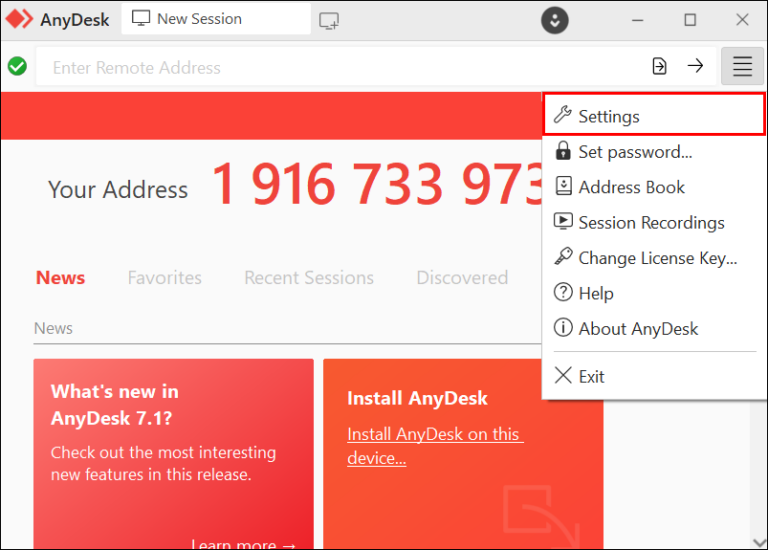
Step 3. Under the Permission section, locate Permission Profile. Ensure that the profile allows Full Access, which grants complete control over your device to anyone connecting with the correct username and password.
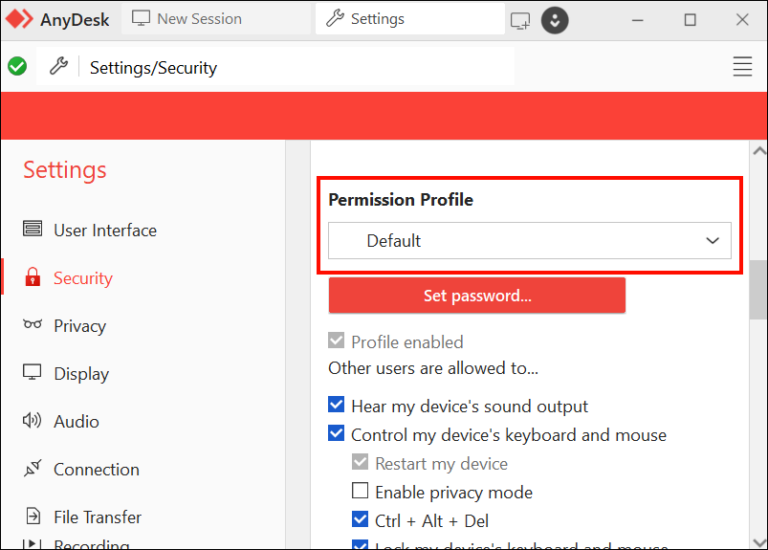
By default, users connecting with the correct credentials have full access until permissions are explicitly changed.
What is AnyDesk Remote Unattended Access
AndDesk remote unattended access is feature that allows users to connect to a remote device without requiring the presence of the person on the other end. This capability is particularly useful for remote support and management where immediate interaction is not necessary. With unattended access, you can seamlessly access and control devices regardless of the user’s location. It requires setting up a permanent password on the remote device, which enhances security but also introduces potential vulnerabilities if not configured correctly.
Use Cases:
Technical Support: IT teams can troubleshoot and resolve issues on unattended devices without needing them to be present.
Remote Work: Employees or freelancer can access their remote computers from home or while traveling, ensuring continuity of work.
Device Maintenance: Useful for managing unattended devices like servers or IoT machines, to perform necessary updates and maintenance.
Pros and Cons:
Pros: Enables efficient management of multiple devices, it is ideal for remote support and maintenance without physical presence.
Cons: Setup complexity can be challenging for some users ideal for remote support and maintenance. If not properly configured can expose devices to unauthorized access.
How to Enable Unattended Access in AnyDesk in Windows
To enable unattended access in AnyDesk in Windows, follow these steps based on your operating system and version:
Step 1. Launch AnyDesk, click on the three horizontal lines(menu icon) in he top-right corner and select Settings.
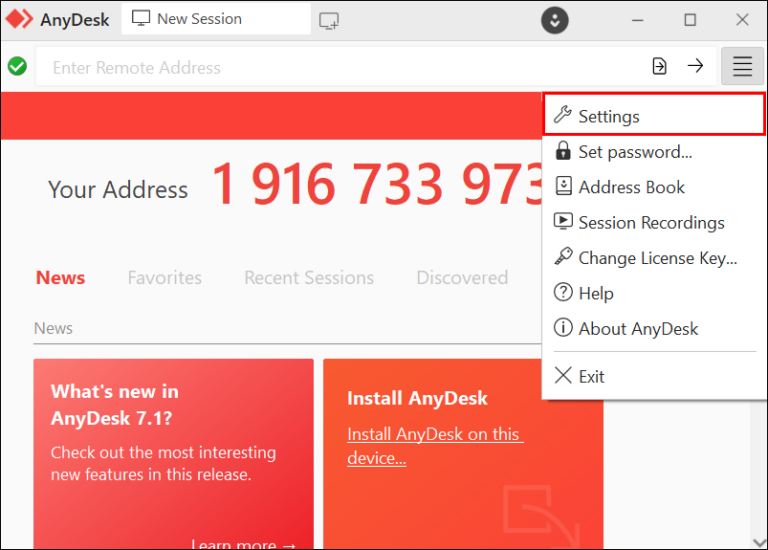
Step 2. In the left panel, click on Security.
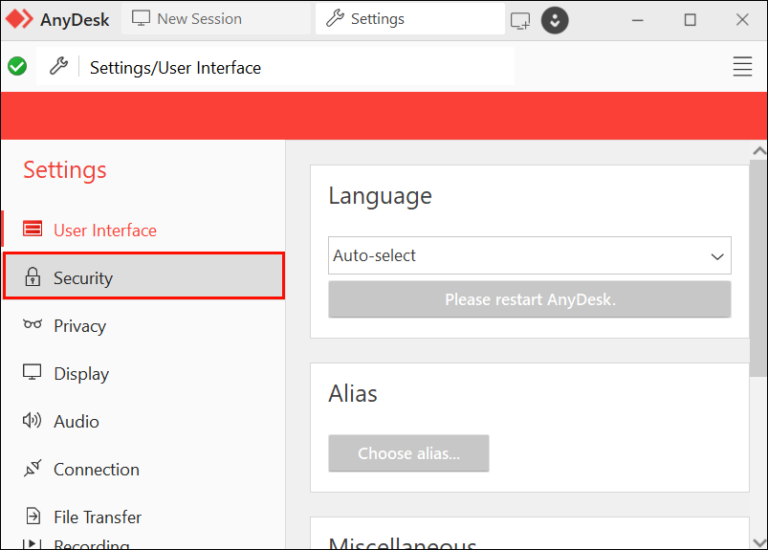
Step 3. Go to the Permissions section. Select the Permission Profile and ensure that it allows unattended access.
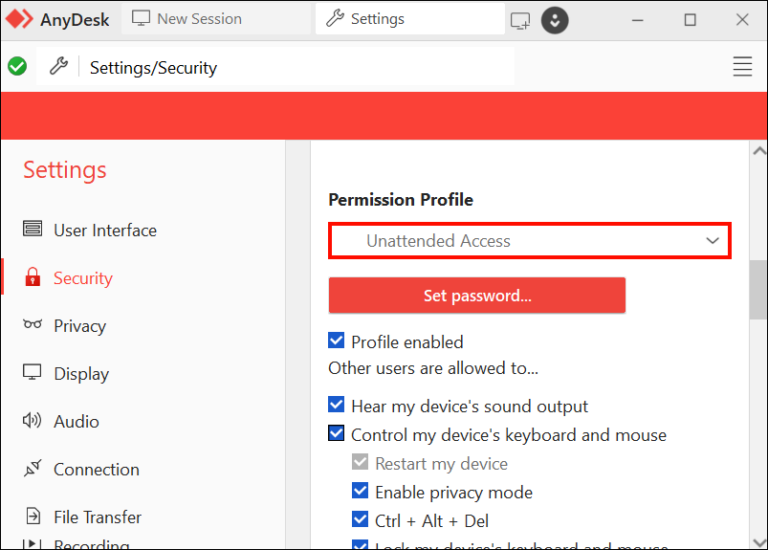
Step 4. Click on Set Password for Unattended Access and enter a strong password. Confirm the password and click Apply to save your settings.
Once Unattended Access is set up, you can connect from your local device by entering the remote device’s AnyDesk ID and the password you configured for unattended access.
The Alternative to AnyDesk Unattended Access
Are there alternatives to AnyDesk unsttended access? Yes, AirDroid Remote Support is viable alternative AnyDesk for unattended access. It is designed for effective technical support, they can connect and access to the remote unattended devices for troubleshooting and assistance. The unattended access feature of AirDroid Remote Support which allow IT operations to remote management of devices without user presence. Its capability not only boosts productivity but also enhances security and provide a reliable remote access solution for IT needs.
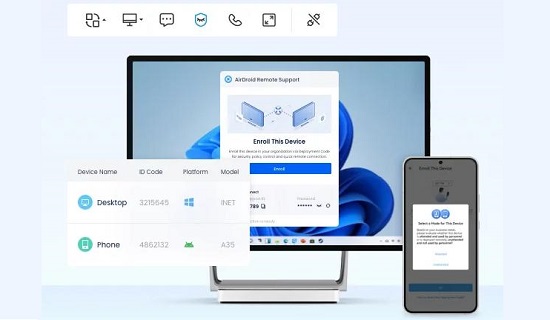
In conclusion, both access types serve specific needs in remote support. To know more about these differences allows organizations to optimize their remote support strategies effectively, ensuring both productivity and security. Additionally, AirDroid Remote Support provide the best alternative to AnyDesk unattended access.







Leave a Reply.