Fix AnyDesk Network Timeout With 6 Possible Solutions
Are you experiencing AnyDesk network timeout? This frustrating issue frequently disrupts users' remote sessions, which causes unexpected disconnection and workflow interruption. Luckily, there are effective solutions to resolve this technical glitch.
In this article, we’ll walk you through six straightforward and effective fixes for uninterrupted remote access. Say goodbye to network timeout on AnyDesk and keep your sessions running smoothly without delay.
Part 1: Why Is the Network Timeout?
A network timeout refers to the set time limit within a client, such as software, expects a response from a server after sending a request. When this time limit is exceeded without a response, the session is considered failed, and a network timeout error appears.
This error usually displays when the server is not functional or available. There could be many reasons for the network timeout, such as:
1. Poor internet connectivity can cause a network timeout error.
2. When the server is not responding or takes too long to respond.
3. Firewall restrictions that block essential data transmissions.
Network timeout affects the functionality of software, especially network applications where speed, availability, and responsiveness are essential elements for successful remote sessions.
Part 2: How to Fix AnyDesk Network Timeout
There are several methods that can be applicable to uninterrupted access and resolve network timeout AnyDesk. Here, we are using the most reliable and effective 6 ways. Follow each step carefully for a desirable outcome:
1Check Server Status
AnyDesk server cannot be functional for several reasons, such as maintenance, updating, or unexpected outages. Before doing any troubleshooting steps to resolve AnyDesk network connection timeout, confirm the server status by visiting AnyDesk’s official status page to check if the servers are operational.
- Step 1.Open the AnDesk application, click on “Main Menu,” and then select “Help.”
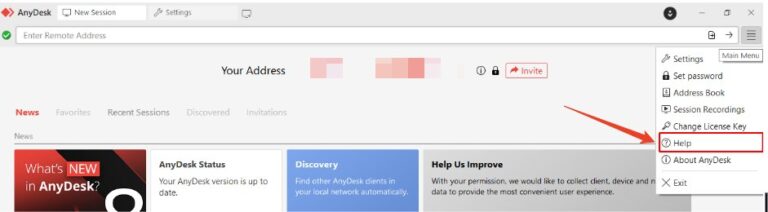
- Step 2.Now, you’ll be redirected to the official page. Click on “Status” at the top of the screen to get the details of server functionality.
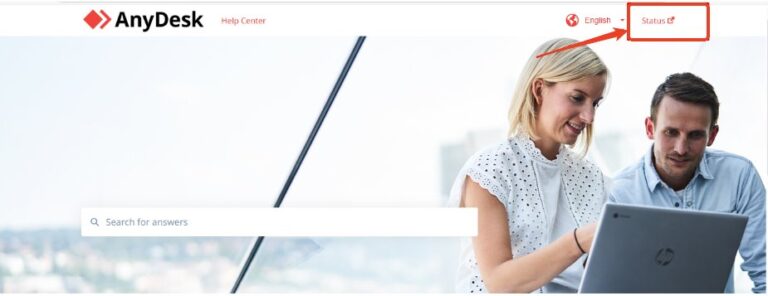
2Configure Firewall Settings
Firewalls protect devices from unauthorized access, but they can also block necessary connections for AnyDesk. To fix an AnyDesk network timeout, adjust your firewall settings by following these steps:
- Step 1.On the main desktop screen, enter Windows+R to open the Run Dialog box.
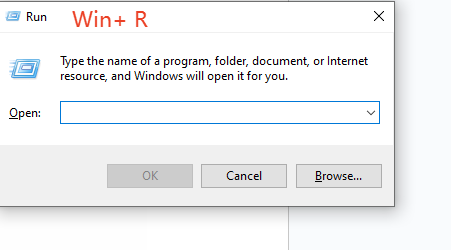
- Step 2.Next, type “Control Panel” in the search box, click “OK,” and then select “System and Security.”
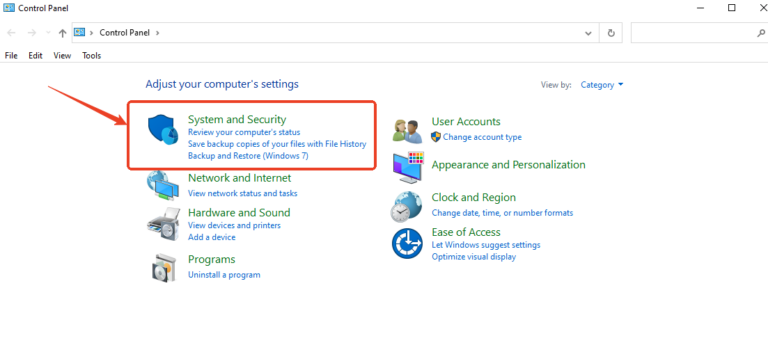
- Step 3.In the System and Security menu, click on “Allow an app through Windows firewall” under “Windows Defender Firewall."
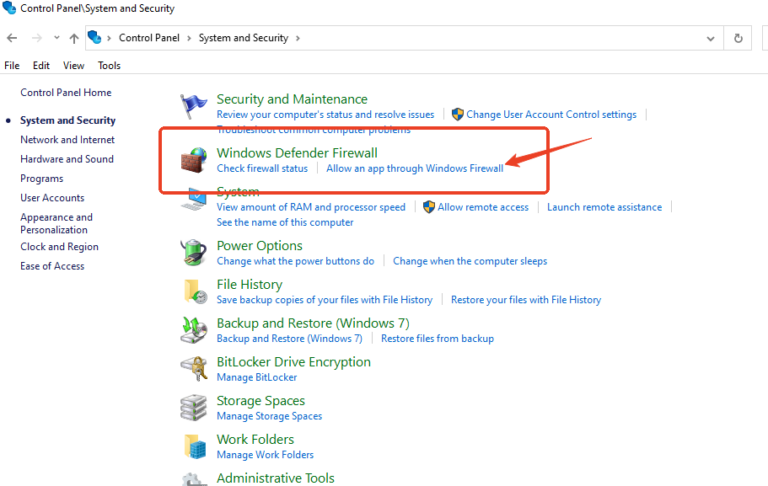
- Step 4.Now click on “Change Settings” and check the “Remote Desktop” box and also check the boxes “Public” and “Private” and click “Ok”.
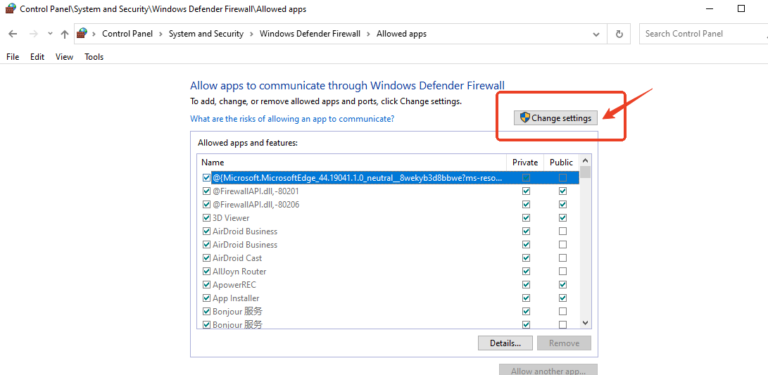
- Step 5.After changing settings, refresh your desktop to apply the changes.
3Check the Internet
A weak or unstable internet connection is a common cause of AnyDesk network connection timeout issues. To ensure smooth connectivity, use an online tool to confirm your internet speed, which should be 5Mbps, or directly connect your device to the router with an ethernet cable.
You can also use this method to make sure the device is connected to a stable internet connection:
- Step 1.Open Windows settings and click on “Network & Internet.”
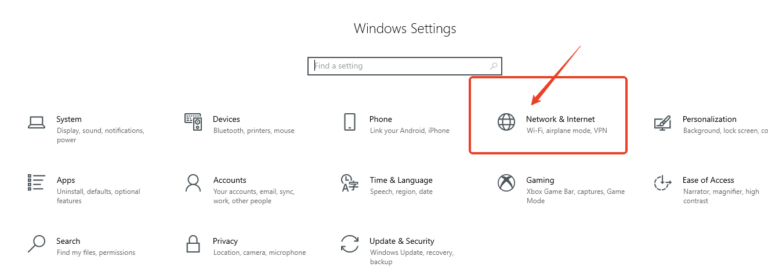
- Step 2.Select “Status” from the left panel, and you will see if your device has a stable internet connection.
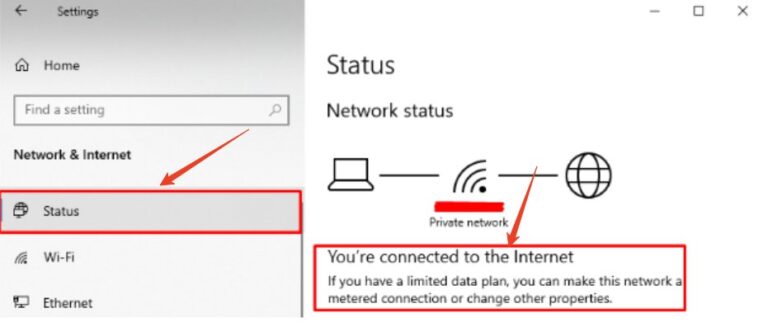
- Step 3.If having any internet issues, scroll down the Status screen panel and select “Network Troubleshooter.” Follow the onscreen instructions for Windows to identify and resolve problems that are affecting your internet speed.
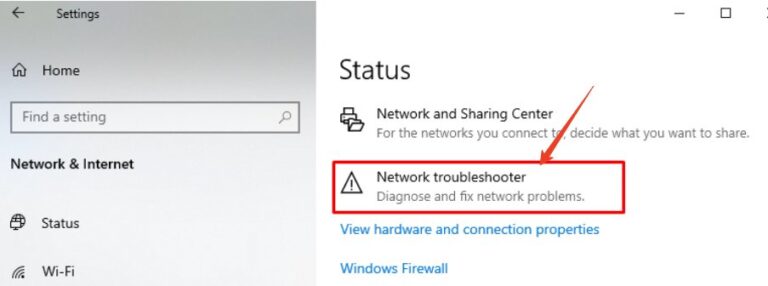
- All-around Remote Access & Remote Support Solution for Enterprises and Persoanl Use
- Real-Time Fast Support
- Always-On Unattended Remote Access
- Lightweight Remote Management
4Restart the Computer
Rebooting your computer can also resolve temporary glitches or software conflicts that can cause AnyDesk network connection timed-out issues.
Restart, close all applications, and refresh system resources, which can improve performance and prevent timeout errors. Click on the start button and then “Restart” under the shutdown button.
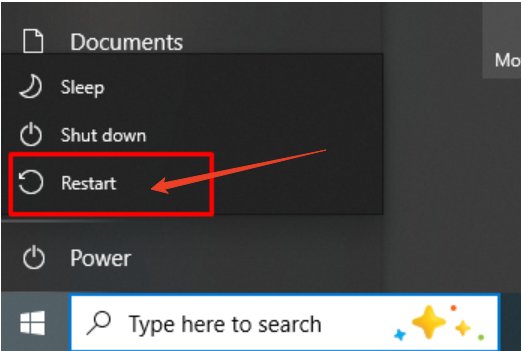
5Reinstall AnyDesk
If you are still facing a network timeout error in AnyDesk, consider reinstalling the application. Reinstallation will replace any corrupted files that cause AnyDesk network timeout issues. Follow these steps:
- Step 1.Open Windows settings.
- Step 2.Now search and select “Add or Remove programs.”
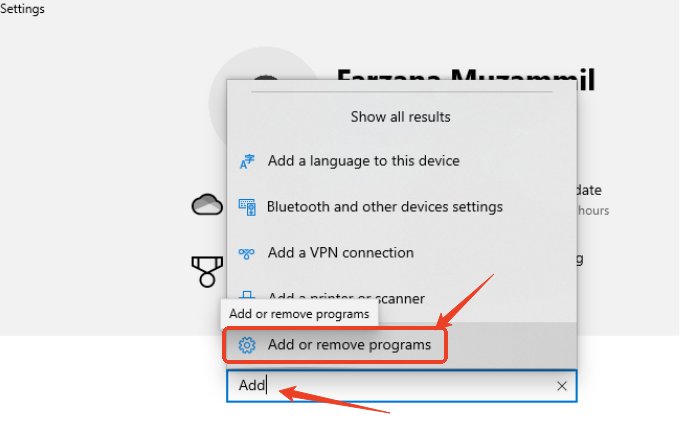
- Step 3.Scroll down, click on AnyDesk, and select “Uninstall.”
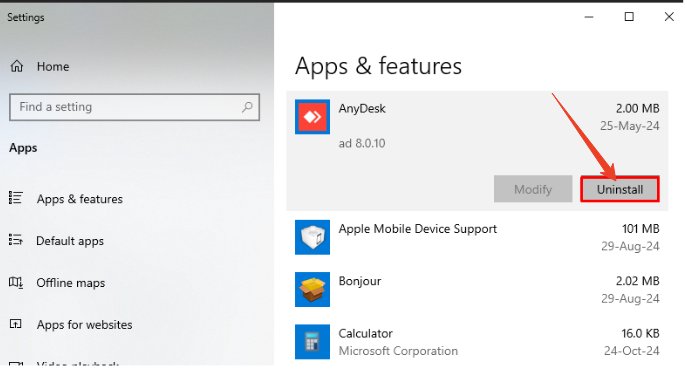
- Step 4.After uninstalling completely, install the latest version of AnyDesk from the official website.
6Contact Support
If all the above fixes don’t work, reach out to AnyDesk’s customer support team. They can assist you in diagnosing the issue and might provide a specific solution tailored to your setup. Describe the steps you've taken and the exact error message “AnyDesk network timeout" to expedite the support process.
Part 3: Best Alternative for AnyDesk: AirDroid Remote Support
If the AnyDesk network timeout problem persists, consider switching to AirDroid Remote Support, a highly reliable alternative with advanced remote connection capabilities. AirDroid Remote Support is designed for stable connections with minimal interruptions to provide an easy-to-use interface and an impressive suite of features.
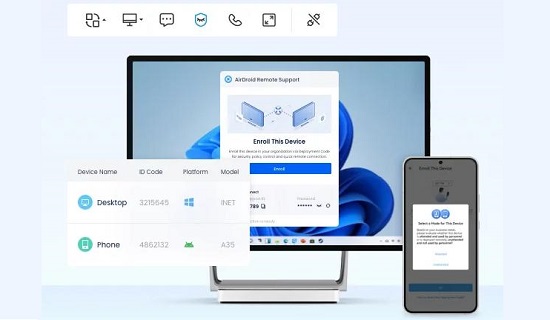
AirDroid Remote Support has fantastic features to streamline your remote sessions, such as:
- Remote Access from Anywhere: Connect to other devices effortlessly from any location to enable real-time solutions without interruptions.
- Quick Problem Solving: Benefit from rapid connection speeds, real-time file sharing, and control of other devices to efficiently resolve complex issues.
- Privacy Mode with Black Screen: Prioritize user privacy and security by hiding sensitive information during remote sessions in a dedicated black screen mode.
- Cross-Platform Compatibility: Seamlessly connect across Windows, Android, and iOS for flexibility in accessing multiple devices as needed.
- Easy Setup: Initiate remote control quickly by sharing a simple 9-digit code to authorize access.
- Advanced Collaboration: Secure, encrypted connections protect data, privacy mode and attended/unattended access to enhance smooth collaboration across all devices.
AirDroid Remote Support combines high security with user-friendly, efficient features to make remote assistance more advanced and secure.
Part 4: Other Common Connection Errors in AnyDesk & Solutions
Apart from AnyDesk network timeout issues, many other issues occur during remote connections. Here are some other AnyDesk errors and their solutions:
Conclusion
AnyDesk network timeout issue disrupts workflow and productivity. You can fix the AnyDesk timeout issue using the above methods and enjoy a smooth connection.
For an even more reliable experience with fewer interruptions, consider AirDroid Remote Support. With efficient network connectivity and remote control access across multiple devices, AirDroid Remote Support is designed to enhance productivity with less downtime.







Leave a Reply.