10 TeamViewer Alternatives - Better and Cheaper
A growing number of people are looking for TeamViewer alternatives due to different reasons:
- Continued Price Hikes
- Non-transparent Rules for Additional Purchases: TeamViewer doesn't have transparent rules for additional purchases. For example, the TeamViewer Premium plan with no additional concurrent connections costs $42.32, but it rises to $76.22 with one additional concurrent connection.
- Free Version Often Detected Commercially
- Hackers Attacked News in June, 2024.
In this guide, we have shortlisted the 11 best TeamViewer alternatives that are better in both performance and pricing.
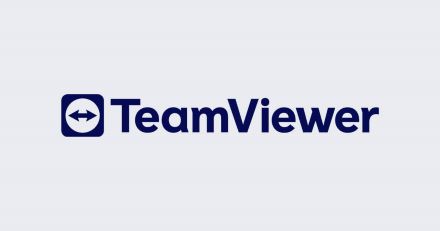
Part 1. Our Criteria for Choosing TeamViewer Alternatives
There are dozens of TeamViewer alternatives to choose from, but not all of them can guarantee the required performance. To find the best TeamViewer equivalent software, we set three criteria to shortlist the tools:
- Smooth Connection with Basic Features
- Free/Cheaper than TeamViewer
- High Security
Part 2. List of TeamViewer Equivalent Software
Considering the above factors, we were able to find a few best TeamViewer alternatives worth using. The top remote access software that offers TeamViewer equivalent or better services include:
- AnyDesk - Best TeamViewer Alternative for Single Users
- Splashtop - Best TeamViewer Alternative for Enterprise
- AirDroid Remote Support - Best Free TeamViewer Alternative
- RustDesk - Best Open Source TeamViewer Alternative
Part 3. Our Picks of TeamViewer Alternatives
There are a few leading TeamViewer alternatives that are both exceptional in their features and pricing. Below we will look into more details about our 4 picks for TeamViewer alternatives:
1AnyDesk
AnyDesk is the best TeamViewer alternative for single users. It offers the same controller and controlled software to download, which reduces confusion. You don't need to register an account. It is very friendly for individual users who are afraid of trouble.
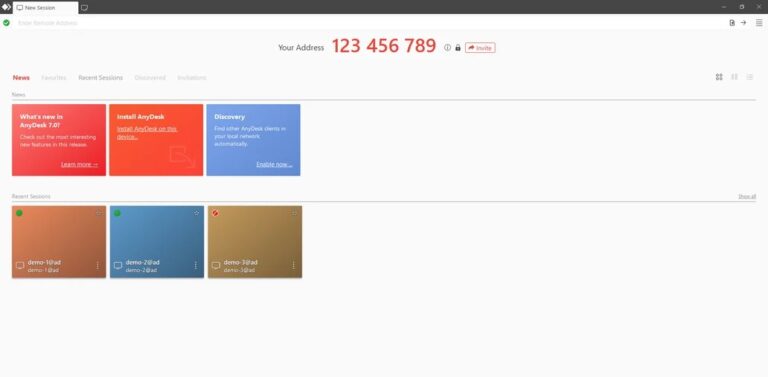
Pricing: Free for Personal Use
| Pricing Plans | AnyDesk | TeamViewer |
|---|---|---|
| Free Plan | ||
| Paid Personal Use Plan |
Security: AnyDesk uses TLS 1.2 and RSA 2048 asymmetric key exchange encryption to secure connections. It also uses 256-bit AES Transport Encryption to encrypt data streams. On the other hand, TeamViewer encryption is based on RSA 4096 bit public/private key exchange and 256-AES encryption.
2Splashtop
Splashtop is one of the best programs, like TeamViewer, and is exceptional for enterprise use. It offers outstanding performance and industry-leading security. It supports mass deployment and allows users to contact sales and support quickly. It is more suitable for enterprise users.
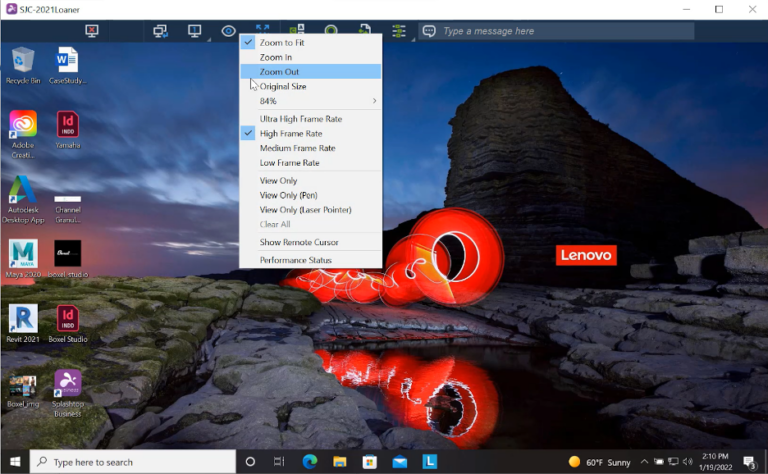
Pricing: Splashtop does not offer a forever-free plan. You can only access its free trial for a limited period. The details of Splashtop vs TeamViewer business plans are as follows:
| Splashtop | TeamViewer |
|---|---|
Security: Splashtop is a highly secure remote access software solution. It offers all the security features you get with TeamViewer and even more. You get industry-standard TLS 1.2 with AES 256-bit encryption, multi-level password security, granular permissions, automatic user provisioning, remote print control, and more.
3AirDroid Remote Support
AirDroid Remote Support is also a TeamViewer replacement that fits our criteria perfectly. It has smooth remote control performance for Android and WIndows. And it supports unattended and black screen mode. And it's available for free trial with no restrictions for personal use or business use.
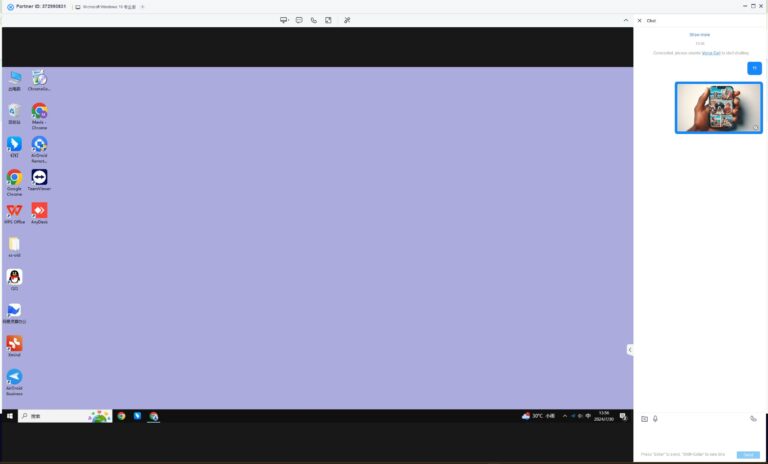
Pricing: It is free for the remote control PC feature. Below is a comparison of the free plan of AirDroid Remote Support and TeamViewer
| AirDroid Remote Support | TeamViewer |
|---|---|
Security: AirDroid Remote Support offers a patented black screen mode that applies a black screen to the controlled device to safeguard confidential content. In addition, it offers industry-leading security through AES 256-bit encryption, TLS 1.2, conditional access, and two-factor authentication. Although most of the security features match TeamViewer, the patented black screen mode is really a game-changer.
4RustDesk
RustDesk is the best open-source TeamViewer alternative, allowing you to run self-hosted servers. It is easy to set up and connect. Due to its open-source nature, it allows businesses to customize the tool the way they want.
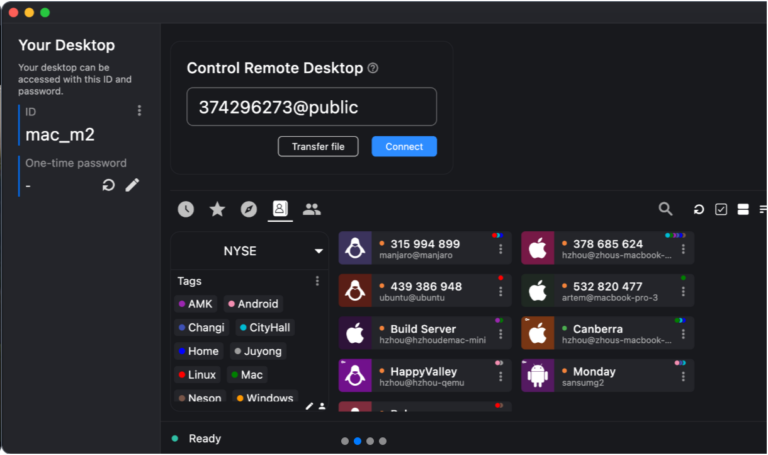
| Pricing Plan | RustDesk | TeamViewer |
|---|---|---|
| Free Plan | ||
| Paid Plans |
Security: RustDesk's main security highlight is its self-hosted servers. The on-premises deployment provides enhanced security, as you can keep the data under your control. It also offers advanced end-to-end encryption and other common security features accessible with other tools.
Part 4. Other Excellent TeamViewer Alternatives to Choose
If you are looking for a TeamViewer alternative with better performance and more unique features, we have also created a collection for you in this section.
1. Most Feature-rich TeamViewer Alternative
Some of the most feature-rich TeamViewer alternatives are as follows:
ISL Online
ISL Online unique features include:
- Custom Deployment: Install the remote access agent on multiple remote devices simultaneously.
- Connect via RDP/SSH: Instead of complex VPN and firewall changes, it connects through Remote Desktop Protocol (RDP) or Secure Shell (SSH).
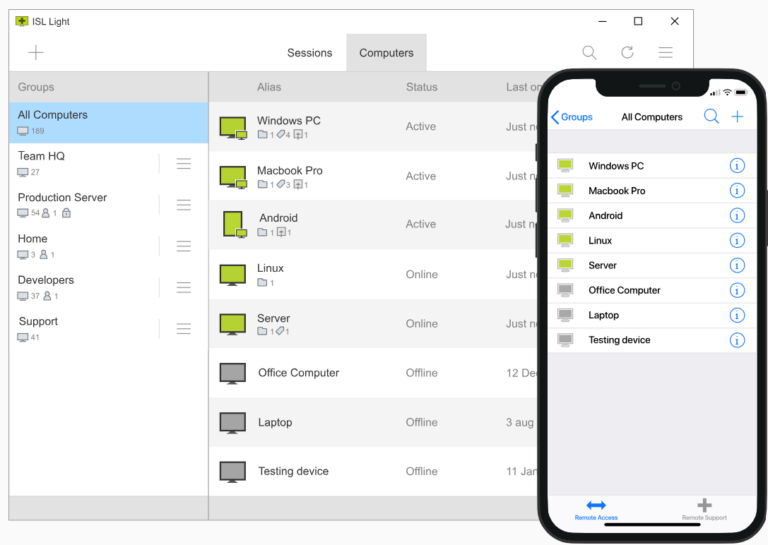
ISL Online also offers end-to-end encrypted (E2EE) data transfer using RSA 2048/4096-bit key exchange and AES 256-bit encryption. In addition, it has relatively lower priced plans than TeamViewer.
BeyondTrust Remote Support
BeyondTrust unique features include:
- Intelligent Workflows: Intelligent collaboration and escalation capabilities. Technicians can interact with other technicians in support requests. In addition, it supports skill-based routing, canned scripts, and other intelligent workflows.
- Automate Support with Scripts: One-click send commands with canned scripts feature. Automate routine diagnostics/troubleshooting or one-click run apps/patches.
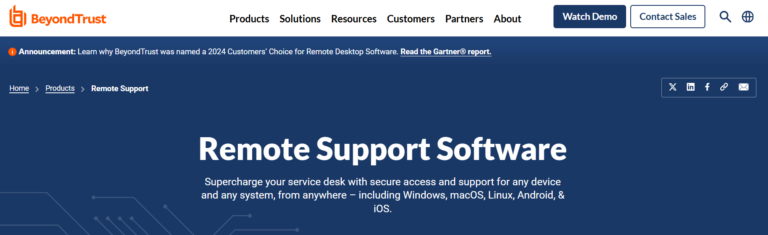
In terms of security, BeyondTrust supports secure credential vaulting, TCP port 443 for session traffic, and TLS 1.2 encryption of data in transit. Besides that, its premium plans are not disclosed, so you need to contact the sales team to get the quote.
ConnectWise ScreenConnect
ScreenConnect unique features include:
- Automated Elevation Management: Automatic approval, denial, or elevation with customizable rules.
- Advanced Machine Management: One-click access to view and manage processes, services, event logs, and software.
- Agent Deployer: Simplified agent deployments across Windows machines simultaneously.
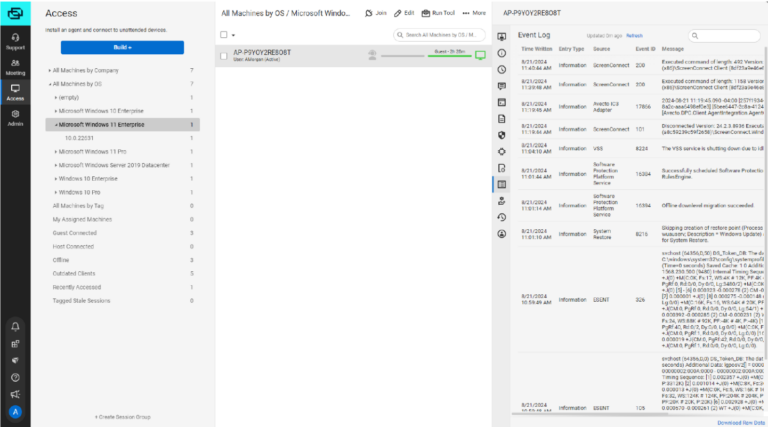
ScreenConnect provides world-class threat protection, including 256-bit AES encryption, role-based permissions, and multiple authentication methods. It divides the pricing plans into Remote Access and Remote Support categories, but its plans are relatively cheaper than TeamViewer.
2. Best TeamViewer Alternatives for Small Business
If you are a small business looking for a TeamViewer alternative free/paid, check out the options below:
Supremo
Supremo unique features include:
- Simple and Light: A more intuitive interface to install software and configure remote connections.
- Online Address Book: Instantly know if the contact is online/offline without needing to connect and get access.
- Automated Mass Deployment: Deloy the tool to a mass number of devices autonomously.
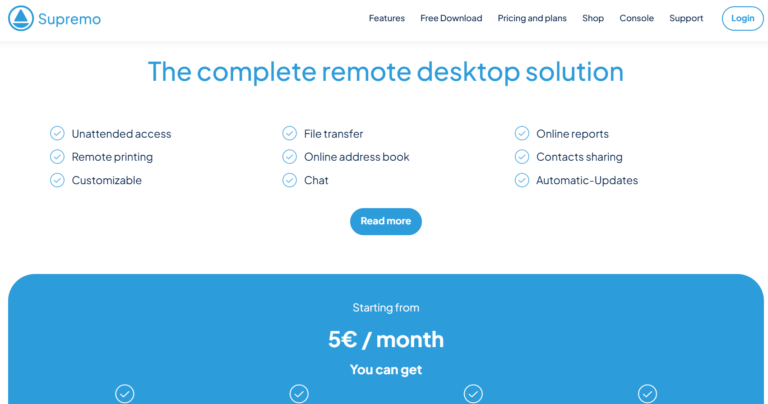
Supremo offers AES 256-bit encryption and UAC compatibility. It has cost-friendly plans compared to TeamViewer, even if you access its advanced features.
HelpWire
HelpWire unique features include:
- Quick Connect: No need to enter IDs or passwords. Initiate an ad hoc remote session by sharing the module installation link.
- Client Management: Comprehensive client management features, like client directory, client info, workstation details/grouping, support session history, and more.
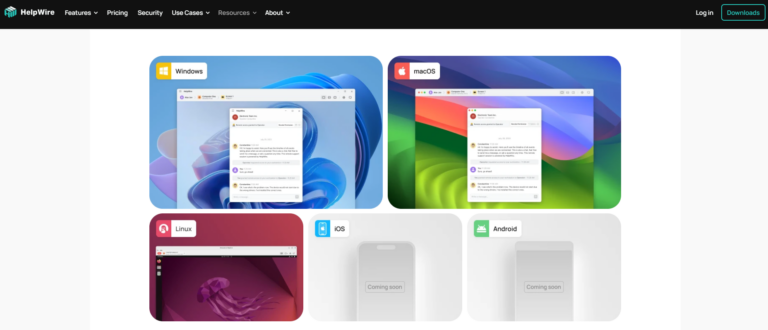
HelpWire uses AES-256 encryption and TLS/SSL protocol. It offers a more feature-packed free plan and cost-friendly business plans.
3.Best TeamViewer Alternatives for Mid&Big Business
For mid-sized businesses or enterprises, below are a few of the best TeamViewer alternatives:
Splashtop
Splashtop unique features include:
- Mass Deployment: Deploy tool across multiple devices effortlessly.
- High-performance: Low-latency, 4K streaming, and responsive remote access experience.
- On-premises Hosting: Support for on-premises hosting for more control and security.
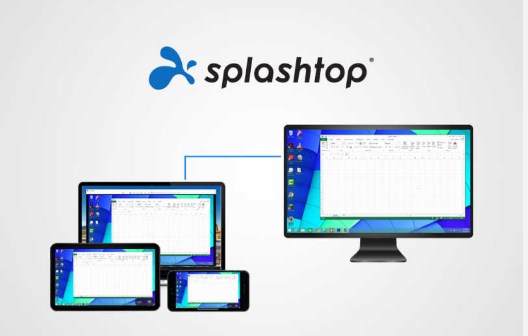
Splashtop surpasses TeamViewer in its security features. Other than AES 256-bit encryption and TLS 1.2, you also get automatic user provisioning, granular permissions, remote print control, multi-level password security, and more. Due to advanced features, Splashtop is more costly than TeamViewer.
LogMeIn Pro
LogMeIn Pro unique features include
- 1TB File Storage: Provides substantial cloud storage for seamless file sharing and backup.
- Automated Task Management: Install software, run scripts, and distribute files for endpoint proactive support.
- Alerts & Monitoring: Proactive support with real-time alerts on system issues. Automatically run commands/scripts when alerts pop up.

LogMeIn Pro offers robust features like TeamViewer, such as 256-bit AES encryption, two-factor authentication, and more. However, it is more costly than TeamViewer.
Conclusion
Different TeamViewer alternatives have different unique features and specialities. Some are best for small businesses, while others suit large businesses. Above, we have talked about a few of the best TeamViewer equivalent software. Now, it's your call on which tool you want to use. However, our personal pick is AirDroid Remote Support, as it offers the most modernized toolkit to remote control devices for free with feature-packed functionalities.
So, save your time and try AirDroid Remote Support – the best free TeamViewer alternative.







Leave a Reply.