How to Call My Phone from Online: 4 Easy Ways to Ring Your Lost Device
Misplaced your phone? Don't worry, let's bring it back home.
Phone lost, misplaced, or on silent mode; there is a high probability that you find yourself in one of these situations. In these cases, you are also not sure how you can call your phone to locate it.
There are several online tools and services that allow you to call your phone from online remotely. Let's get started.
4 Methods to Call Your Phone
1Through the CallMyPhone Website
CallMyPhone is a free and easiest online service to make your misplaced or lost phone ring. You don't need an app, just use any computer or mobile device to locate your phone whether it's buried under your couch cushions or left in the kitchen or another room.
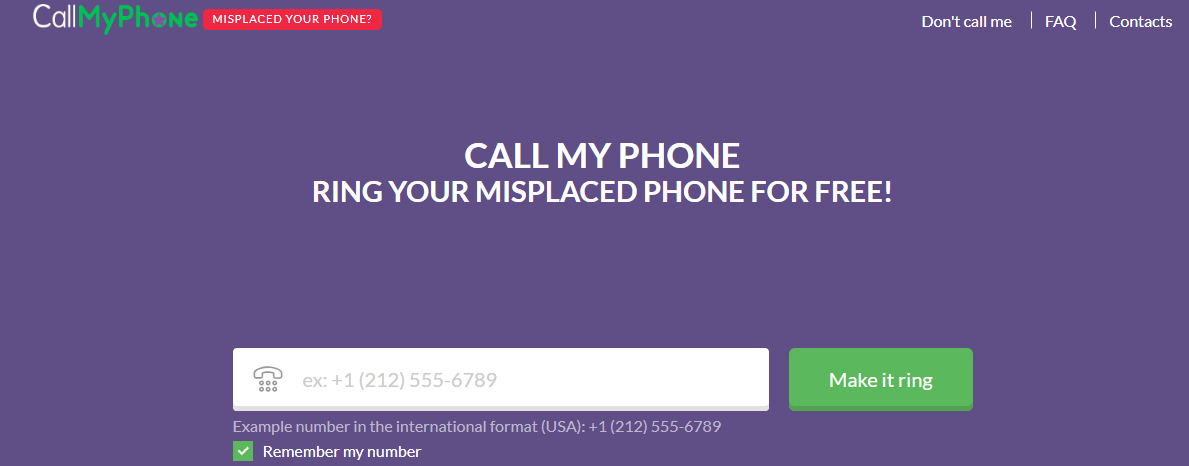
Features
- Free to use - no hidden costs, trials, or credit card requirements.
- It supports international numbers; all you have to do is include the country code.
- No personal information is required.
- Quick and easy. You just have to add your number and click 'Make it ring.'
- It is safe to use as it does not require data storage, and your numbers and IP address are also deleted from this website after 3 months.
- It offers limited calls per day to prevent abuse. You can try calling 4 times in 24 hours.
- Ringing will last for 1-2 minutes.
Note: If your phone is turned off or in Airplane mode, then it will not work.
How to Use CallMyPhone
- Go to the CallMyPhone website on any current device you have.
- Enter your full phone number (include country code).
- Click 'Make it Ring.'
- Your phone will start ringing within seconds.
2Make a Call via the Google Voice Website
For U.S. people, Google Voice is the perfect way to make a free call to their misplaced phone from a computer or web browser.
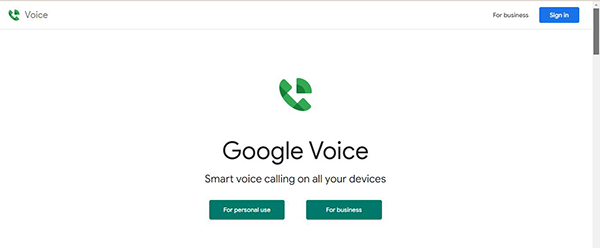
Google Voice is a VoIP (Voice over Internet Protocol) service that allows you to make calls, send text messages, and manage voicemail from your web browser or app (compatible with iOS and Android). You do require internet access and a Google Voice account to call your phone.
Features
- Free calls within the U.S.
- You can make a call using any device like a computer, tablet, or another phone.
- Google Voice records missed calls and voicemails in case the phone is not being picked up.
How to Use Google Voice for Calling Your Phone
- On any available device, like a computer or another phone, go to Google Voice and log in.
- On the left side menu bar, click on the Call icon.
- You will see the Keypad, dial the number, and click on the blue call icon.
- Your phone will start ringing somewhere; follow the sound and locate your phone.
3Make a FaceTime Call on iPad/Mac Using Another Apple Account
Apple users who have misplaced their iPhone and own an iPad, Mac, or another Apple device can make their misplaced iPhone ring through FaceTime. Using a secondary Apple account, try calling your lost iPhone. It will only ring if it is connected to the internet.
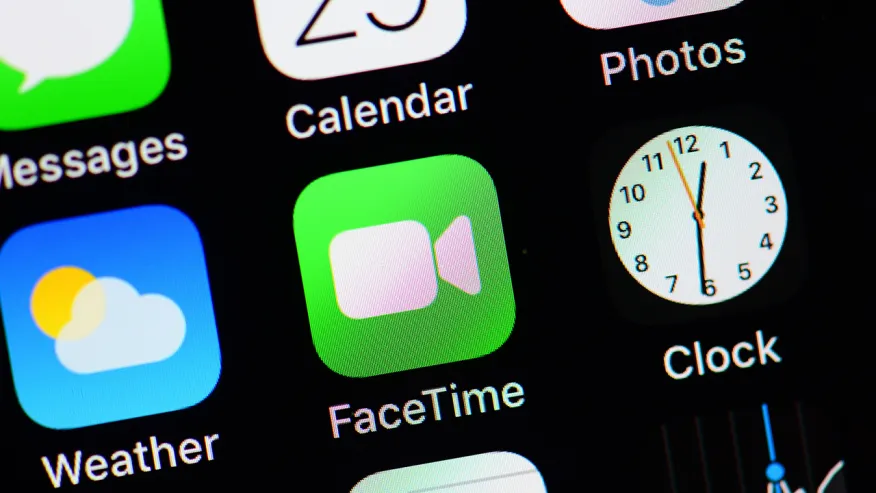
Features
- FaceTime is built for all Apple devices, so you don't require additional third-party apps, making this method free and easy to use.
- You can hear your misplaced iPhone ringing when calling using Facetime, even when your iPhone is in silent mode.
- You can even use an iPhone's Apple ID email address instead of a phone number for calling purposes.
- No cellular data is required; only utilize an internet connection.
How to Call Your Lost iPhone from an iPad or Mac
- On your available Apple device (iPad, Mac, or another iPhone), go to FaceTime.
- Click on 'New FaceTime.'
- Add a phone number or email address.
- Click on the phone icon on the bottom left for the audio call.
4Make a VoIP Call Through a Messaging/Social Media App Using Another Account
If you use messaging apps frequently for communications, then it is time to use these apps to locate your misplaced or lost phone. Messaging apps like WhatsApp, Snapchat, Signal, or Messenger support VoIP calls that work over Wi-Fi or mobile data.
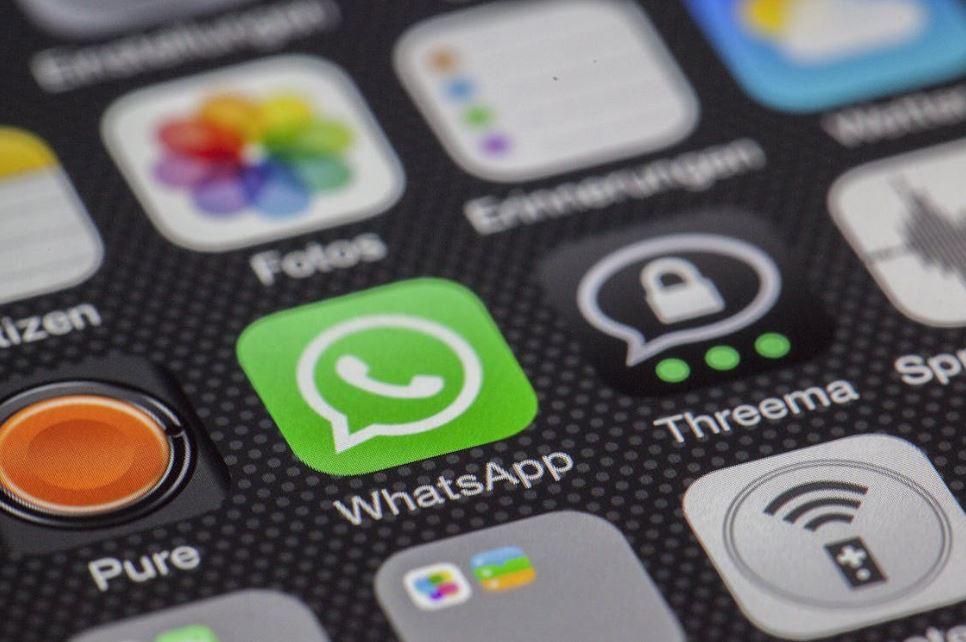
If your phone is connected to the internet, then using a secondary phone you can call your lost phone even when that device has no cellular signal.
Note: This method requires you to have already added your main account on the social media/messaging app; otherwise, it won't work.
Features
- Free to use; only requires Wi-Fi or data connection.
- It works on multiple devices, allowing you to make calls from another phone, tablet, or PC.
- You can have multiple apps to choose from and work with like WhatsApp, Snapchat, Messenger, Signal, etc.
How to Call Your Phone Using a Messaging/Social Media App
Using a secondary device, open the communication app (Whatsapp, Snapchat, Messenger, Signal, or Telegram), then you can make a call to your misplaced phone.
Other Ways to Find Your Misplaced Phone
You can also use your phone's built-in tracking services to make your phone ring even when your device is in silent mode. Let's have a look at 4 different ways to find your misplaced phone
1. Play a Sound via Find My Device
For Android phones, there is a Google Find My Device tracking tool through which you can locate, ring, or remotely wipe your device. It has a 'Play Sound' feature that forces your phone to ring at full volume for approx. 5 minutes so you can find it easily following the sound.
Note: Your misplaced phone must be turned on, connected to Wifi/mobile data, and signed in to your Google Account, and its locations should be turned ON.
- Go to the Google Find My Device website through your browser.
- Sign in with your Google account that you also used in your misplaced phone.
- You will be able to see the location of your phone.
- To make your phone ring, click on 'Play sound.'
2. Play a Sound via Find My iPhone
Apple users can use Apple's Find My to make a loud ping on their missing iPhone. You can even use another Apple device like a Mac, iPad, or Apple Watch to locate your missing iPhone.
How to use (via iCloud)
- Go to Find My website through the browser.
- Sign in with your Apple ID that you have also used in your missing iPhone.
- Click on your Device and tap 'Play Sound' to trigger sound in your missing iPhone.
How to use (via another Apple device)
- Open the Find My app.
- In 'Devices', select your lost iPhone.
- Click 'Play sound.'
3. Play a Sound via SmartThings Find
To find Galaxy devices, you can use Samsung's SmartThings Find;
- Go to the SmartThingsFind website through your browser.
- Log in with your Samsung account.
- Select your lost Samsung phone from the device list.
- Click 'Ring' and your phone will ring for 1 minute at maximum volume.
4. Play a Sound via Huawei Find My Phone
To trigger a loud alarm on your lost Huawei phone, you can use Huawei's Find My Phone service;
- Go to Huawei Mobile Cloud through your browser.
- Sign in with your Huawei ID, which is also signed in with your lost phone.
- Go to 'Find My Phone' > select your Device > click 'Play Sound.'
Final Words
Losing your phone is never a fun thing. That's why there are many ways to call your misplaced or lost phone mentioned in this guide so you can find your phone without worrying much.
Tools like CallMyPhone, Google Voice, FaceTime, and VoIP apps are really helpful for making a call on your lost phone, even when your phone is in silent mode. Besides this, you can also use phone services like Find My Device (Android), Find My (iPhone), SmartThings Find (Samsung), and Huawei to locate your phone quickly through a secondary device.
Bonus: Your Ultimate File Backup & Transfer Assistant
Use AirDroid Personal to swiftly transfer or back up important files, ensuring they're safe even if your phone is lost.





Leave a Reply.